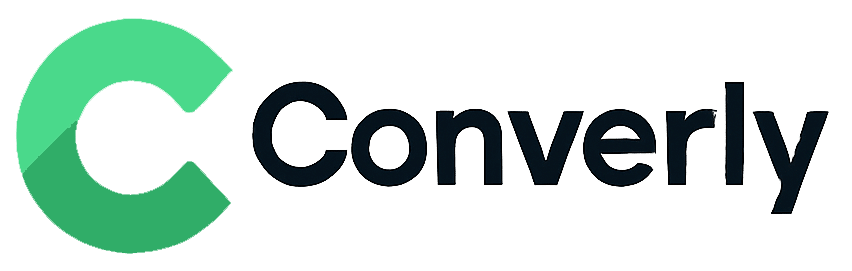Track Zoho Forms submissions as conversions in Google Analytics
Learn how to track conversions in Google Analytics whenever a Zoho Form is submitted on your website. No code required!
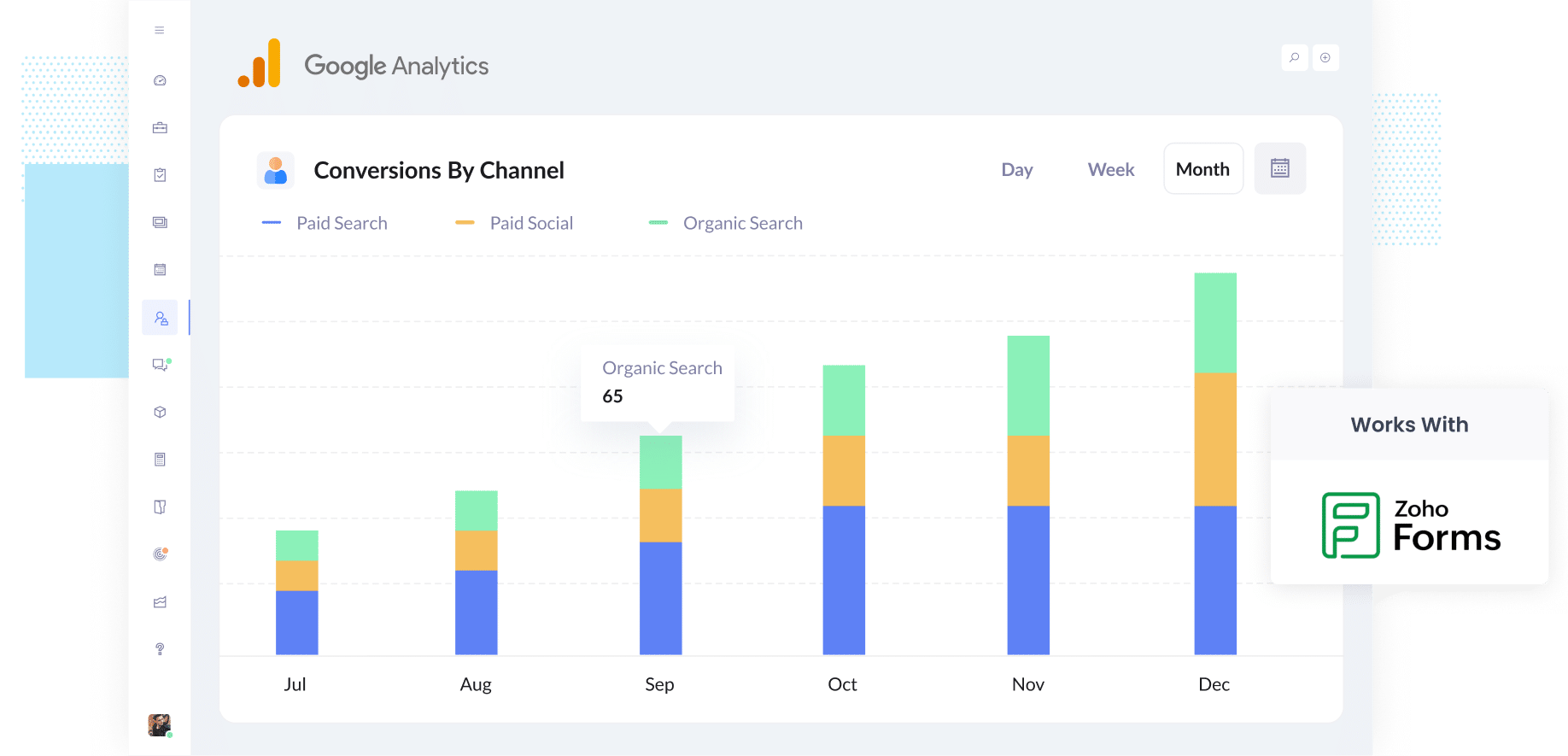
Having trouble figuring out which of your marketing campaigns are actually generating leads for your business?
It's a common problem. And when you do not have a clear view of which campaigns are driving results, it is easy to keep putting money into ads that are not delivering a return.
Fortunately though, there is a solution.
In this guide, we'll show you how to trigger a conversion in Google Analytics whenever someone submits a Zoho Form on your website. That way, you'll be able to track which campaigns, ads, keywords, etc. are generating your leads.
4 simple steps for tracking Zoho Forms submissions as conversions in Google Analytics
Here is how you can track Zoho Forms submissions in Google Analytics in four simple steps:
Step 1: Install Converly on your website
Converly makes it simple to send conversion events to your analytics tools and ad platforms (like Google Analytics, Google Ads, Meta Ads, etc.). The best part is that you do not need to write any code to set it up.
Getting started is easy. Simply sign up for a free 14-day trial and place the Converly code snippet on your website.
Most website builders have a Settings section where you can add it, usually under an option like Custom Code, Scripts, or Header. If you prefer, you can also add it through Google Tag Manager.
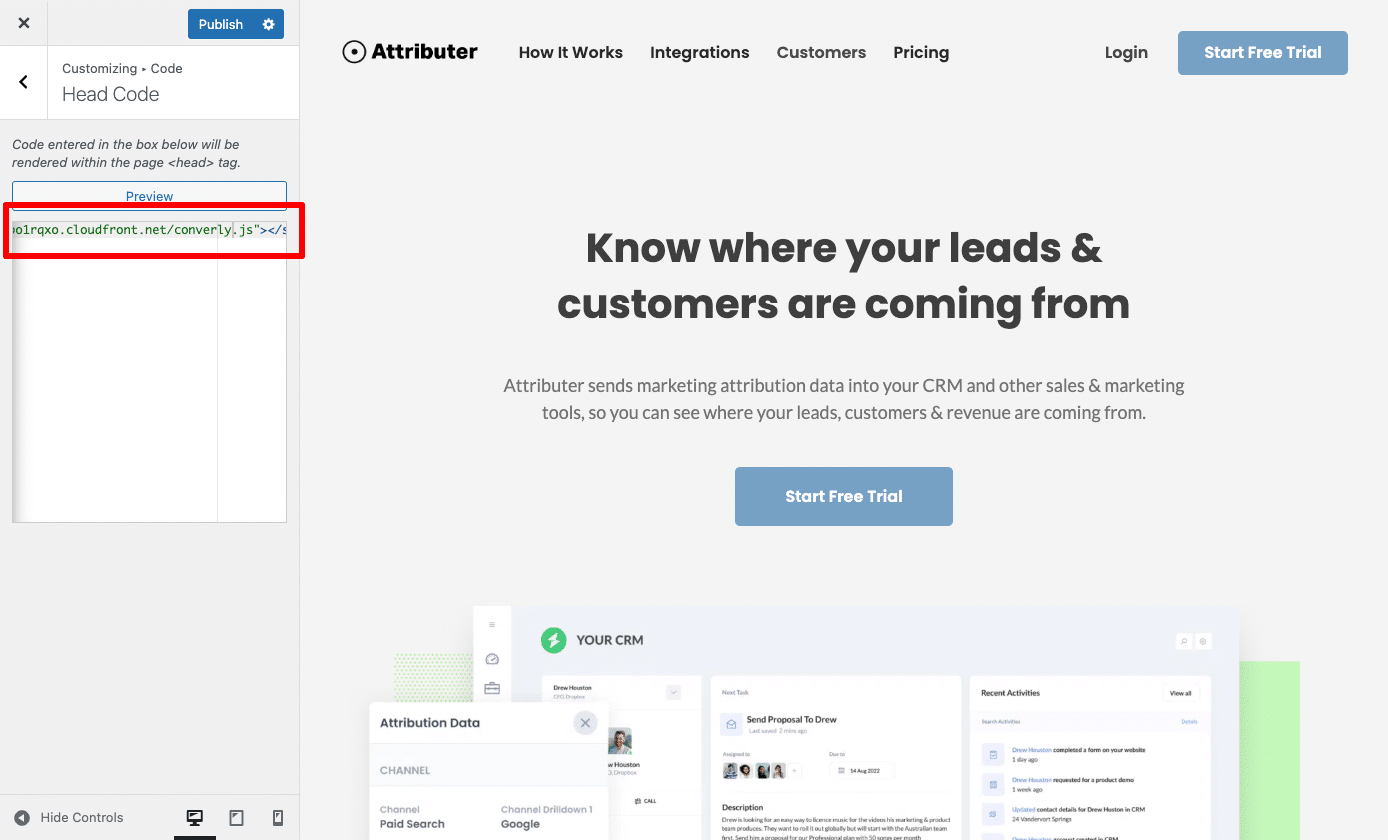
Step 2: Build your Conversion Flow
Once the code is installed, the next step is to build your conversion flow in Converly.
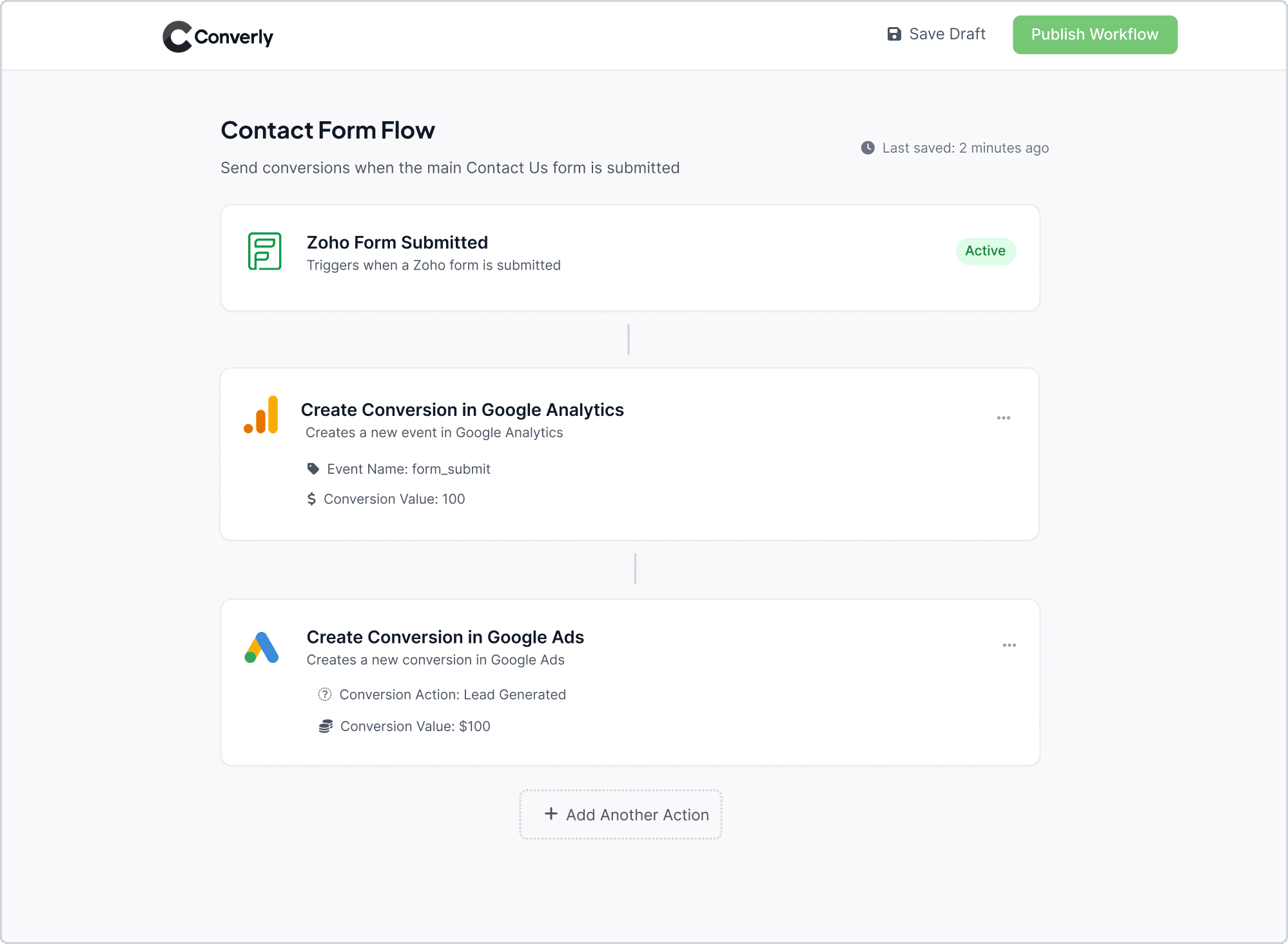
As you can see in the screenshot above, Converly includes a simple, intuitive workflow builder that works a lot like tools such as Zapier or HubSpot Workflows.
All you need to do is pick a trigger (like someone submitting a Zoho Form on your site), and then choose what should happen next, such as sending a conversion event to Google Analytics.
In just a few clicks, you will have conversion tracking set up in Google Analytics. No complicated set up required!
Step 3: Test it’s working
Now that Converly is set up, the next step is to make sure everything is working correctly.
The easiest way to test it is to open a new incognito window, go to the page where your form is located, and submit a test entry.
After submitting the form, log in to your Google Analytics account, open the Real Time dashboard, and check the Recent Events section to see if the form submission was recorded successfully.
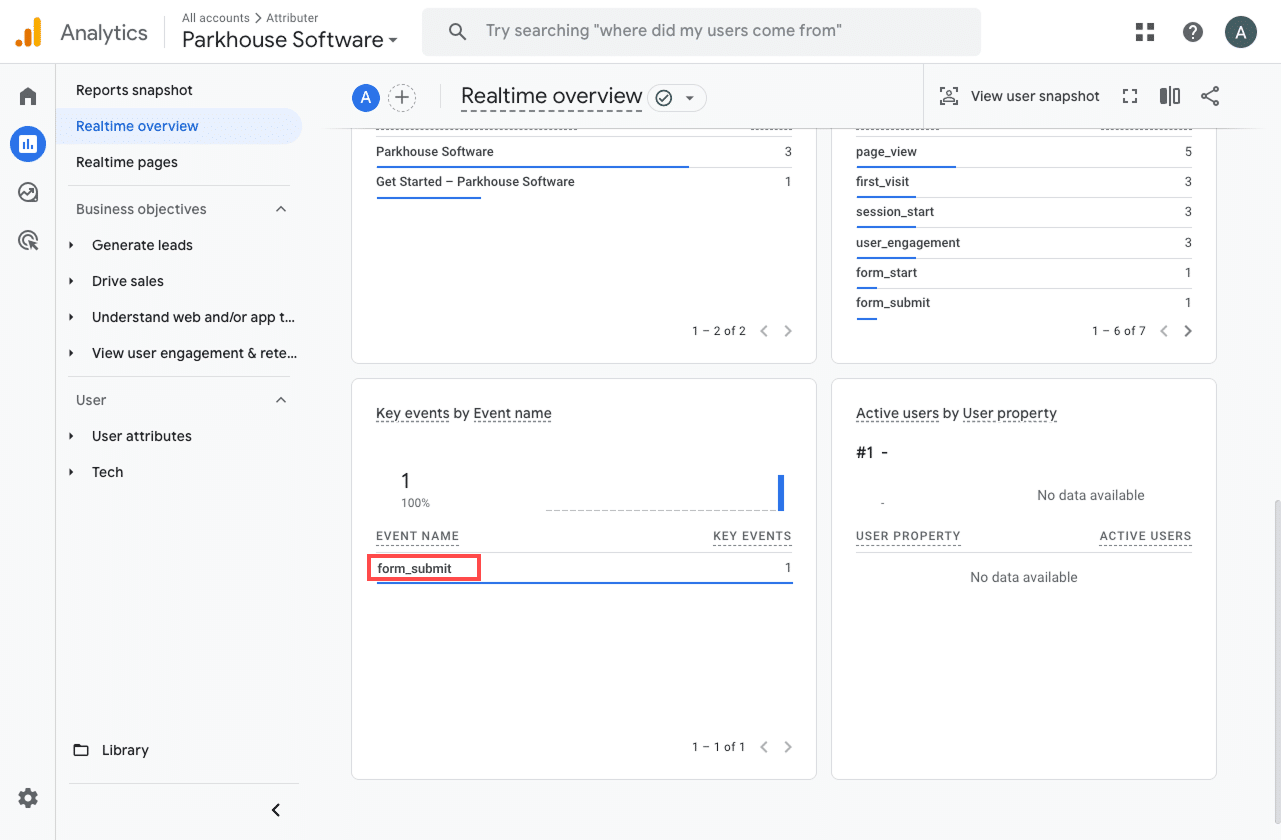
Step 4: Mark the event as a ‘Key Event’ (Optional, but recommended)
As a final step, it is worth marking the form_submit event as a Key Event in Google Analytics 4. This signals to GA4 that this action should be counted as a conversion, which gives you access to more detailed reporting, like including it in acquisition reports or using it as a conversion point in funnel and path analysis.
To do this, head to the Admin section of your GA4 property and select Events under the Data Display section. From there, open the Recent Events tab to view the latest tracked events. Find the form_submit event (or whatever custom name you assigned to it) and click the star icon next to it to set it as a Key Event.
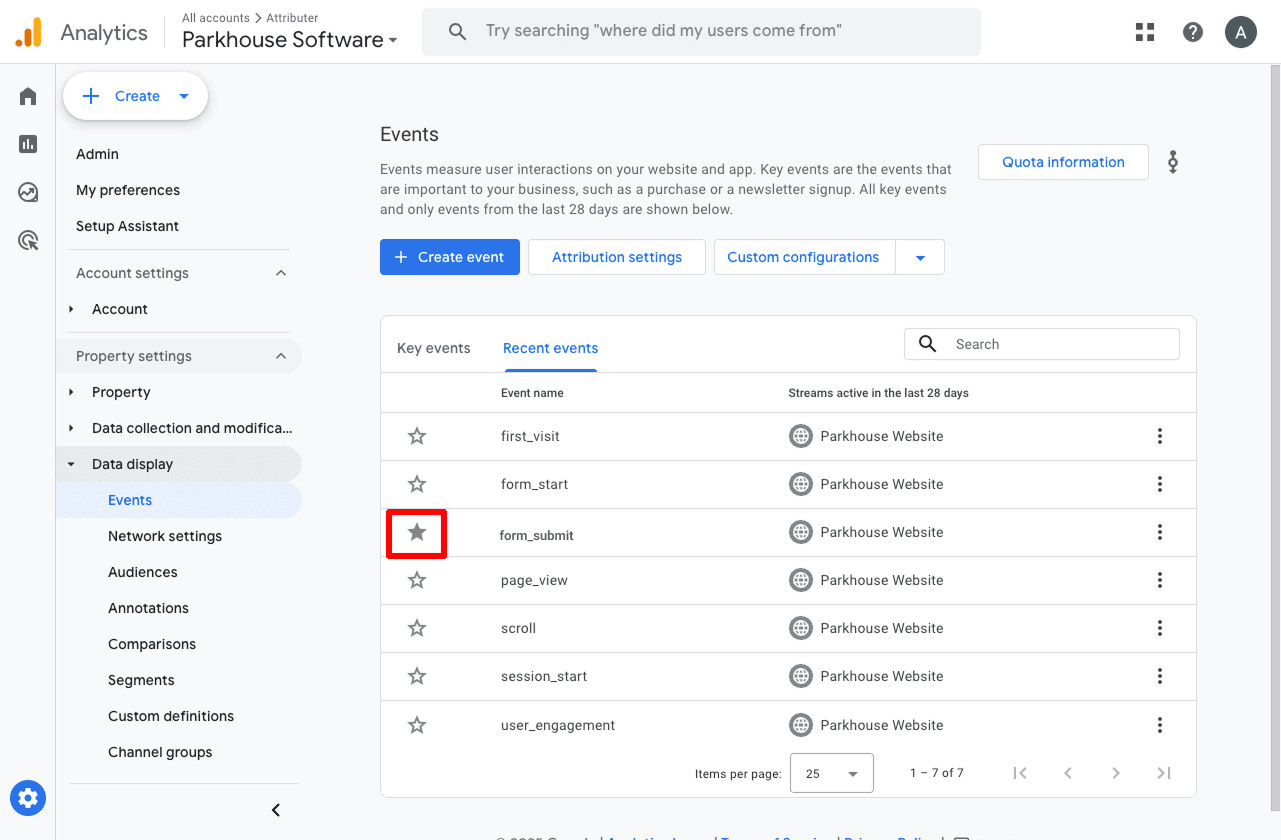
The final step we recommend is adjusting how the form_submit event is counted.
Click the three dots next to the event and select Change Counting Method. In the sidebar that appears, select the Once Per Session option.
This setting works best for lead generation websites as it ensures a new lead is only counted once, regardless of how many times they submit a form (as opposed to an eCommerce store, where you would want to count each purchase a customer makes).
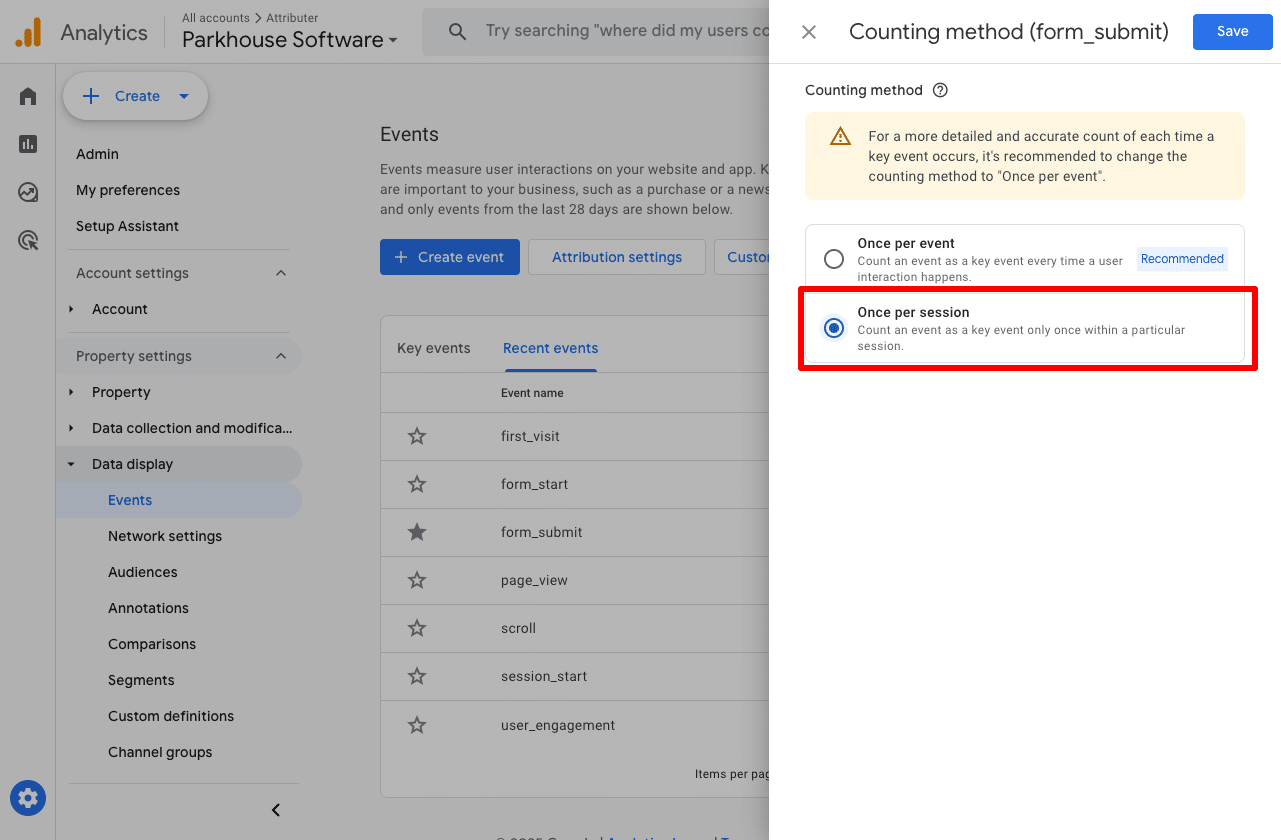
Why Converly is the best way to trigger conversions in Google Analytics
There are a few different ways to trigger conversions in Google Analytics when someone submits a Zoho Form on your website.
So why choose Converly? Here is why:
1. No code or complicated setup
Other methods (especially those that involve Google Tag Manager) can be quite complicated to set up.
Converly makes it simple. It comes with a workflow builder that feels familiar and easy to use, especially if you have worked with tools like Zapier or HubSpot Workflows before.
All you need to do is choose a trigger, like a Zoho Forms submission, and then pick what happens next, such as sending a conversion event to Google Analytics.
That is it. No complicated setup and no custom code required.
2. Supports multiple tools and platforms
Converly works with over 50 different tools, including form builders, scheduling apps, chat widgets, and more. And it can send conversion events to multiple platforms, like Google Analytics, Google Ads, Meta Ads, and many others.
This makes it easy to adapt as your business grows. If you add a new tool to your website or start running ads on a new platform, you can set up conversion tracking in just a few clicks.
3. Makes it easy to add conditional logic
Converly lets you create smart rules that send different conversion events to your ad platforms and analytics tools based on the actions visitors take on your website.
For example, if you manage marketing for a commercial cleaning services company, you could set up one conversion called Quote Requested for when someone fills out your quote request form, and another called Brochure Downloaded for when they download an informational brochure about your services.
This setup allows you to track each type of conversion separately, so you can clearly see which campaigns and ads are generating the most valuable actions, such as requesting a quote.
4. Great support provided for free
If you have ever reached out to Google or Meta for help with setting up conversions, you know how frustrating it can be to get a straight answer, or sometimes any answer at all.
That is where Converly stands out.
Our team has over 20 years of experience in advertising and analytics, and we are here to make sure you are supported every step of the way. Whether you prefer to chat over email or hop on a quick video call, we offer free support to help you get everything set up correctly and running smoothly.
3 useful reports you can run when you track Zoho Forms submissions as conversions in Google Analytics
have been leading marketing teams for more than 15 years, and in that time I have run countless reports in Google Analytics to figure out where visitors and leads are coming from.
Out of all the reports I have used, these three have proven to be the most useful. You will be able to access all of them once you start tracking Zoho Forms submissions as conversions in Google Analytics.
1. Conversions by Channel
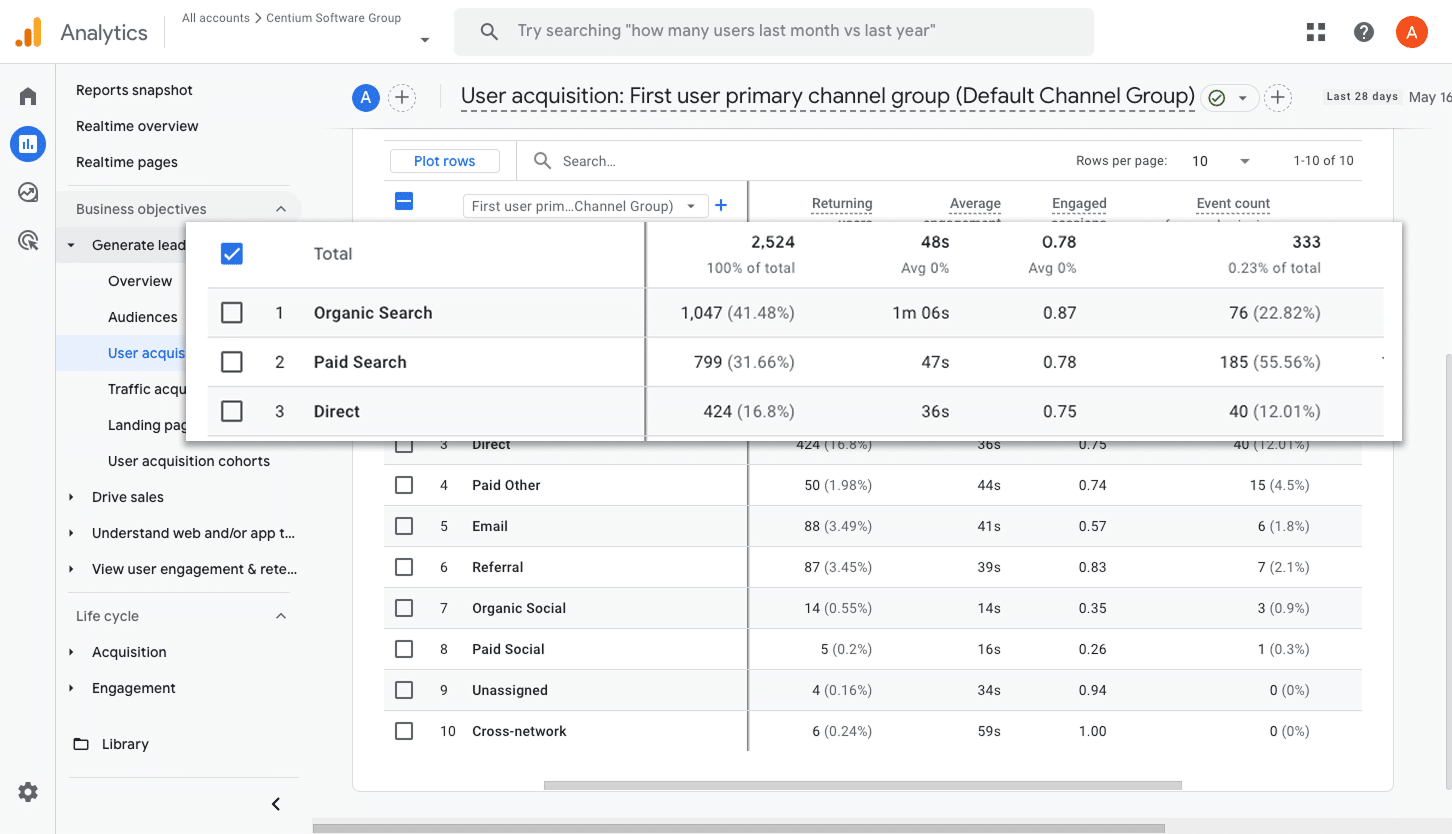
This report gives you a clear view of how many conversions, like form submissions, are coming from each channel you use, such as Organic Search, Paid Search, Paid Social, and Organic Social.
It is an excellent way to see which channels are driving the best results and to identify where there are opportunities to grow.
2. Conversions by Meta Ads Network
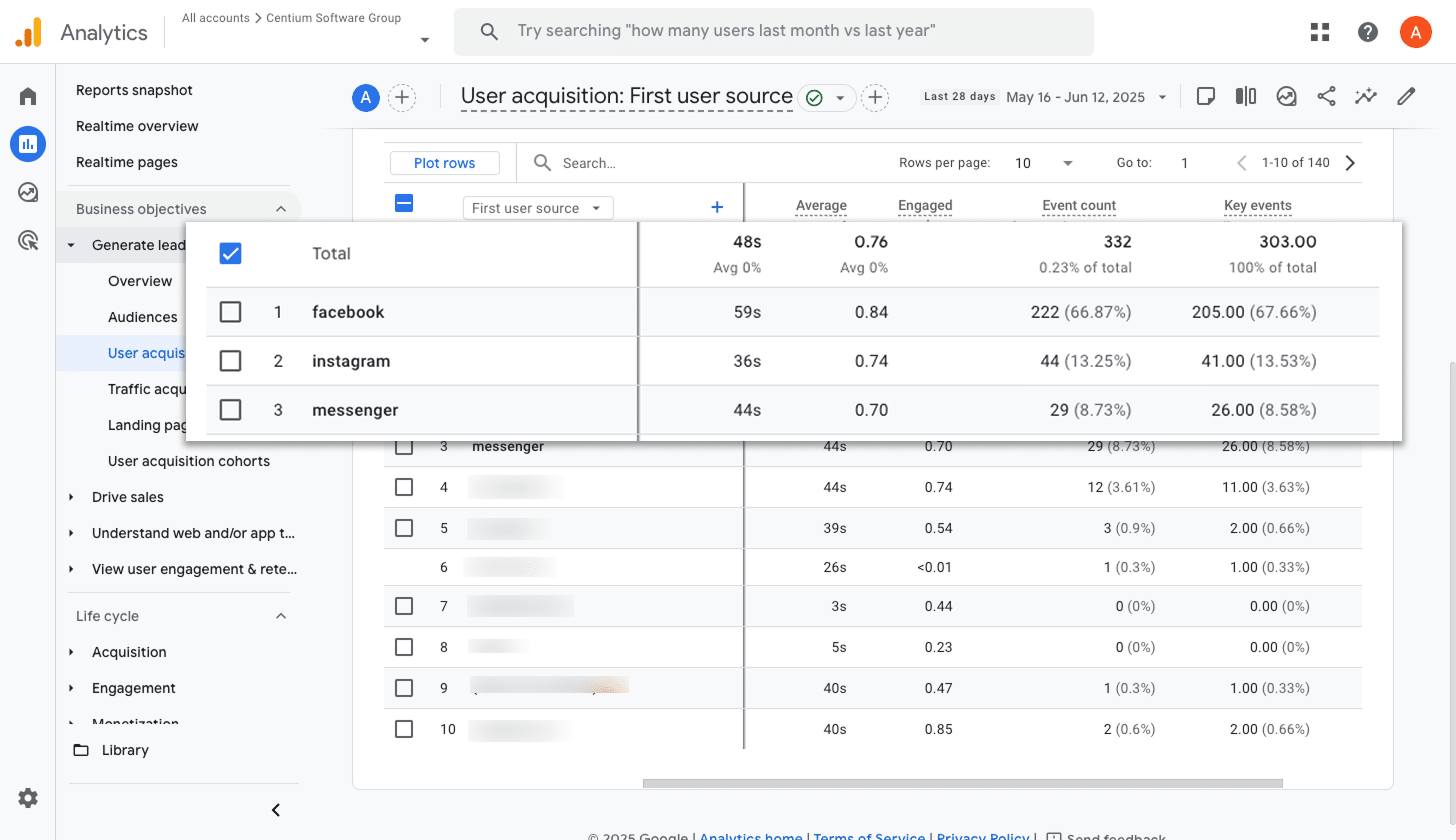
When you run ads through Meta, they are often shown across multiple platforms like Facebook, Instagram, Messenger, and WhatsApp.
Since each platform can perform differently, it is important to know which ones are truly driving conversions.
This report helps by breaking down how many conversions came from each network. With this information, you can confidently put more budget into the platforms that are working well and reduce spending on those that are not delivering.
3. Conversions by Google Ads Campaign
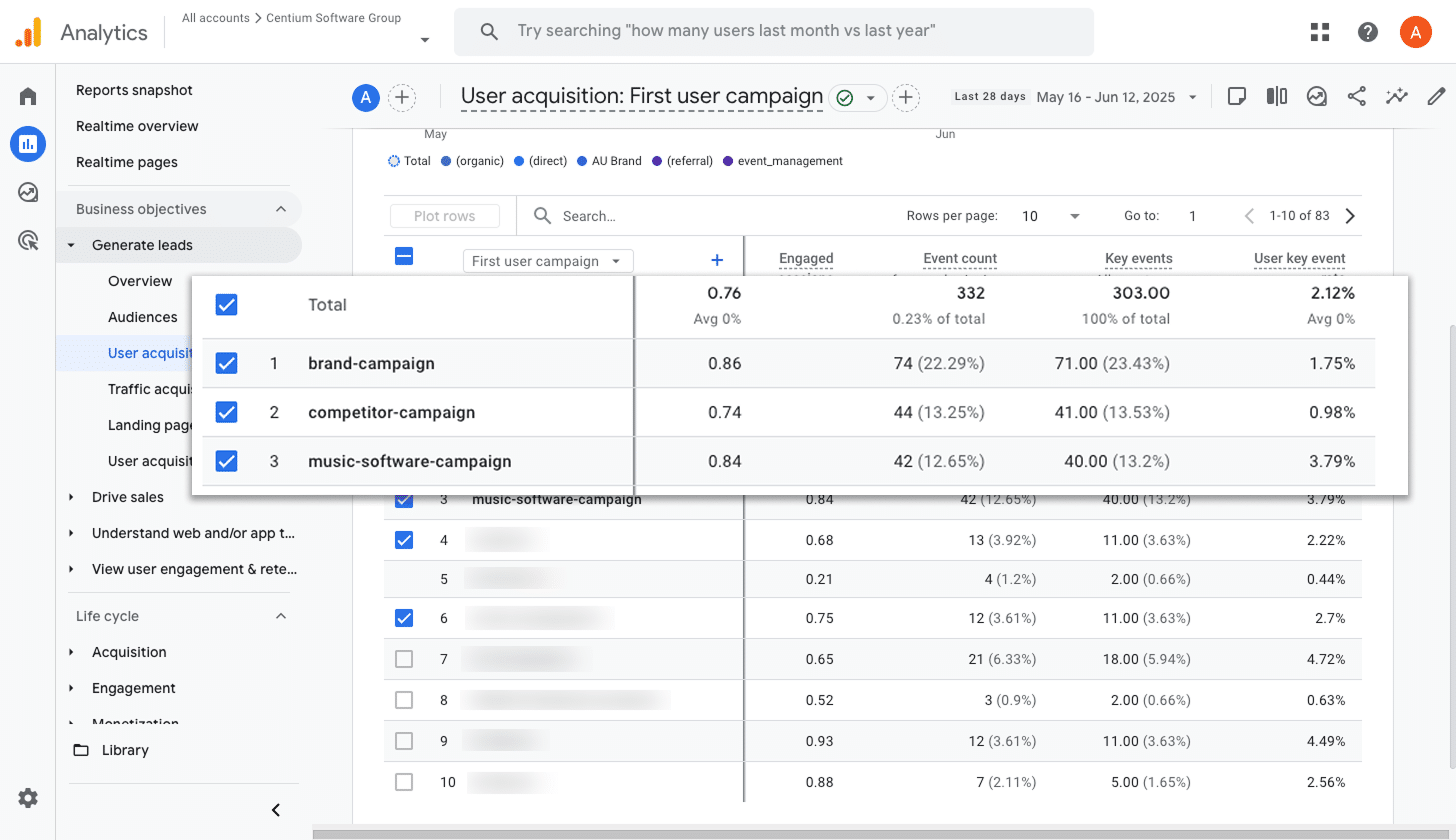
If you are running ads on Google, you likely have multiple campaigns active.
And when it comes to optimising your ad spend, it is essential to know how each one is performing in terms of conversions.
This report makes it easy by showing you exactly which campaigns are driving the most conversions.
With this information, you can put more budget into the campaigns that are working well and scale back on the ones that are not performing as strongly.
Wrap up
With Converly set up on your site, a conversion event will be sent to Google Analytics every time someone submits a Zoho Form on your site, without needing to write any code or manage a complex setup.
And if you start running ads on Google, Meta, or other platforms, you can connect them to your Conversion Flow in just a few clicks and send the same data there too.
Getting started is quick and easy. Converly comes with a free 14-day trial, and setup usually takes less than 10 minutes. Try it out and see how simple conversion tracking can be!
Trigger Conversions in Google Analytics
Trigger conversions in Google Analytics whenever someone
submits a Zoho form on your site. No code required.

About the Author
Aaron Beashel is the founder of Converly and has over 15 years of experience in marketing & analytics. He is a recognized expert in the subject and has written articles for leading websites such as Hubspot, Zapier, Search Engine Journal, Buffer, Unbounce & more. Learn more about Aaron here.