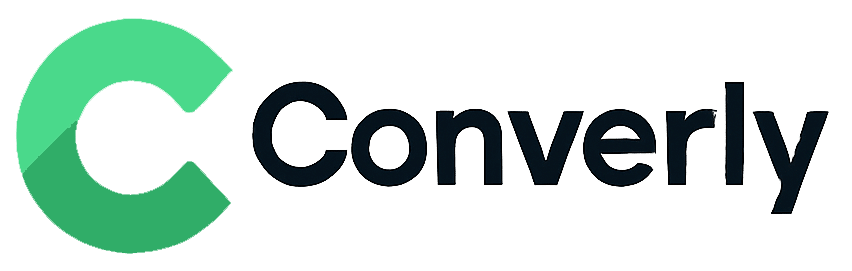Track WPForms submissions as conversions in Google Analytics
Learn how to track conversions in Google Analytics whenever a WPForms form is submitted on your website. No code required!
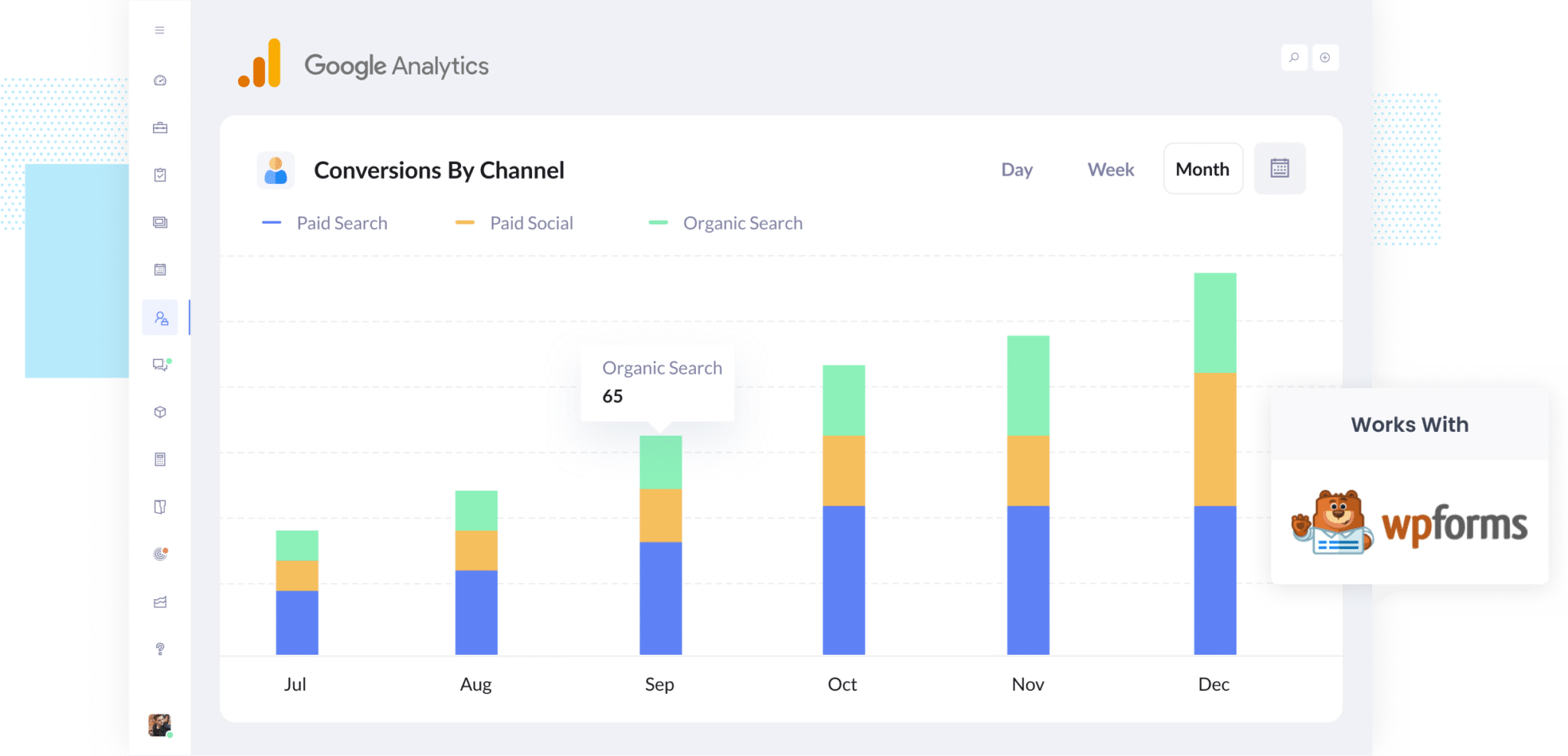
It’s not always easy to know which of your marketing efforts are actually bringing in leads. Google Analytics can tell you how many people are coming to your site, but it doesn’t make it simple to track how many of those visitors actually filled out a form and became a lead or customer. Doing that usually means diving into technical stuff like custom code and event tracking.
But what if you could see exactly how many leads you’re getting from each marketing channel, right there in Google Analytics? And what if you could set it up without writing any code or dealing with complicated configurations?
In this article, we’ll show you how to track conversions in Google Analytics whenever someone submits one of the WPForms forms on your website. No coding needed. We’ll also highlight a few useful reports that can help you make better marketing decisions.
4 simple steps for tracking WPForms submissions as conversions in Google Analytics
There are a few ways you can set up conversion tracking for WPForms submissions in Google Analytics. Some approaches involve using Google Tag Manager to watch for CSS selectors, while others rely on the Measurement Protocol to send the data through an API.
The challenge is that most of these methods can get a bit technical. They often call for some coding skills or at least a good grasp of how APIs and authentication headers work.
The good news is there’s a much easier option that skips all the complicated stuff. Just follow these four simple steps and you’ll be up and running in no time.
Step 1: Install Converly on your website
Converly takes the hassle out of tracking form submissions as conversions in tools like Google Analytics, Google Ads, Meta Ads, and others. And the best part is, you don’t need to touch any code.
Getting started is simple. Just sign up for a free 14-day trial and place the Converly snippet on your website.
If your site runs on WordPress, there are a few easy ways to add the snippet. You can drop it into your theme’s settings, use a plugin like Insert Header and Footer Code, or add it through Google Tag Manager if that’s how you handle scripts.
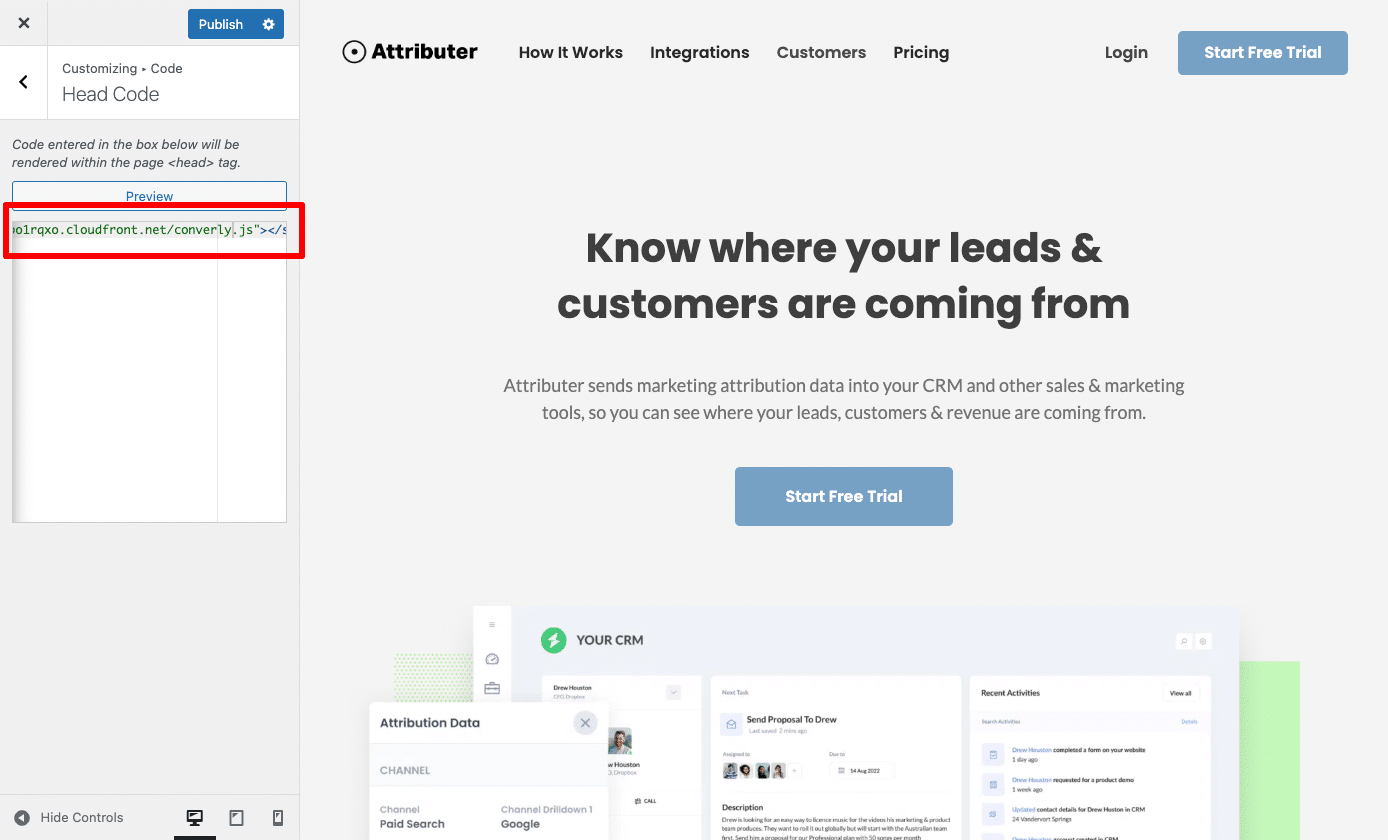
Step 2: Build your conversion flow
Once the code is installed, the next step is to build your conversion flow in Converly.
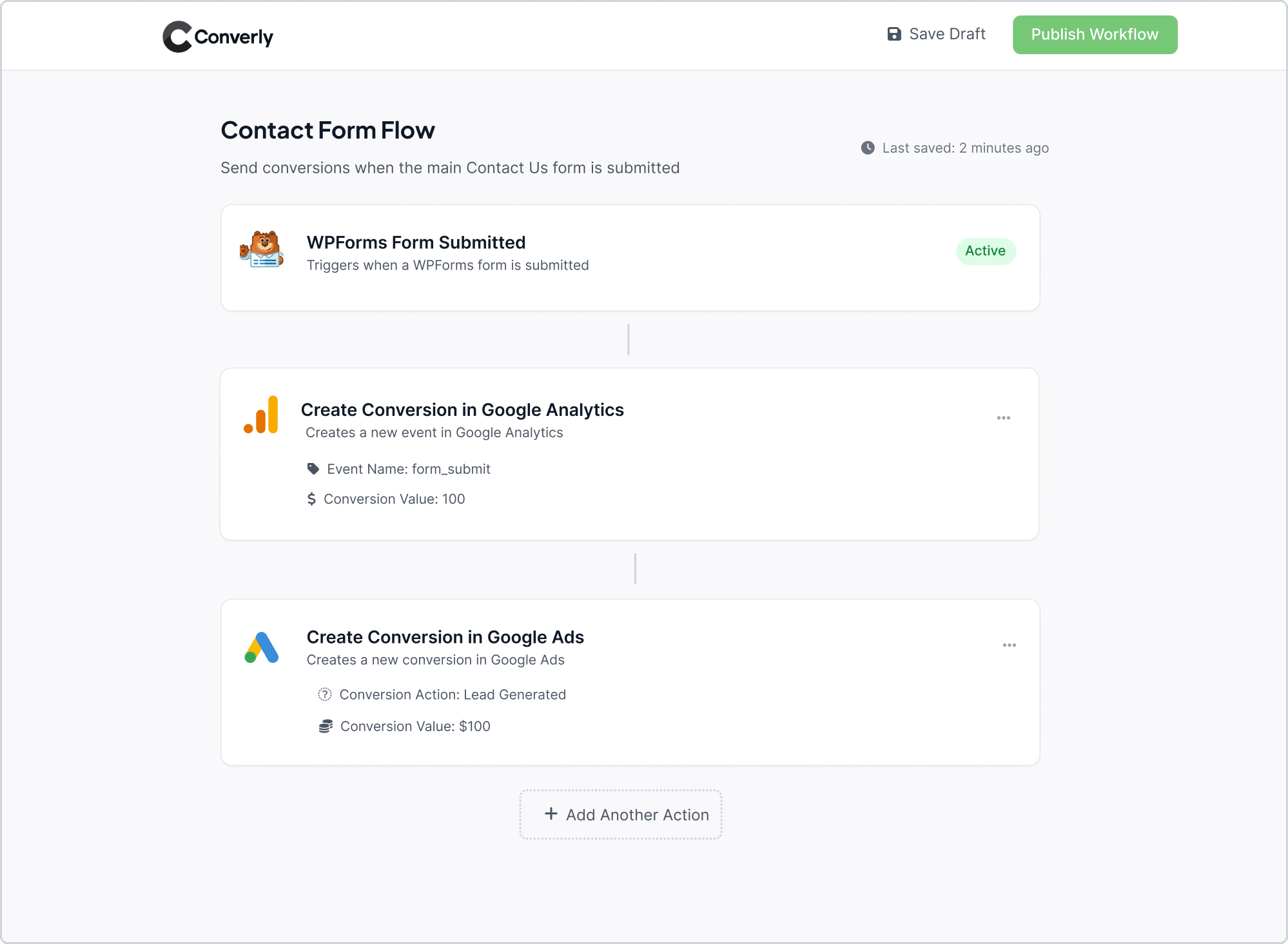
As you can see in the screenshot above, Converly includes an easy-to-use workflow builder (similar to what you might have seen in tools like Zapier or HubSpot).
It lets you build out your conversion flow by choosing a trigger (like when a WPForms form is submitted) and then setting up the actions you want to happen (such as sending a conversion event to Google Analytics).
That's it! In just two simple steps you have set up conversions in Google Analytics whenever a WPForms form is submitted on your website. No coding required!
Step 3: Test it’s working
Once everything is set up, it’s worth running a quick test to make sure things are working properly.
The simplest way to do this is to open your website in an incognito window, head to the page with your form, and submit a test entry.
After that, jump into your Google Analytics account, go to the Realtime Overview dashboard, and take a look at the Recent Events section to confirm that the form submission event has been recorded.
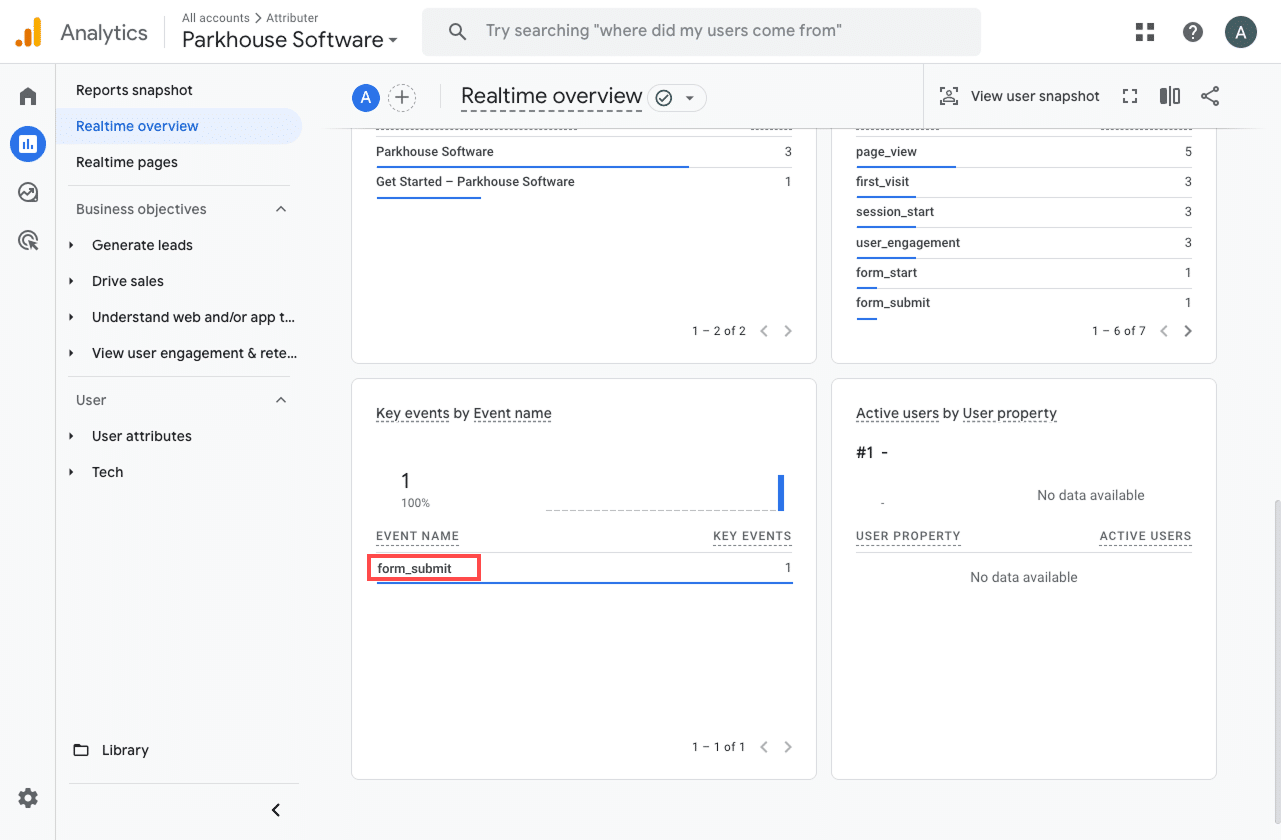
In the list of recent events, you should see one labeled form_submit (or whatever event name you chose during setup). If it shows up there, that’s a good sign everything is working as it should. It means the event is firing when the form is submitted and Google Analytics is receiving it in the correct property.
Step 4: Mark the event as a ‘Key Event’ (Optional, but recommended)
As a final step, it’s a good idea to mark the form_submit event as a Key Event in Google Analytics 4. This tells GA4 to treat it as a conversion, which unlocks more detailed reporting. You’ll be able to see form submissions in acquisition reports and include them in funnel or path analyses.
To set this up, head to the Admin section of your GA4 property and click on Events under the Data Display settings. From there, switch to the Recent Events tab. You’ll see a list of tracked events. Find form_submit (or whatever you named it) and click the star icon next to it to mark it as a Key Event.
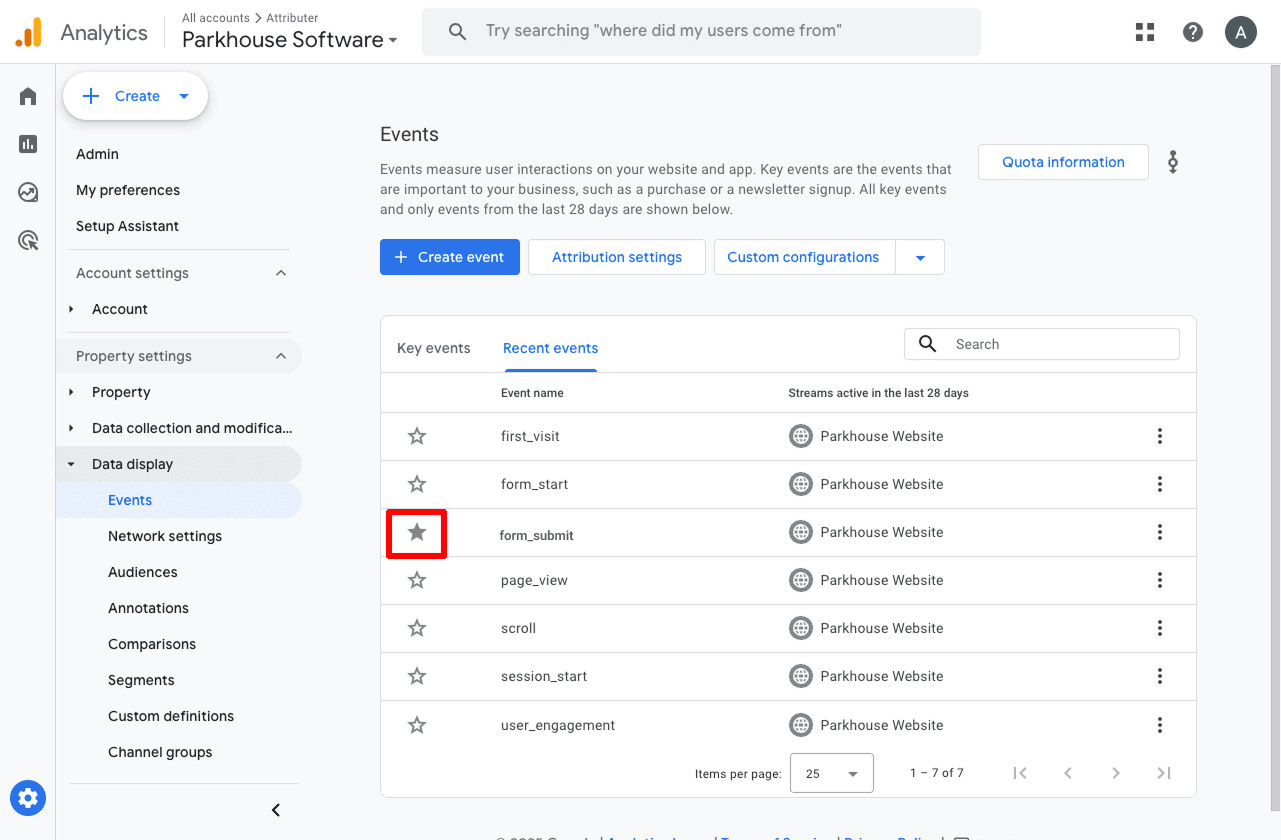
Note: It can take a few hours for new events to appear in this "Recent Events' panel, so if you don't see it there straight away just wait a few hours.
Another thing we recommend doing is clicking the three dots next to the event and choosing Change Counting Method.
When the settings panel opens, select Once Per Session. This option is generally a better fit for businesses that collect leads through website forms, as it avoids counting multiple submissions from the same visitor in one session. In most cases, people only fill out a lead form once per visit, unlike eCommerce sites where a single user might complete multiple purchases.
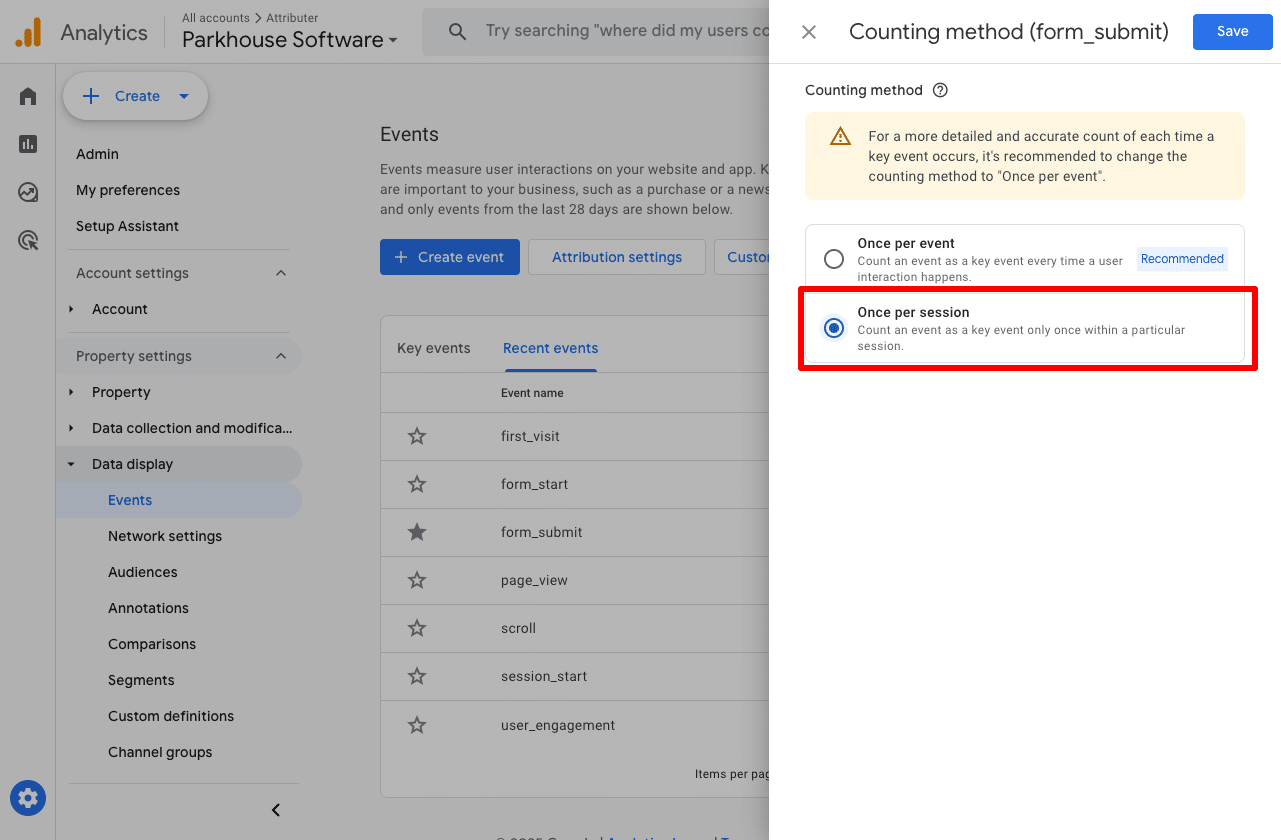
Why Converly is the best way to trigger conversions in Google Analytics
As mentioned earlier, there are other ways to trigger conversions in Google Analytics when someone submits a WPForms form on your website.
So why use Converly? Here's why:
1. No code or complicated setup
Unlike other options, which involve setting up Google Tag Manager to watch for CSS selectors, Converly is easy to set up.
It gives you a familiar, workflow-style builder where you can simply select your trigger (I.e. a WPForms form is submitted) and select your actions (I.e. Create a conversion in Google Analytics) and that's it.
There's none of the complexities of Google Tag Manager or custom code.
2. Supports multiple tools and platforms
With Converly, Conversion Flows can be triggered from over 50 different tools (form builders, scheduling widgets, chat bots, etc), and conversions can be sent to dozens of ad platforms and analytics tools (Google Analytics, Google Ads, Meta Ads, etc).
That means that if you ever add a new tool to your website or decide to advertise on a new platform, setting up conversions will be as simple as a few clicks.
3. Makes it easy to add conditional logic
Converly makes it easy to create conditional logic that sends different conversions to your ad platforms and analytics tools depending on what action the user took on your site.
For instance, you could set it up to send a 'Demo Requested' conversion if they book a demo, a 'Chat Started' conversion when they start a new chat, and a 'Whitepaper downloaded' conversion if they download a piece of content on your site.
4. Great support provided for free
If you've ever tried to contact Google or Meta for help setting up conversions, you'll know they don't respond.
But Converly is different.
Our team of experts has 20+ years of experience in advertising and analytics, and provide FREE support via email or video call.
3 useful reports you can run when you track WPForms submissions as conversions in Google Analytics
I’ve been working in marketing for over 15 years, and during that time I’ve run hundreds of reports in Google Analytics to better understand where our visitors and leads are coming from.
Out of everything I’ve tried, these three reports have consistently been the most useful. The best part is, if you’re tracking WPForms submissions as conversions, you can run all of them in Google Analytics without spending a cent.
1. Conversions by Channel
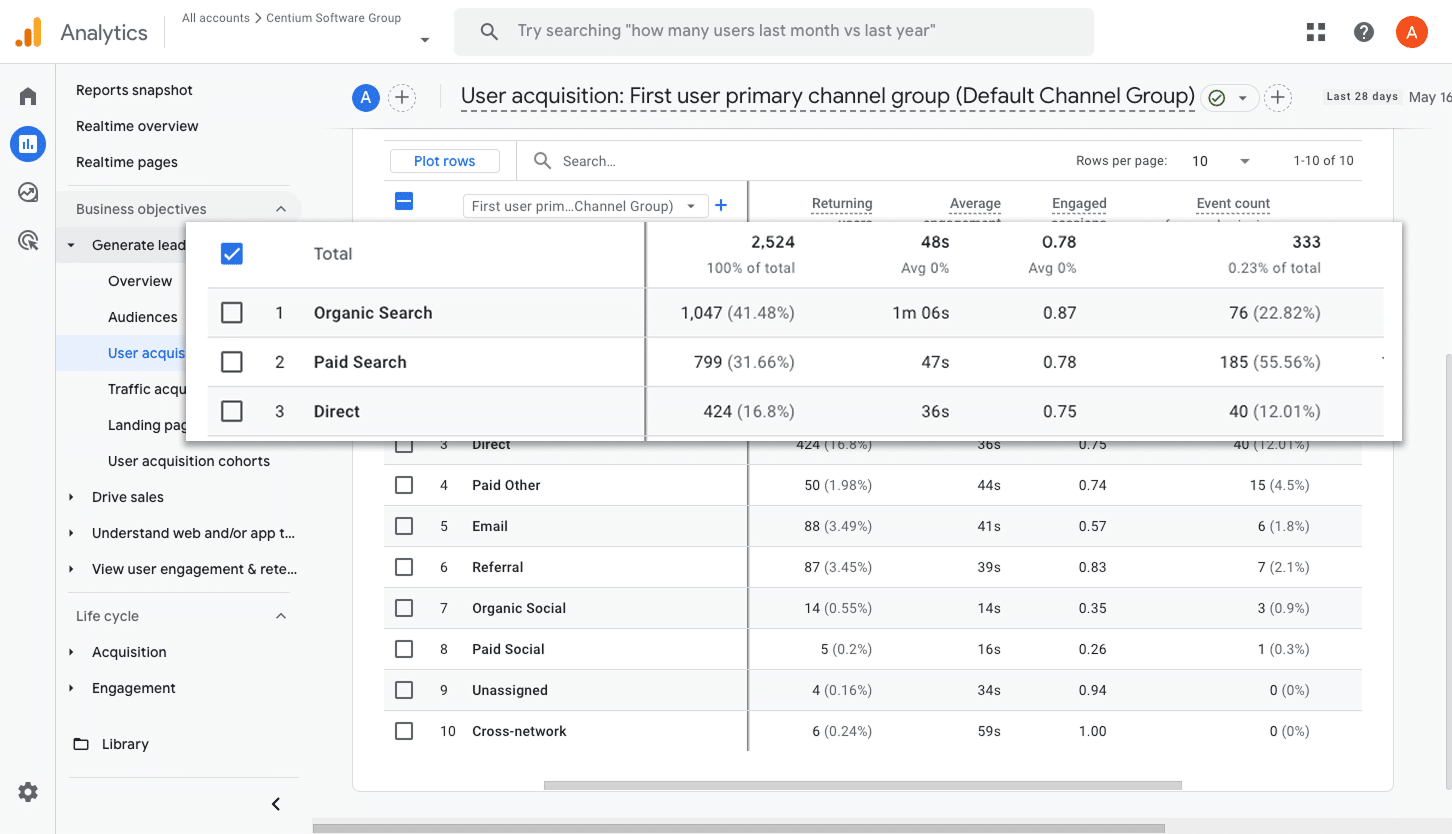
This report gives you a clear breakdown of how many conversions (in this case, form submissions) are coming from each of your marketing channels, like Organic Search, Paid Search, Paid Social, Organic Social, and more.
It’s a great way to get a high level snapshot of where your leads are coming from, and allows you to quickly spot which channels are delivering results and which ones might need a bit more attention.
2. Conversions by Meta Ads Network
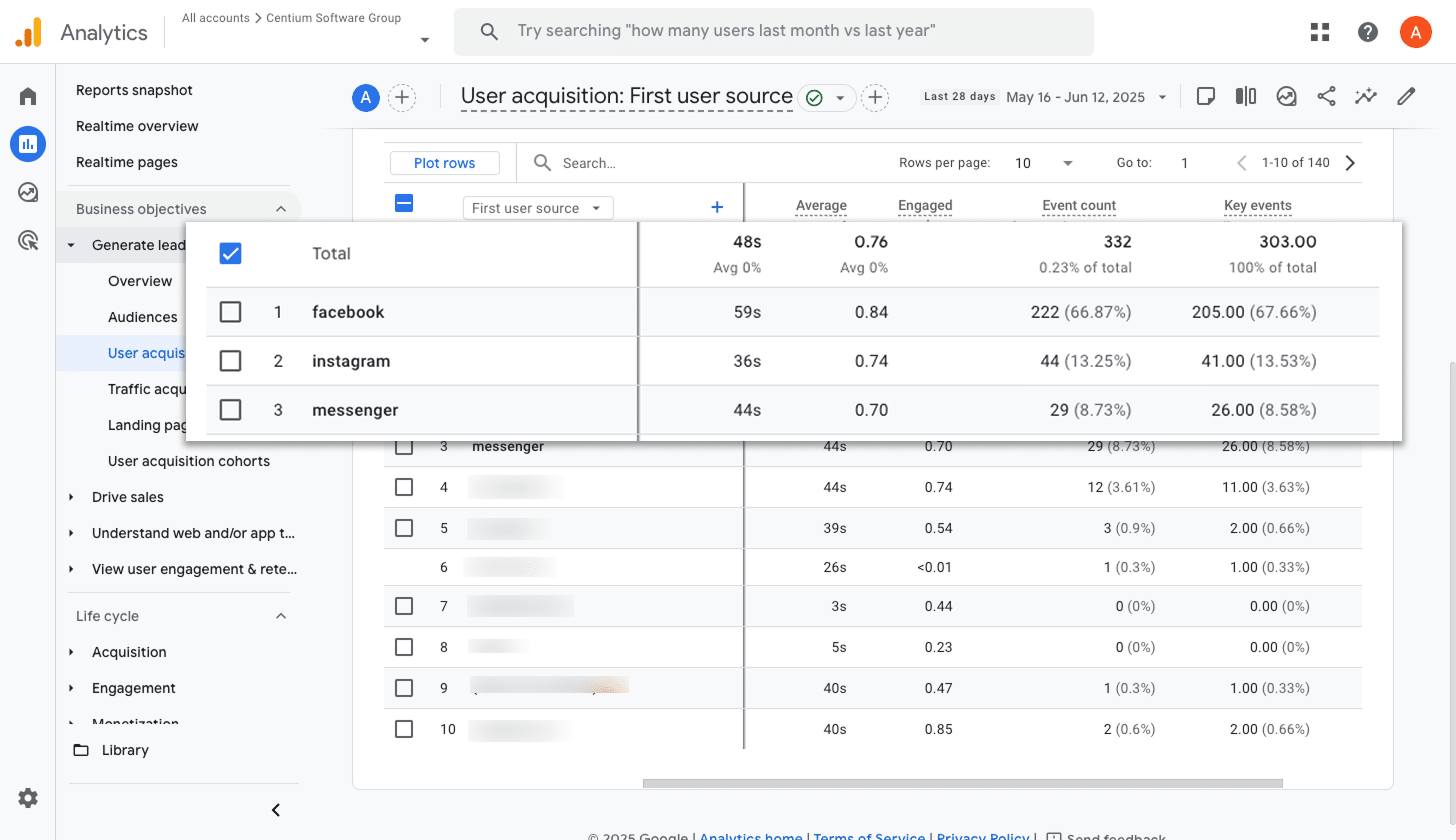
When you advertise through Meta, your campaigns can end up running across several different platforms without you needing to set them individually (including on Facebook, Instagram, Messenger, and even WhatsApp).
That’s where this report is valuable. It breaks down how many conversions came from each individual network, helping you double down on what’s working and reduce spend on what’s not.
3. Conversions by Google Ads Campaign
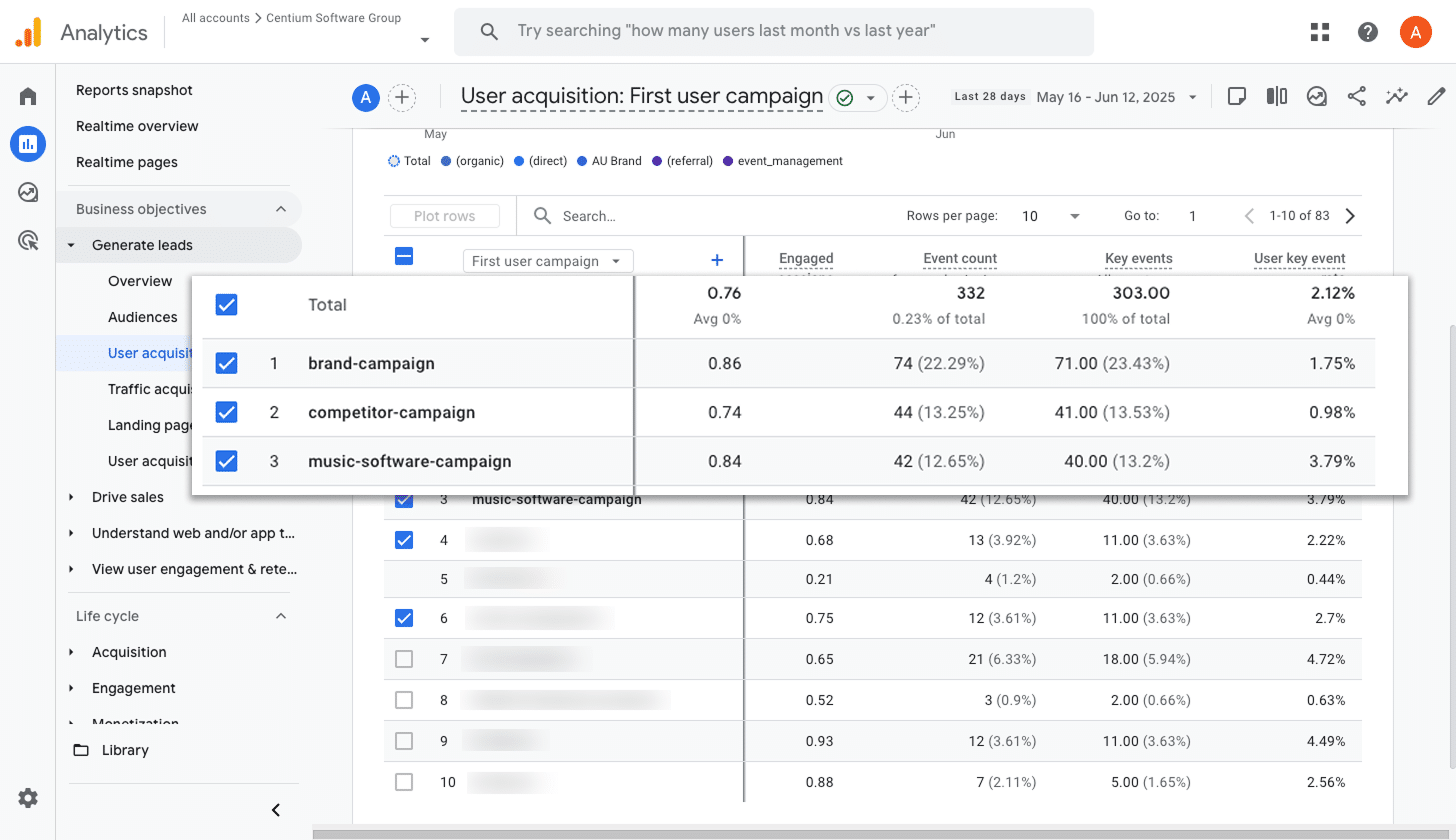
If you’re running ads on Google, there’s a good chance you have several campaigns live. Maybe they're for different products, keyword types (like brand vs non-brand), or specific regions.
No matter how your campaigns are structured, it’s crucial to understand which ones are actually driving results. That way, you can focus your time and budget where it really counts.
This report helps you do exactly that. It breaks down conversions by campaign, so you can see what’s performing well and take action.
Wrap up
By following the simple steps outlined in this article, you can start sending form submission events to Google Analytics whenever someone submits a WPForms form on your site (without any code or complicated setup).
And if you ever decide to start doing Google Ads, Meta Ads, etc, then you can simply add those to your Conversion Flow and the data will be sent there too.
Best of all, you can get started with a 14-day free trial and it usually takes less than 10 minutes to get set up. So give Converly a try today!
Trigger conversions in Google Analytics
Trigger conversions in Google Analytics whenever someone
submits a WPForms form on your site. No code required.

About the Author
Aaron Beashel is the founder of Converly and has over 15 years of experience in marketing & analytics. He is a recognized expert in the subject and has written articles for leading websites such as Hubspot, Zapier, Search Engine Journal, Buffer, Unbounce & more. Learn more about Aaron here.