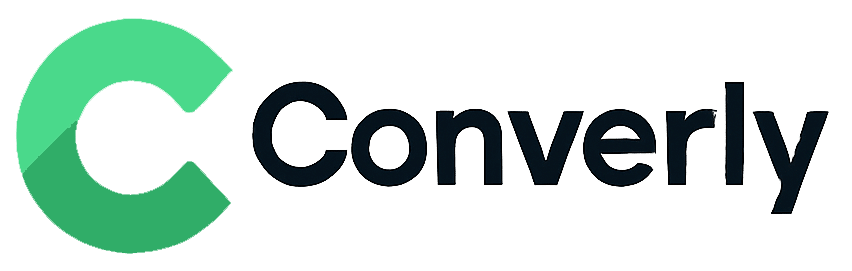Track Pipedrive form submissions as conversions in Google Analytics
Here's the best way to send conversions to Google Analytics whenever someone submits a Pipedrive form on your website
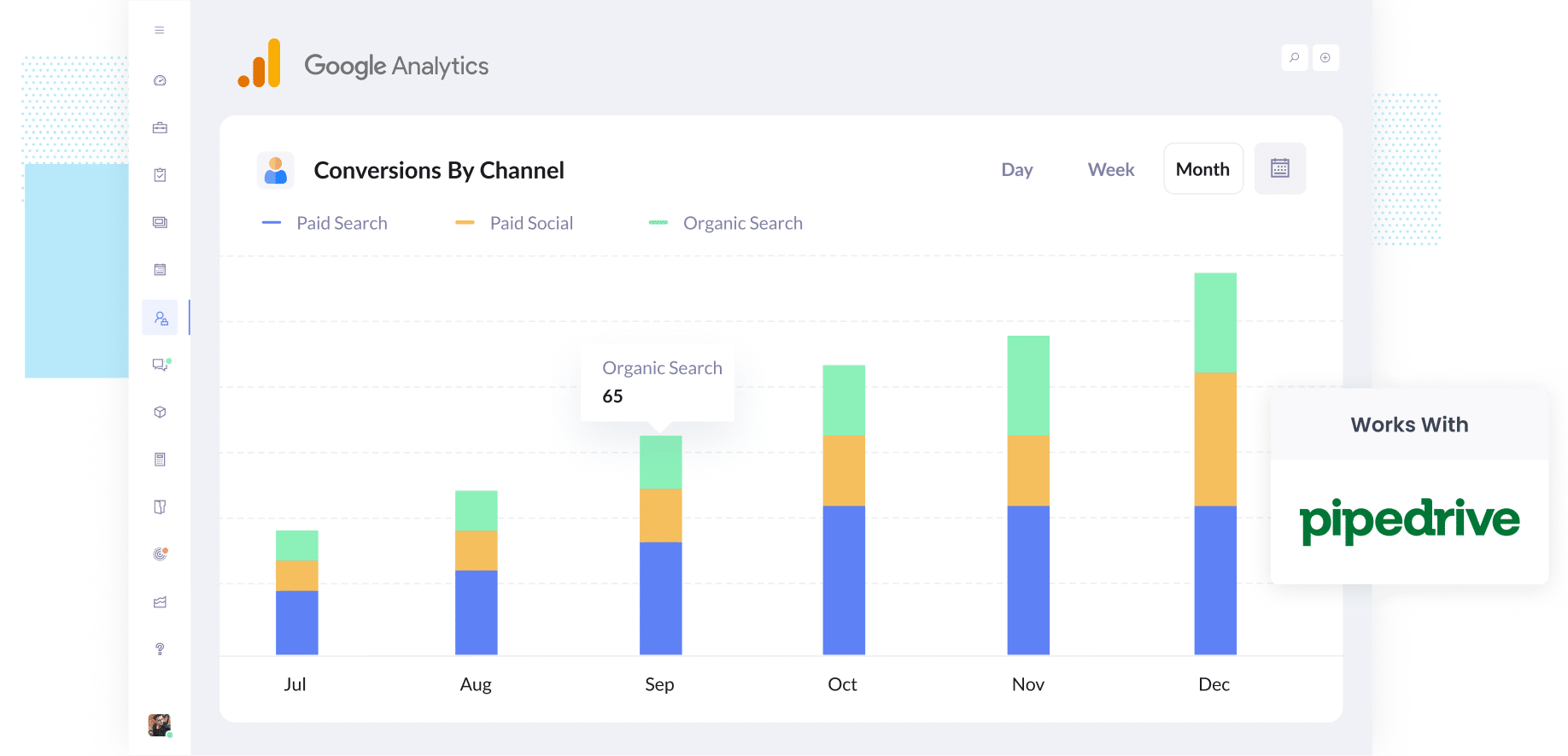
Are you running marketing campaigns but still wondering if they’re actually turning into real leads or customers?
You are definitely not alone. It is a frustrating situation. You spend time and money on ads, check the numbers, and all you see are clicks and visitors. But that does not really show whether anyone actually reached out or filled out your form.
The great part is that fixing this is simple. You do not need to write a single line of code or mess with anything technical.
In this guide, we will show you exactly how to send conversion events to Google Analytics every time someone submits a form on your Pipedrive website.
4 simple steps for tracking Pipedrive form submissions as conversions in Google Analytics
Here's how to setup conversion tracking in Google Analytics in 4 simple steps:
Step 1: Build your Conversion Flow in Converly
Converly is a tool that makes it easy to send conversion events to ad platforms and analytics tools (including Google Analytics) when someone submits a form on your website.
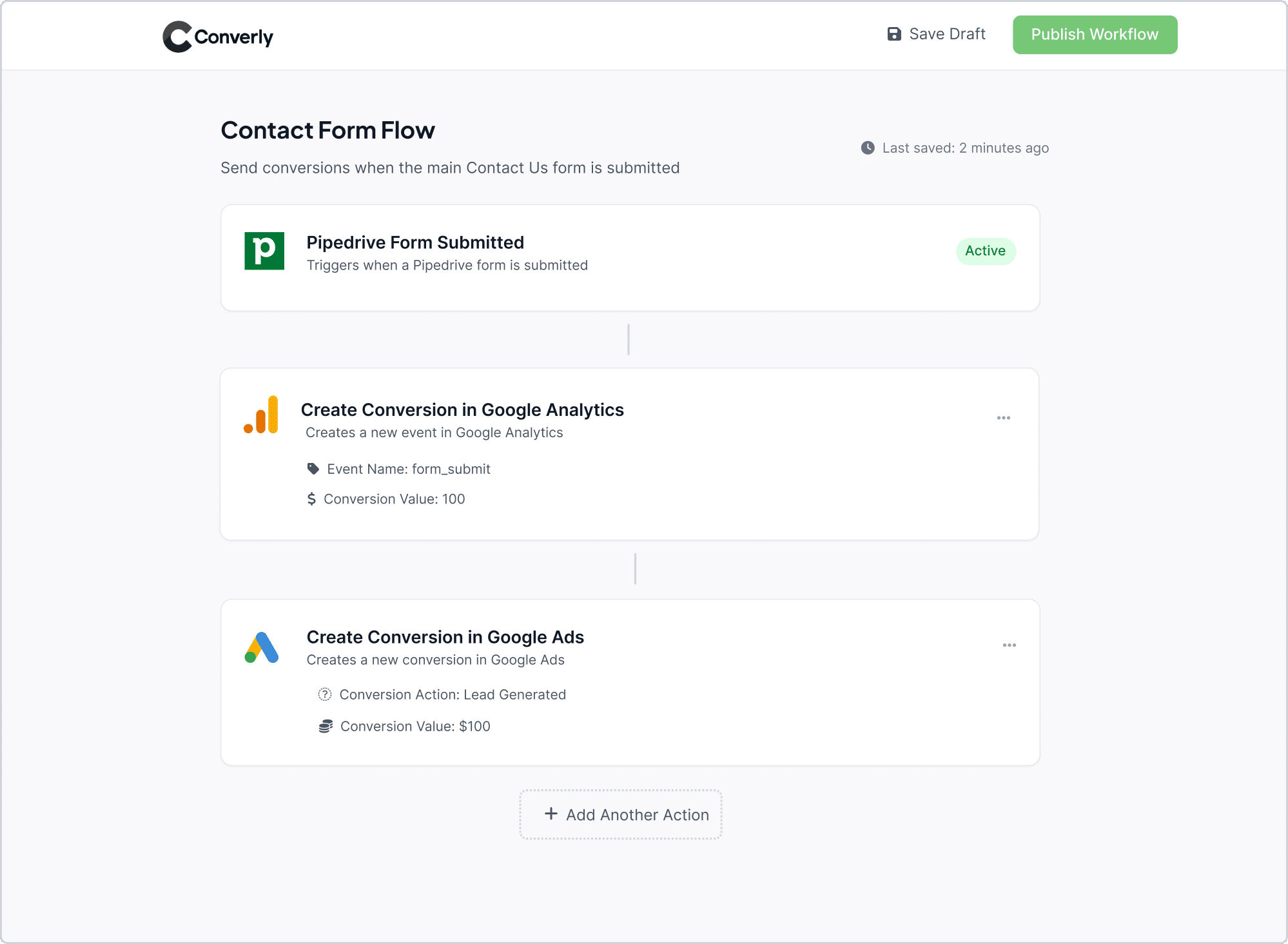
As you can see in the screenshot above, Converly’s workflow builder is super straightforward to use. If you have ever played around with tools like Zapier or HubSpot workflows, it will feel instantly familiar.
All you need to do is pick a trigger, like when someone fills out a form on your site, and then decide where you want to send the conversion (I.e. Google Analytics)
Step 2: Install the Converly code on your website
Once you have your Conversion Flow ready, Converly will generate a short piece of code for you to add to your website.
Once added to your site, it takes care of everything in the background. It watches for form submissions and automatically sends the conversion details to Google Analytics and any other connected tools.
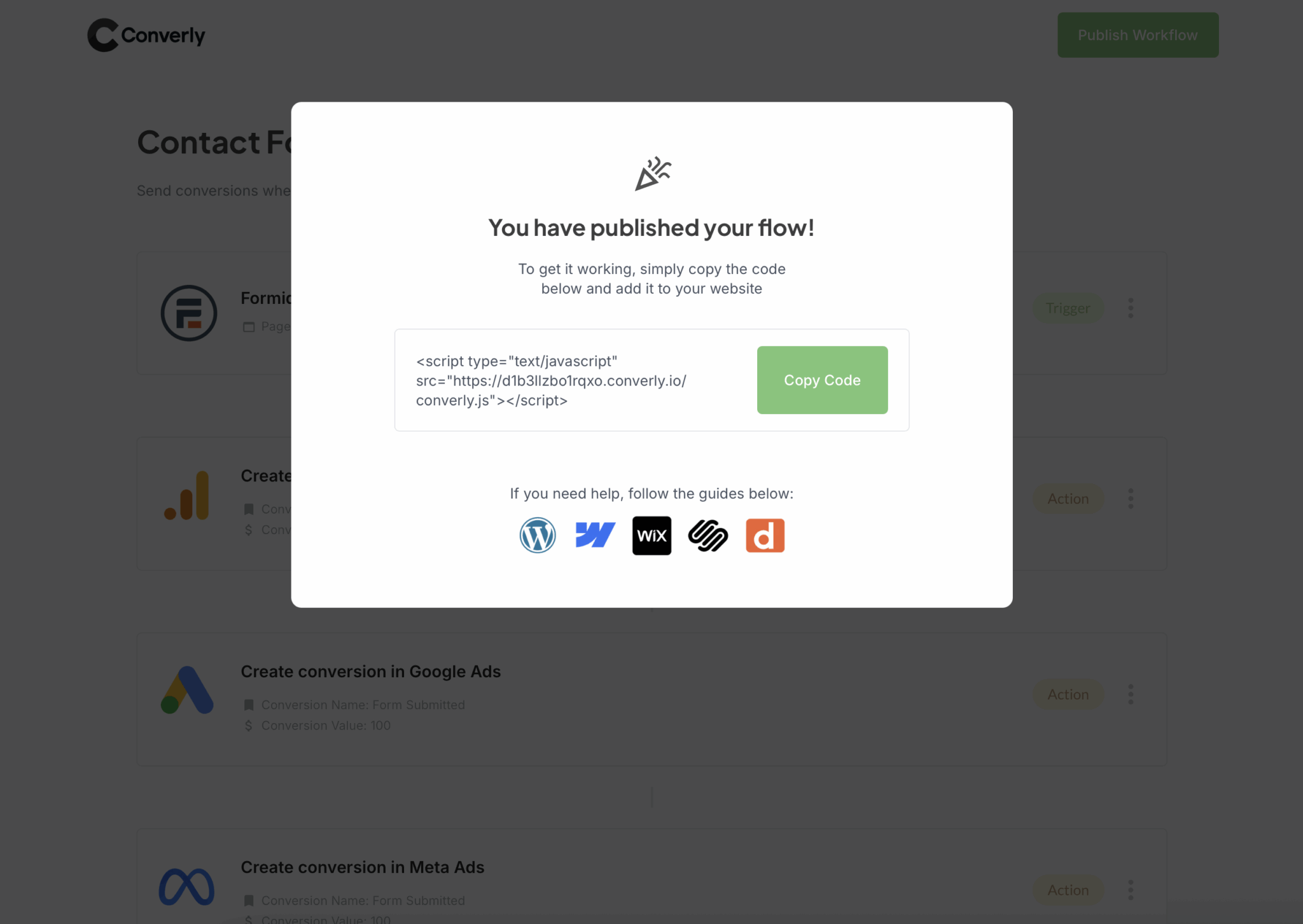
Step 3: Test it’s working
Once Converly is set up, it is worth running a quick test to make sure everything is working the way it should.
The simplest way to do this is to open a new incognito window, head to the page with your form, and submit it like a regular visitor would.
Then jump into your Google Analytics account and open the Real Time dashboard. In the Recent Events section, look for the form_submit event. If it shows up, that means everything is running smoothly and your data is being tracked just as it should be.
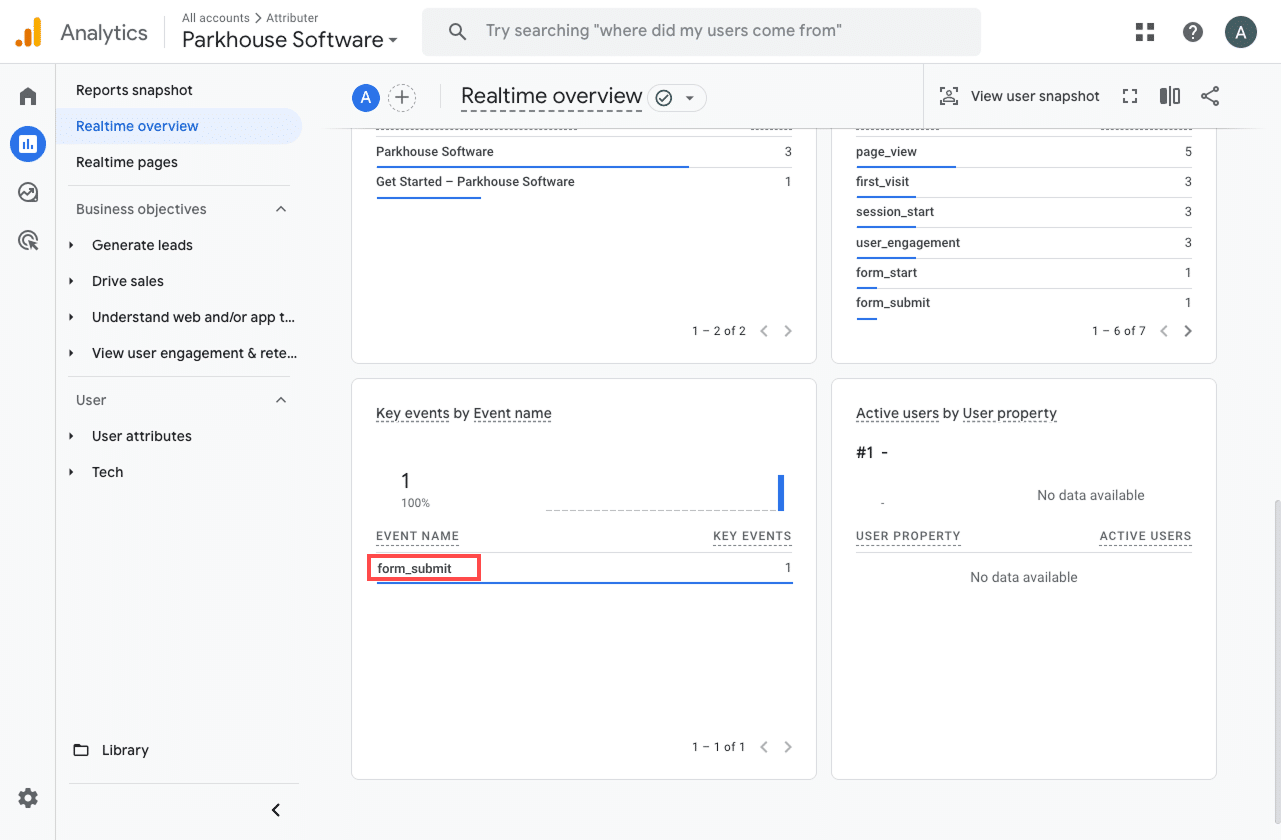
Step 4: Mark the event as a ‘Key Event’ (Optional, but recommended)
Before wrapping up, there is one more thing you can do to get even better insights. You can mark your form_submit event as a Key Event in Google Analytics 4. This tells GA4 that this event counts as a conversion, which gives you access to more detailed reports and tracking options.
Here is how to do it. Open your GA4 property, go to the Admin area, and click Events under the Data Display section. Then head to the Recent Events tab to see what has been tracked lately.
Look for the form_submit event (or whatever you named it in Converly) and click the little star next to it. Once that is done, GA4 will treat it as a conversion, and you will be able to see it in various reports throughout the Google Analytics interface.
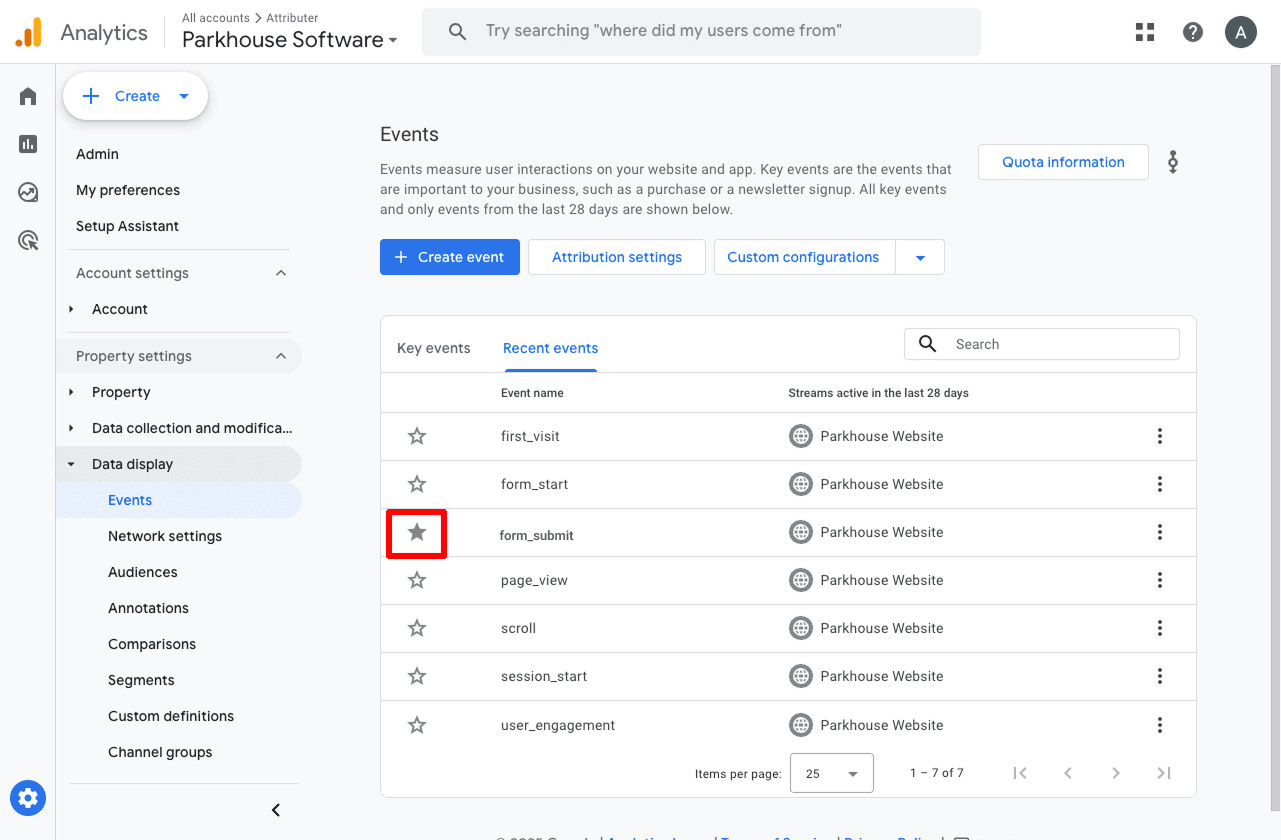
Why Converly is the best way to trigger conversions in Google Analytics
Here's why Converly is the best approach:
1. Easy to set up
A lot of people rely on Google Tag Manager to send conversions to Google Analytics, but it can get pretty tricky to set up. You need to write code to detect when a form is submitted, send the data to the right place, and then build all the tags and variables to make it work.
Converly makes the whole process much simpler. Its workflow builder is easy to understand and feels natural to use, especially if you have ever tried tools like Zapier or marketing automation platforms like HubSpot.
All you need to do is choose a trigger, like when someone submits a form on your site, and then decide what happens next, such as sending a conversion event to Google Analytics.
That is really all there is to it. You can skip the complicated Tag Manager setup completely.
2. Supports multiple tools and platforms
Converly makes it super simple to send your conversion data wherever you need it to go. It connects with major platforms like Google Analytics, Google Ads, Meta Ads, LinkedIn Ads, and many more.
So if you are running ads on Google or Meta and tracking results in Google Analytics, Converly can automatically share the conversion data with all of them. Everything stays perfectly in sync, and you don’t have to do a thing.
3. Makes it easy to add conditional logic
Converly lets you set up smart, flexible rules that send different conversion events to your ad platforms and analytics tools based on what people do on your website.
For instance, imagine you are running marketing for a construction firm. You could create one conversion called Quote Requested that triggers when someone fills out your quote form, and another called Project Brochure Downloaded that tracks when a visitor downloads one of your brochures.
By keeping these conversions separate, you get a much clearer view of what is actually working. You will be able to see which campaigns and ads are driving the actions that really count (like the quote requests), rather than grouping every form submission into a single conversion event.
4. Great support provided for free
If you have ever reached out to Google or Meta for help setting up conversions, you know how frustrating it can be. You either wait forever for a reply or get sent a generic help article that doesn’t actually fix your problem.
Converly takes a completely different approach.
Our team has over 20 years of real-world experience working with ads and analytics, and we are here to make things simple. Whether you want to shoot us a quick email or hop on a short video call, we are always happy to help. You will get friendly, hands-on support to make sure everything is set up correctly and running the way it should.
3 useful reports you can run when you track Pipedrive form submissions as conversions in Google Analytics
I have been leading marketing teams for more than 15 years, and in that time, I have spent countless hours buried in Google Analytics trying to work out exactly where our leads and visitors were coming from.
Through all that experience, I found three reports that have been especially useful. Once you start tracking your form submissions as conversions in Google Analytics, you'll also be able to run these reports to see what's working and what isn't.
1. Conversions by Channel
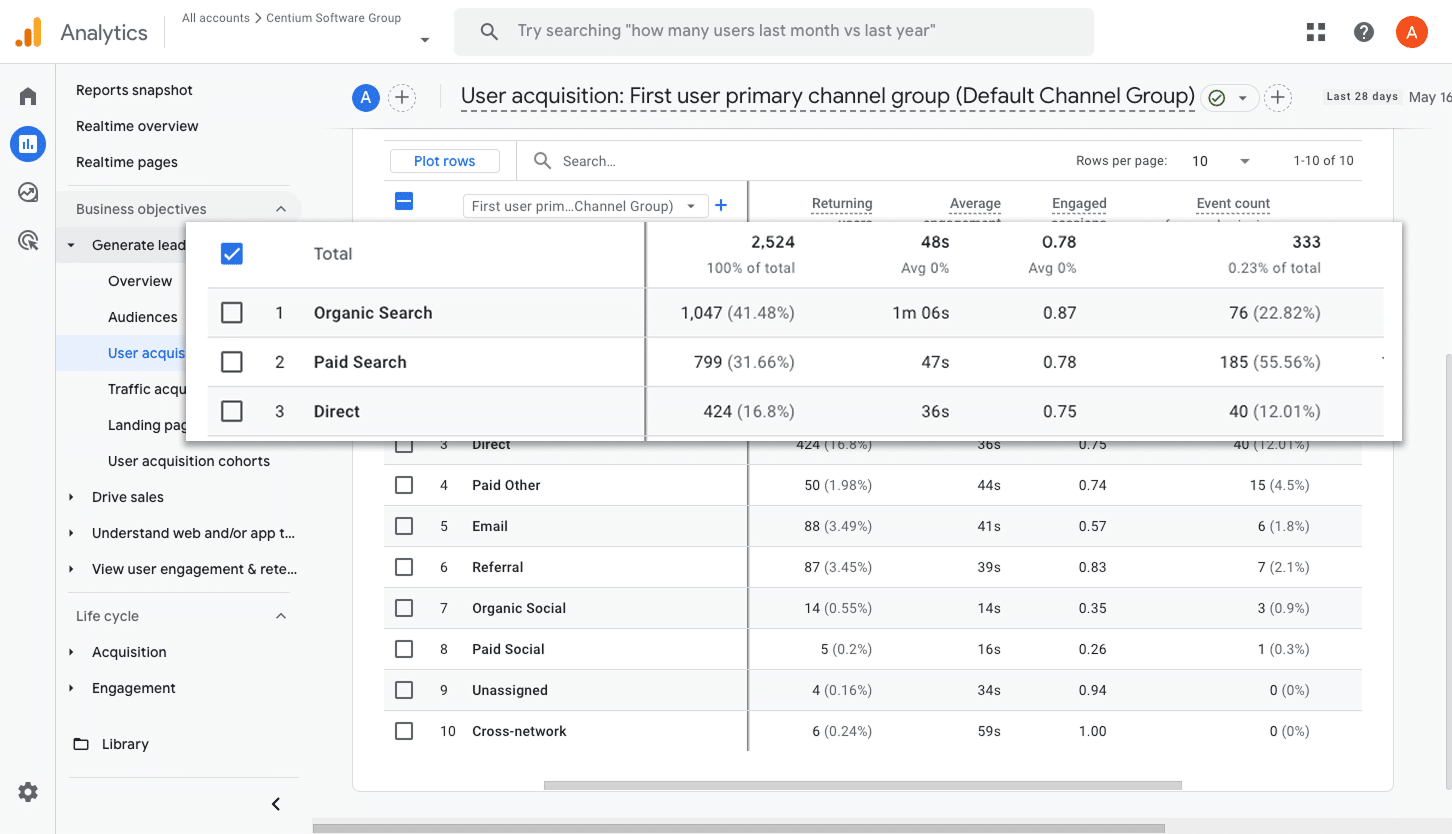
This report gives you a clear picture of where your conversions are coming from. You can quickly see how many form submissions each channel is driving, whether that is Paid Search, Paid Social, Organic Search, or something else.
It is a simple way to spot which channels are delivering the most leads and decide where to invest more of your budget to keep growing.
2. Conversions by Meta Ads Network
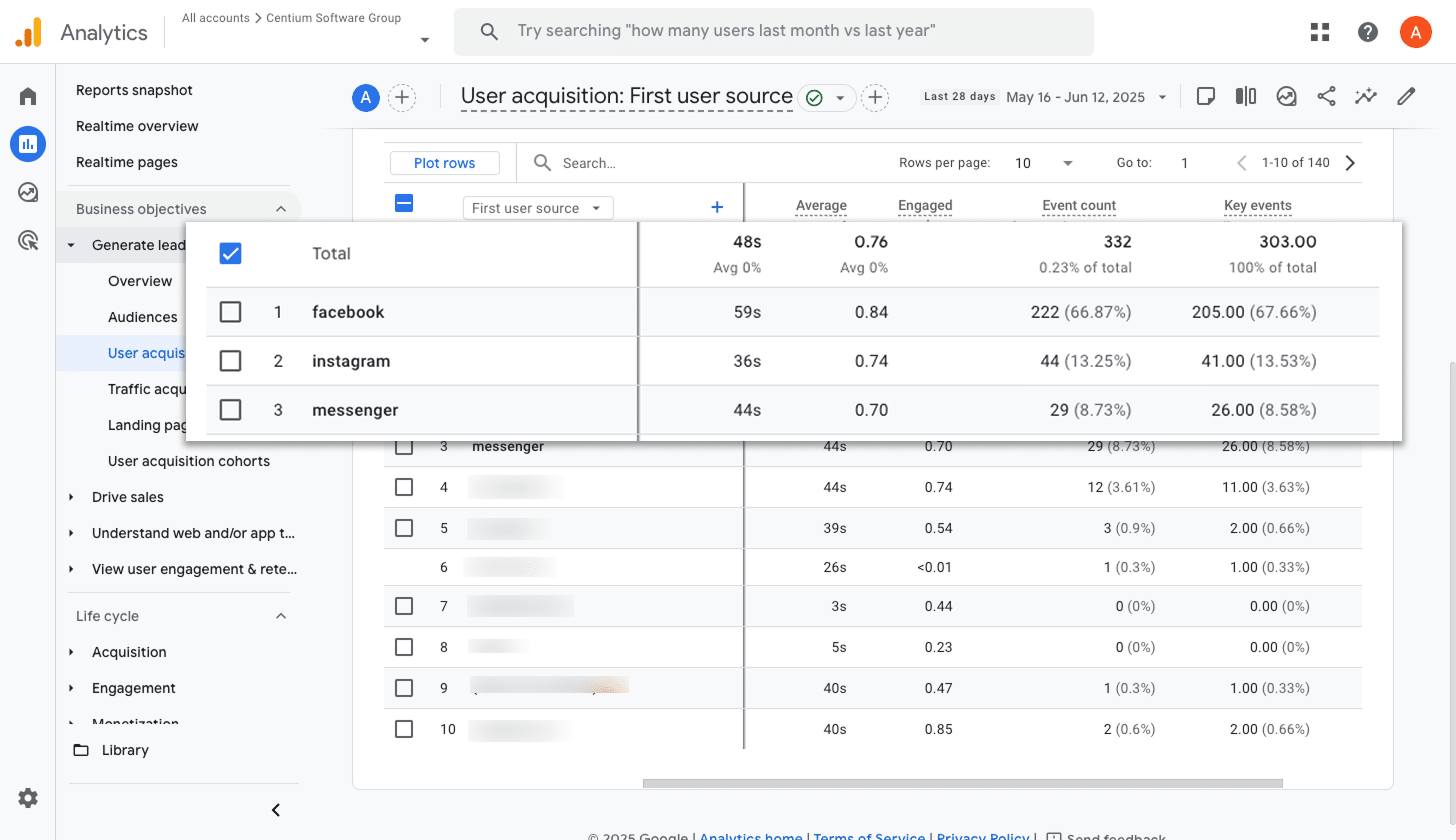
When you run ads through Meta, they can appear on several different platforms including Facebook, Instagram, Messenger, and WhatsApp.
Each platform is quite different, so it is completely normal for some to generate more leads than others. That is why it is so valuable to know which platforms are actually bringing you leads rather than just clicks or visits.
This report helps with that. It shows exactly how many conversions are coming from each network. With that information, you can focus your budget on the platforms that are performing well and scale back on the ones that are not bringing in solid results.
3. Conversions by Google Ads Campaign
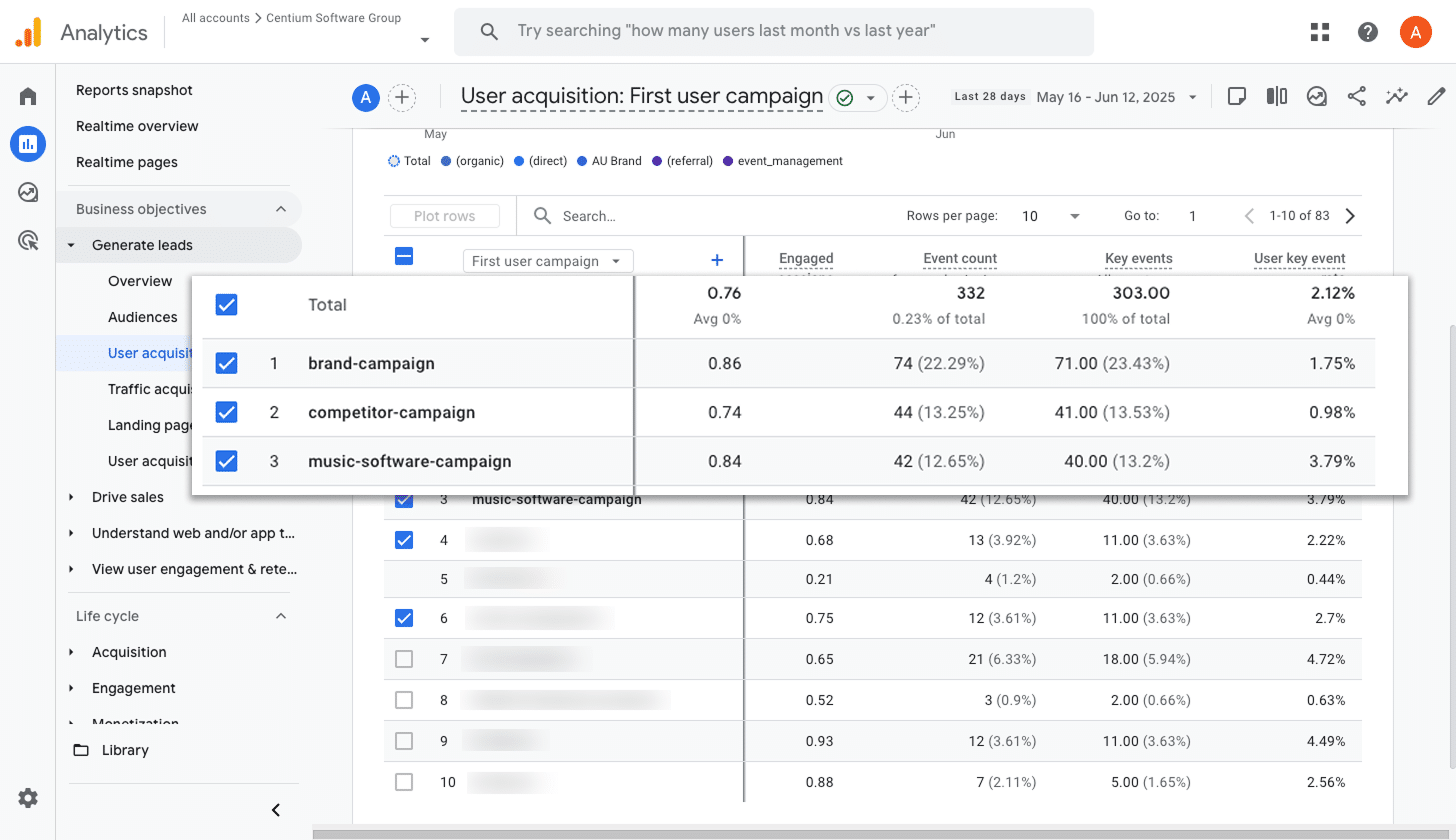
If you are running ads on Google, you probably have a few campaigns running side by side.
If so, it is so important to know which ones are actually driving leads for your business. Without that visibility, you could end up spending a lot on campaigns that look good (because they get lots of impressions and clicks) but are not bringing in real leads for your business.
This report lays everything out clearly. It shows which campaigns are generating the most conversions so you can focus your budget on the ones that perform and ease off the ones that are not pulling their weight.
Wrap up
Converly makes it simple to send conversion events to Google Analytics whenever someone submits a Pipedrive form on your website.
It also works with platforms like Google Ads and Meta Ads, so you can include them in your Conversion Flow and send the same data to all your platforms at the same time.
You can start with a free 14 day trial, and setup usually takes less than ten minutes. Try Converly today and see how easy it is to track the conversions that matter most.
Trigger Conversions in Google Analytics
Trigger conversions in Google Analytics whenever someone
submits a Pipedrive form on your website.

About the Author
Aaron Beashel is the founder of Converly and has over 15 years of experience in marketing & analytics. He is a recognized expert in the subject and has written articles for leading websites such as Hubspot, Zapier, Search Engine Journal, Buffer, Unbounce & more. Learn more about Aaron here.