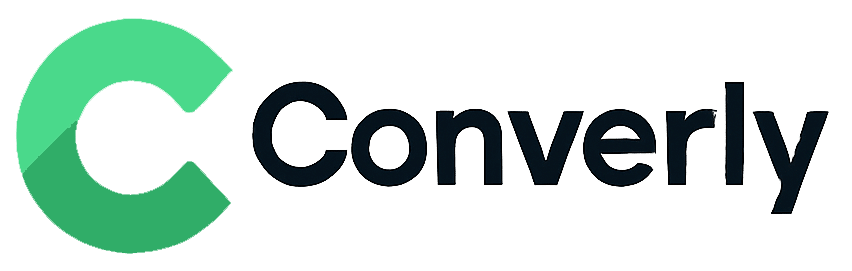Track Ninja Forms submissions as conversions in Google Analytics
Learn how to track conversions in Google Analytics whenever a Ninja Form is submitted on your website. No code required!
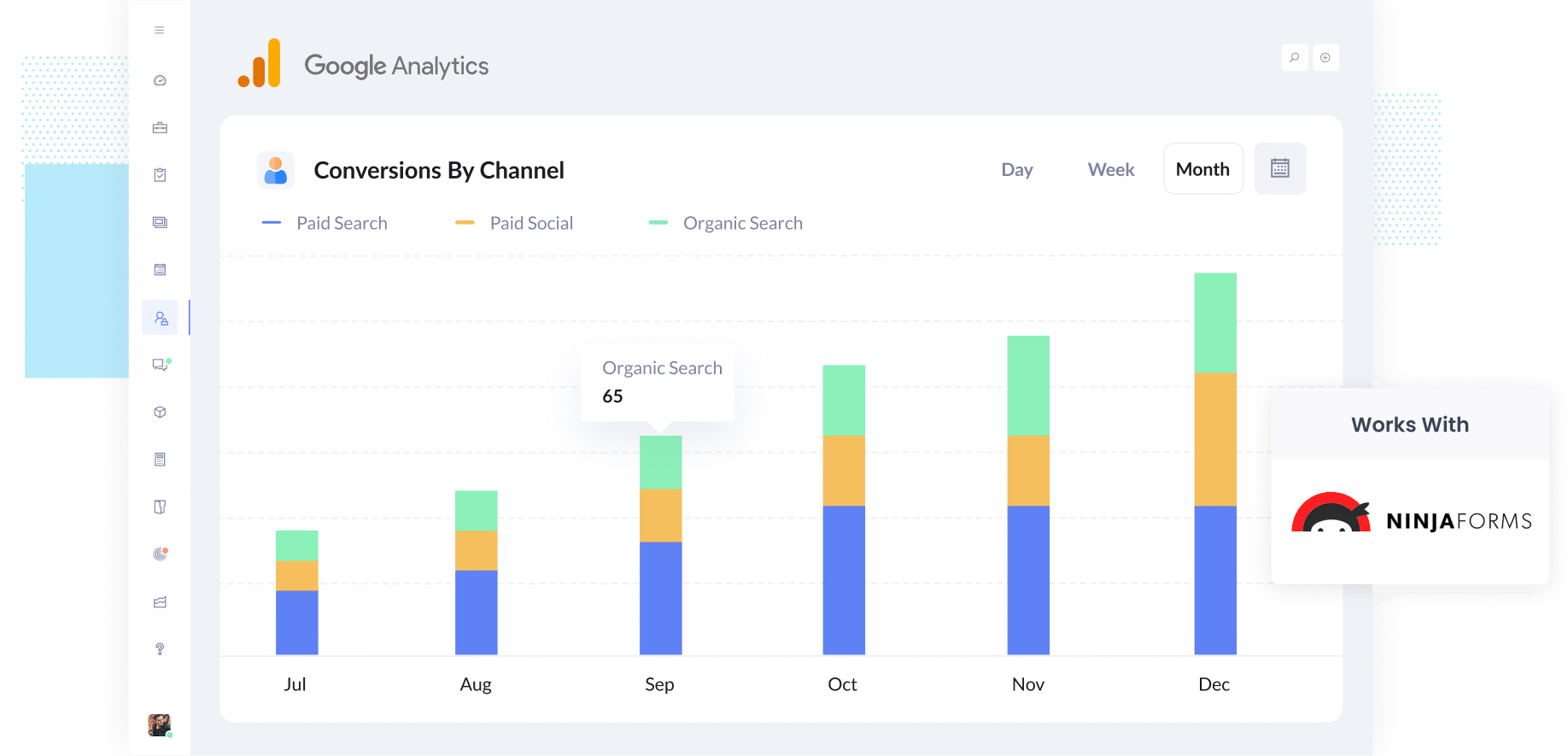
Not sure how many leads are coming from the various marketing channels you're investing in (I.e. Google Ads, Facebook Ads, SEO)?
You’re not the only one. And without knowing which campaigns are driving results, it’s easy to keep spending on the wrong things.
The good news is you can fix this quickly and without touching a line of code.
In this guide, we’ll show you how to use a tool called Converly to send a conversion event to Google Analytics every time someone completes a Ninja Form on your site. That way, you’ll know exactly how many leads your generating, which campaigns are bringing in the most new leads, and more.
4 simple steps for tracking Ninja Forms submissions as conversions in Google Analytics
There are several ways you can track Ninja Forms submissions as conversions in Google Analytics. Some marketers set it up through Google Tag Manager, others use the Measurement Protocol to send HTTP requests, and there are a handful of other methods as well.
The challenge is that most of these approaches are quite technical. They often require writing custom code or dealing with things like API requests and authorization settings.
The good news is there’s a much simpler option. You don’t need to be technical or know how to code. Just follow the four steps below and you’ll have everything set up quickly.
Step 1: Install Converly on your website
Converly makes it simple to send conversion events to ad platforms and analytics tools like Google Analytics whenever someone submits a form on your site. Best of all, it works without any coding.
Getting started is easy. Sign up for the 14-day free trial and add the Converly snippet to your website.
If you’re on WordPress, you can usually paste the code into your theme settings under the Scripts or Header section, or use a plugin such as Insert Header and Footer Code. Prefer using Google Tag Manager? You can install it that way too.
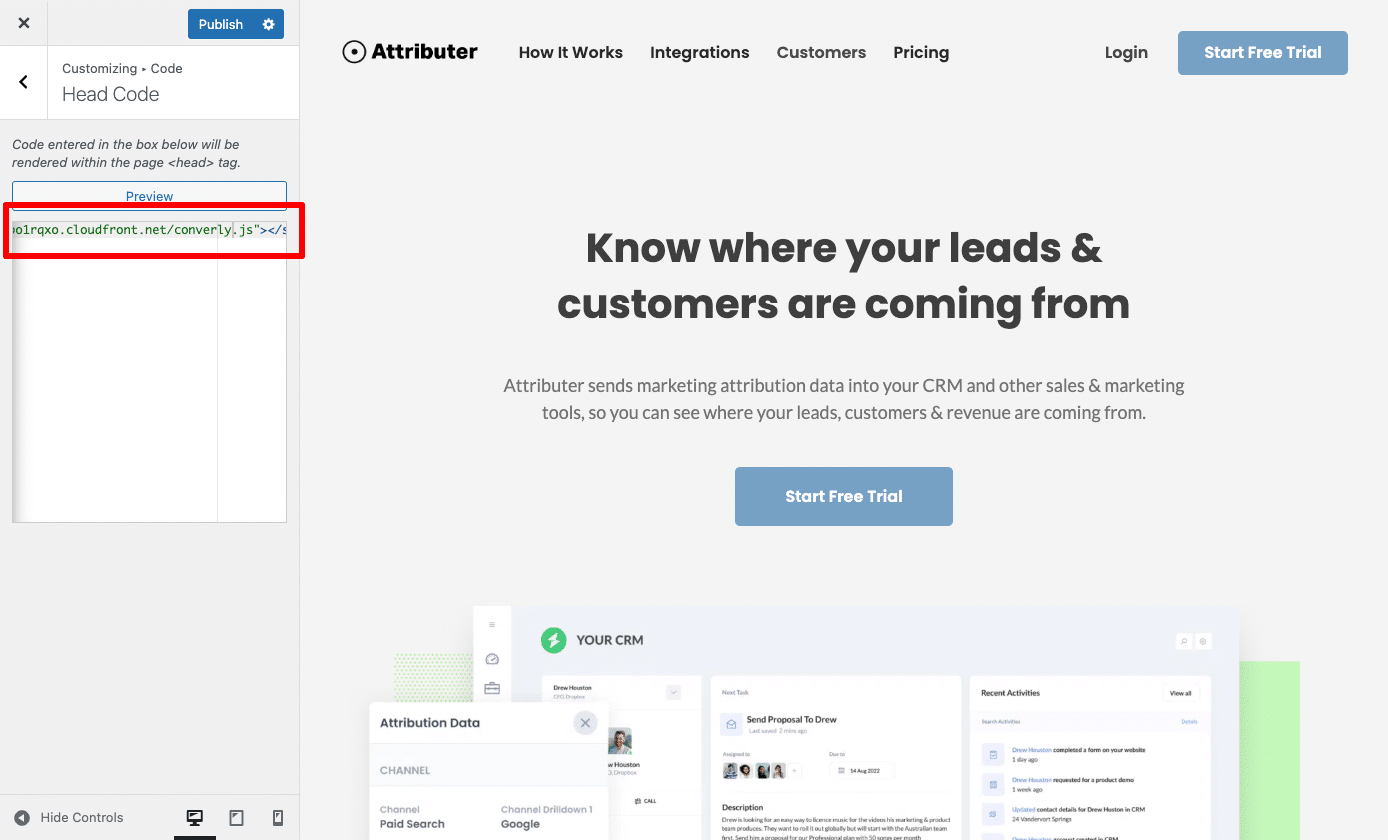
Step 2: Build your Conversion Flow
Once the code is installed, the next step is to build your conversion flow in Converly.
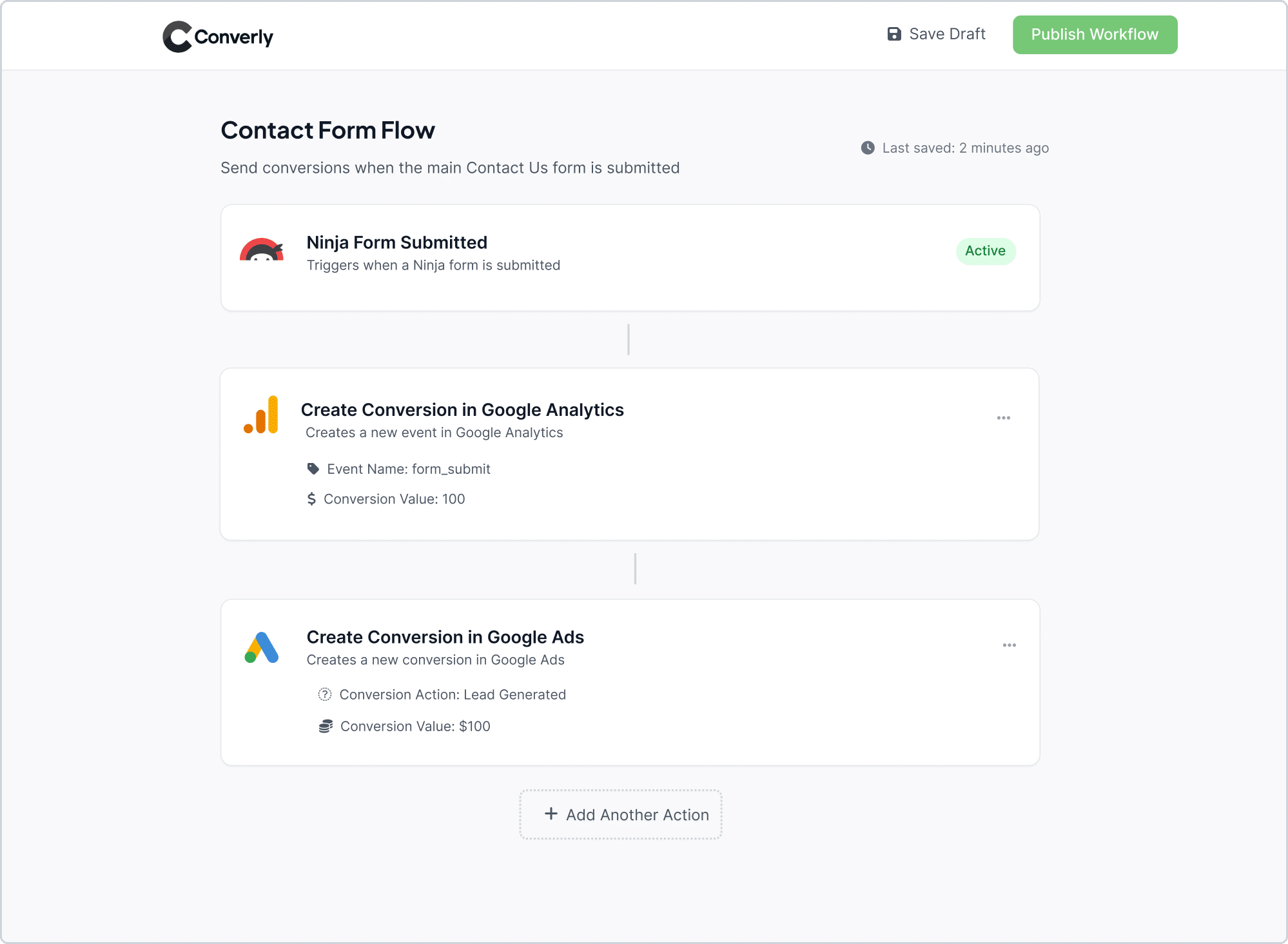
As shown in the screenshot above, Converly comes with an intuitive workflow builder that feels a lot like using Zapier or HubSpot Workflows. It’s designed to be simple and easy to navigate.
You just choose a trigger, such as someone submitting a Ninja Form, and then decide what action should follow, like sending a conversion event to Google Analytics.
And that’s all it takes. In just a few clicks, you’ll have conversion tracking up and running in Google Analytics without touching any code.
Step 3: Test it’s working
Once Converly is installed and configured, the next step is to double-check that everything is working as it should.
The simplest way to test is to open a fresh incognito window, navigate to the page with your form, and submit a test entry.
From there, log in to your Google Analytics account, open the Real Time dashboard, and look at the Recent Events section. If everything’s set up correctly, you’ll see your test submission appear.
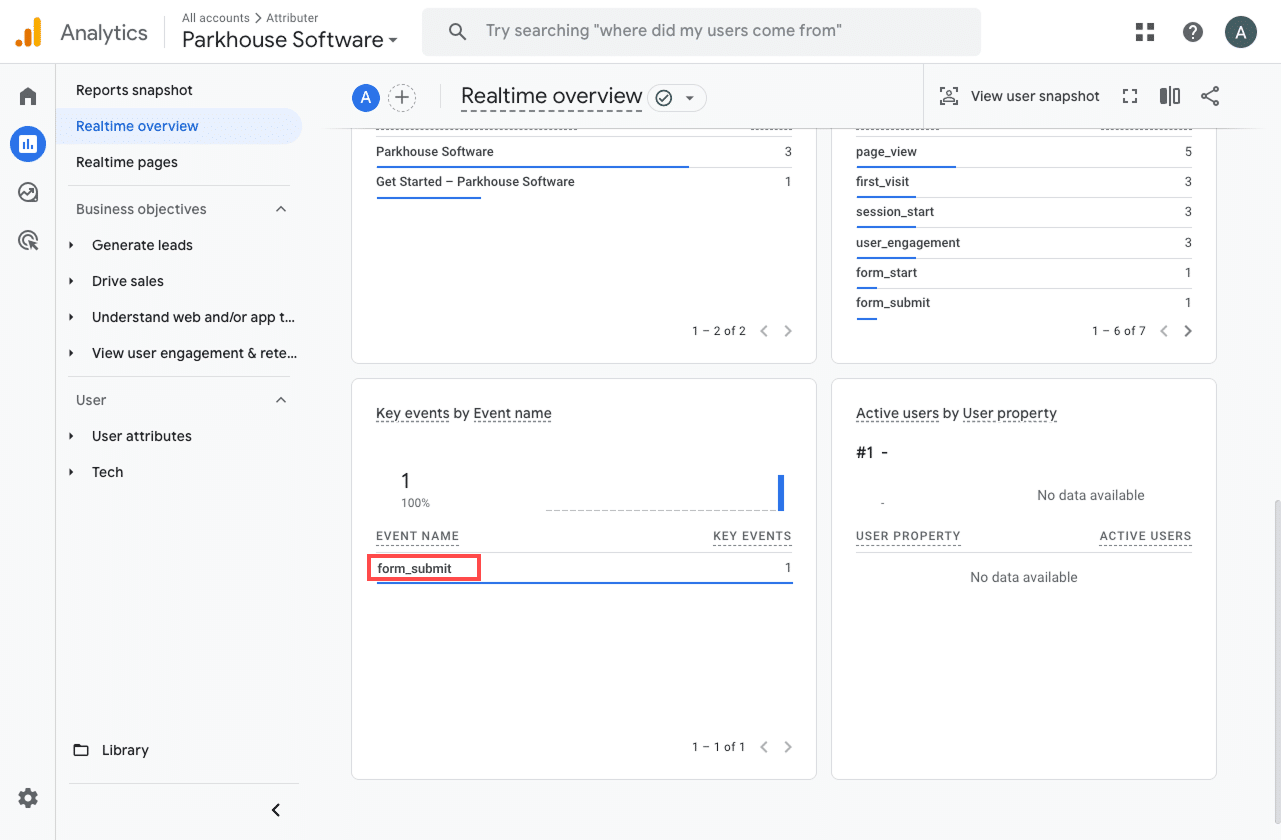
In the Recent Events list, you’ll see an event named form_submit (or whatever custom name you assigned during setup). If it appears there, you’re in good shape. This confirms the event is firing when someone submits the form and that Google Analytics is recording it in the correct property.
Step 4: Mark the event as a ‘Key Event’ (Optional, but recommended)
As a final step, it’s worth marking your 'form_submit' event as a Key Event. This tells Google Analytics 4 to treat it as a conversion, which gives you access to more detailed reporting. For example, you’ll be able to use it in acquisition reports or set it as a conversion point in funnel and path analysis.
To set this up, go to the Admin section of your GA4 property and select Events under the Data Display menu. From there, switch to the Recent Events tab, where you’ll see a list of the events that have been tracked. Locate your 'form_submit' event (or the custom name you gave it) and click the star icon next to it to mark it as a Key Event.
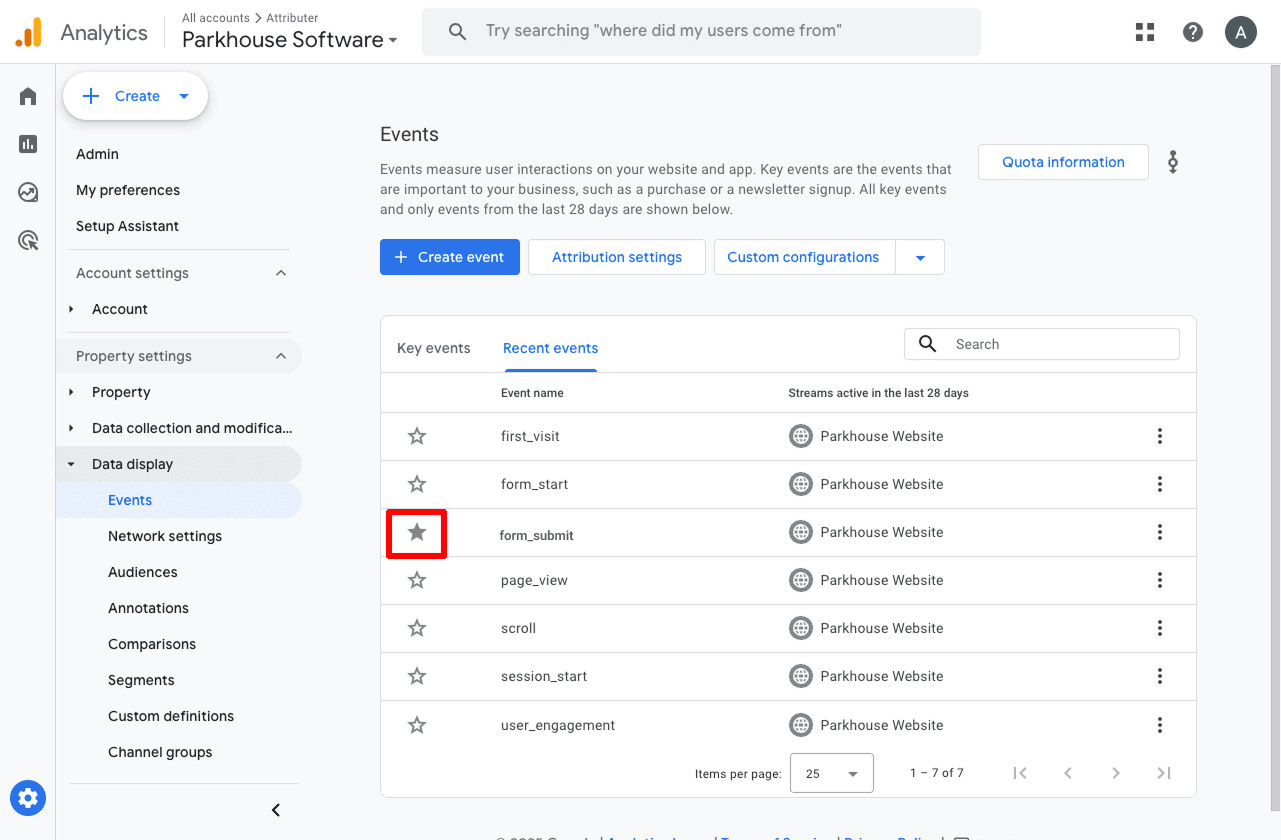
One last thing we recommend is adjusting how the event is counted.
To do that, click the three dots next to the event and choose Change Counting Method. In the sidebar that opens, select Once Per Session.
This setting tends to work better for lead generation sites (where someone submits a form like a Ninja Form) because it helps avoid double-counting. In most cases, a lead will only submit the form once during their visit, unlike eCommerce sites where users might complete multiple transactions in a single session.
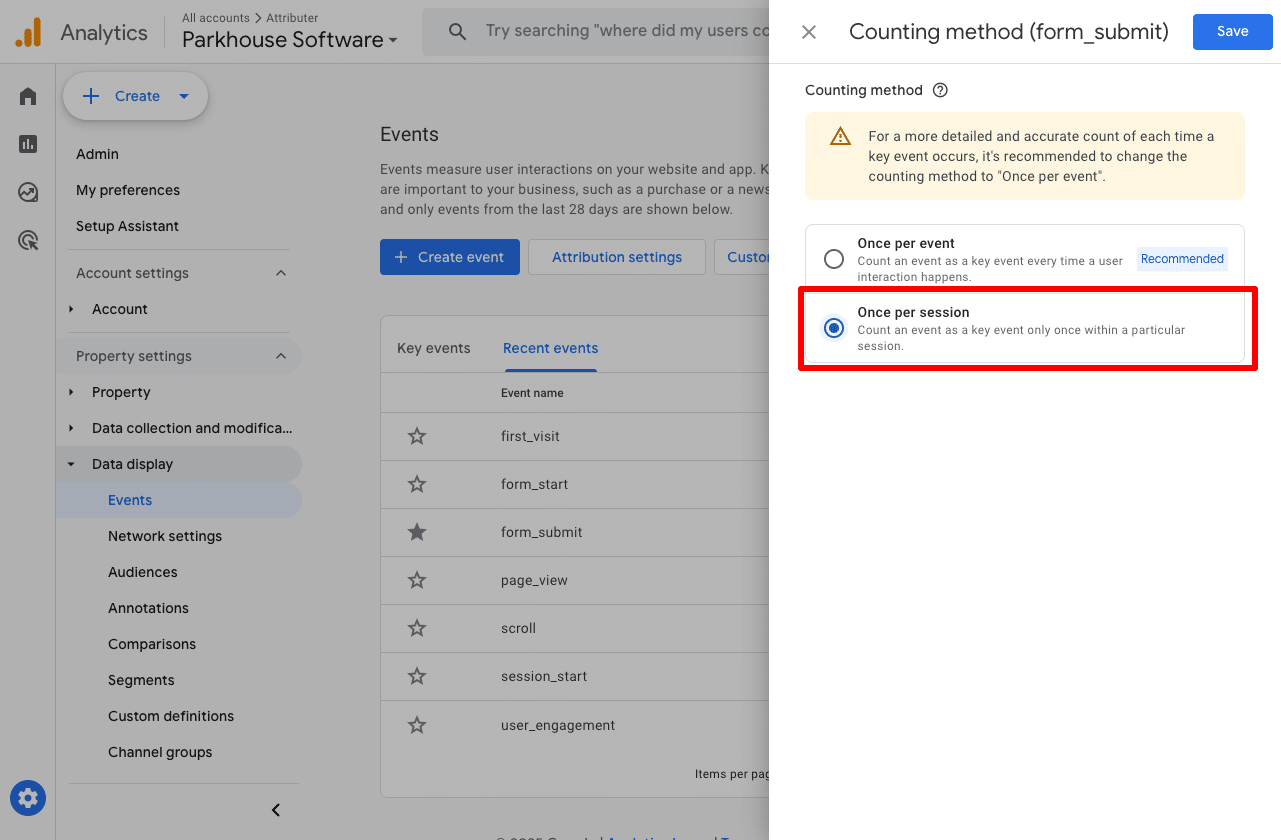
Why Converly is the best way to trigger conversions in Google Analytics
As we touched on earlier, there are a variety of ways you can set up conversions in Google Analytics when someone submits a Ninja Form on your site.
So why go with Converly? Here’s what makes it worth considering:
1. No code or complicated setup
Unlike many other methods that require custom coding, Converly is designed to be simple to set up.
It includes a workflow-style builder that’s intuitive and easy to use, especially if you’ve ever worked with tools like Zapier or HubSpot Workflows.
All you need to do is pick a trigger, such as a Ninja Form submission, and then set the action you want to happen next, like sending a conversion event to Google Analytics.
That’s it. No need to wrestle with Google Tag Manager or worry about writing code.
2. Supports multiple tools and platforms
Converly integrates with more than 50 different tools, from form builders and scheduling apps to chatbots and beyond. It can also send conversion events to a wide variety of platforms including Google Analytics, Google Ads, Meta Ads, LinkedIn Ads, and many others.
This means that if you decide to add a new tool to your site or expand your advertising to a new platform, setting up conversion tracking is simple. With just a few clicks, you’ll have everything connected and running smoothly.
3. Makes it easy to add conditional logic
Converly allows you to create smart rules that send different types of conversions to your ad platforms and analytics tools based on the actions people take on your site.
For example, let’s say you’re the marketer for an accounting firm. You might set up a conversion called 'Consultation Requested' when someone submits your consultation form, and another called 'Guide Downloaded' when a visitor grabs one of the resources from your site.
This way, you can track and measure these conversions separately.
4. Great support provided for free
If you’ve ever tried contacting Google or Meta for help with setting up conversions, you already know how difficult it can be to get real support.
That’s where Converly stands out.
Our team brings more than 20 years of experience in advertising and analytics, and we’re here to guide you every step of the way. Whether you’d rather connect over email or jump on a quick video call, we provide free support to ensure your setup is done correctly and everything runs smoothly.
3 useful reports you can run when you track Ninja Forms submissions as conversions in Google Analytics
I’ve been leading marketing teams for more than 15 years, and in that time I’ve run countless Google Analytics reports to understand where our visitors and leads are coming from.
Of all the reports I’ve reviewed, these three stand out as the most valuable. You’ll be able to access them too if you’re tracking Ninja Forms submissions as conversions in Google Analytics.
1. Conversions by Channel
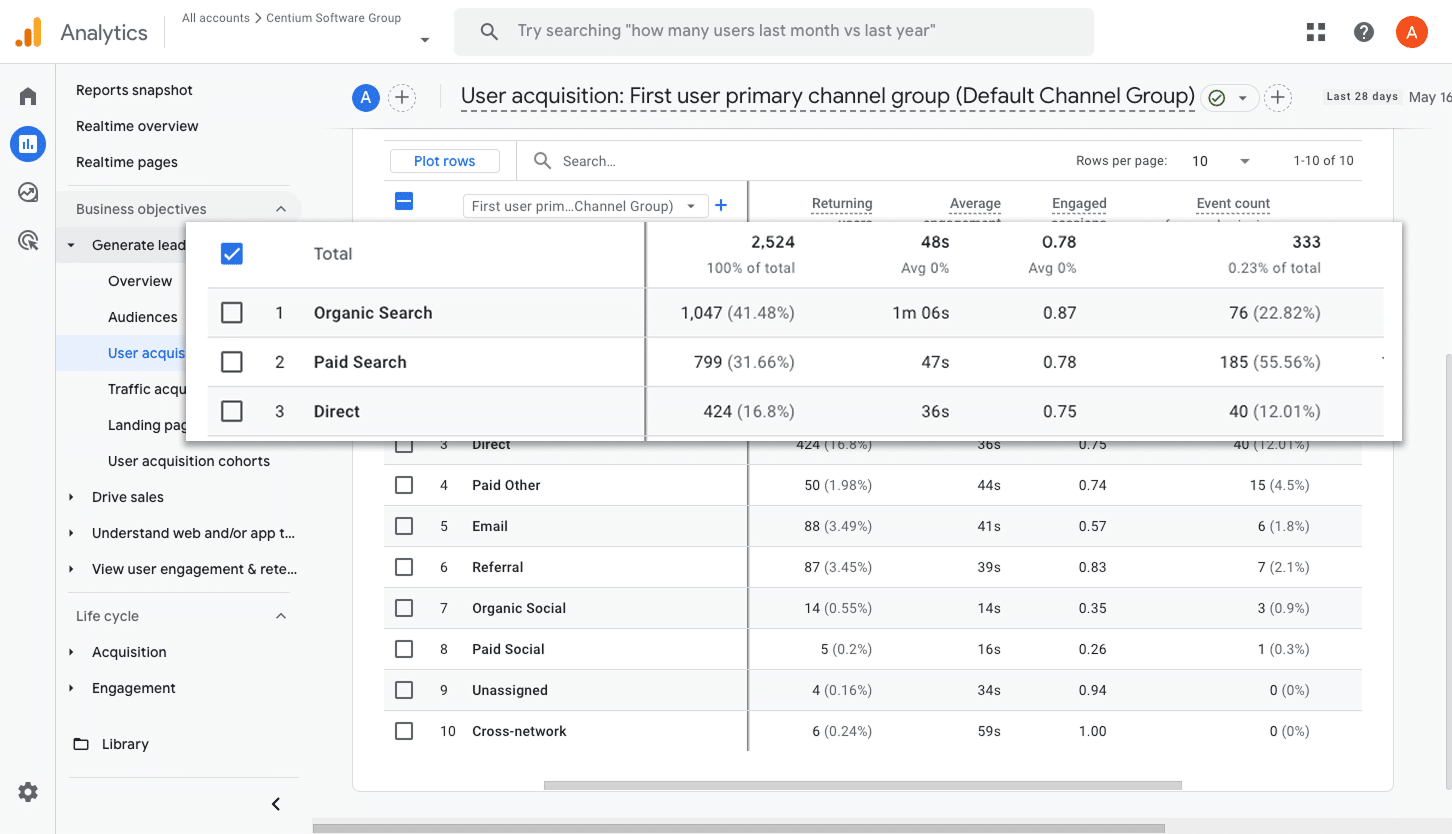
This report gives you a breakdown of how many form submissions are coming from each channel, such as Organic Search, Paid Search, Paid Social, or Organic Social.
It’s a simple way to see which channels are performing best and to identify areas where you could capture more leads.
2. Conversions by Meta Ads Network
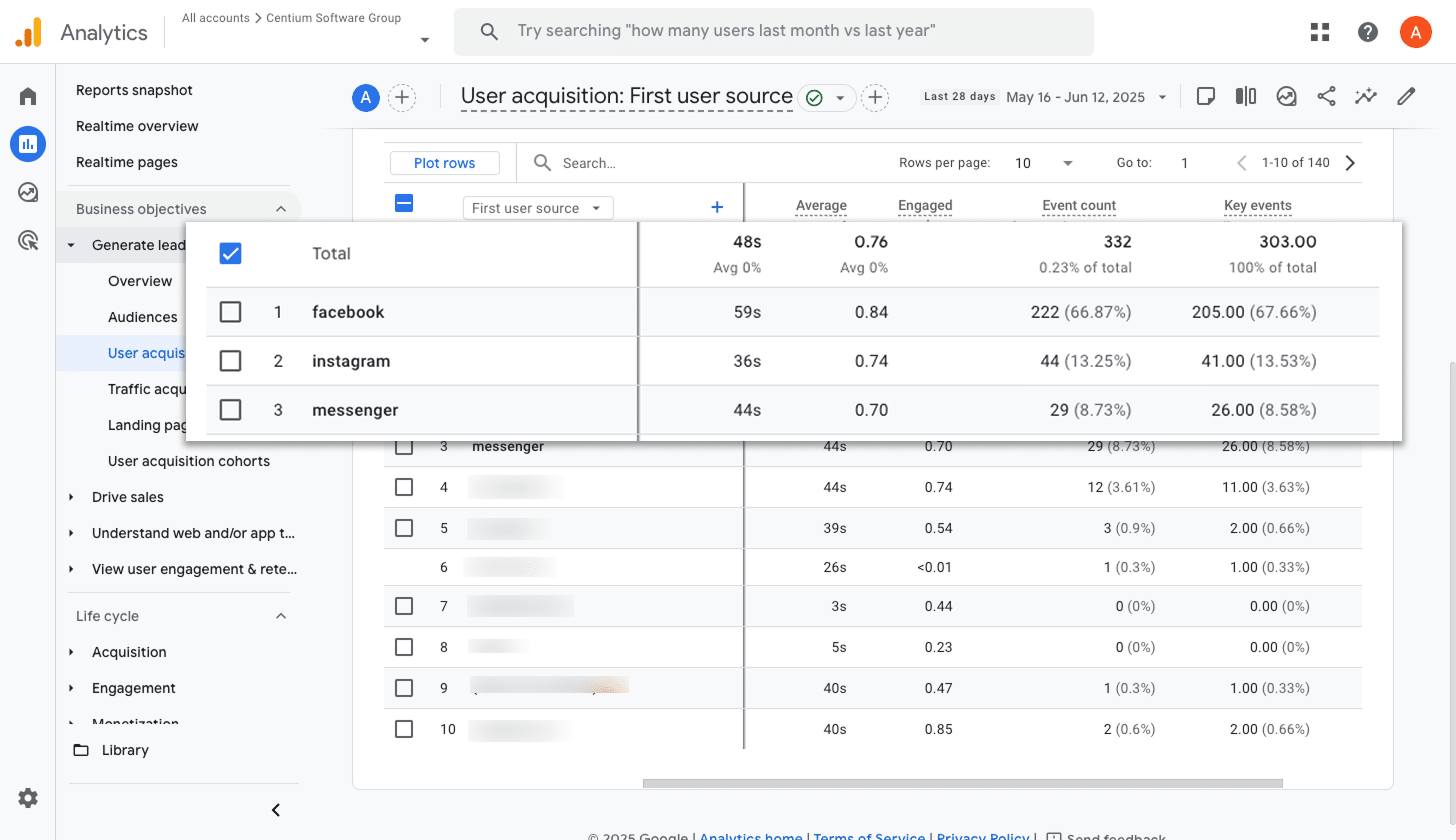
If you’re running ads with Meta, chances are they’re being shown across several networks like Facebook, Instagram, Messenger, and WhatsApp.
Because each platform performs differently, it’s important to understand which ones are actually bringing in results.
This report makes that clear by showing how many conversions came from each network. With that insight, you can put more budget behind the channels that are working and pull back on the ones that aren’t delivering.
3. Conversions by Google Ads Campaign
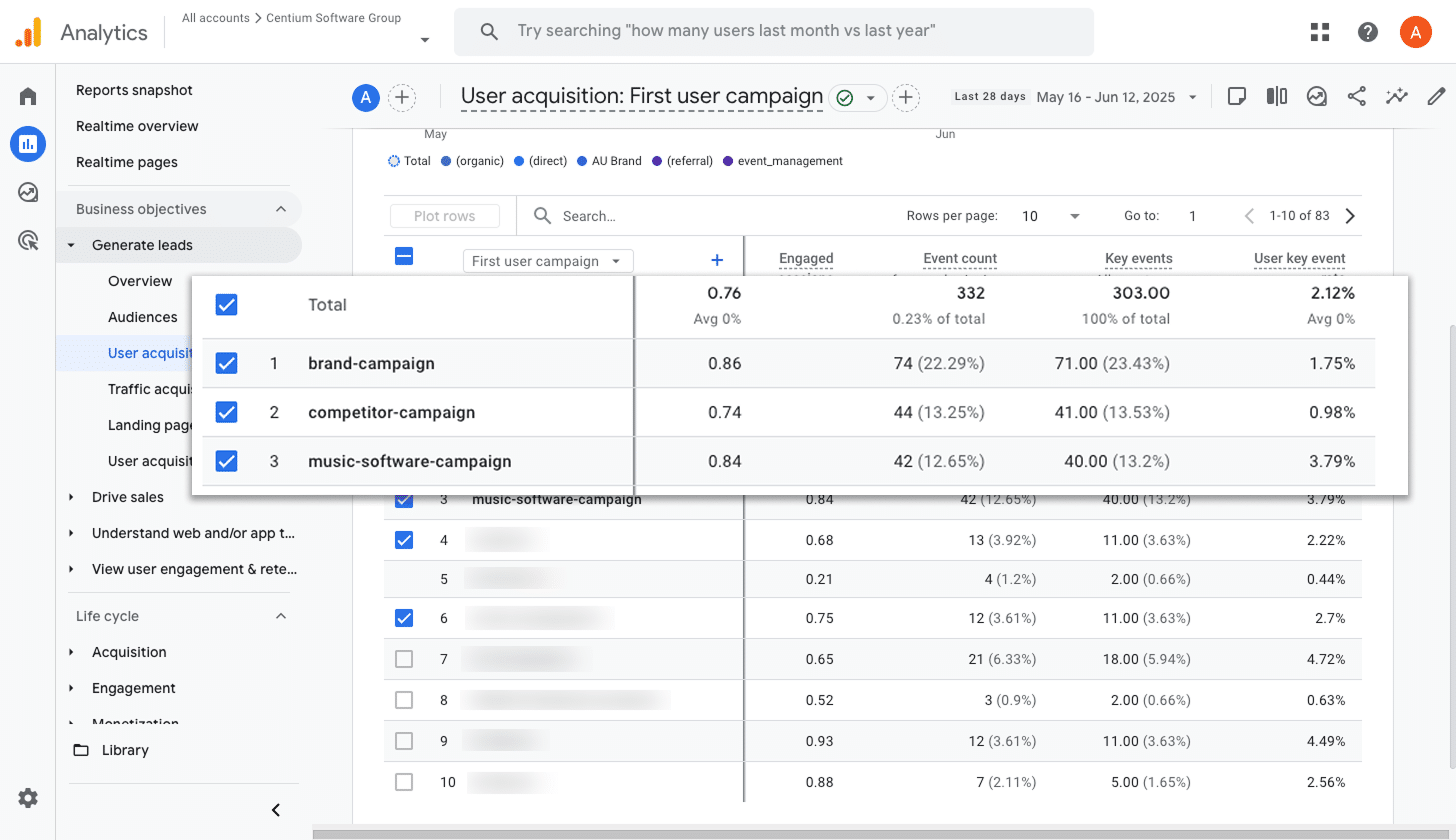
If you’re running ads on Google, you probably have multiple campaigns running at once. Some might be focused on different products, others on specific keyword types like brand terms versus product terms, or even on separate regions.
That’s why it’s important to understand how each campaign is performing in terms of conversions.
This report gives you that visibility. It highlights which campaigns are driving the most conversions, so you can confidently invest more in the ones that perform well and scale back on those that aren’t delivering.
Wrap up
By following the steps in this guide, you’ll be able to send form submission events to Google Analytics every time someone completes a Ninja Form on your site. And the best part is, you can do it without writing a single line of code or dealing with a complex setup.
If you later decide to start advertising on platforms like Google or Meta, you can easily connect them to your Conversion Flow and send the same data there as well.
Getting started is straightforward. Converly offers a 14-day free trial, and setup usually takes less than 10 minutes. Give Converly a try and see how easy it is!
Trigger Conversions in Google Analytics
Trigger conversions in Google Analytics whenever someone
submits a Ninja form on your site. No code required.

About the Author
Aaron Beashel is the founder of Converly and has over 15 years of experience in marketing & analytics. He is a recognized expert in the subject and has written articles for leading websites such as Hubspot, Zapier, Search Engine Journal, Buffer, Unbounce & more. Learn more about Aaron here.