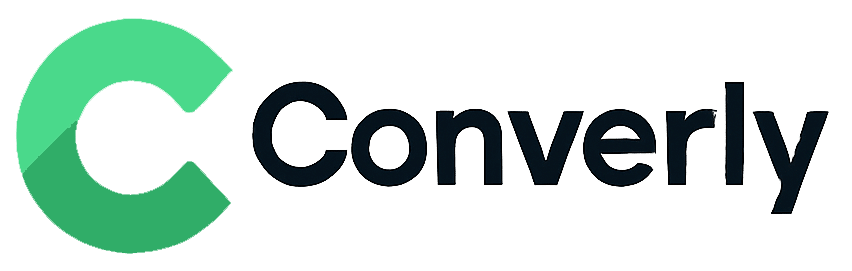Track Jotform submissions as conversions in Google Analytics
Learn how to track conversions in Google Analytics whenever a Jotform form is submitted on your website. No code required!
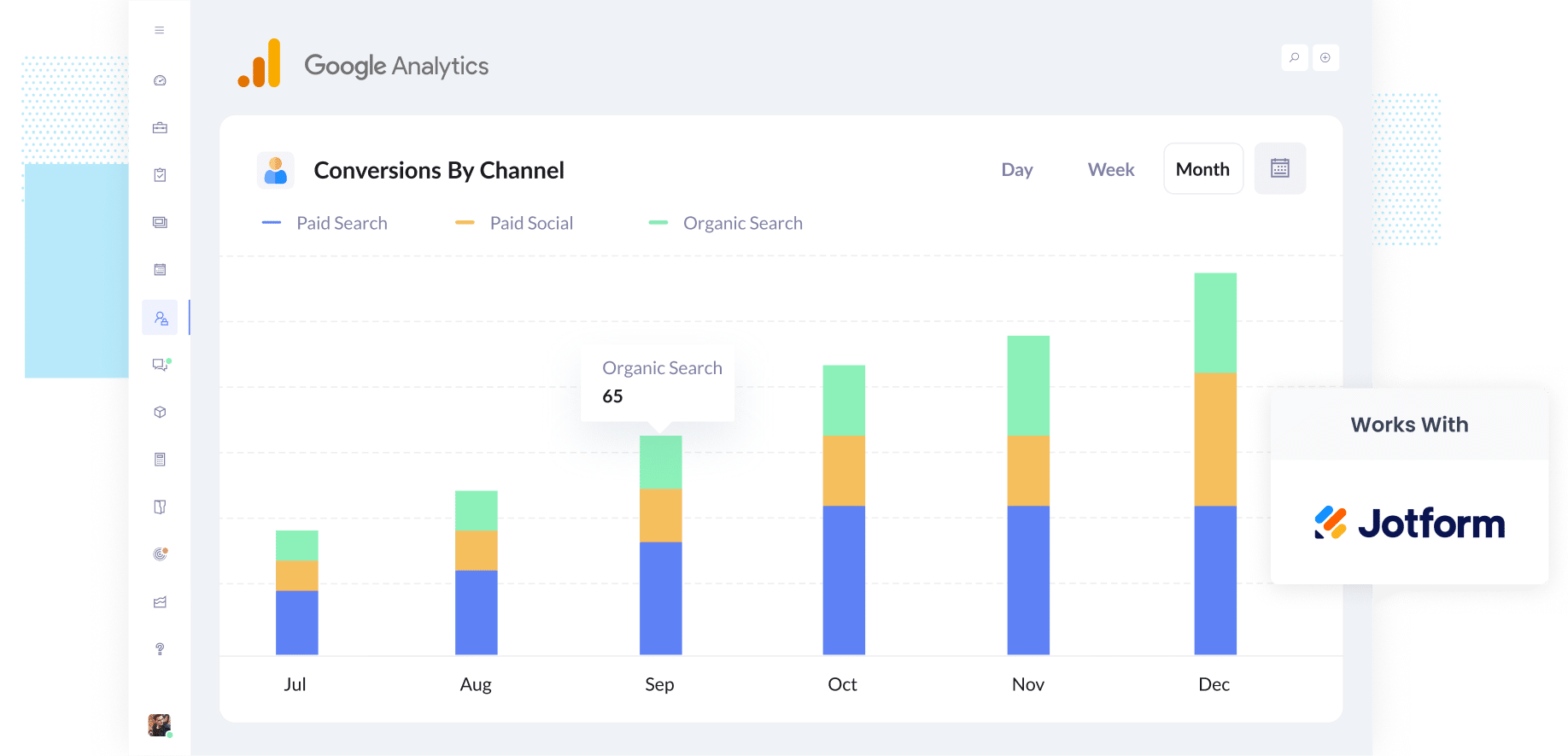
Struggling to figure out exactly how many leads your marketing campaigns are bringing in from channels like Google Ads, Facebook Ads, or SEO?
You’re not alone. And without visibility into which campaigns are actually driving leads, it’s easy to keep spending money on campaigns and ads that aren’t paying off.
The good news is there’s a simple way to solve this, and you won’t need any technical skills to make it happen.
In this guide, we’ll show you how to set up Google Analytics so it counts a conversion each time someone submits a Jotform form on your website.
4 simple steps for tracking Jotform submissions as conversions in Google Analytics
Here's how to track Jotform form submissiosn in Google analytics in 4 simple steps:
Step 1: Install Converly on your website
Converly is a tool that makes it easy to send conversion events to your ad platforms (like Google Ads, Meta Ads, etc) and analytics tools (like Google Analytics), whenever someone submits a form on your website. You do not need to write any code to get it working.
Getting started is simple. Just sign up for a free 14-day trial and add the Converly code snippet to your site.
Depending on what website builder you are using, you can usually add the snippet via the Settings section (usually under an option called Custom Code or Scripts or Header). You can also install it through Google Tag Manager if that is what you prefer.
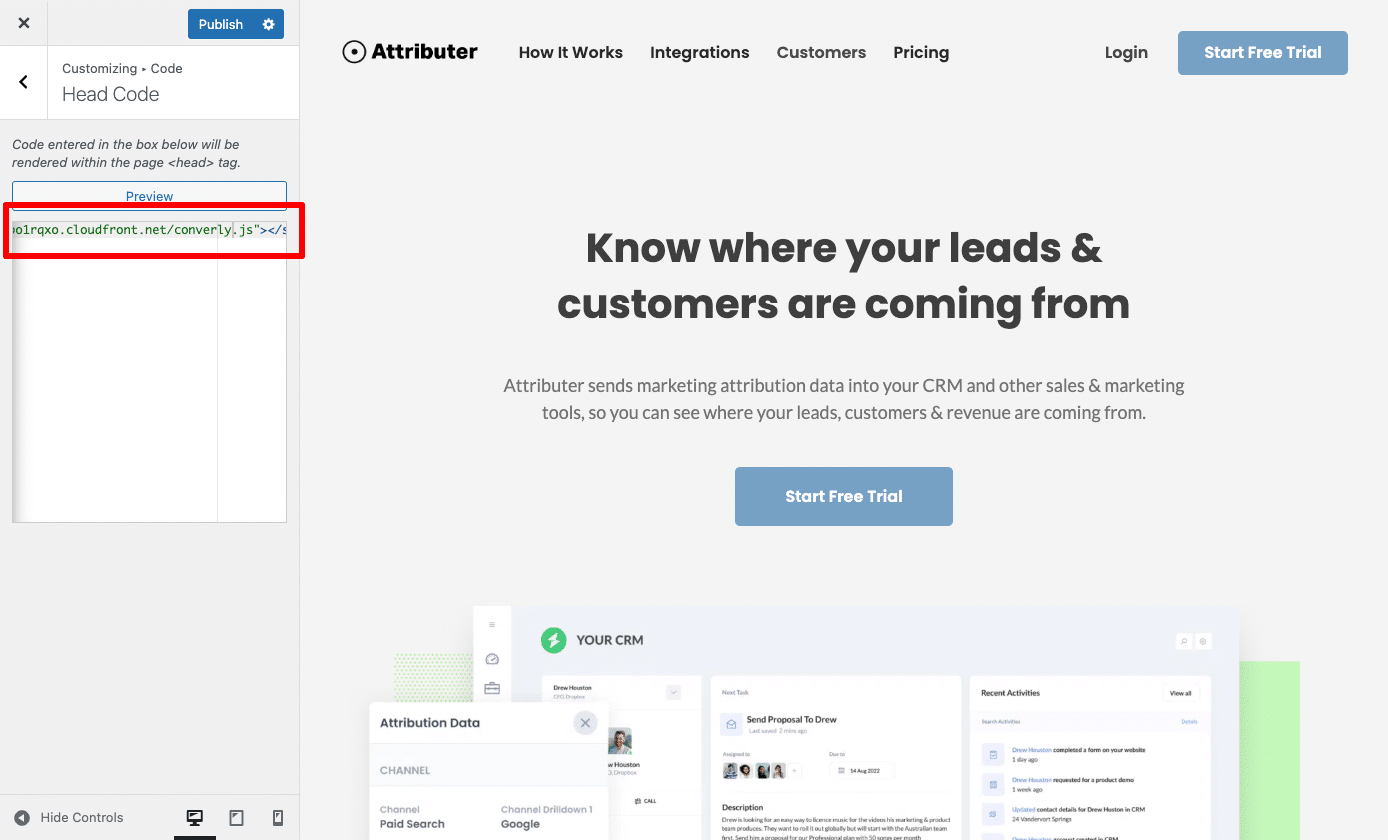
Step 2: Build your Conversion Flow
Once the code is installed, the next step is to build your conversion flow in Converly.
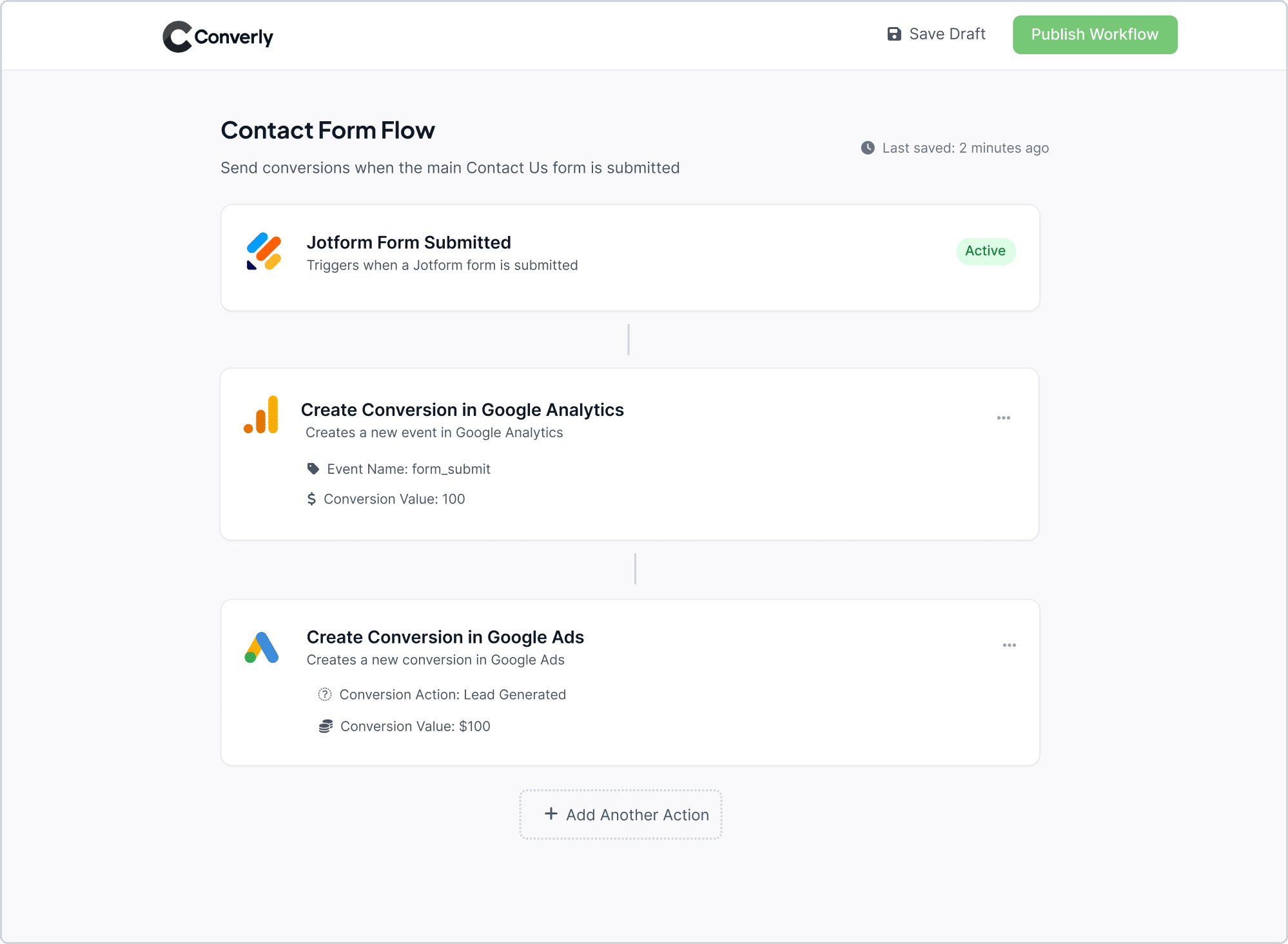
As shown in the screenshot above, Converly comes with an easy-to-use workflow builder that feels similar to tools like Zapier or HubSpot Workflows.
Simply choose a trigger, such as someone submitting a Jotform form, and then select the action you want to happen next, like sending a conversion event to Google Analytics.
With just a few clicks, you will have conversion tracking set up in Google Analytics without having to write any code.
Step 3: Test it’s working
Now that Converly is installed and ready to go, the next step is to confirm that everything is working as expected.
The simplest way to test it is to open a new incognito window, navigate to the page with your form, and submit a test entry.
Once you have done that, go to your Google Analytics account, open the Real Time dashboard, and look at the Recent Events section to check if the form submission was successfully recorded.
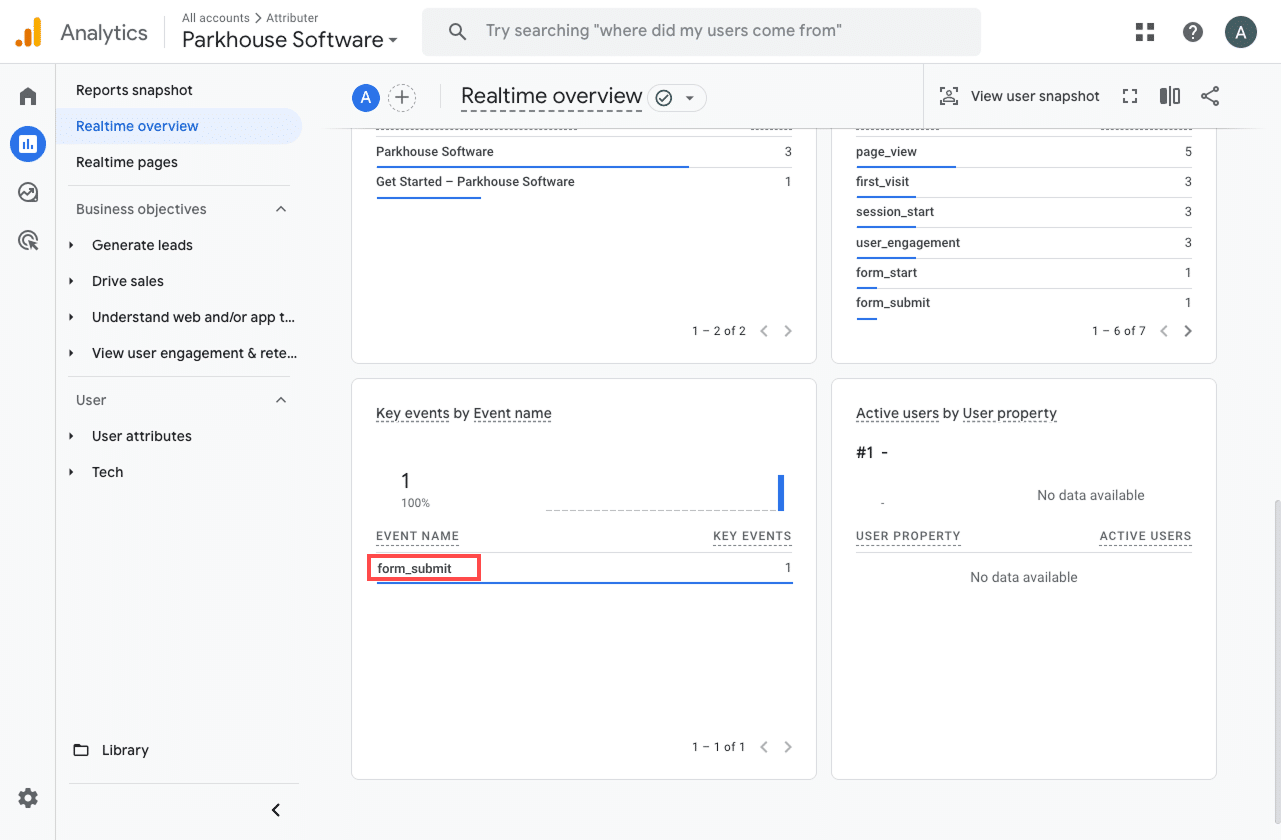
In the list of recent events, you should see one called form_submit (or whatever name you chose during setup). If you see it there, that means everything is working properly. It confirms that the event is firing when someone submits the form and that Google Analytics is recording it in the correct property.
Step 4: Mark the event as a ‘Key Event’ (Optional, but recommended)
As a final step, it is a good idea to mark the form_submit event as a Key Event. This tells Google Analytics 4 to treat it as a conversion, which unlocks additional reporting options, such as using it in acquisition reports or setting it as a conversion point in funnel and path analysis.
To do this, go to the Admin section of your GA4 property and click Events under the Data Display heading. Then open the Recent Events tab to see a list of the most recent events that have been tracked. Locate the form_submit event (or the custom name you gave it) and click the star icon next to it to mark it as a Key Event.
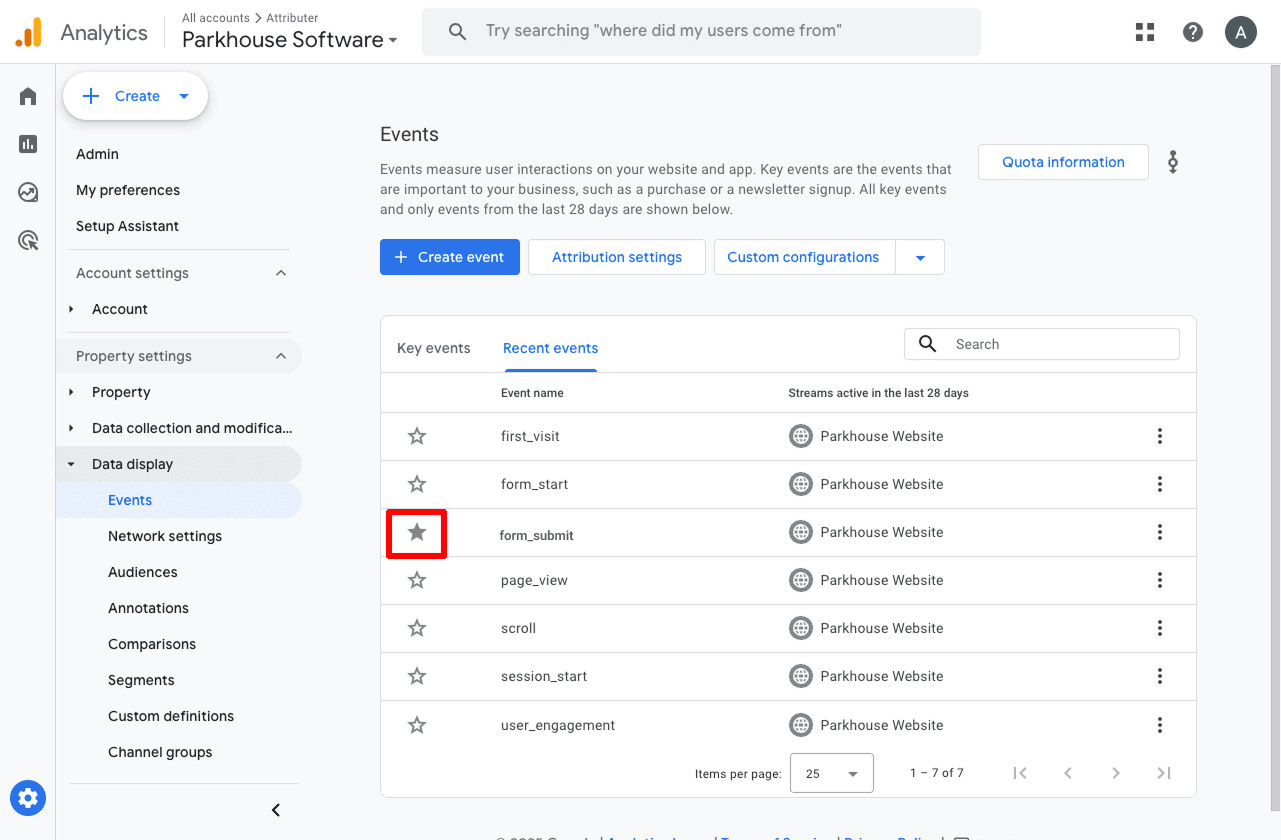
The last step we suggest is adjusting how the form_submit event is counted.
Click the three dots next to the event and select Change Counting Method. In the sidebar that appears, choose Once Per Session.
This option is ideal for lead generation sites where visitors are submitting a form built with Jotform. It helps prevent double-counting because most people will only submit the form once per visit. This is different from eCommerce sites, where a customer might complete multiple transactions in the same session.
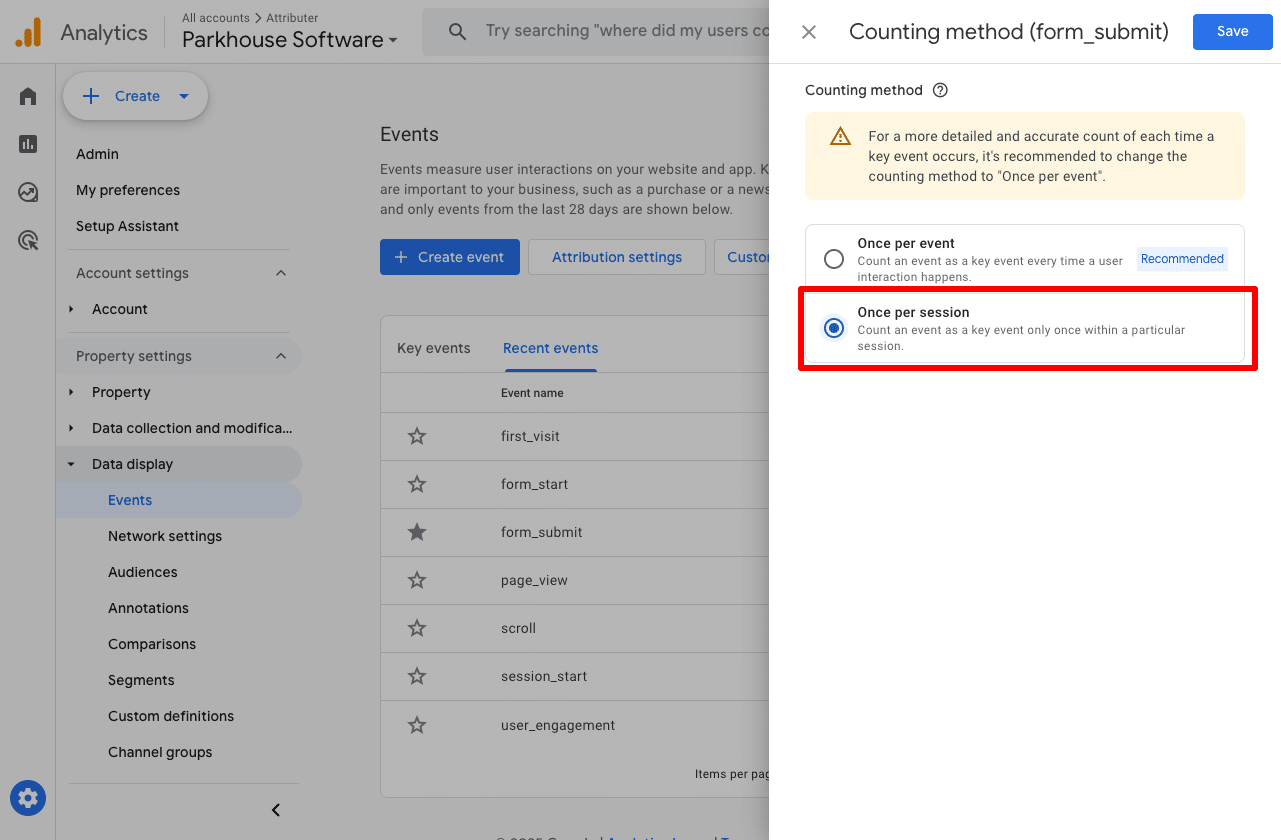
Why Converly is the best way to trigger conversions in Google Analytics
There are a few different ways to trigger conversions in Google Analytics when someone submits a form built with Jotform on your website.
So why choose Converly? Here is why:
1. No code or complicated setup
Other methods often require using Google Tag Manager to send events to the Data Layer and then setting up GA4 to track those events, which can quickly become complicated.
Converly makes things much easier. It includes a workflow-style builder that is simple and familiar, especially if you have used tools like Zapier or HubSpot Workflows before.
You just select a trigger, such as a Jotform submission, and then decide what should happen next, like sending a conversion event to Google Analytics.
That is all there is to it. No complex Tag Manager setup and no need to write custom code.
2. Supports multiple tools and platforms
Converly integrates with more than 50 different tools, including form builders, scheduling widgets, chat bots, and more. It can send conversion events to a variety of platforms such as Google Analytics, Google Ads, Meta Ads, and many others.
This means that if you add a new tool to your site or begin advertising on a new platform, you can set up conversion tracking in just a few clicks.
3. Makes it easy to add conditional logic
Converly allows you to create smart rules that send different conversions to your ad platforms and analytics tools depending on what a visitor does on your site.
For example, imagine you are a marketer at a law firm. You could set up one conversion called Consultation Requested for when someone fills out your consultation form, and another conversion called Case Study Downloaded for when they download one of your case studies.
This approach makes it easy to track each type of conversion separately, so you can see which camaigns, ads, etc. are driving the most high-value actions (like requesting a consultation).
4. Great support provided for free
3 useful reports you can run when you track Jotform submissions as conversions in Google Analytics
I have been leading marketing teams for more than 15 years, and during that time I have run hundreds of reports in Google Analytics to understand where visitors and leads are coming from.
Of all the reports I have used, these three have been the most valuable. You can access all of them once you start tracking Jotform submissions as conversions in Google Analytics.
1. Conversions by Channel
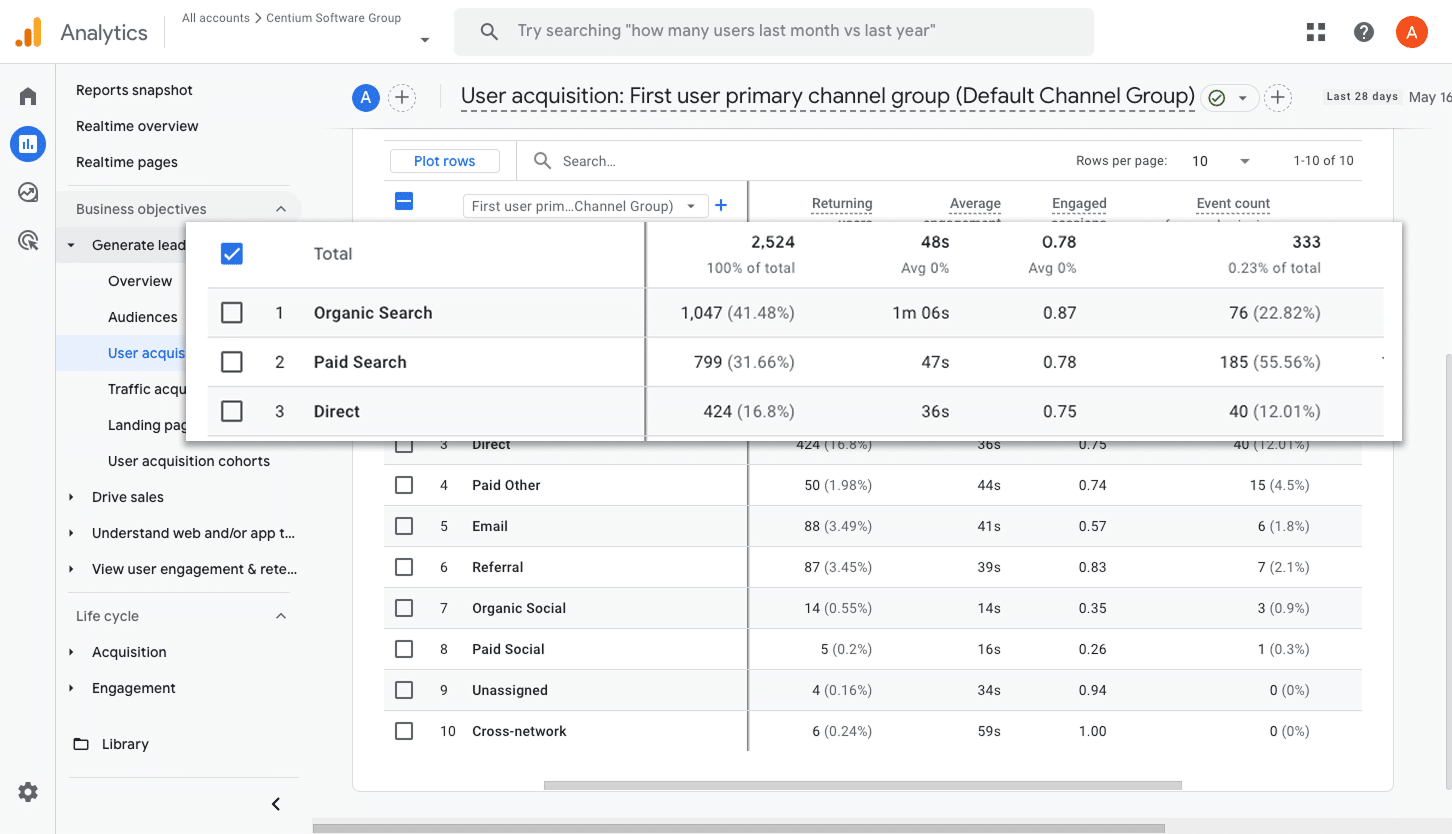
This report shows you exactly how many conversions (such as form submissions) are coming from each channel you are using (like Organic Search, Paid Search, Paid Social, and Organic Social).
It is a great way to get a clear picture of which channels are performing best and where your biggest opportunities for growth are.
2. Conversions by Meta Ads Network
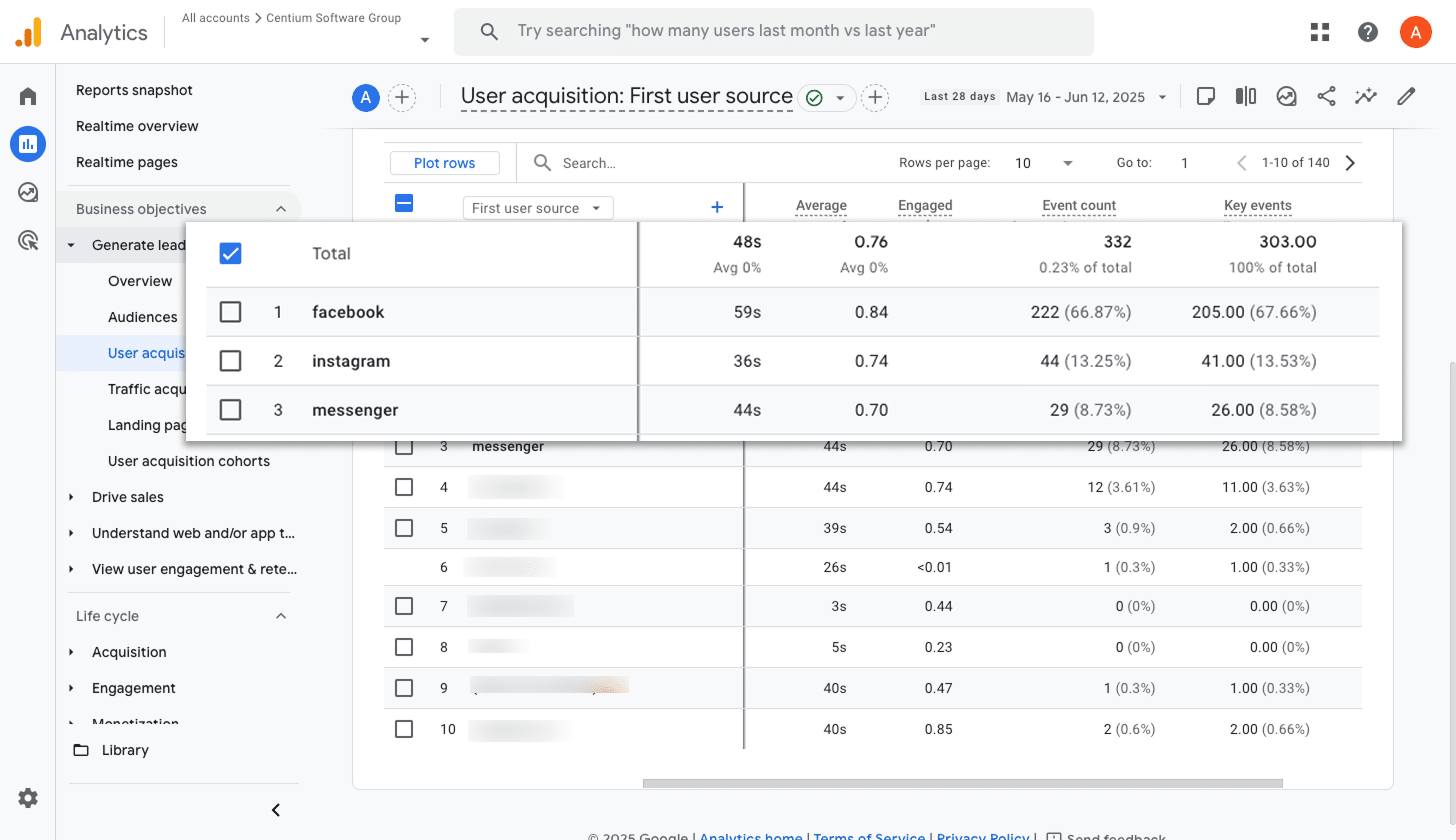
If you are running ads through Meta, they are likely being shown across several different networks such as Facebook, Instagram, Messenger, and WhatsApp.
Each of these platforms can perform differently, so it is important to understand which ones are actually driving results.
This report makes that easy by showing how many conversions came from each network. With this insight, you can invest more in the platforms that are performing well and scale back on those that are not delivering strong results.
3. Conversions by Google Ads Campaign
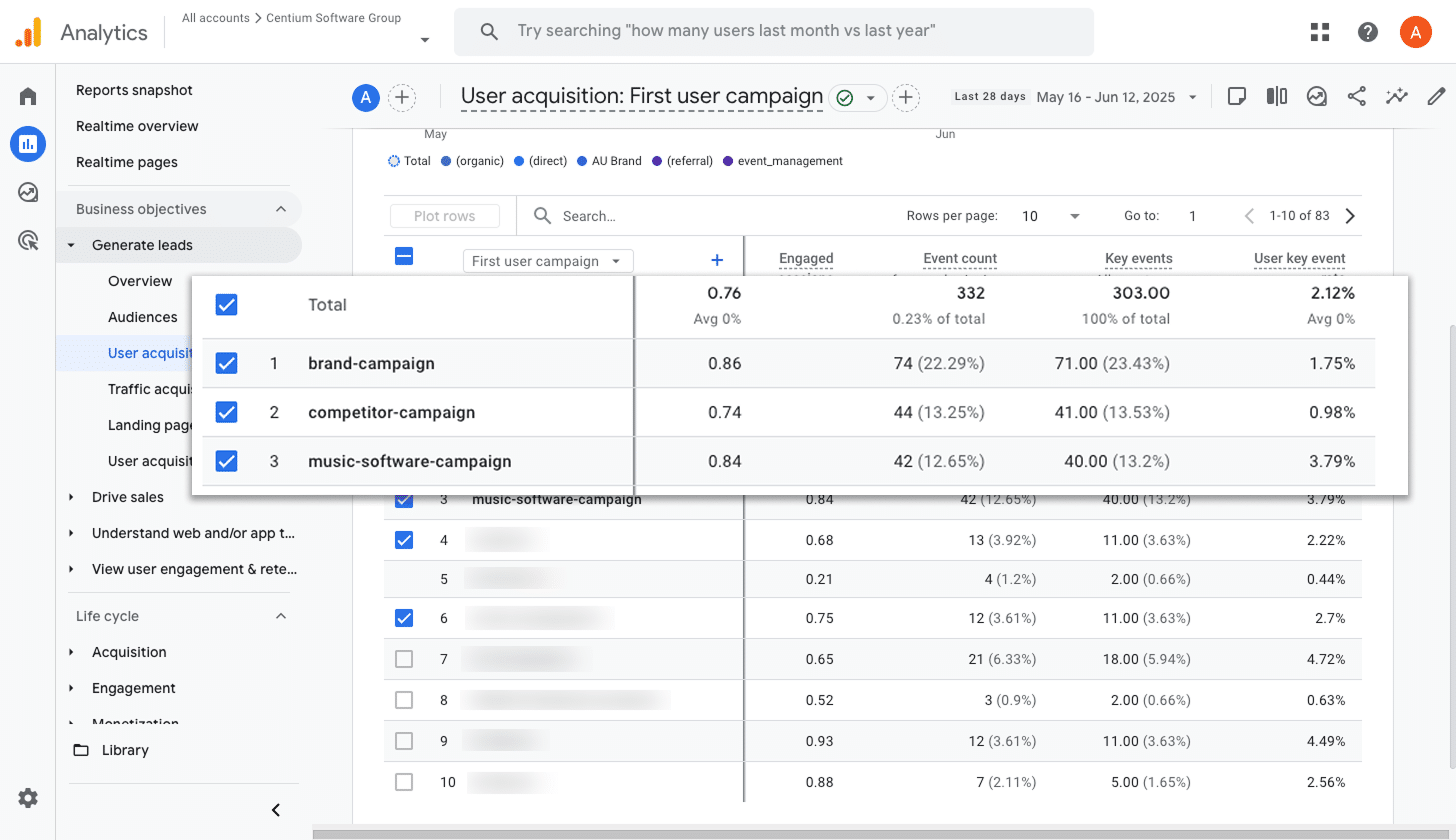
If you are running ads on Google, you probably have several different campaigns running. Some might be focused on specific products, others on different types of keywords such as brand terms or product terms, and some might even target different regions.
No matter how your campaigns are set up, it is important to understand how each one is performing when it comes to conversions.
This report makes that easy by showing you which campaigns are generating the most conversions. With this information, you can confidently allocate more budget to the campaigns that are working well and scale back on those that are not performing.
Wrap up
Once you have completed the steps in this guide, you will be able to send form submission events to Google Analytics every time someone submits a Jotform on your site, without needing to write any code or manage a complex setup.
And if you decide to start running ads on platforms like Google or Meta, you can easily connect them to your Conversion Flow and send the same data there as well.
Getting started is quick and simple. Converly offers a free 14-day trial, and setup usually takes less than 10 minutes. So try Converly and see how simple conversion tracking can be!
Trigger Conversions in Google Analytics
Trigger conversions in Google Analytics whenever someone
submits a Jotform form on your site. No code required.

About the Author
Aaron Beashel is the founder of Converly and has over 15 years of experience in marketing & analytics. He is a recognized expert in the subject and has written articles for leading websites such as Hubspot, Zapier, Search Engine Journal, Buffer, Unbounce & more. Learn more about Aaron here.