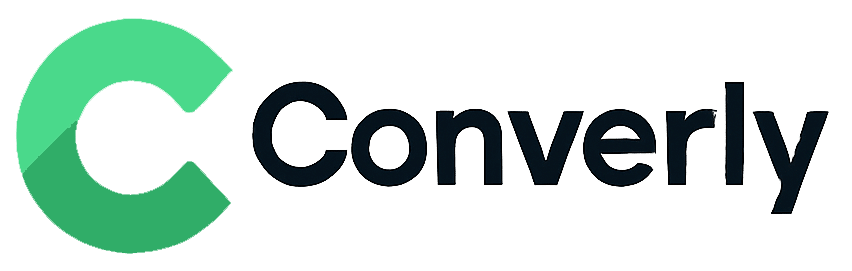Track HubSpot Forms submissions as conversions in Google Analytics
Learn the easiest way to send conversions to Google Analytics whenever a HubSpot form is submitted on your website. No coding or complex setup required!
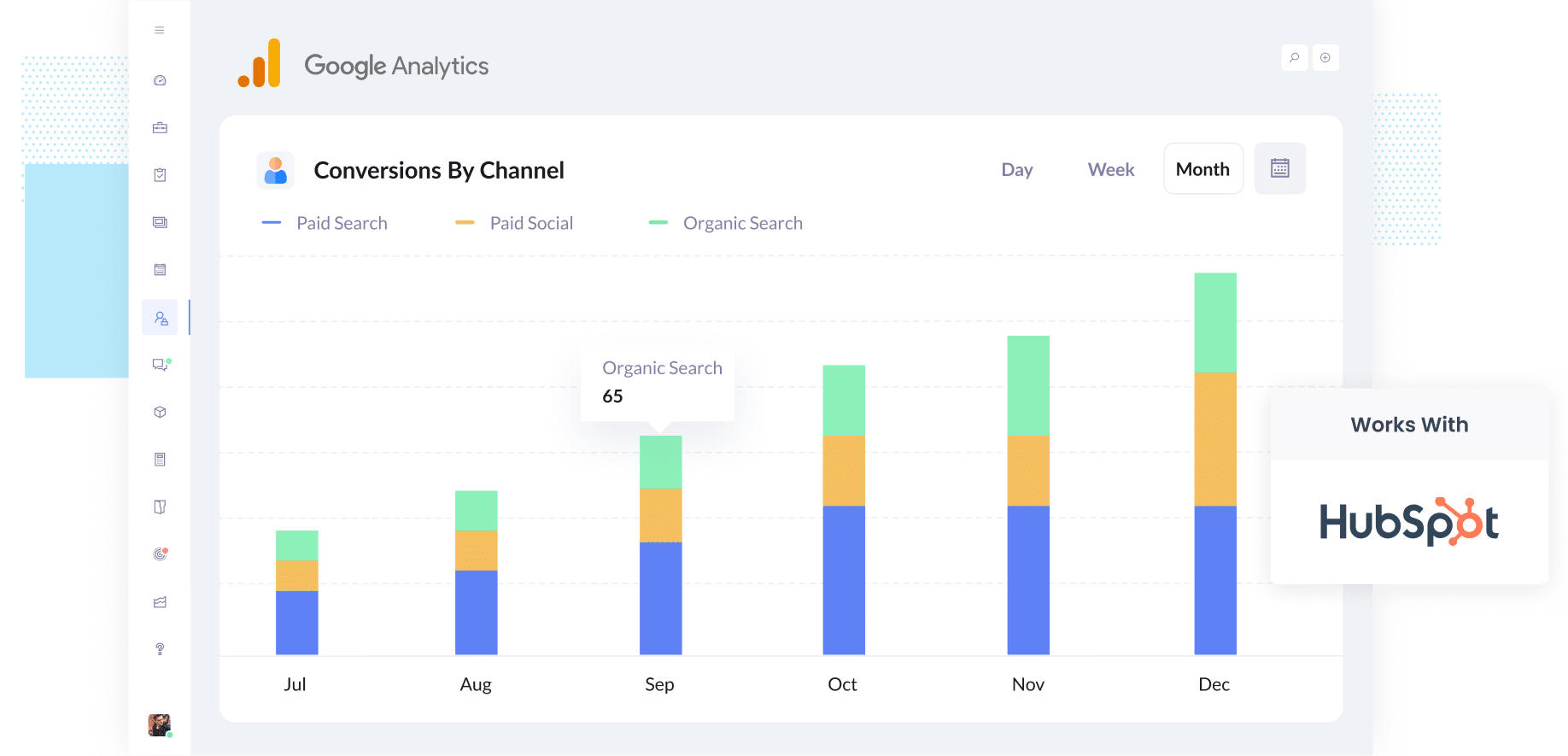
Ever feel like you are spending money on marketing but have no idea if it is actually paying off?
You are not alone. Lots of businesses run into this problem, and when you cannot see which campaigns are bringing in leads, it is easy to keep throwing money at ads that are not really doing much.
The good news is there is an easy fix, and you do not need to deal with complicated code or tech headaches to make it happen.
In this guide, we will show you how to send conversion events to Google Analytics whenever someone submits a HubSpot form on your website.
Once it is all set up, you will finally be able to see which campaigns are bringing in real leads, so you can spend more on what is working and stop worrying about vanity numbers like clicks and page views.
4 simple steps for tracking HubSpot Forms submissions as conversions in Google Analytics
Here's how to setup conversion tracking in Google Analytics in 4 simple steps:
Step 1: Build your Conversion Flow in Converly
Converly is a tool that makes it easy to send conversion events to ad platforms and analytics tools (including Google Analytics) when someone submits a form on your website.
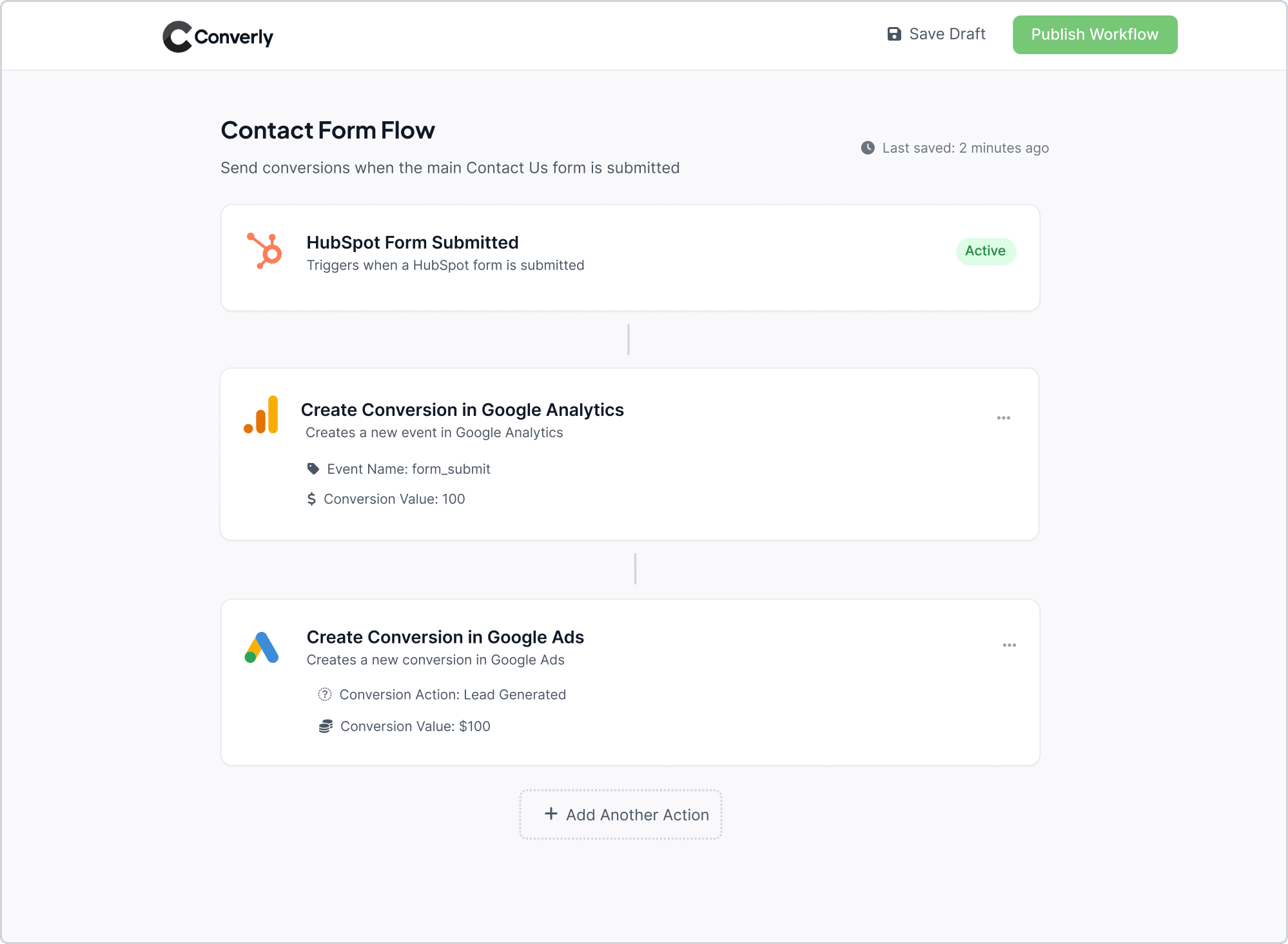
As you can see in the screenshot above, Converly comes with a simple workflow builder that is super easy to use and will feel familiar if you have ever worked with tools like Zapier or HubSpot Workflows.
To get started, just pick a trigger, like someone submitting a HubSpot Form on your site. Then choose what you want to happen next, such as sending a conversion event to Google Analytics.
That is all there is to it. In just a few quick steps, you will have your first conversion flow up and running!
Step 2: Install the Converly code on your website
Once you have set up your Conversion Flow, Converly gives you a small piece of code to add to your site.
This code runs quietly behind the scenes, keeping an eye out for HubSpot Form submissions and automatically sending the conversion data to Google Analytics and any other tools you have connected.
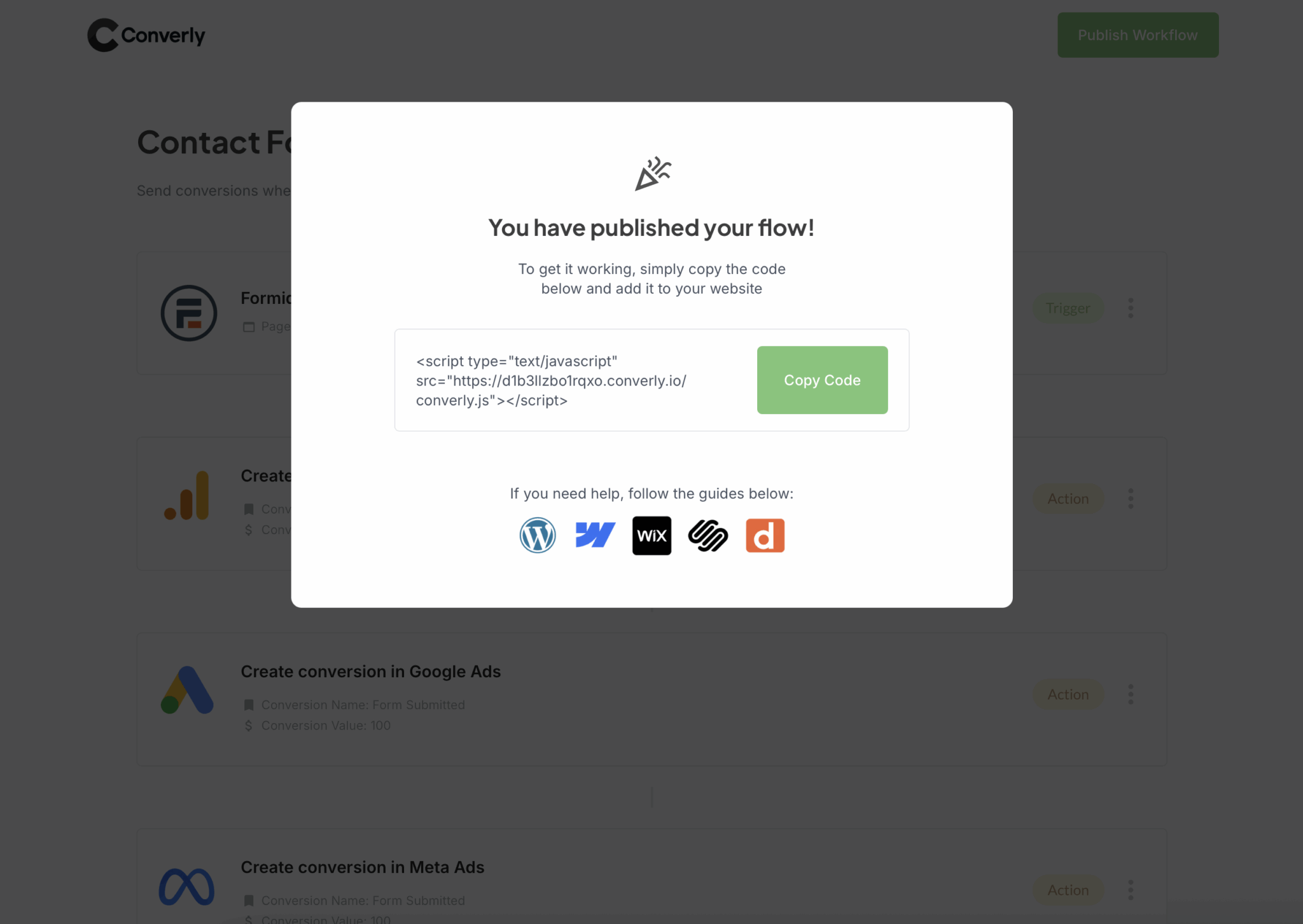
How you add the code will depend on which website builder you are using, but in most cases, it is as simple as pasting it into the Settings section of your site. Look for an area called Header or Custom Code, as that is usually where it goes.
If you like to manage things through Google Tag Manager, you can add it there instead. Just go with the option that feels easiest and most comfortable for you.
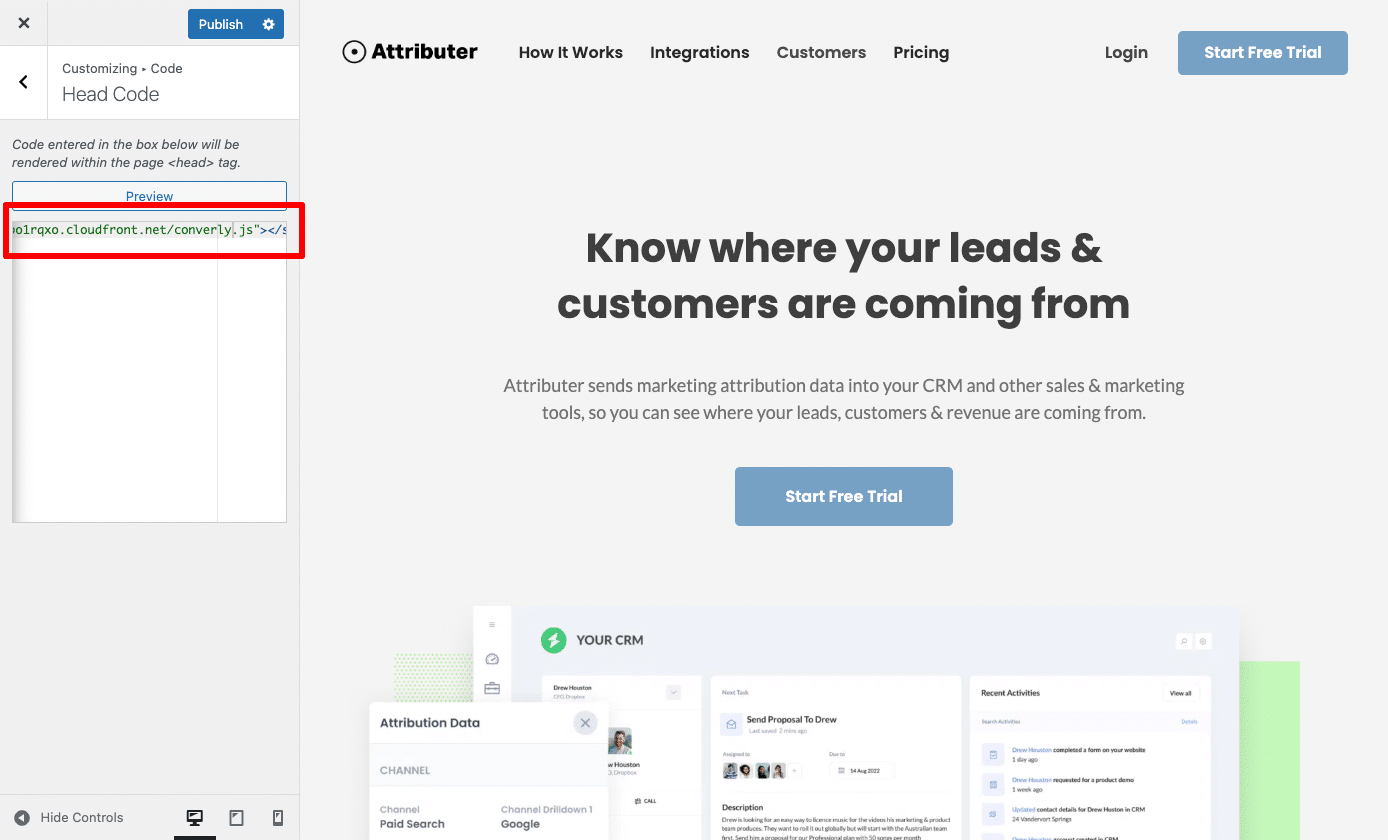
Step 3: Test it’s working
Once you have Converly set up, it is a good idea to double check that everything is working as it should.
The easiest way to do this is to open a new incognito window, visit the page where your form is located, and submit a test entry.
Next, log in to your Google Analytics account and go to the Real Time dashboard. In the Recent Events section, look for the form_submit event. If you see it appear, you will know your tracking is working perfectly and your data is flowing through as expected.
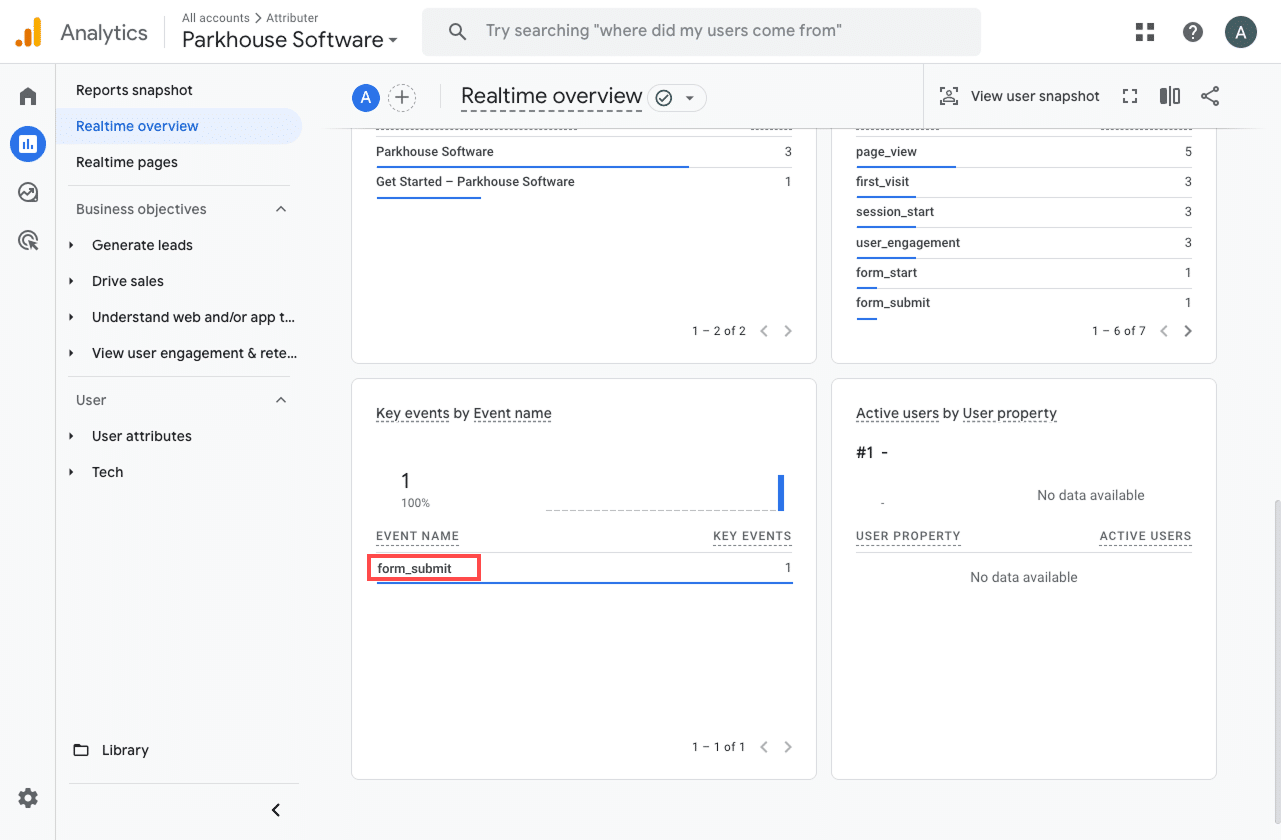
Step 4: Mark the event as a ‘Key Event’ (Optional, but recommended)
As a final step, it is worth marking the form_submit event as a Key Event in Google Analytics 4. This tells GA4 to treat it as a conversion, which unlocks extra reporting features like including it in acquisition reports or using it as a conversion point in funnel and path analysis.
To do this, go to the Admin section of your GA4 property and select Events under the Data Display heading. Then open the Recent Events tab to view the latest events being tracked.
Find the form_submit event (or whatever name you set in Converly) and click the star icon next to it. Once you have done this, GA4 will officially treat it as a conversion, giving you better insights into how your marketing efforts are performing.
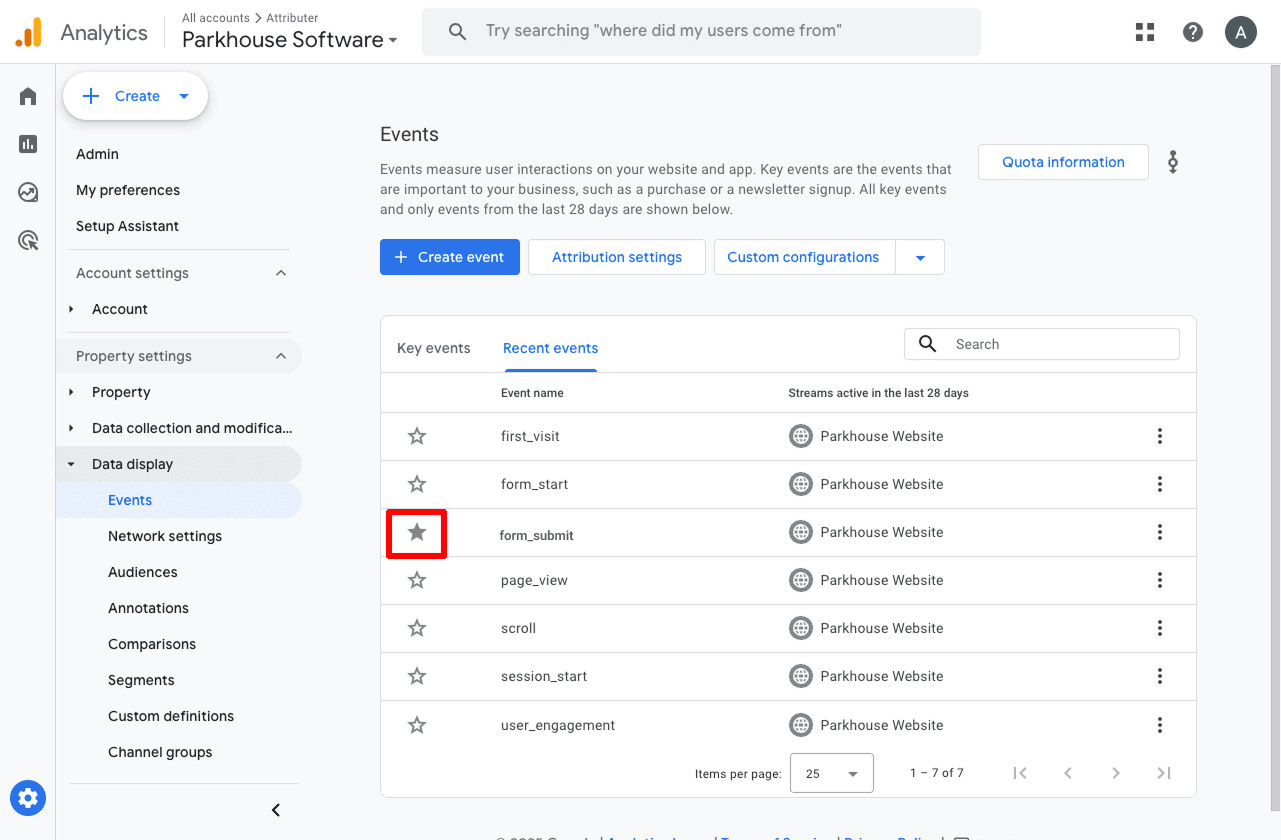
Why Converly is the best way to trigger conversions in Google Analytics
There are other ways to set up conversion tracking in Google Analytics when someone submits one of your HubSpot forms, so why use Converly?
Here's why it's the best approach:
1. Easy to set up
Other methods, especially ones that rely on Google Tag Manager, can be tricky and time consuming to set up. You need to fire data into the dataLayer, extract form ID's from the form, and all sorts of technical stuff.
Converly makes the whole process much simpler. It has a workflow builder that is easy to use and will feel familiar if you have ever used tools like Zapier or HubSpot Workflows.
All you need to do is pick a trigger, like someone submitting a HubSpot Form, and then decide what should happen next, such as sending a conversion event to Google Analytics.
That is all there is to it. No need to learn Google Tag Manager and go through a complicated setup process.
2. Supports multiple tools and platforms
Converly connects with over 50 different tools, including form builders, booking systems, chat tools, and more. It can also send conversion data to a wide range of platforms like Google Analytics, Google Ads, Meta Ads, LinkedIn Ads, and many others.
This means that if you are running ads on multiple platforms and need to track conversions across all of them, Converly makes it quick and easy to get everything set up and working smoothly.
3. Makes it easy to add conditional logic
Converly makes it easy to set up smart rules that send different conversion events to your ad platforms and analytics tools based on what people do on your site.
For instance, let’s say you are handling marketing for a law firm. You could create one conversion called Consultation Requested that triggers when someone fills out your consultation form. At the same time, you could set up another conversion called Case Study Downloaded to track when someone downloads a resource from your site.
By keeping these conversions separate, you can see exactly which campaigns and ads are driving the most valuable actions, like consultation requests, rather than lumping all form submissions together.
4. Great support provided for free
If you have ever tried reaching out to Google or Meta for help with setting up conversions, it's likely you probably didn't get a response.
But it's different with Converly.
Our team has over 20 years of experience in advertising and analytics, and we are here to make the whole process easier for you. Whether you want to send a quick email or jump on a short video call, we offer free support to guide you through the setup and make sure everything is working exactly as it should.
3 useful reports you can run when you track HubSpot Forms submissions as conversions in Google Analytics
I have been leading marketing teams for over 15 years, and in that time I have spent a lot of hours digging through Google Analytics trying to figure out exactly where our visitors and leads are coming from.
Through all that experience, I have found three reports that are especially helpful. Once you start tracking HubSpot Form submissions as conversions in Google Analytics, you will be able to use these reports to get a clear picture of what is really working and what is not.
1. Conversions by Channel
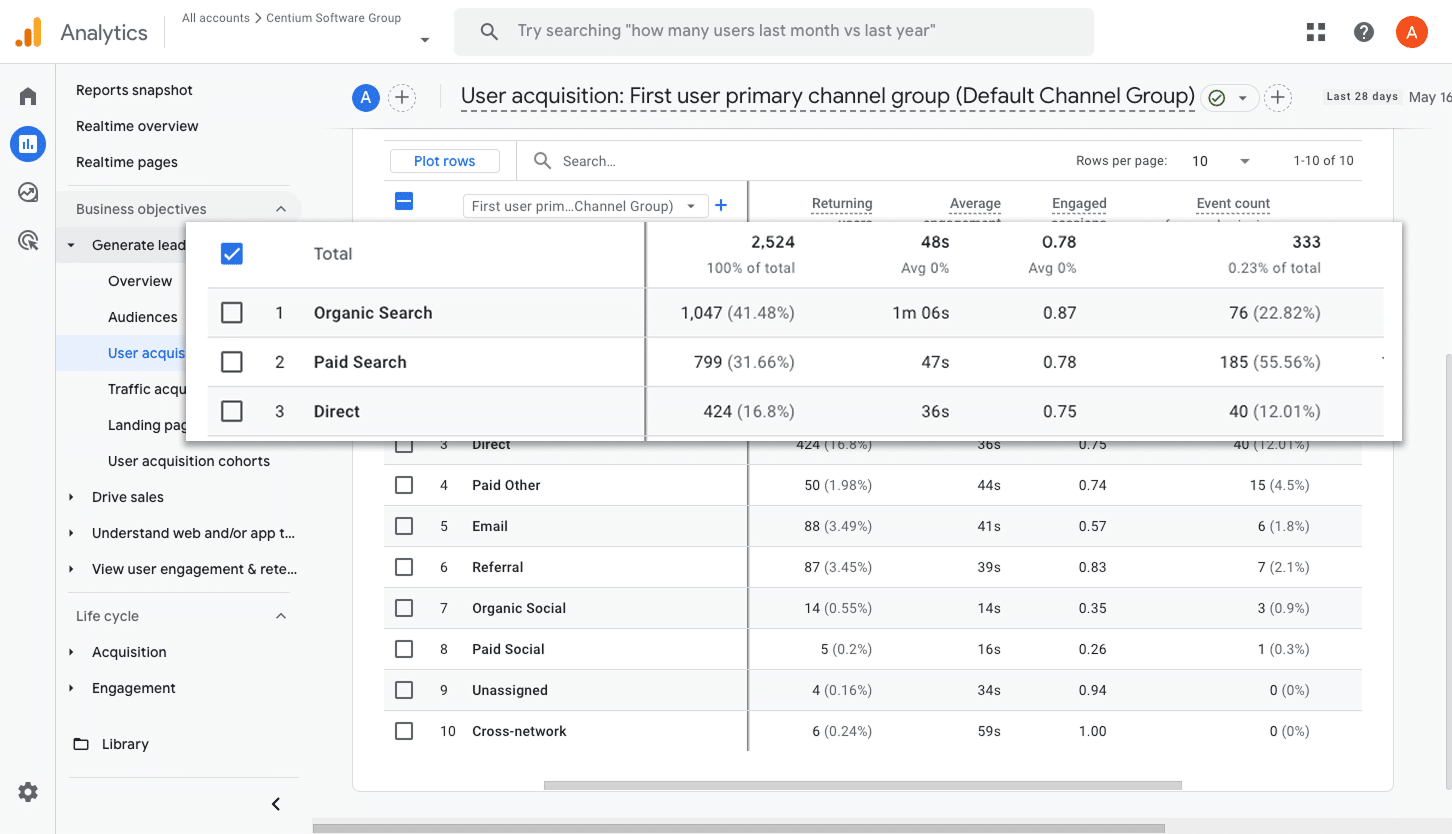
This report gives you a clear view of where your conversions are coming from by showing how many form submissions are generated from different channels like Paid Search, Paid Social, Organic Search, and more.
This information can help you see which channels are driving the most leads and where you might have opportunities to invest further (or potentially cut back).
2. Conversions by Meta Ads Network
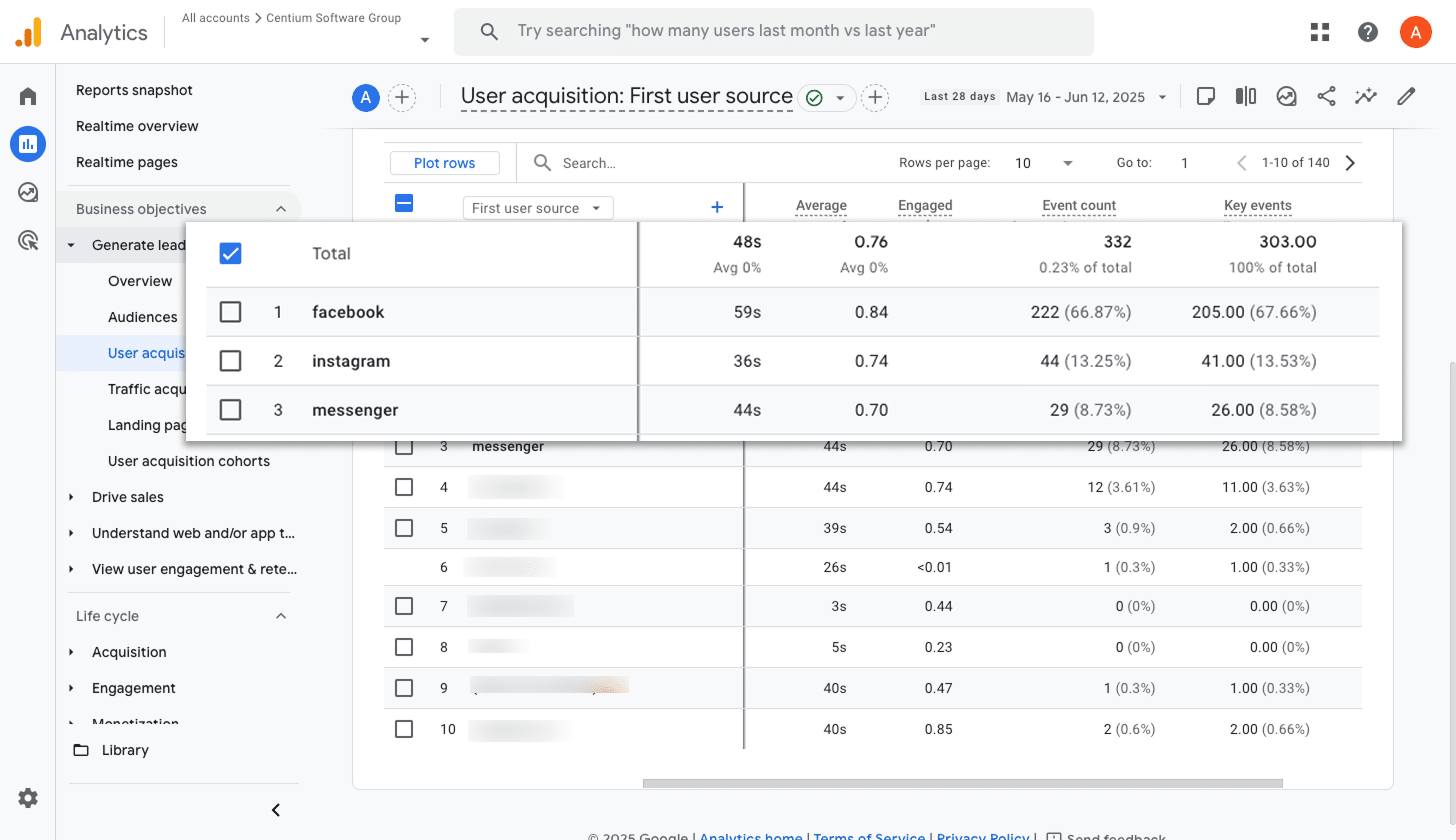
When you run ads through Meta, they usually show up across different platforms like Facebook, Instagram, Messenger, and WhatsApp.
Each one works a bit differently, so some will naturally bring in more leads than others. That is why it is so helpful to know which platforms are actually driving real results instead of just clicks or visits.
This report makes it super easy to see how many conversions are coming from each network. With that insight, you can put more of your budget toward the platforms that are doing well and spend less on the ones that are not performing.
3. Conversions by Google Ads Campaign
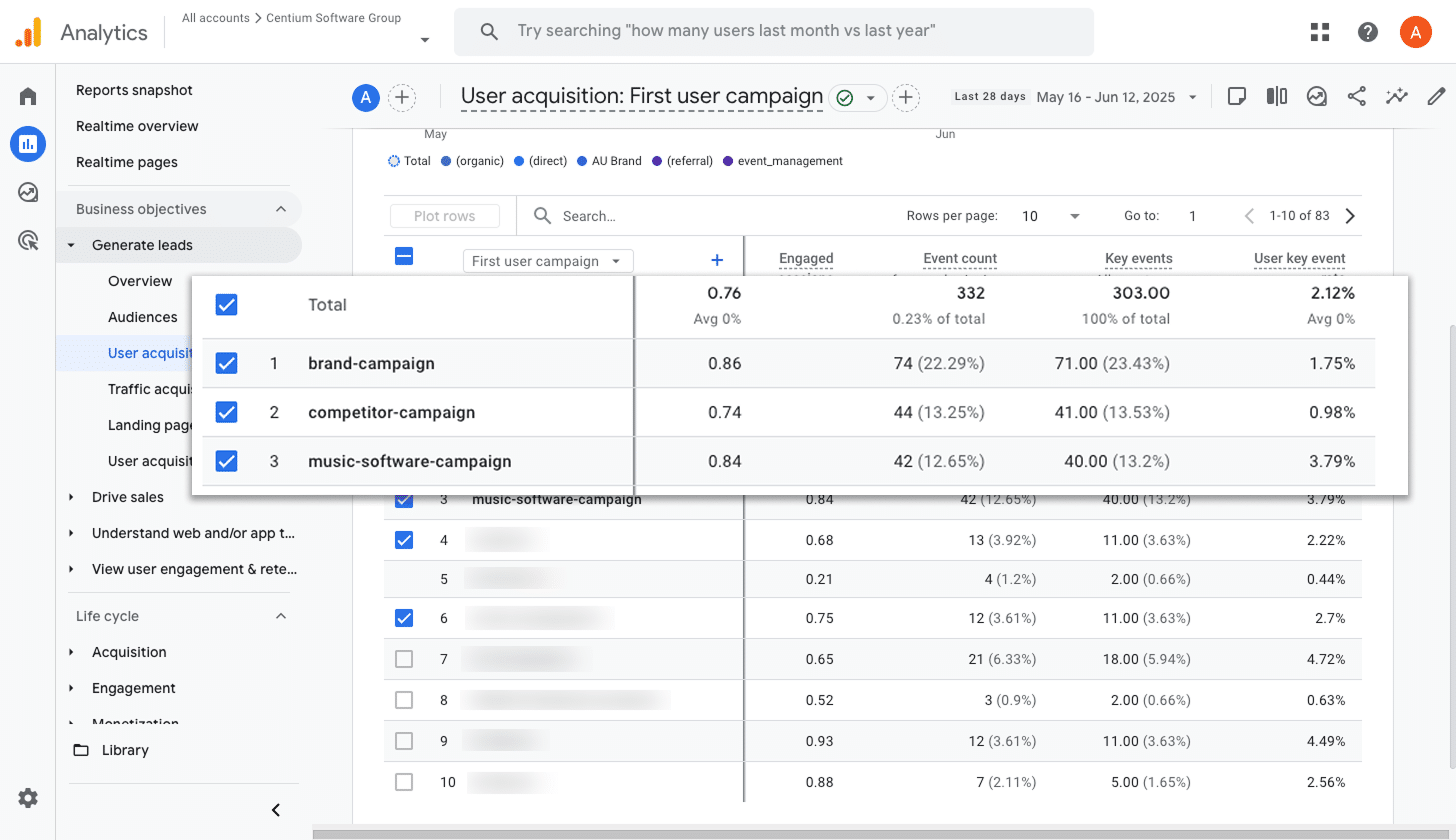
If you are running ads on Google, chances are you have a few different campaigns running at once.
if so, it's important to be able to track which campaigns are generating the most leads for your business. Without that visibility, you could well be pouring money into campaigns that aren't actually generating leads.
This report makes it easy to figure that out. It shows you exactly which campaigns are generating the most conversions, so you can confidently invest more in what is working and cut back on the ones that are not delivering.
Wrap up
Converly makes it super easy to send conversion events to Google Analytics every time someone fills out a HubSpot Form on your site.
It also works with platforms like Google Ads and Meta Ads, so you can include them in your Conversion Flow and send the same data to those platforms too.
With a free 14-day trial and a setup that usually takes less than 10 minutes, you can get started right away and begin tracking the conversions that really matter. Give Converly a try and see how simple it can be!
Trigger Conversions in Google Analytics
Trigger conversions in Google Analytics whenever someone
submits a HubSpot form on your website.

About the Author
Aaron Beashel is the founder of Converly and has over 15 years of experience in marketing & analytics. He is a recognized expert in the subject and has written articles for leading websites such as Hubspot, Zapier, Search Engine Journal, Buffer, Unbounce & more. Learn more about Aaron here.