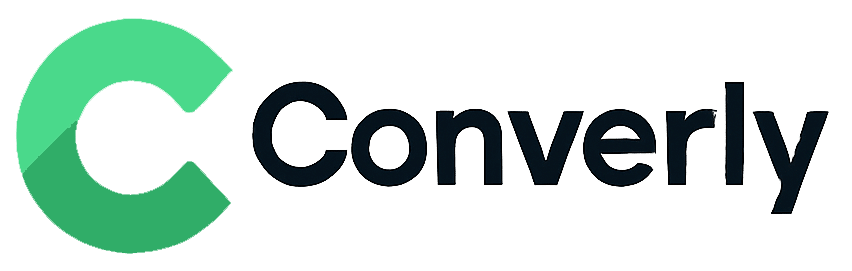Track Gravity Forms submissions as conversions in Google Analytics
Learn how to track conversions in Google Analytics whenever a Gravity Form is submitted on your website. No code required!
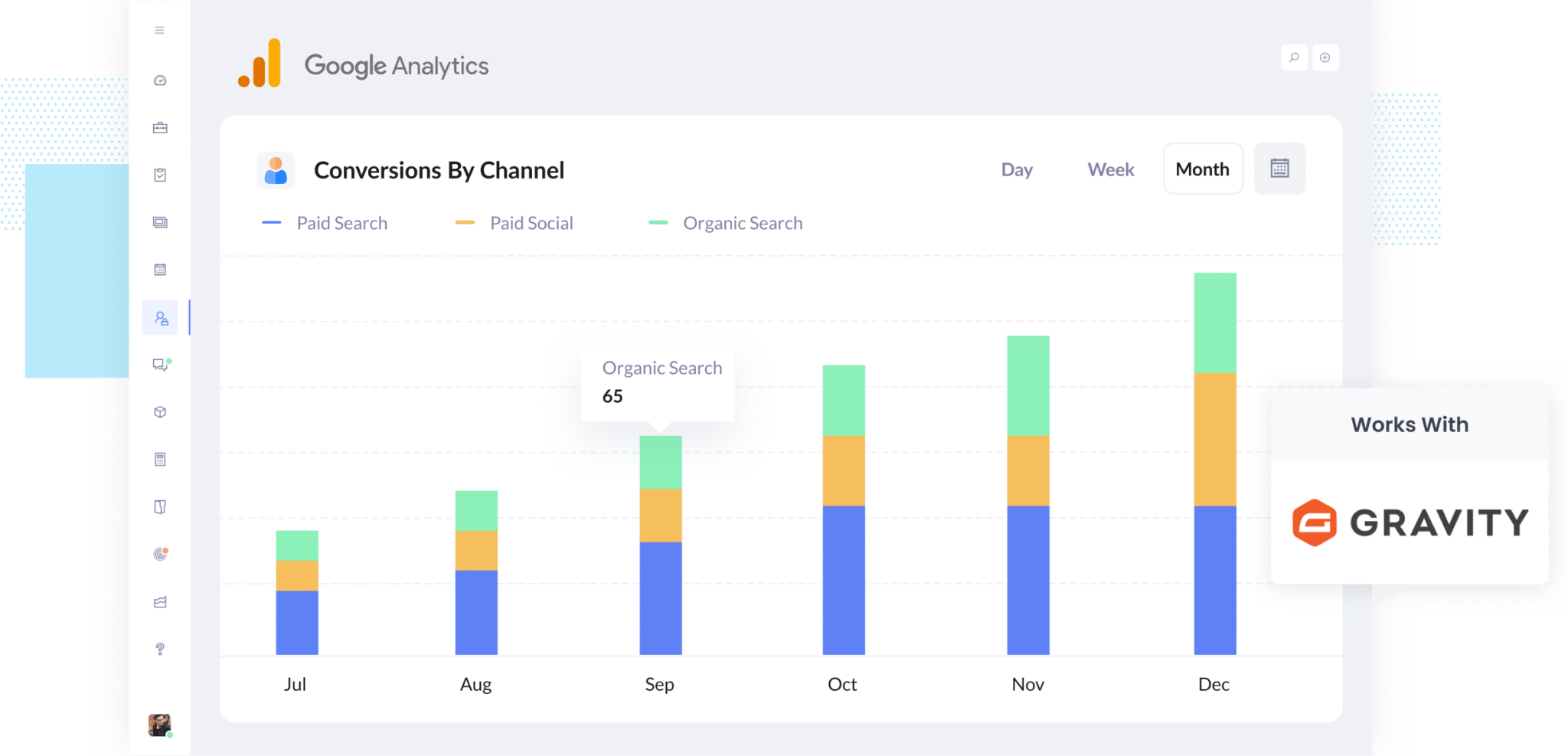
Having trouble figuring out how many leads you’re actually getting from your marketing efforts (like Google Ads, Facebook Ads, SEO, and so on)?
If that sounds familiar, you’re definitely not alone. When you don’t have visibility into which campaigns are bringing in leads, it’s easy to waste budget on things that aren’t delivering results.
The good news is there’s a way to fix it (and you won’t need to touch any code).
In this guide, we’ll walk you through how to set up Google Analytics so it records a conversion every time someone submits a Gravity Form on your site. That way, you can track how many leads your marketing is generating (not just how many people are clicking through or visiting your site).
4 simple steps for tracking Gravity Forms submissions as conversions in Google Analytics
There are a few different ways you can track Gravity Forms submissions as conversions in Google Analytics. Some people use Google Tag Manager to push events into the data layer, others send HTTP requests using the Measurement Protocol, and there are plenty of other options too.
The catch is that most of these methods are pretty technical. They usually involve writing custom code or understanding things like API requests and authorisation headers.
The good news is there’s a much easier way. You don’t need any coding skills or technical know-how. Just follow these four simple steps and you’ll be up and running in no time.
Step 1: Install Converly on your website
Converly gives you an easy way to send conversion events to ad platforms and analytics tools (like Google Analytics) whenever someone submits a form on your site (and you don’t need to write any code to make it work).
To get started, just sign up for the 14-day free trial and add the Converly code snippet to your website.
If you’re using WordPress, you can usually drop the code into your theme settings (look for the Scripts or Header section), or use a plugin like Insert Header and Footer Code. You can also install it through Google Tag Manager if that’s your preferred setup.
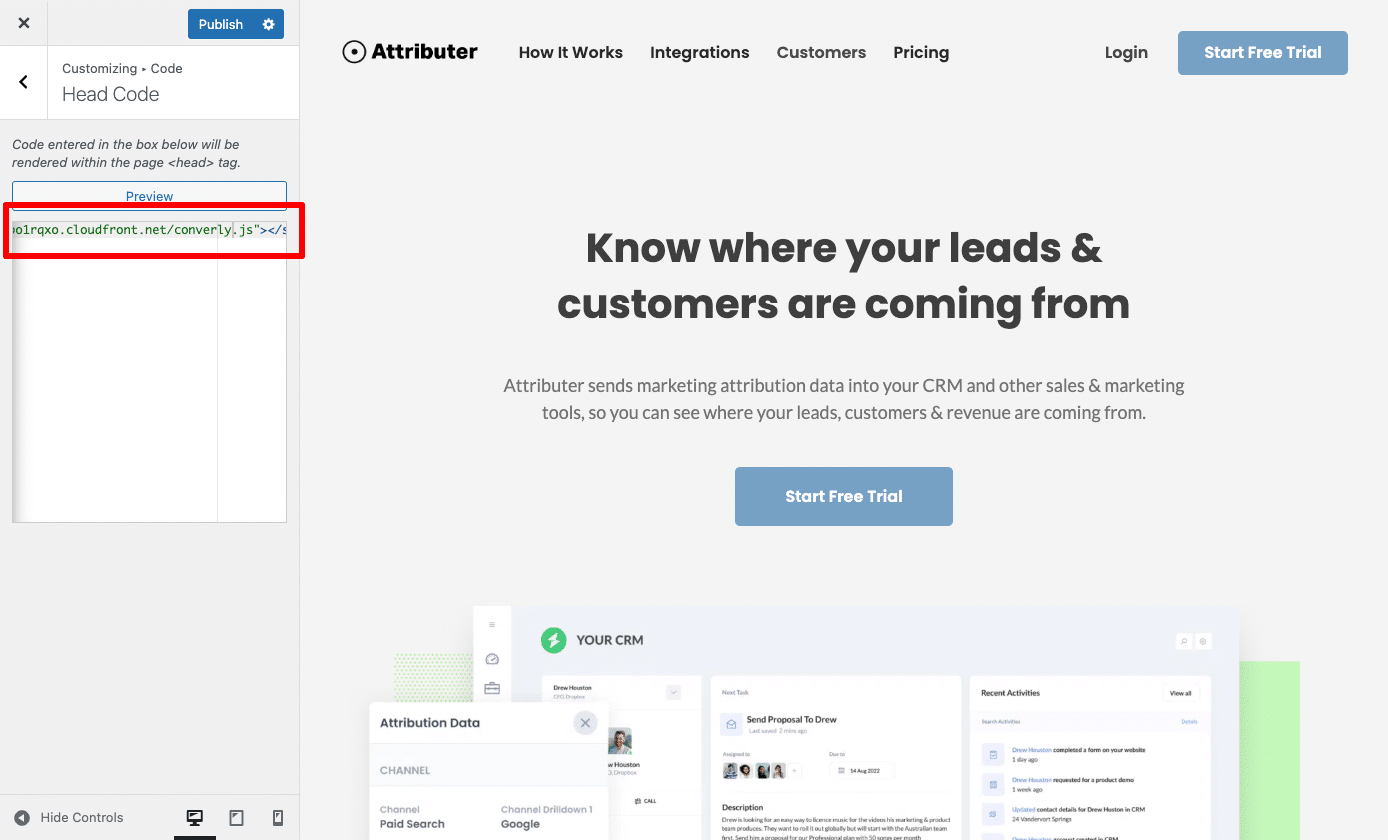
Step 2: Build your Conversion Flow
Once the code is installed, the next step is to build your conversion flow in Converly.
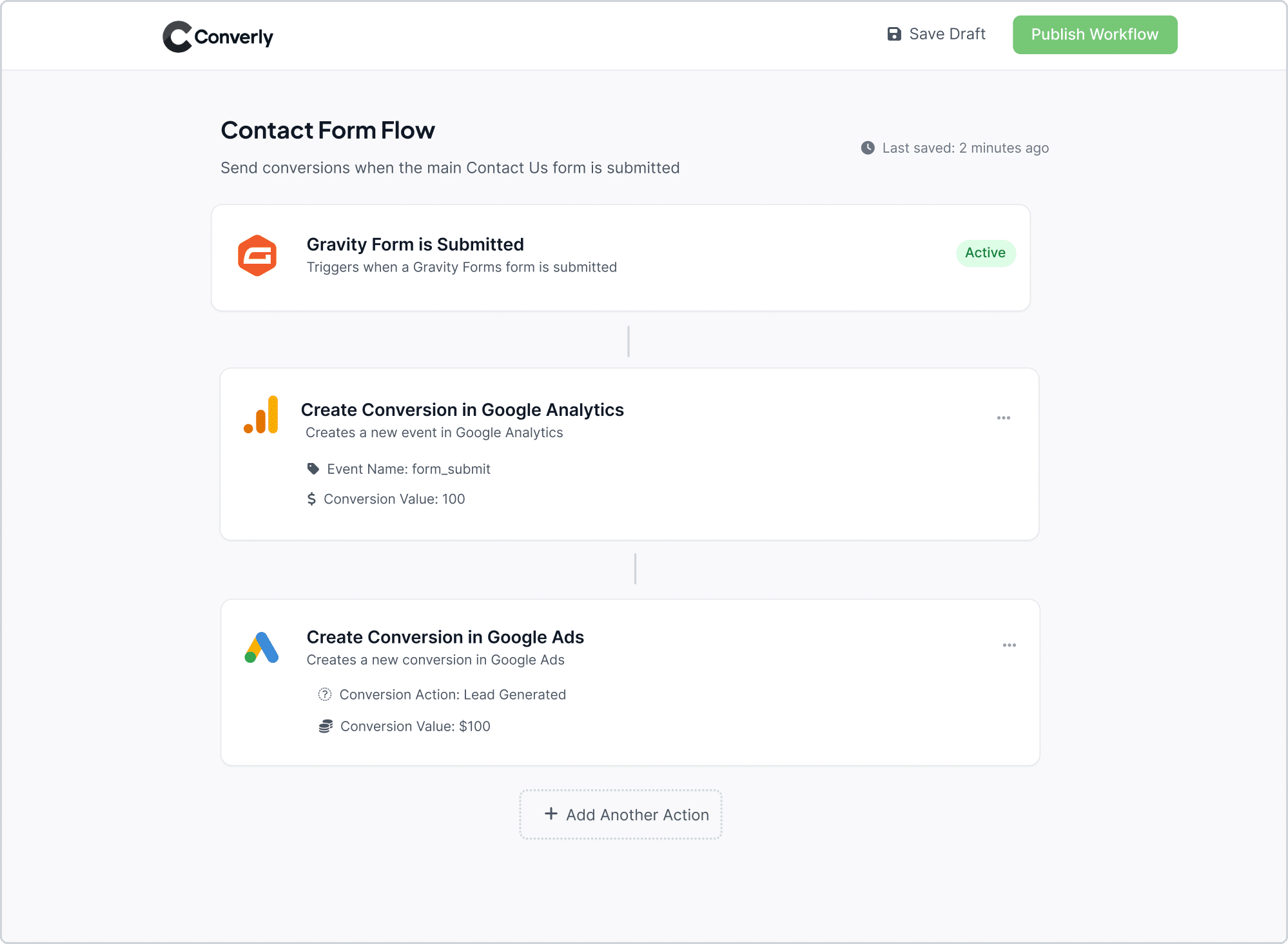
As you can see in the screenshot above, Converly includes a straightforward workflow builder that’s really easy to use (it’s similar to tools like Zapier or HubSpot Workflows).
All you need to do is pick a trigger (like someone submitting a Contact Form 7 form), then set what should happen next (for example, send a conversion event to Google Analytics).
That’s it. In just a few clicks, you’ve got conversion tracking set up in Google Analytics (and you didn’t need to write a single line of code).
Step 3: Test it’s working
Now that Converly is installed and set up, the next step is to make sure everything is working correctly.
The easiest way to test it is by opening a new incognito window, going to the page with the form, and submitting it.
After that, head over to your Google Analytics account, open the Real Time dashboard, and check the Recent Events section to see if the submission was recorded.
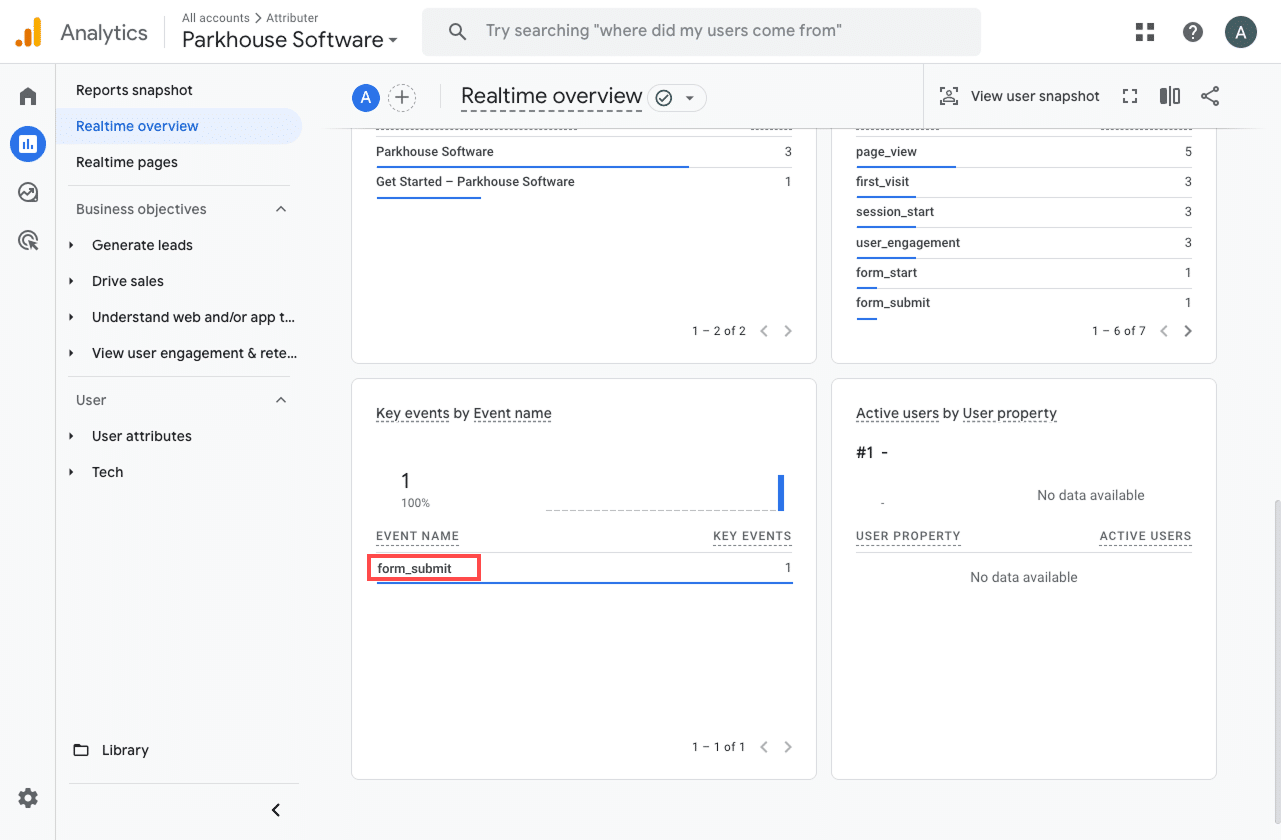
In the list of recent events, you should see one called form_submit (or whatever name you gave it during setup). If it shows up there, that’s a good sign. It means the event is firing correctly when someone submits the form, and Google Analytics is capturing it in the right property.
Step 4: Mark the event as a ‘Key Event’ (Optional, but recommended)
As a final step, it’s a good idea to mark the form_submission event as a Key Event. This tells Google Analytics 4 to treat it as a conversion, which unlocks additional reporting features (like using it in acquisition reports or setting it as a conversion point in funnel and path analysis).
To do this, head to the Admin section of your GA4 property and click on Events under the Data Display heading. Then switch to the Recent Events tab, where you’ll see a list of the latest events that have been tracked. Find the 'form_submission' event in the list (or whatever name you gave the event) and click the star icon next to it to mark it as a Key Event.
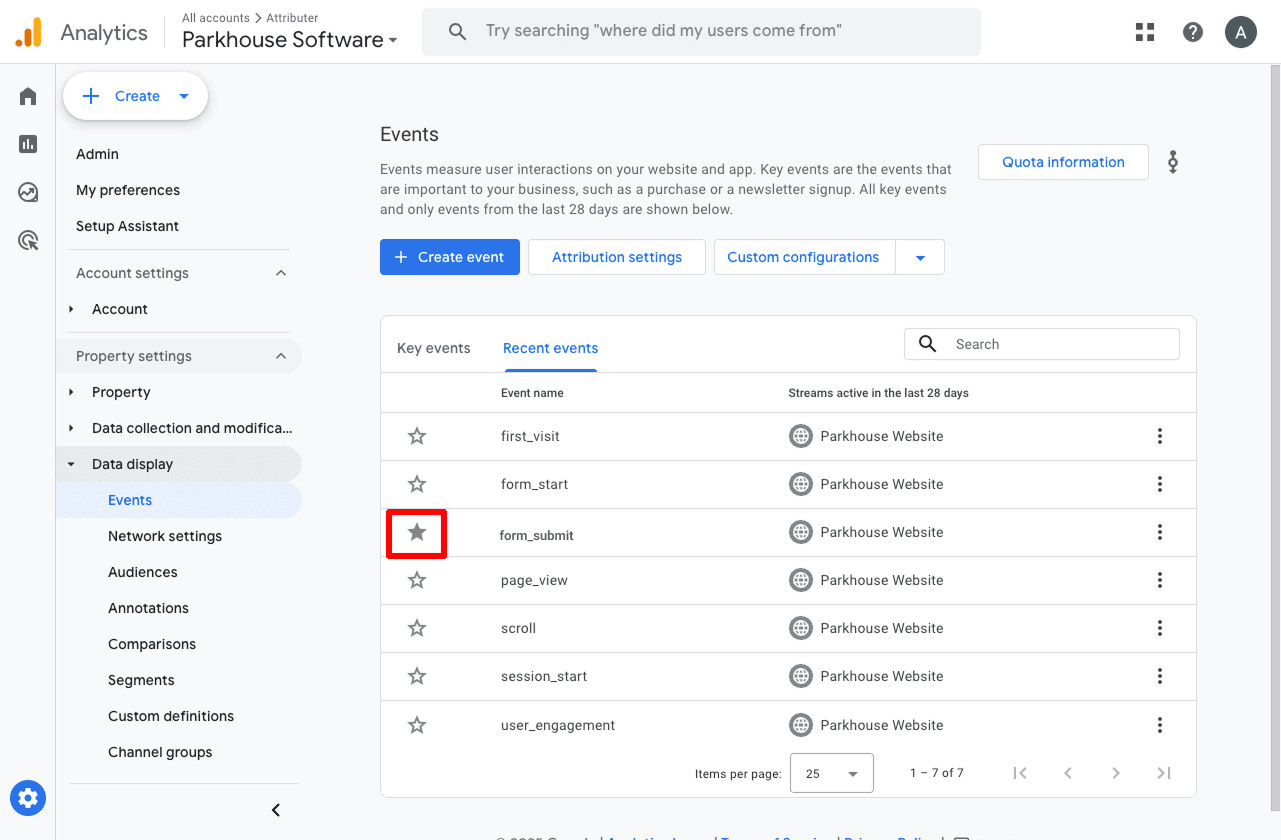
One last thing we recommend is adjusting how the form_submission event is counted.
To do that, click the three dots next to the event and choose Change Counting Method. In the sidebar that opens, select Once Per Session.
This setting tends to work better for lead generation sites (where someone submits a form like a Gravity Form) because it helps avoid double-counting. In most cases, a lead will only submit the form once during their visit, unlike eCommerce sites where users might complete multiple transactions in a single session.
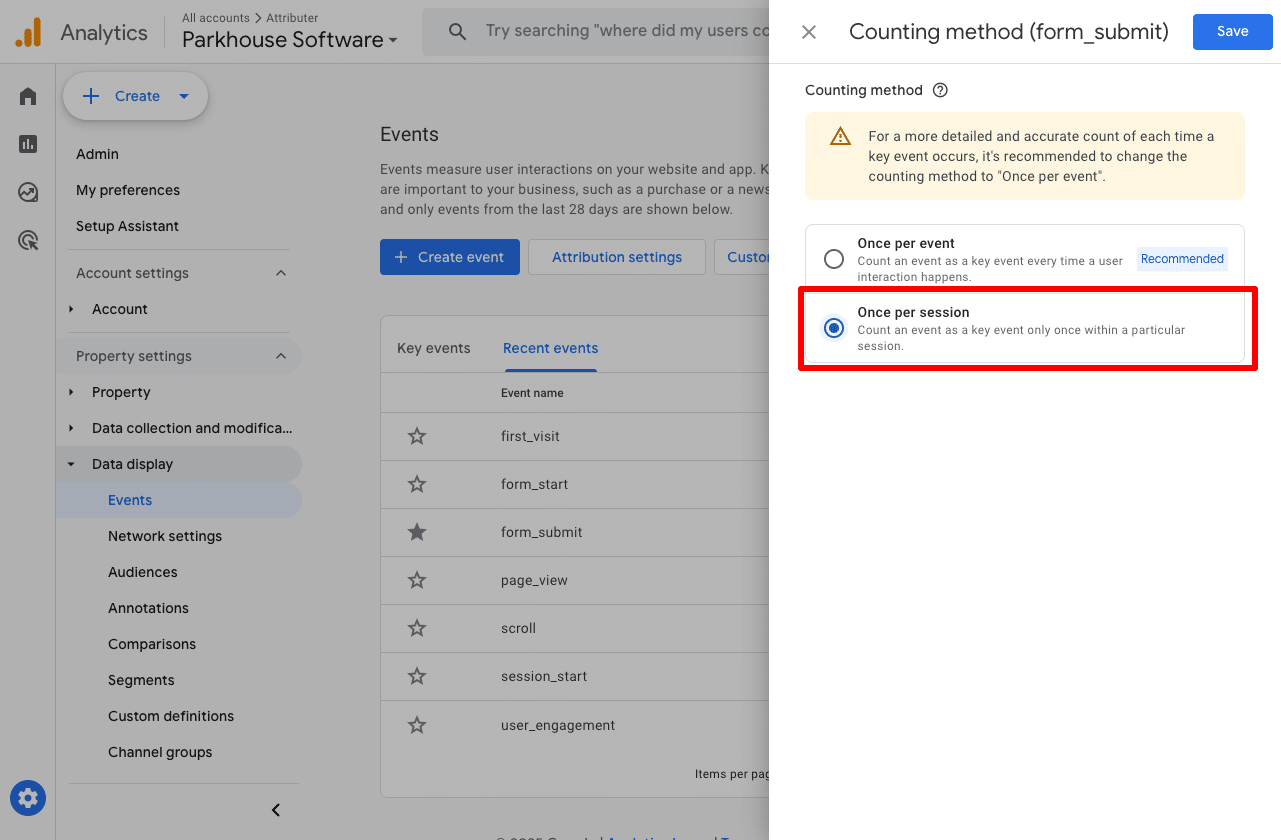
Why Converly is the best way to trigger conversions in Google Analytics
As mentioned earlier, there are other ways to trigger conversions in Google Analytics when someone submits a Gravity Forms form on your website.
So why use Converly? Here's why:
1. No code or complicated setup
Unlike other options (which involve setting up Google Tag Manager to fire events into the Data Layer and then triggering a GA4 event from there), Converly is easy to set up.
It gives you a workflow-style builder that feels familiar and easy to use (particularly if you've ever used tools like Zapier or HubSpot Workflows).
You just choose a trigger (like when a Gravity Forms form is submitted), then define what should happen next (such as sending a conversion event to Google Analytics).
That’s all there is to it. No need to deal with the complexity of Google Tag Manager or write any custom code.
2. Supports multiple tools and platforms
Converly works with over 50 different tools, including form builders, scheduling widgets, chat bots, and more. And it can send conversion events to a wide range of platforms like Google Analytics, Google Ads, Meta Ads, and plenty of others.
So if you ever add a new tool to your site or start advertising on a new platform, setting up conversion tracking is quick and easy. It just takes a few clicks.
3. Makes it easy to add conditional logic
Converly lets you set up smart rules that send different conversions to your ad platforms & analytics tools based on what someone does on your site.
Let's imagine you're a marketer at a law firm. You could easily set up a conversion called 'Consultation Requested' when someone completes your consultation form, but then send another conversion called 'Case Study Downloaded' when they download one of the case studies from your site.
That way you can track your different conversions separately.
4. Great support provided for free
If you’ve ever tried reaching out to Google or Meta for help with setting up conversions, you’ll know how tough it is to get a response.
That’s where Converly is different.
Our team has over 20 years of experience in advertising and analytics, and we’re here to help. Whether you prefer email or a quick video call, we offer free support to make sure everything’s set up properly and working as it should.
3 useful reports you can run when you track Gravity Forms submissions as conversions in Google Analytics
I’ve been leading marketing teams for over 15 years, and in that time, I’ve run hundreds of reports in Google Analytics to figure out where our visitors and leads are coming from.
Out of all the reports I've looked at, these are the three I’ve found most helpful. They’re all available if you’re tracking Gravity Forms submissions as conversions in Google Analytics.
1. Conversions by Channel
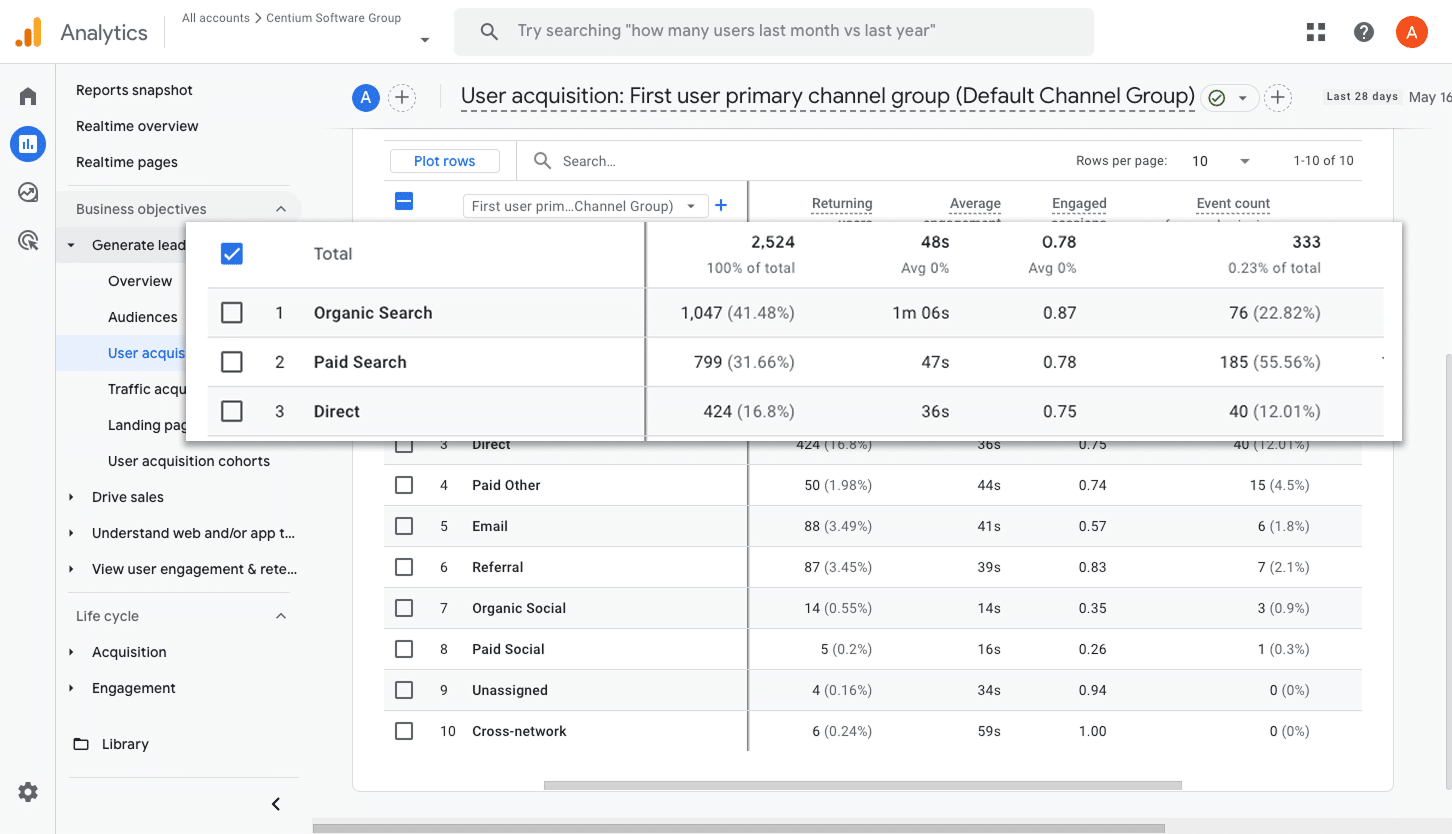
This report give you a clear view of how many conversions (meaning form submissions) are coming from each channel (like Organic Search, Paid Search, Paid Social, Organic Social, and so on).
It’s a useful way to get a broad understanding of which channels are driving the most form submissions and where there might be room to grow.
2. Conversions by Meta Ads Network
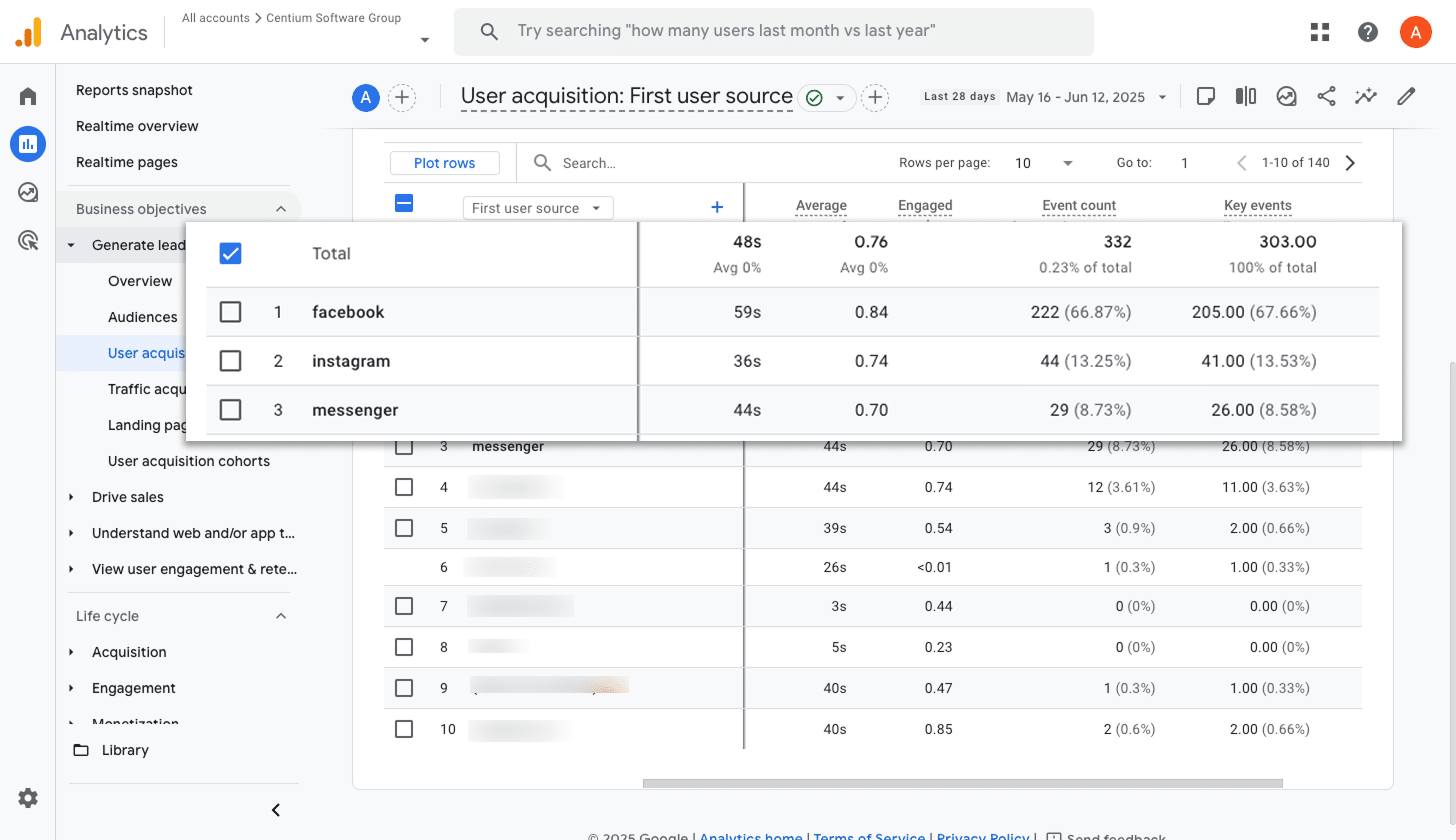
If you’re running ads through Meta, they’re probably being shown across a few different networks (like Facebook, Instagram, Messenger, WhatsApp, and others).
Since each of these platforms works a bit differently, it’s important to know which ones are actually driving results.
That’s where this report helps. It breaks down how many conversions came from each network, so you can focus more on the ones that are performing well and scale back on the ones that aren’t.
3. Conversions by Google Ads Campaign
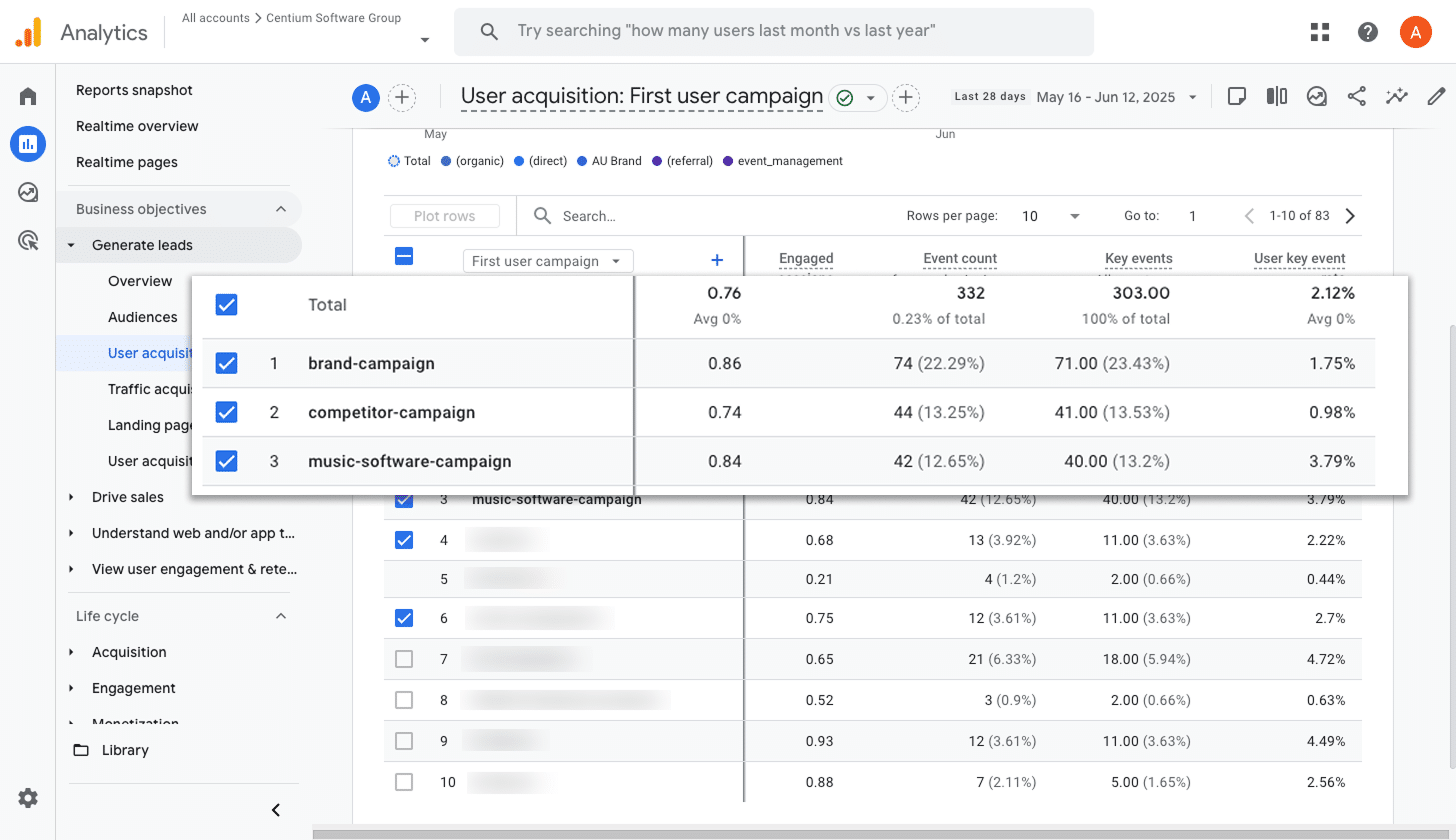
If you’re running ads on Google, there’s a good chance you’ve got a few different campaigns live. Maybe they’re targeting different products, different types of keywords (like brand terms versus product terms), or even different regions.
Either way, it’s important to see how each campaign is performing when it comes to conversions.
That’s exactly what this report helps with. It shows you which campaigns are delivering the most conversions, so you can put more budget into the campaigns that are working best and cut the underperformers.
Wrap up
Once you’ve followed the steps in this guide, you’ll be able to send form submission events to Google Analytics every time someone submits a Gravity Forms form on your site (without needing to write any code or deal with complicated setup).
If you later decide to start running ads on platforms like Google or Meta, you can easily plug those into your Conversion Flow and have the same data sent to them too.
Want to get started? It's simple. There’s a 14-day free trial, and setup usually takes less than 10 minutes. It’s a quick and easy way to start tracking the stuff that actually matters. Give Converly a go and see for yourself.
Trigger Conversions in Google Analytics
Trigger conversions in Google Analytics whenever someone
submits a Gravity Forms form on your site. No code required.

About the Author
Aaron Beashel is the founder of Converly and has over 15 years of experience in marketing & analytics. He is a recognized expert in the subject and has written articles for leading websites such as Hubspot, Zapier, Search Engine Journal, Buffer, Unbounce & more. Learn more about Aaron here.