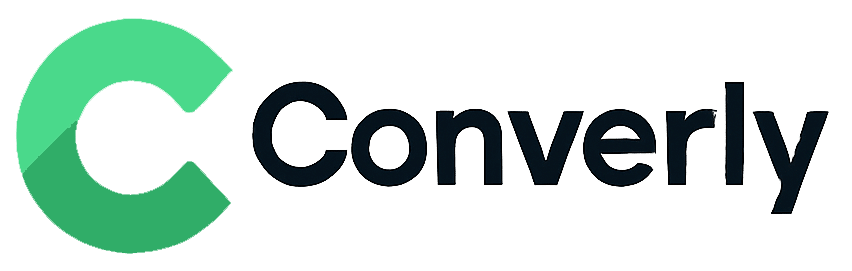Track Fluent Forms submissions as conversions in Google Analytics
Discover how to send conversion data to Google Analytics every time someone completes a Fluent Form on your site, all without writing any code.
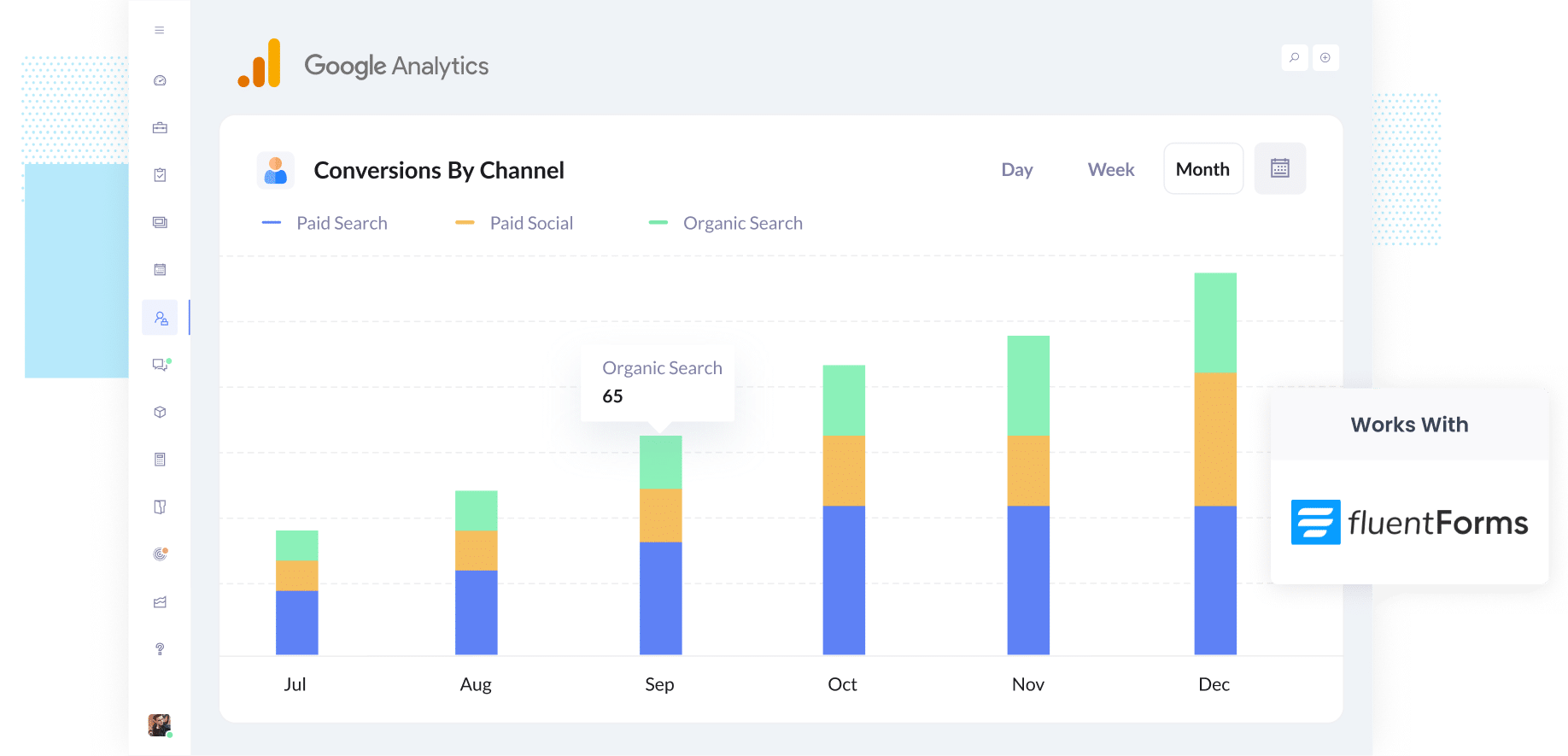
Struggling to figure out which of your marketing channels (like Google Ads, Meta Ads and more) are actually driving leads and customers?
You are not alone. Without clear insight into which campaigns are performing, it is easy to keep spending time and money on things that are not delivering results.
The good news is there is a simple way to fix this, and you do not need any technical skills to get started.
In this guide, we will walk you through how to use a tool called Converly to send conversion events to Google Analytics every time someone fills out a Fluent Form on your website. We will also share examples of the kinds of reports you can create once it is set up so you can see exactly which channels and campaigns are generating leads for your business.
4 simple steps for tracking Fluent Forms submissions as conversions in Google Analytics
There are a few different ways you can track Fluent Forms submissions as conversions in Google Analytics.
One approach is to use Google Tag Manager. You'll need to set up a custom Trigger to listen for specific events fired by Fluent Forms, capture the data in a Variable, then use it to fire a Tag.
If that all sounds a bit too technical, then don't worry. There is a much easier way to do it. Just follow the four steps below:
Step 1: Install Converly on your website
Converly makes it simple to send conversion events into platforms like Google Analytics (and many others) when someone submits a form on your website.
Getting set up is quick and straightforward. Simply create a free 14-day trial account, then add the Converly snippet to your site.
If you are on WordPress, the snippet can usually be placed directly in your theme’s settings under 'Scripts' or 'Header'. You could also use a plugin such as Insert Header and Footer Code, or place it through Google Tag Manager.
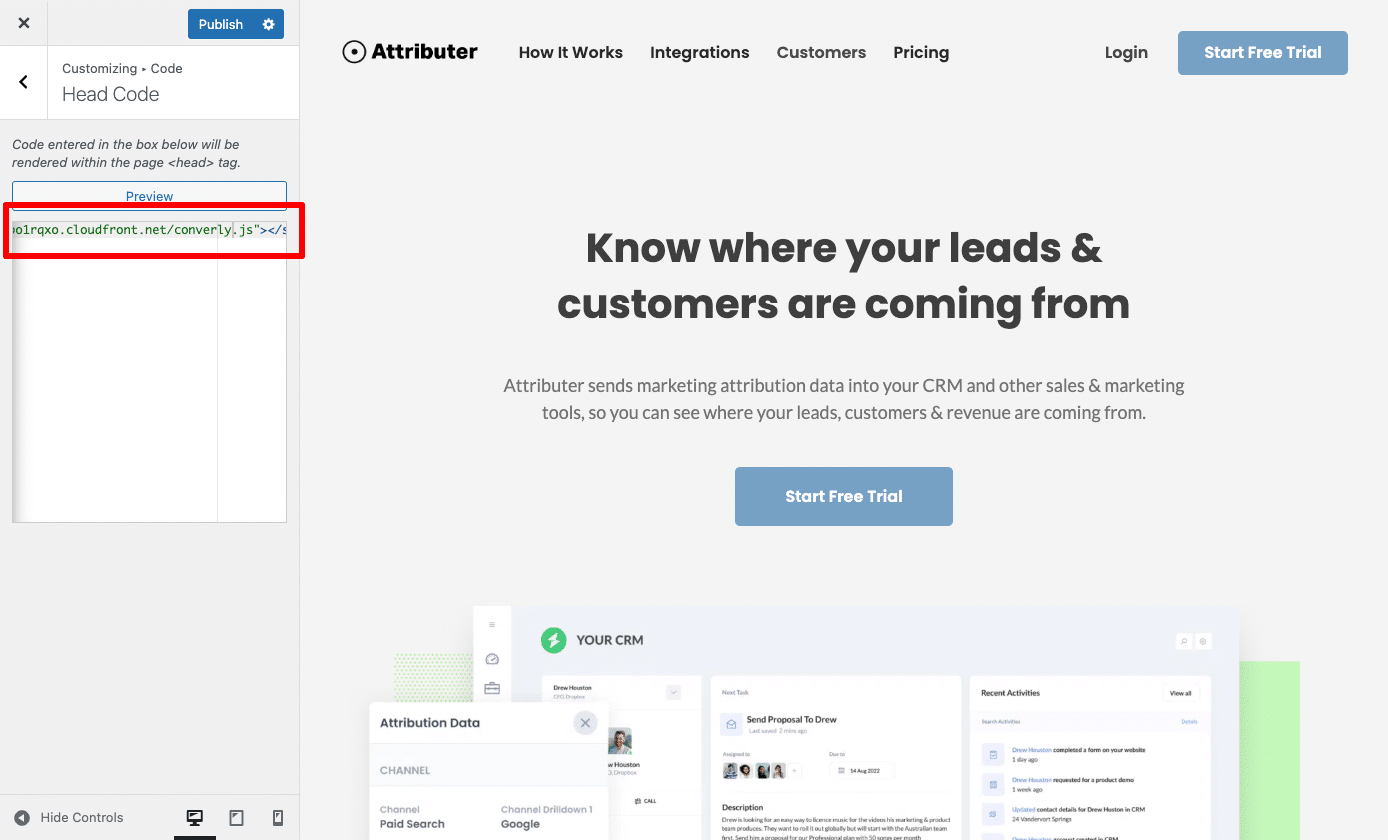
Step 2: Build your Conversion Flow
Once the code is installed, the next step is to build your conversion flow in Converly.
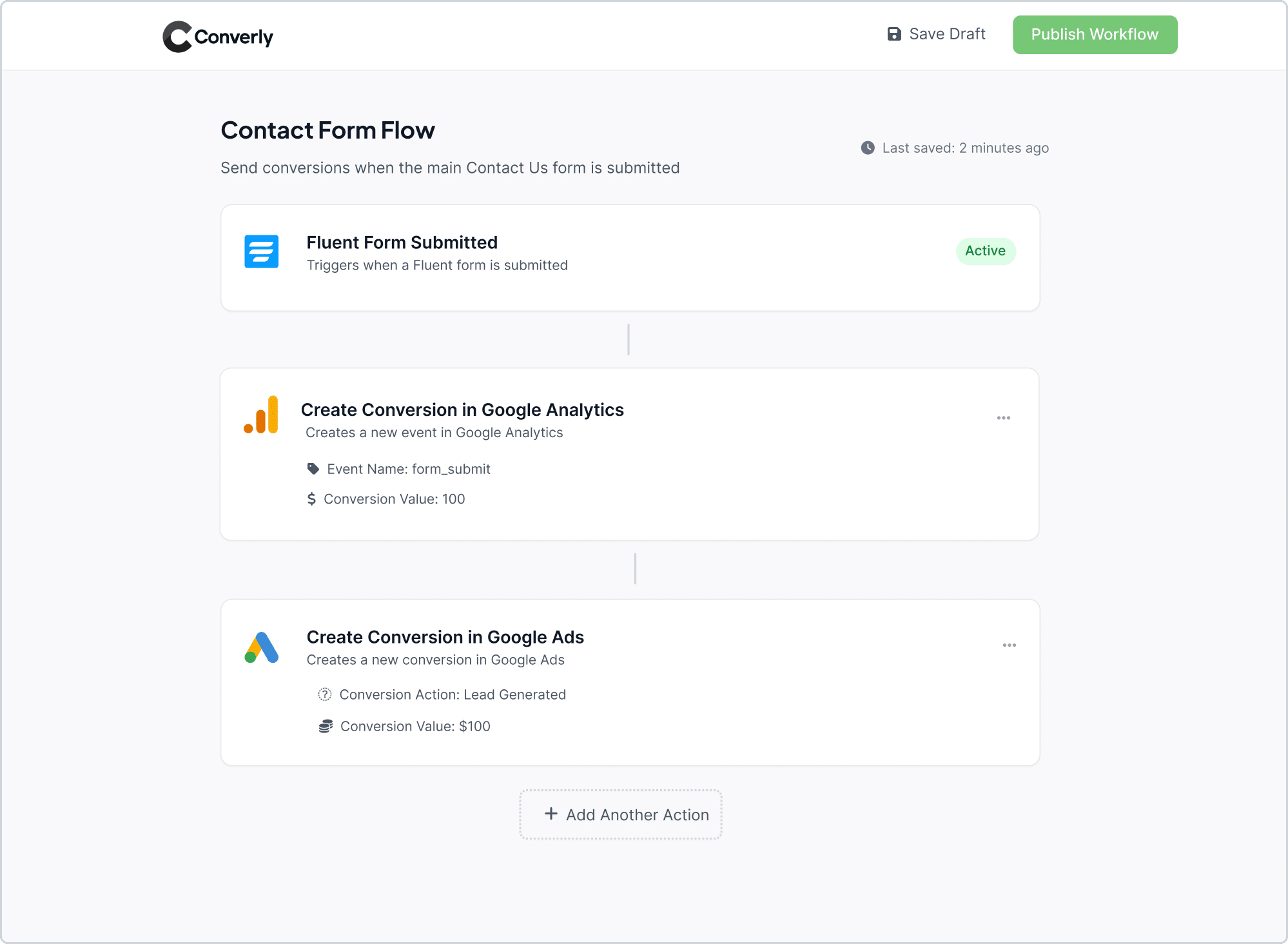
As shown in the screenshot above, Converly includes an intuitive workflow builder that makes setting up your conversion flow straightforward. It feels familiar if you have used tools like Zapier or HubSpot Workflows before.
Simply choose a trigger (for example, when someone submits a Fluent Form) and then decide what should happen next, such as sending a conversion event into Google Analytics.
That is really all it takes. With just a few clicks, you can have conversion tracking set up in Google Analytics without having to navigate the complex world of Google Tag Manager.
Step 3: Test it’s working
Once Converly is up and running, the next step is to confirm that your tracking is working properly.
An easy way to do this is to open a new incognito window, navigate to the page with your form, and submit a quick test entry.
After that, log in to your Google Analytics account and open the Real Time dashboard. If everything has been configured correctly, your test submission should show up under the Recent Events section.
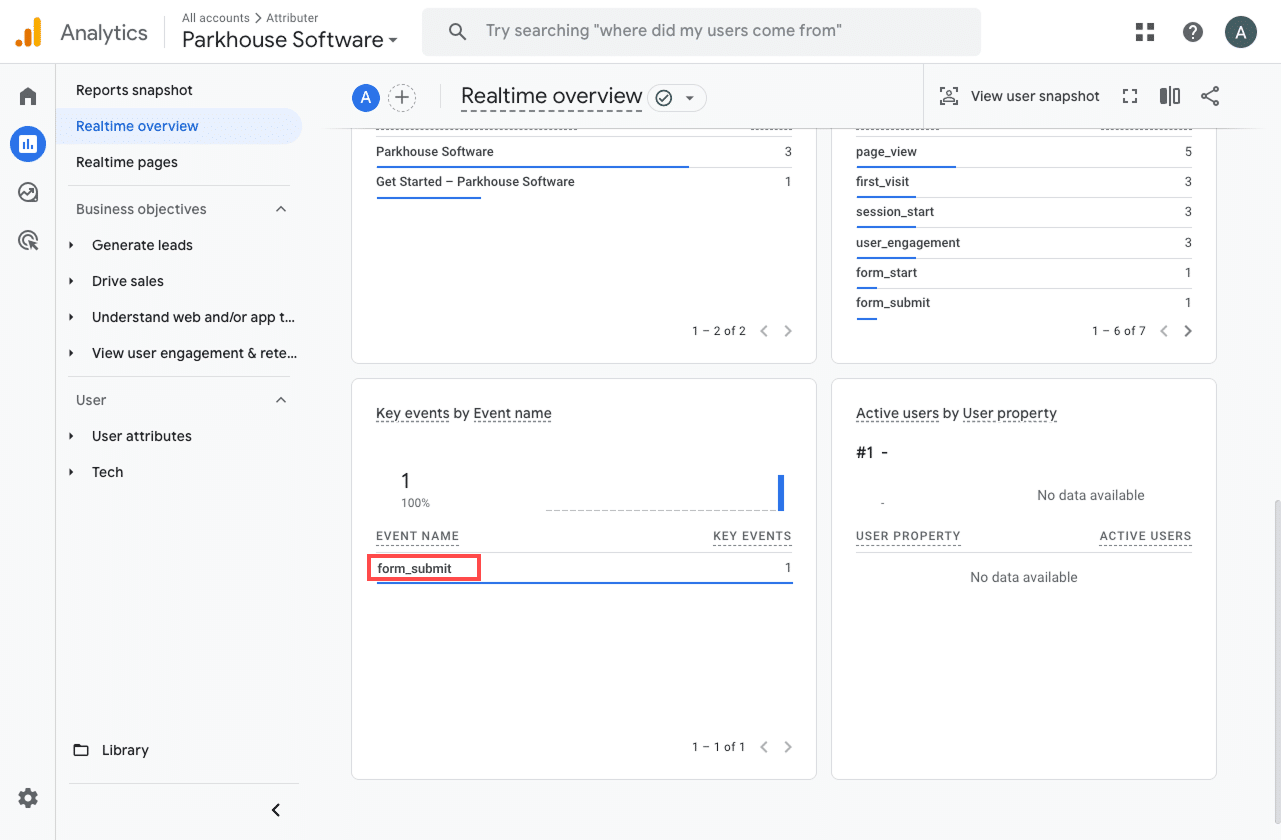
Step 4: Mark the event as a ‘Key Event’ (Optional, but recommended)
As a final step, it is worth marking your form submission event as a Key Event. Doing this tells Google Analytics 4 to treat it as a conversion, which unlocks additional reporting options. For instance, you will be able to include it in your acquisition reports or use it as a conversion goal when building funnel and path analyses.
To set it up, go to the Admin section of your GA4 property and select Events under the Data Display menu. In the Recent Events tab, locate your form_submit event (or whatever custom name you used) and click the star icon next to it. That is all you need to do to mark it as a Key Event.
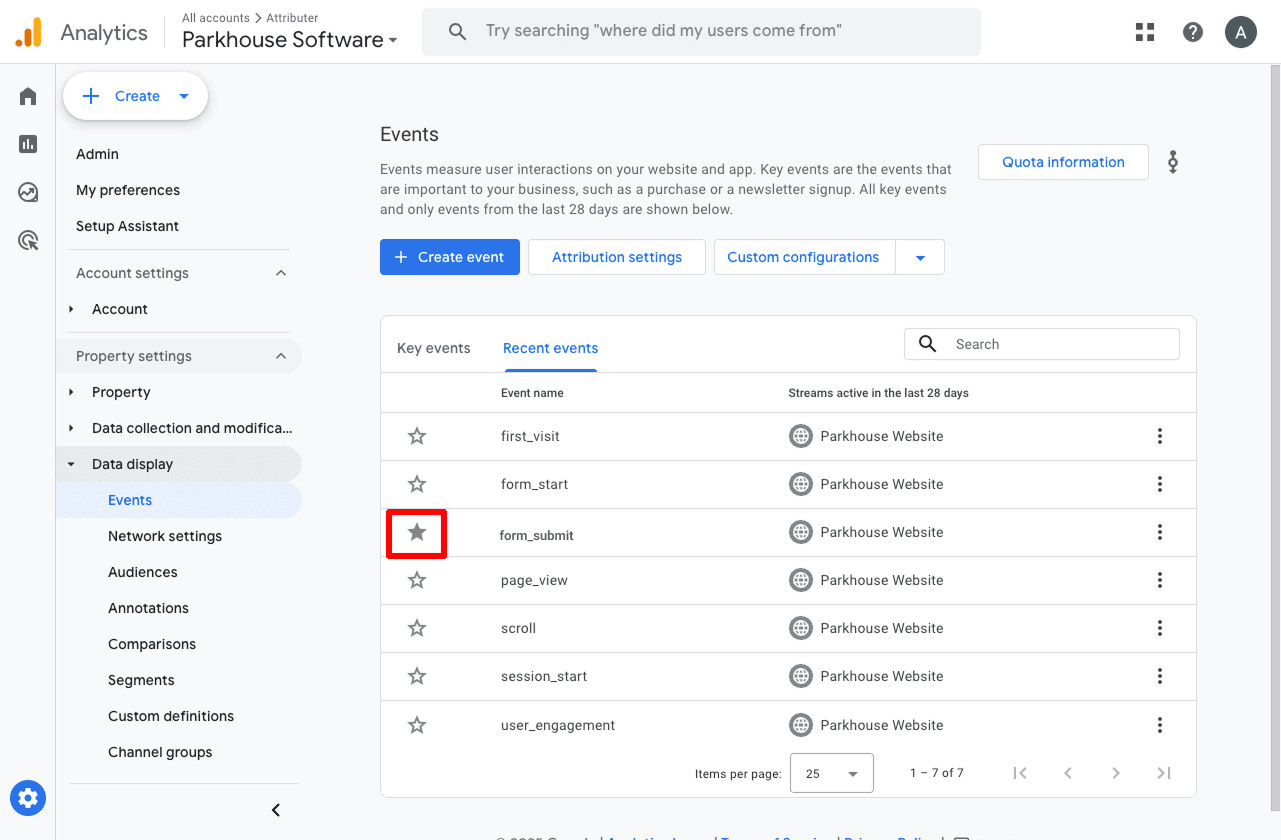
Why Converly is the best way to trigger conversions in Google Analytics
As we discussed earlier, there are several ways to track conversions in Google Analytics when someone submits a Fluent Form on your site.
So why choose Converly? Here is why it is the smartest option:
1. No code or complicated setup
Unlike other approaches that require complex setups in tools like Google Tag Manager, Converly makes the process straightforward. If you have ever worked with platforms like Zapier or built an automation in tools like HubSpot Workflows, the experience will feel familiar.
You simply choose a trigger, such as when someone submits a Fluent Form, and then decide what happens next, like sending a conversion event into Google Analytics.
That is all it takes. There is no need to mess around with Triggers, Variables, Tags, etc. in Google Tag Manager.
2. Supports multiple tools and platforms
Converly integrates with more than 50 different platforms, including form builders, scheduling tools, chat apps and many others. It can also deliver conversion events to a variety of destinations such as Google Analytics, Google Ads, Meta Ads, LinkedIn Ads and more.
This means that if you ever bring a new tool into your stack or begin advertising on an additional platform, you can have conversion tracking up and running in just a few clicks.
3. Makes it easy to add conditional logic
Converly allows you to create smart rules that send specific conversion events to your ad platforms and analytics tools based on what visitors do on your site.
For instance, if you are managing marketing for a construction business, you might set up one conversion called Quote Requested when someone submits a form asking for an estimate, and another called Brochure Downloaded when a visitor downloads a brochure from your site.
This approach lets you track each type of conversion separately, helping you understand which campaigns are driving the conversions actions that are most important to your business.
4. Great support provided for free
Anyone who has tried reaching out to Google or Meta for help with conversion tracking knows how hard it is to get a response.
That is where we are different.
Our team has over 20 years of hands-on experience in advertising and analytics, and we make sure you are never left to figure things out alone. Whether you prefer quick answers over email or a brief video call, we will walk you through the setup and ensure everything is working as it should.
3 useful reports you can run when you track Fluent Forms submissions as conversions in Google Analytics
Before starting Converly, I spent over 15 years leading marketing teams at a variety of companies.
During that time, I spent countless hours digging through Google Analytics to figure out where traffic and leads were really coming from.
Of all the reports I have tested, the three below have consistently provided the most valuable insights. Once you are tracking Fluent Form submissions as conversions in Google Analytics, you will be able to run these reports as well and see firsthand why they are so powerful.
1. Conversions by Channel
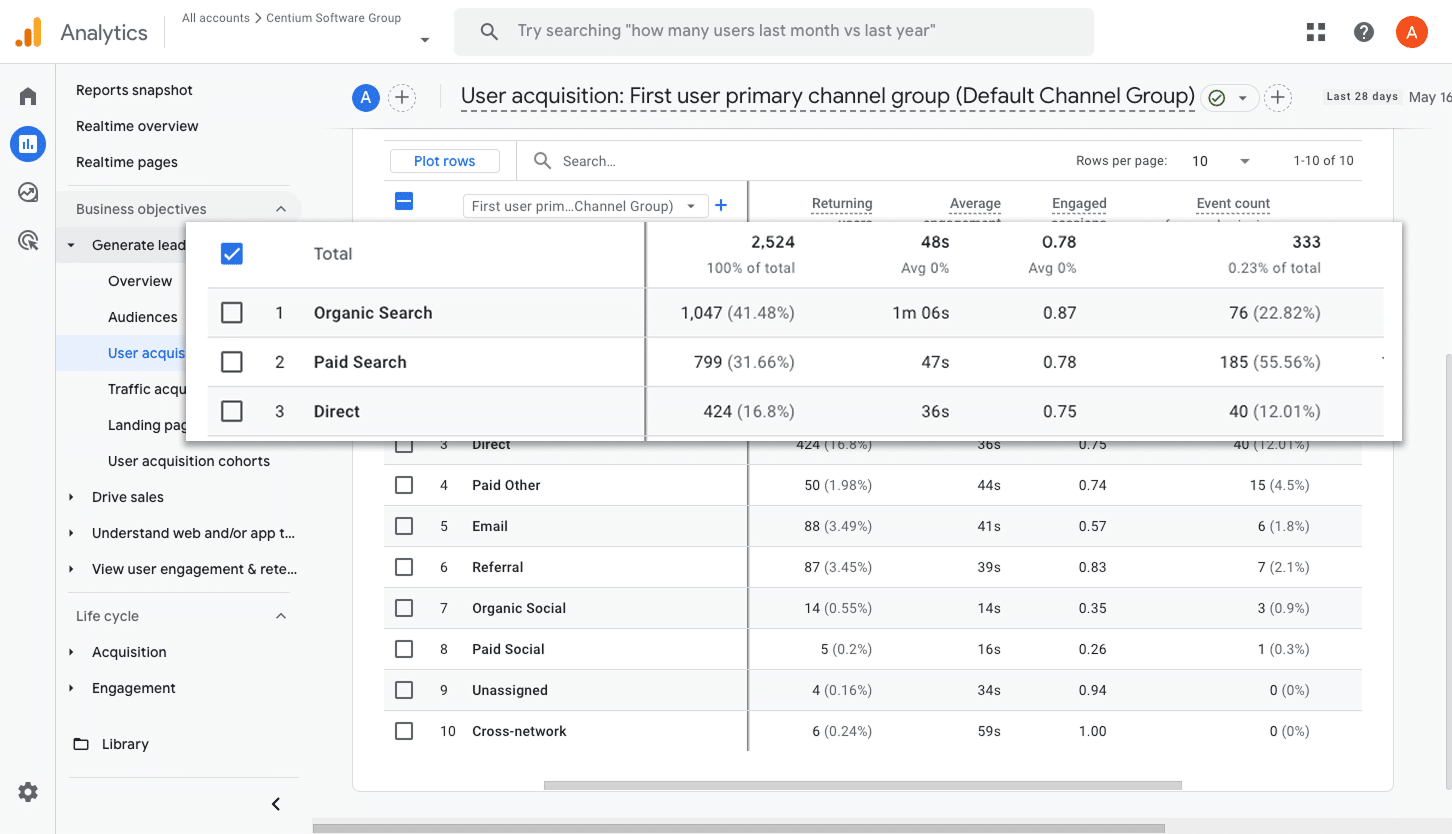
This report shows you how many form submissions come from each channel, whether that is Organic Search, Paid Search, Paid Social or Organic Social.
It is a simple way to identify which channels are bringing in the most leads and where you should be focusing your efforts to grow.
2. Conversions by Meta Ads Network
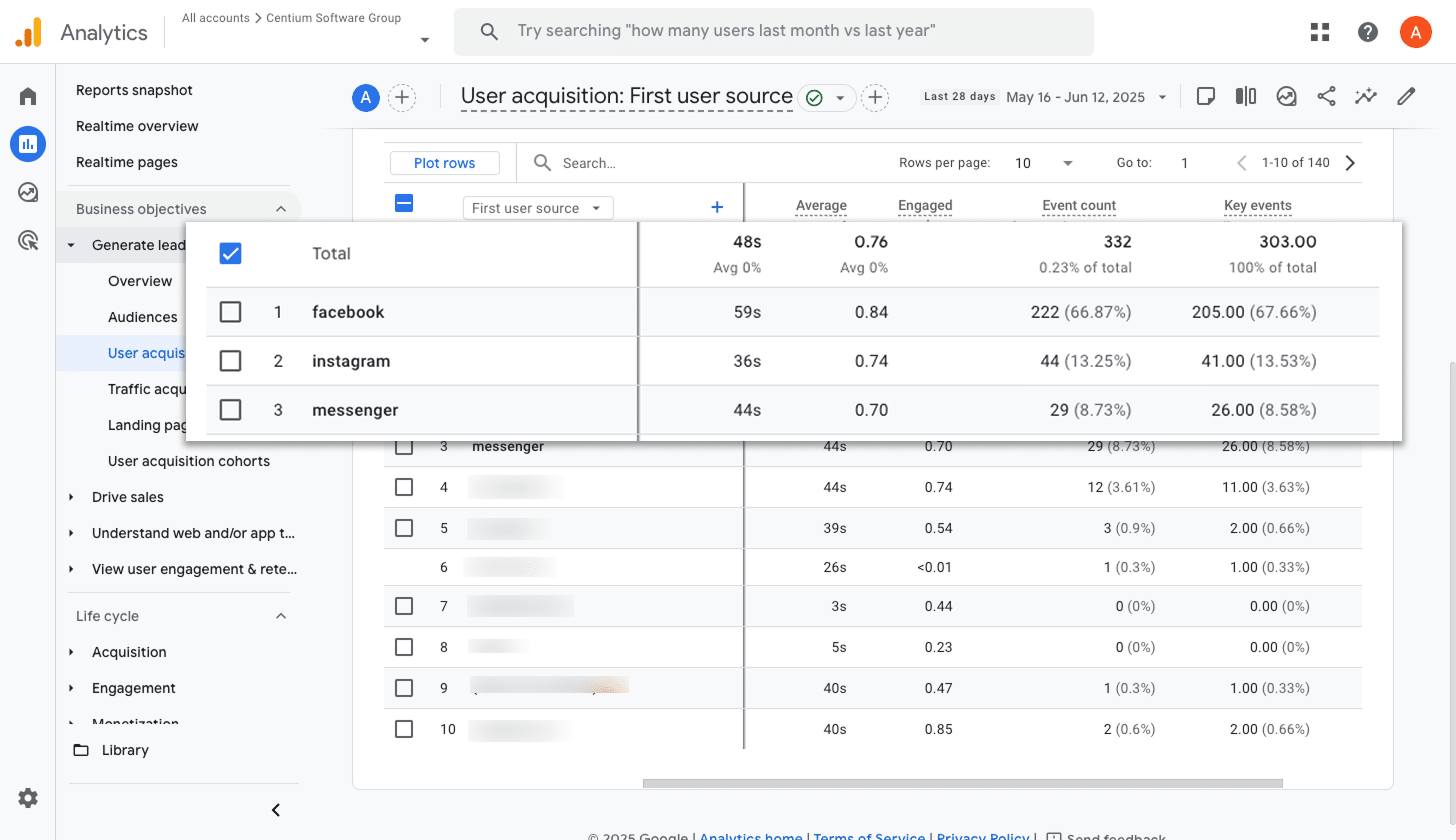
When you advertise through Meta, your campaigns can appear across several platforms such as Facebook, Instagram, Messenger and WhatsApp.
Because each of these networks can deliver different results, it is important to understand which ones drive the most conversions for your business.
This report gives you that visibility by showing how many conversions come from each platform. With these insights, you can shift more budget to the networks that perform well and reduce spend on those that do not.
3. Conversions by Google Ads Campaign
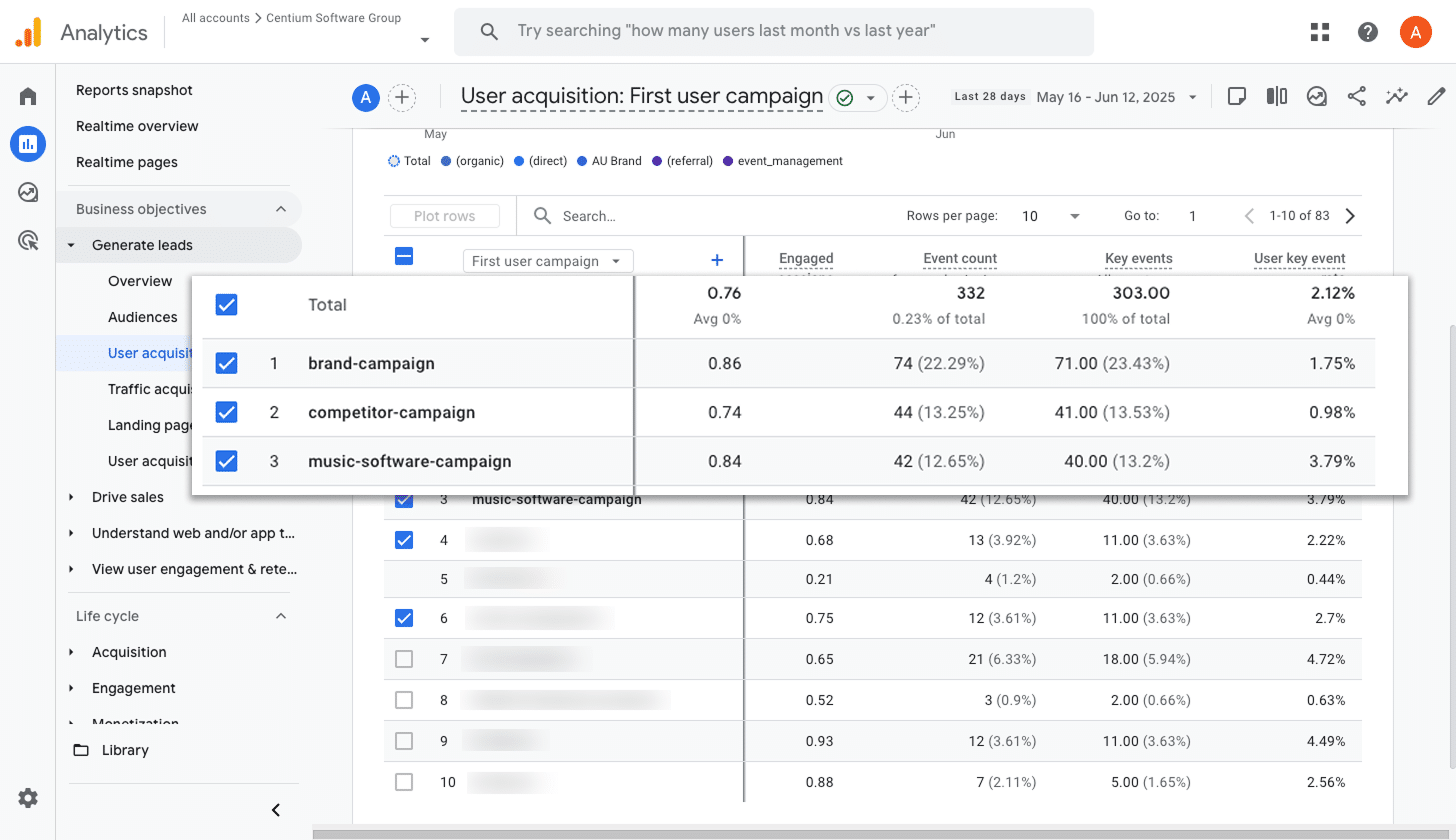
If you are running Google Ads, you likely have several campaigns live. Some may target specific products, others focus on different keyword types (such as brand terms versus product terms), and a few might be aimed at particular regions.
In order to grow, it's important to understand how each campaign is performing in terms of conversions. Otherwise, how would you know which ones to keep investing in and which ones to scale back?
This report makes that easy by showing how many conversions each campaign has generated. It can help you understand which campaigns are working and which ones aren't, and ultimately, what you should be investing in to grow.
Wrap up
By following the steps in this guide, you can send form submission events to Google Analytics whenever someone completes a Fluent Form on your site. The best part is that it works without any coding or complicated setup.
If you later decide to run ads on platforms like Google or Meta, you can easily connect them to your Conversion Flow and send conversions there as well.
Getting started could not be easier. Converly comes with a free 14-day trial, and setup typically takes less than 10 minutes. Try it out and see just how simple conversion tracking can be!
Trigger Conversions in Google Analytics
Trigger conversions in Google Analytics whenever someone
submits a Fluent Form on your site. No code required.

About the Author
Aaron Beashel is the founder of Converly and has over 15 years of experience in marketing & analytics. He is a recognized expert in the subject and has written articles for leading websites such as Hubspot, Zapier, Search Engine Journal, Buffer, Unbounce & more. Learn more about Aaron here.