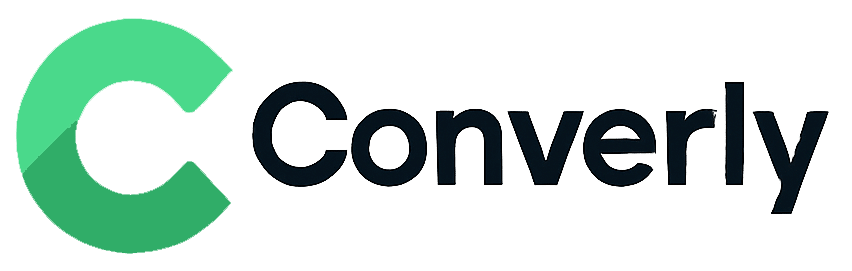Track Elementor form submissions as conversions in Google Analytics
Track conversions in Google Analytics whenever an Elementor Form is submitted. No code or complex setup required!
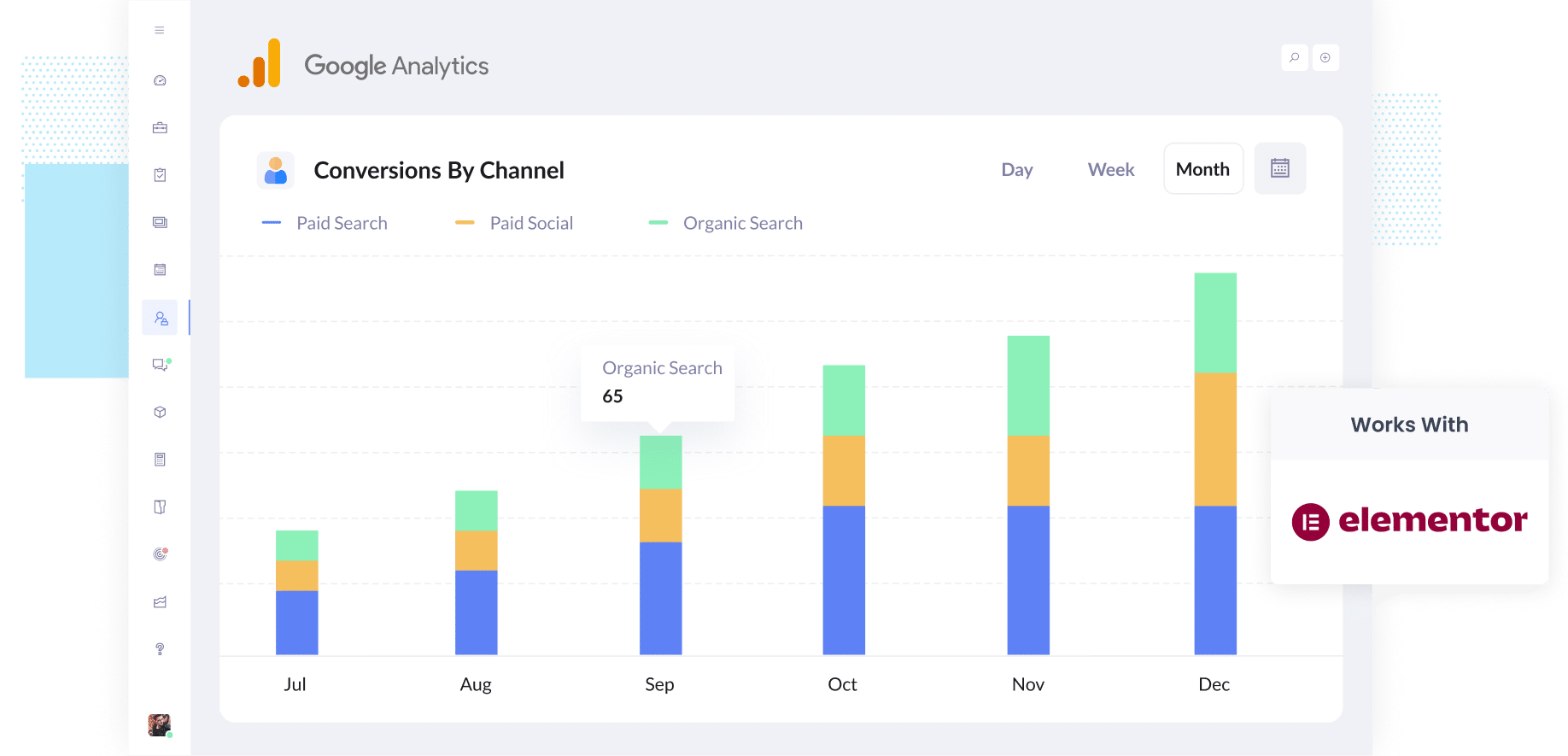
Need help understanding which of your marketing channels (like Google Ads, Meta Ads, etc) are actually bringing in leads and customers?
You are not the only one. And without clear data into which campaigns are truly working, it is easy to keep putting time and money into things that are not producing results.
The good news is there is a straightforward way to change that, and you do not need any coding skills to make it happen.
In this guide, we will show you how to use a tool called Converly to send conversion events into Google Analytics every time someone submits an Elementor Form on your site. We'll also show you some example reports you can run (once you have it set up) that will show you exactly which channels, campaigns, etc are generating leads for your business.
4 simple steps for tracking Elementor form submissions as conversions in Google Analytics
There are a few different ways you can track Elementor Forms submissions as conversions in Google Analytics.
One approach is to use Google Tag Manager to watch for a specific CSS class that appears when the form is submitted. While this works, it can be a bit technical since it involves using Google Tag Manager and having some knowledge of CSS selectors and tag triggers.
The good news is there is a much easier way. You do not need to be technical or know how to write any code. Just follow the four steps below and you will have everything set up in no time.
Step 1: Install Converly on your website
Converly makes it super easy to send conversion events to tools like Google Analytics (and plenty of others).
Getting started only takes a few minutes. Just sign up for the free 14 day trial and drop the Converly snippet onto your site.
If you are using WordPress, you can usually add the code right in your theme settings under the Scripts or Header section. You can also use a plugin like Insert Header and Footer Code to add it in, or add it through Google Tag Manager.
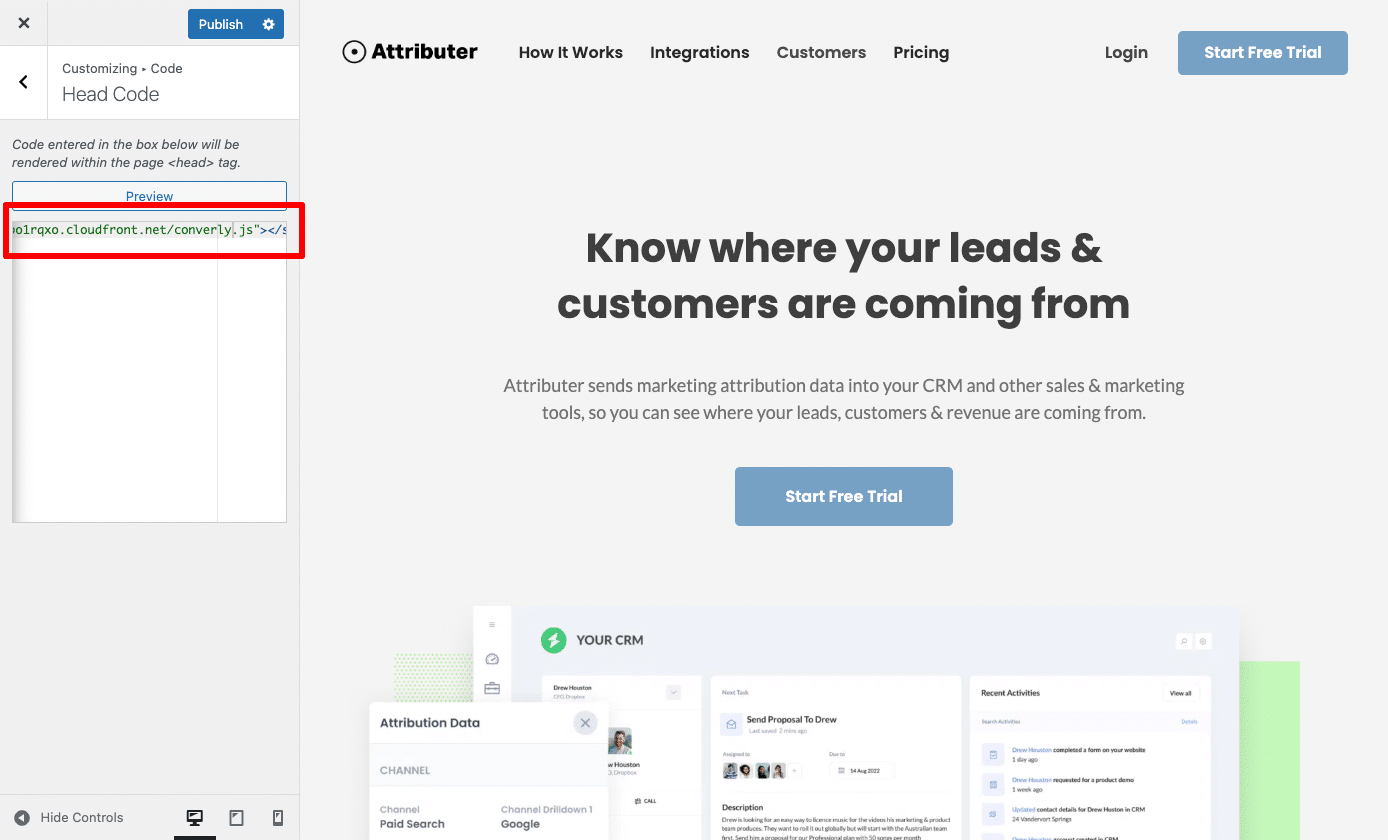
Step 2: Build your Conversion Flow
Once the code is installed, the next step is to build your conversion flow in Converly.
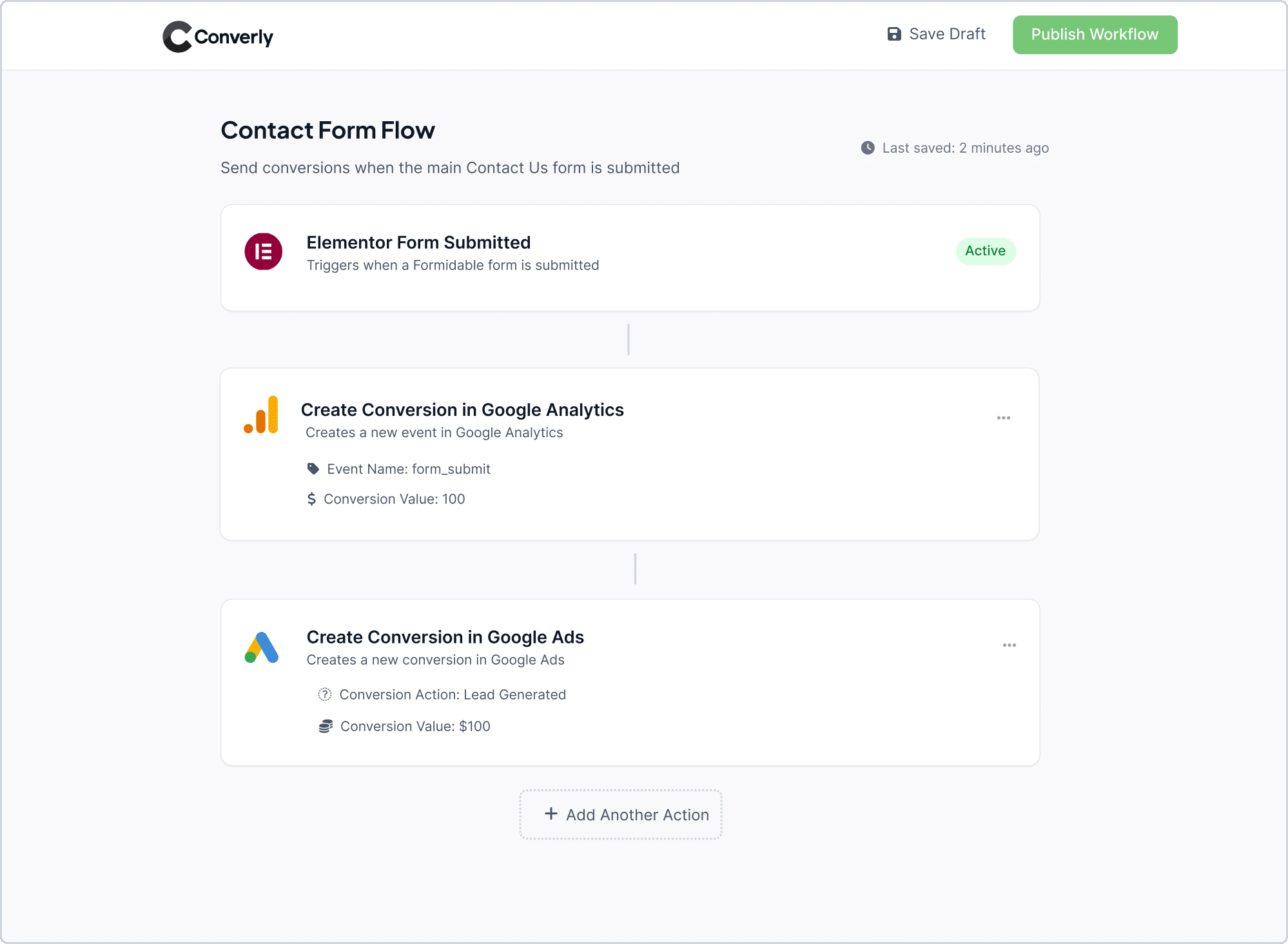
As you can see in the screenshot above, Converly has a simple workflow builder that makes it easy to set up your conversion flow. It works a lot like tools you might already know, such as Zapier or HubSpot Workflows.
All you have to do is pick a trigger (like when someone submits an Elementor Form) and then choose what happens next, such as sending a conversion event to Google Analytics.
That is really all there is to it. In just a few clicks, you can have conversion tracking running in Google Analytics without writing a single line of code.
Step 3: Test it’s working
Once Converly is installed and ready to go, the next step is making sure everything is tracking the way it should.
The simplest way to check is to open a new incognito window, go to the page with your form, and submit a quick test entry.
Then log in to your Google Analytics account and open the Real Time dashboard. If everything is set up correctly, you will see your test submission appear in the Recent Events section.
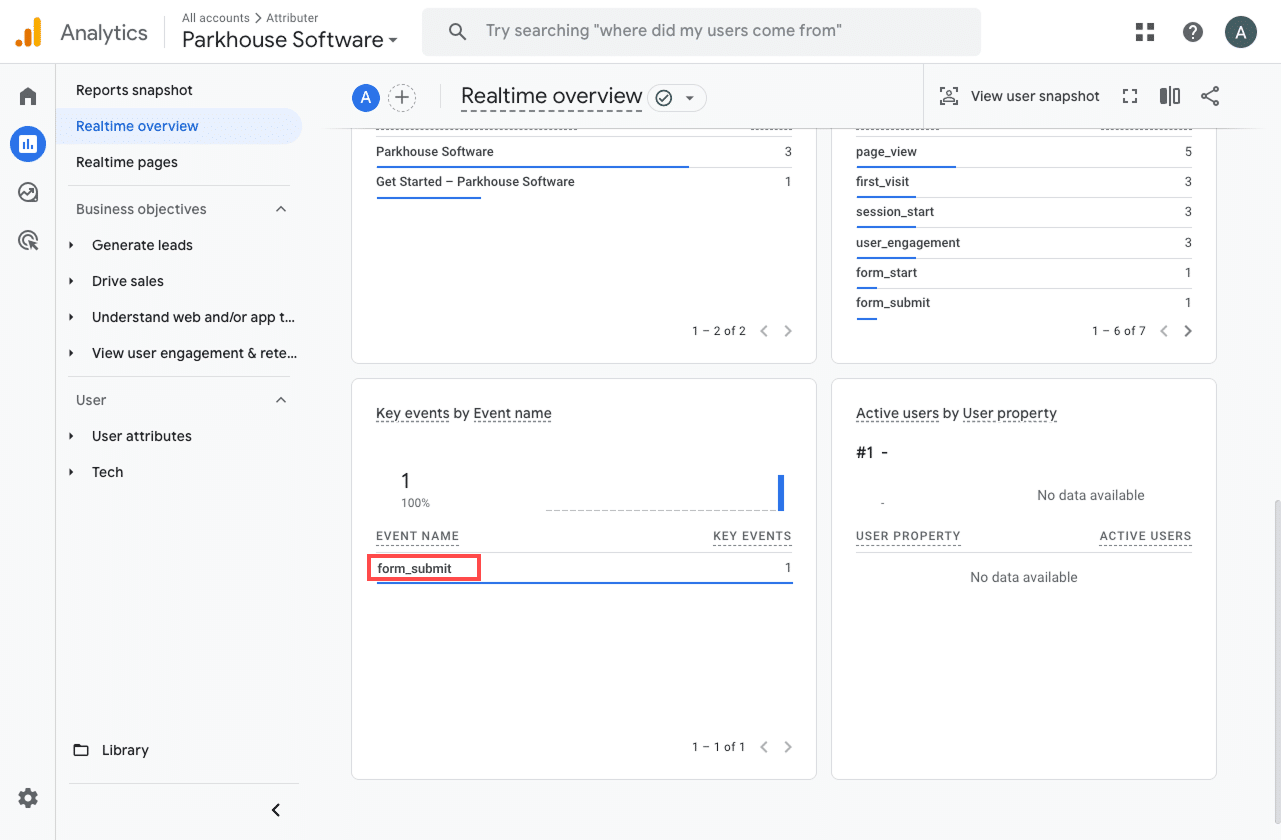
Step 4: Mark the event as a ‘Key Event’ (Optional, but recommended)
As a last step, it is a great idea to mark your form submission event as a Key Event. This tells Google Analytics 4 to count it as a conversion, which unlocks more reporting capabilities. For example, you will be able to add it to your acquisition reports or use it as a conversion point when building funnel and path analysis.
To set it up, head to the Admin section in your GA4 property and click on Events under the Data Display menu. In the Recent Events tab, find your form_submit event (or whatever custom name you gave it) and hit the little star icon next to it. That is all it takes to mark it as a Key Event.
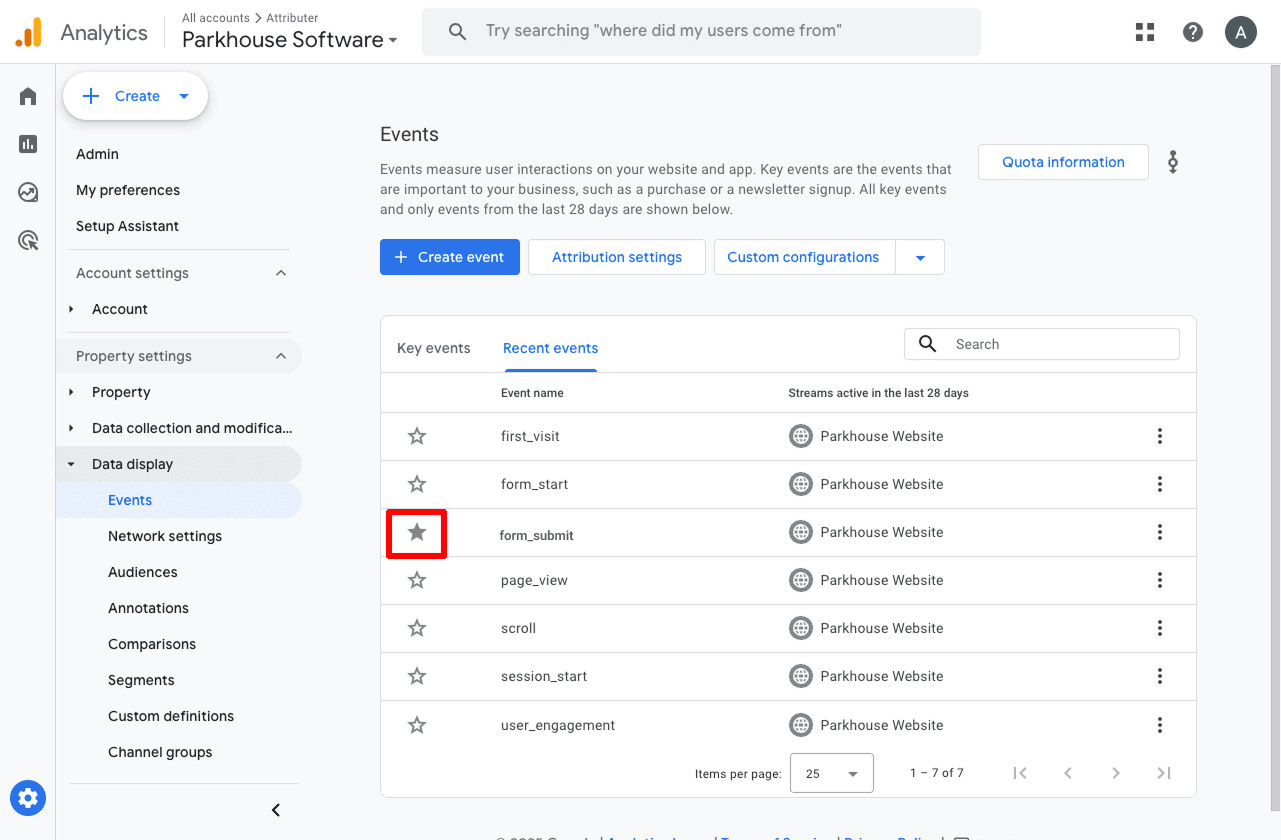
Why Converly is the best way to trigger conversions in Google Analytics
As we talked about earlier, there are a few different ways to track conversions in Google Analytics when someone submits an Elementor Form on your site.
So why go with Converly? Here why it's the best approach:
1. No code or complicated setup
Unlike other methods that need complicated setups in tools like Google Tag Manager, Converly keeps things super simple. If you have ever used tools like Zapier or HubSpot Workflows, you will feel right at home.
All you need to do is pick a trigger, such as someone submitting an Elementor Form, and then choose what happens next, like sending a conversion event to Google Analytics.
That is really all there is to it. No mucking around with CSS selectors in Google Tag Manager or anything like that.
2. Supports multiple tools and platforms
Converly works with over 50 different tools, from form builders and scheduling apps to chat platforms and more. It can also send conversion events to a wide range of destinations (like Google Analytics, Google Ads, Meta Ads, LinkedIn Ads and plenty of others).
So if you ever add a new tool to your stack or start advertising on a new platform, you can set up conversion tracking with just a few clicks.
3. Makes it easy to add conditional logic
Converly lets you set up smart rules that send different conversion events to your ad platforms and analytics tools based on what people do on your site.
For example, if you are running marketing for a construction company, you could create one conversion called Quote Requested when someone fills out a form asking for an estimate, and another called Brochure Downloaded when a visitor grabs one of your service guides.
This way, you can track and measure each type of conversion on its own, giving you a clear picture of which campaigns are driving the actions that matter most.
4. Great support provided for free
Anyone who has ever tried to get support from Google or Meta about conversion tracking knows they won't respond to you.
But we will.
Our team brings more than 20 years of hands-on experience in advertising and analytics, and we make sure you are never left figuring things out on your own. Whether you want quick help over email or prefer a short video call, we will guide you through the setup and help you get everything running smoothly.
3 useful reports you can run when you track Fluent Forms submissions as conversions in Google Analytics
Over the past 15 years leading marketing teams, I have spent countless hours digging through Google Analytics to understand where traffic and leads are coming from.
Out of all the different reports I have tried, the three below have delivered the biggest insights time and time again. Once you are tracking Elementor Forms submissions as conversions in Google Analytics, you will be able to run these reports too and see exactly why they are so useful.
1. Conversions by Channel
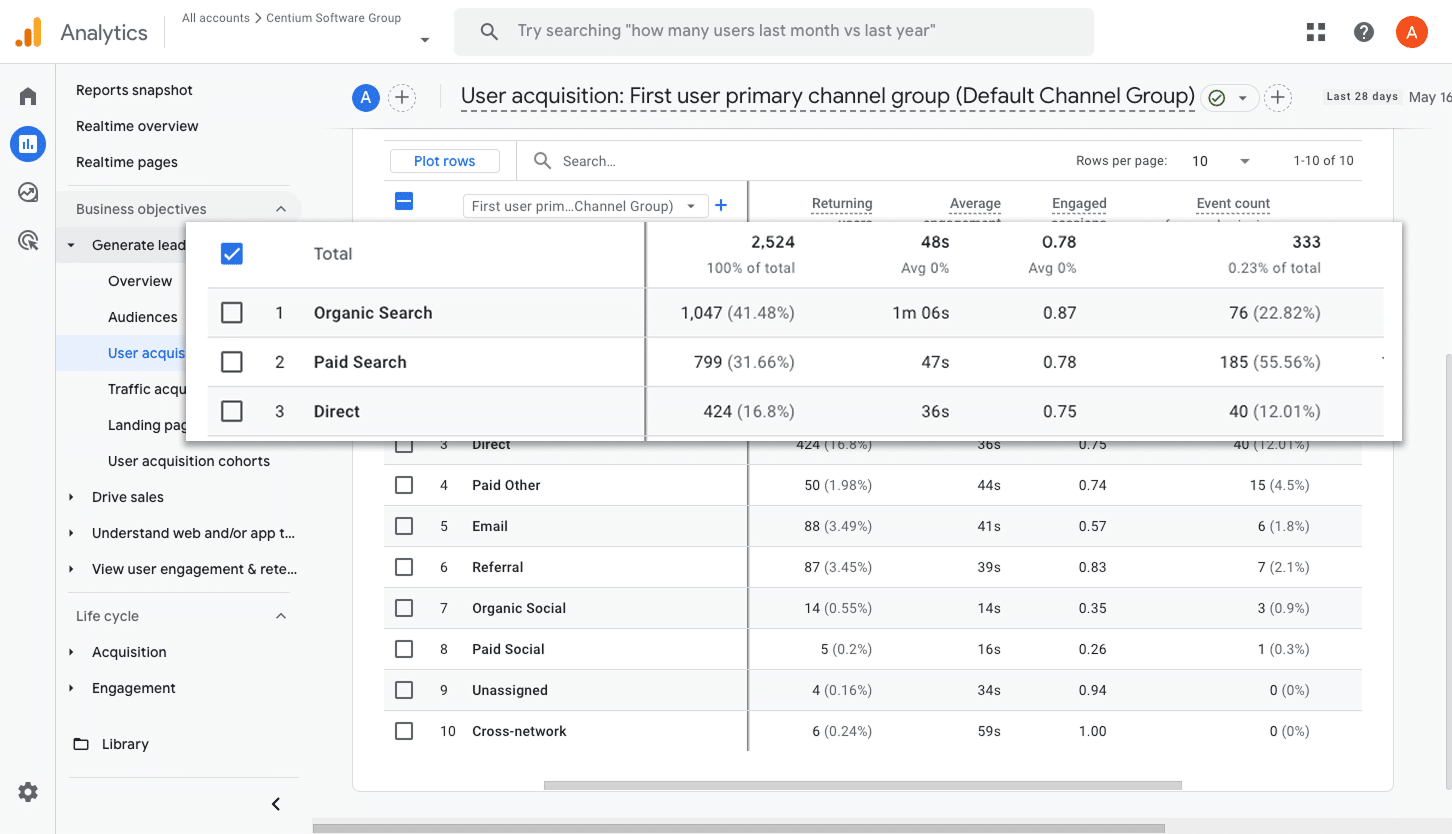
This report breaks down how many form submissions are coming from each channel, whether that is Organic Search, Paid Search, Paid Social or Organic Social.
It is an easy way to see which channels are driving the most leads and where there might be opportunities to grow.
2. Conversions by Meta Ads Network
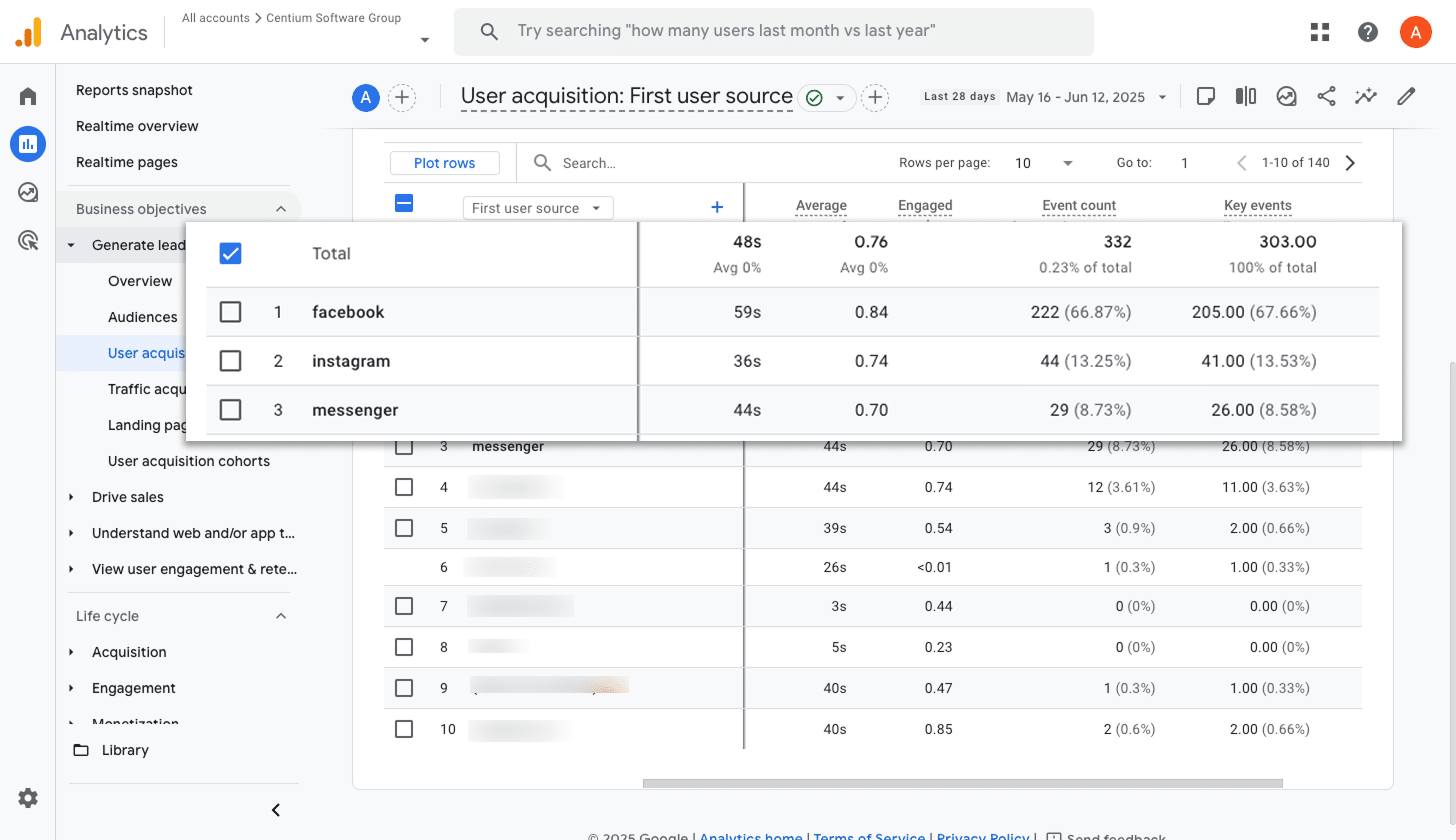
When you run ads with Meta, they often show up across multiple platforms like Facebook, Instagram, Messenger and WhatsApp.
Since each of these channels can perform differently, it helps to know which ones are actually driving results.
This report gives you that clarity by breaking down how many conversions come from each network. With this, you can adjust your budget to spend more on the networks that are working and cut back on the ones that aren't.
3. Conversions by Google Ads Campaign
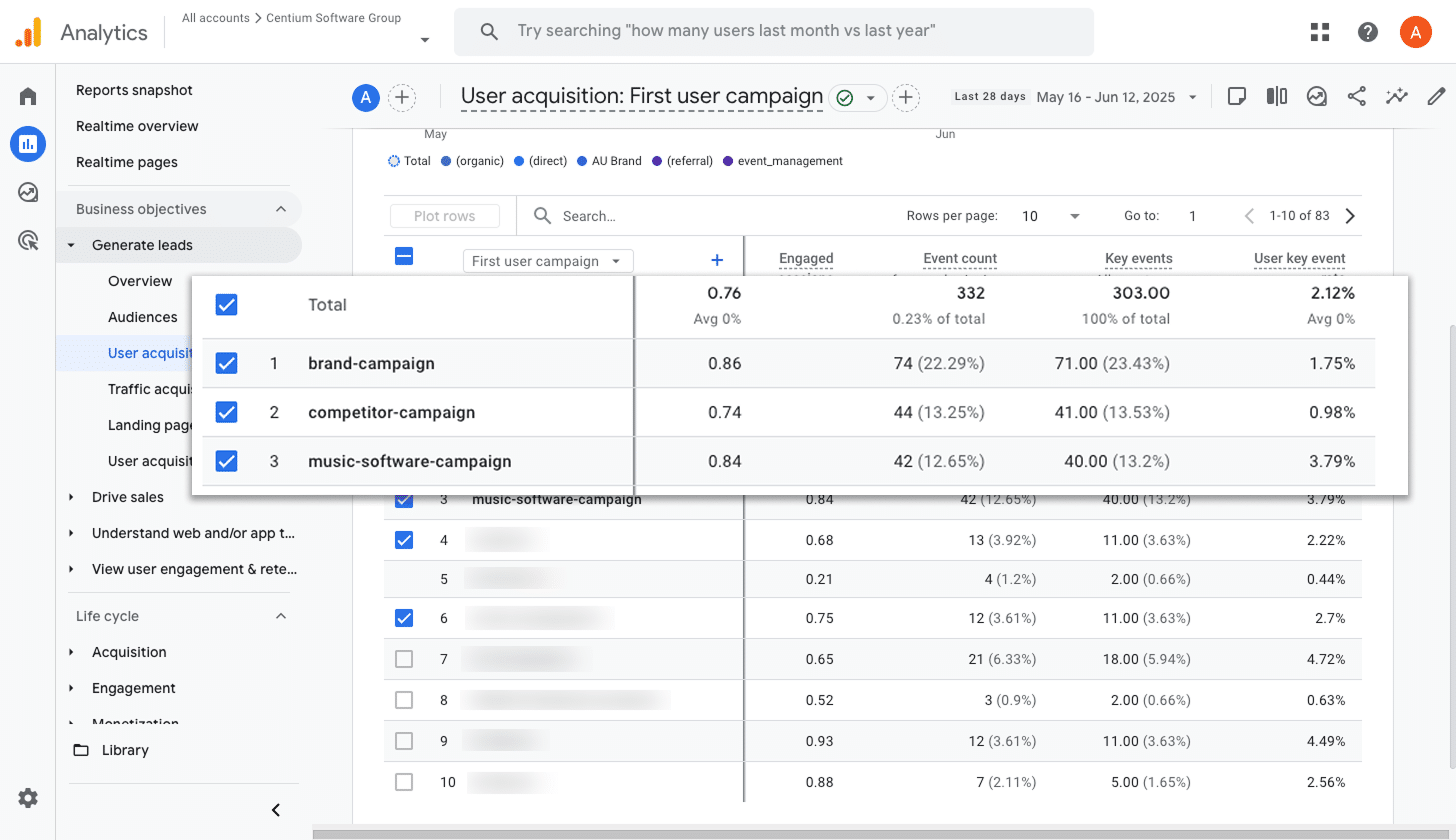
If you are running Google Ads, chances are you have a few different campaigns running. Some might focus on specific products, others target different keyword types like brand versus product terms, and some could even be aimed at different regions.
That is why it is so important to know how each campaign is actually performing when it comes to conversions.
This report helps with that. It shows how many conversions each campaign has driven, which means you can understand which campaigns to continue to invest in and which ones to scale back.
Wrap up
By following the steps in this guide, you can send form submission events to Google Analytics every time someone completes an Elementor Form on your site. The best part is it works without any coding or tricky setup.
And if you decide to start running ads later on with platforms like Google or Meta, you can easily connect them to your Conversion Flow and send the same data there too.
The best part is that getting started is super simple. Converly offers a 14 day free trial, and the setup usually takes less than 10 minutes. So give it a try and see how easy conversion tracking can be!
Trigger Conversions in Google Analytics
Trigger conversions in Google Analytics whenever someone
submits an Elementor form on your site. No code required.

About the Author
Aaron Beashel is the founder of Converly and has over 15 years of experience in marketing & analytics. He is a recognized expert in the subject and has written articles for leading websites such as Hubspot, Zapier, Search Engine Journal, Buffer, Unbounce & more. Learn more about Aaron here.