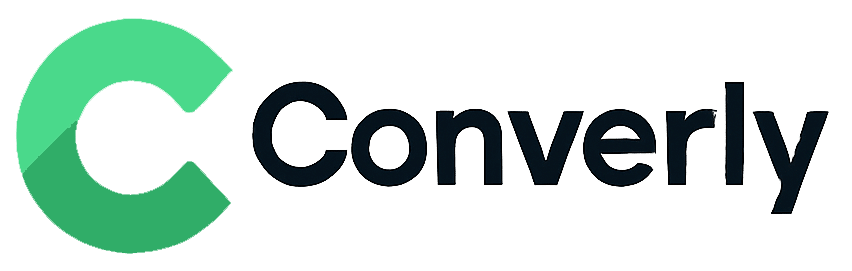Track Contact Form 7 submissions as conversions in Google Analytics
Learn how to track conversions in Google Analytics whenever a Contact Form 7 form is submitted on your website. No code required!
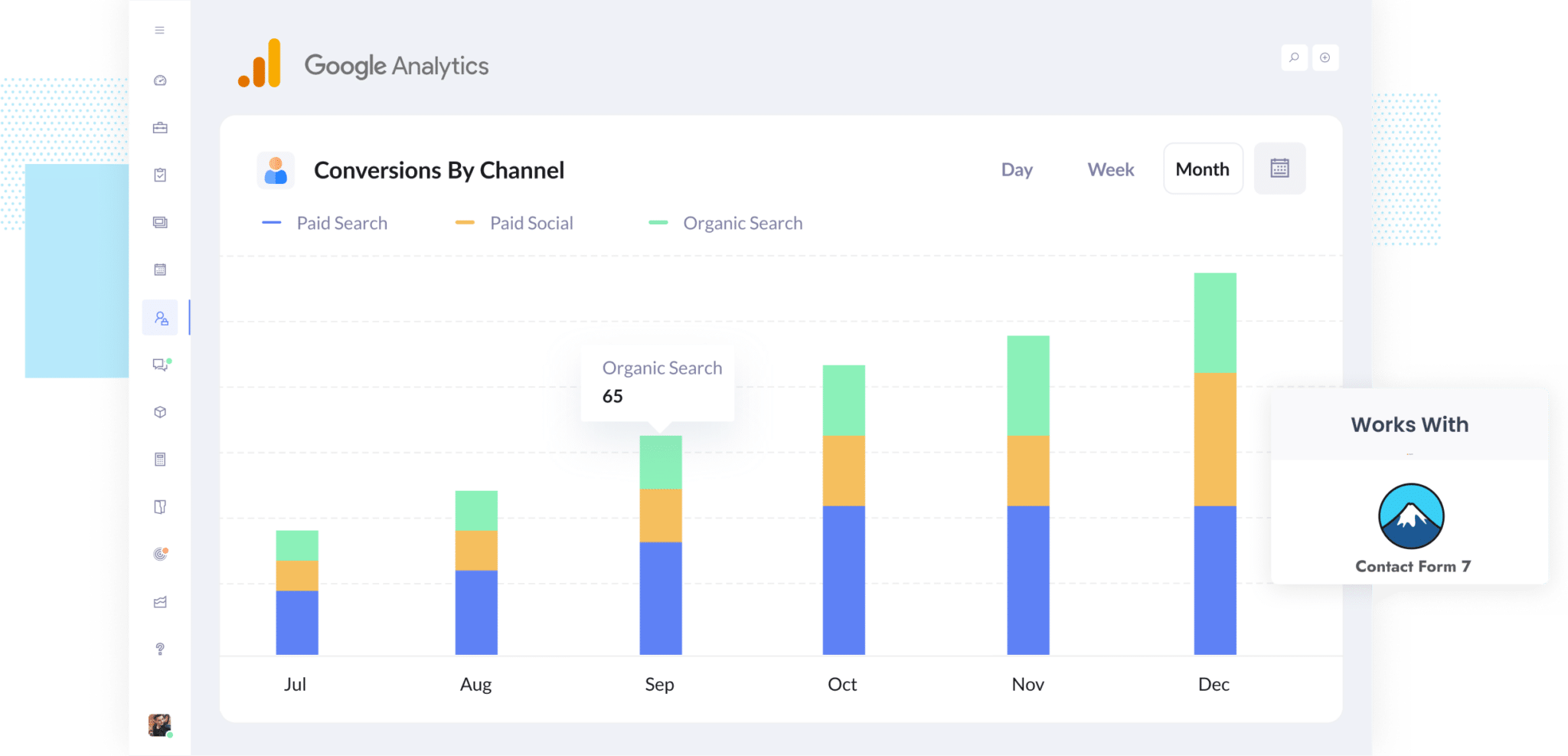
Tracking how many leads you get from your various marketing efforts is hard.
Google Analytics make it easy to see how many website visitors you got, but in order to track how many leads were generated you usually need to do a whole bunch of extra configuration work that involves coding, DOM events, etc.
But don't worry. There is a no code way to do it.
In this article, we’ll show you how to trigger conversions in Google Analytics whenever someone submits your Contact Form 7 form, as well as show you some great reports you can run once you have it all set up.
4 simple steps for tracking Contact Form 7 submissions as conversions in Google Analytics
There are a few different ways to track Contact Form 7 submissions as conversions in Google Analytics. Some people use Google Tag Manager to send events through the data layer. Others rely on the Measurement Protocol to send HTTP requests directly.
The challenge is that most of these options require a fair bit of technical knowledge. You might need to write custom scripts or understand how to work with things like API calls and authentication headers.
Fortunately, there’s a much simpler option. No coding required, and no technical background needed. You can get everything set up in just four easy steps.
Step 1: Install Converly on your website
Converly makes it easy to send conversion events to tools like Google Analytics and Meta Ads whenever someone submits a form on your website (without needing to write any code).
To get started, just sign up for the 14-day free trial and add the Converly snippet to your site.
If you’re using WordPress, you can usually place the code in your theme settings (under the Scripts or Header section), or use a plugin like Insert Header and Footer Code. You also have the option to install it through Google Tag Manager if you prefer that approach.
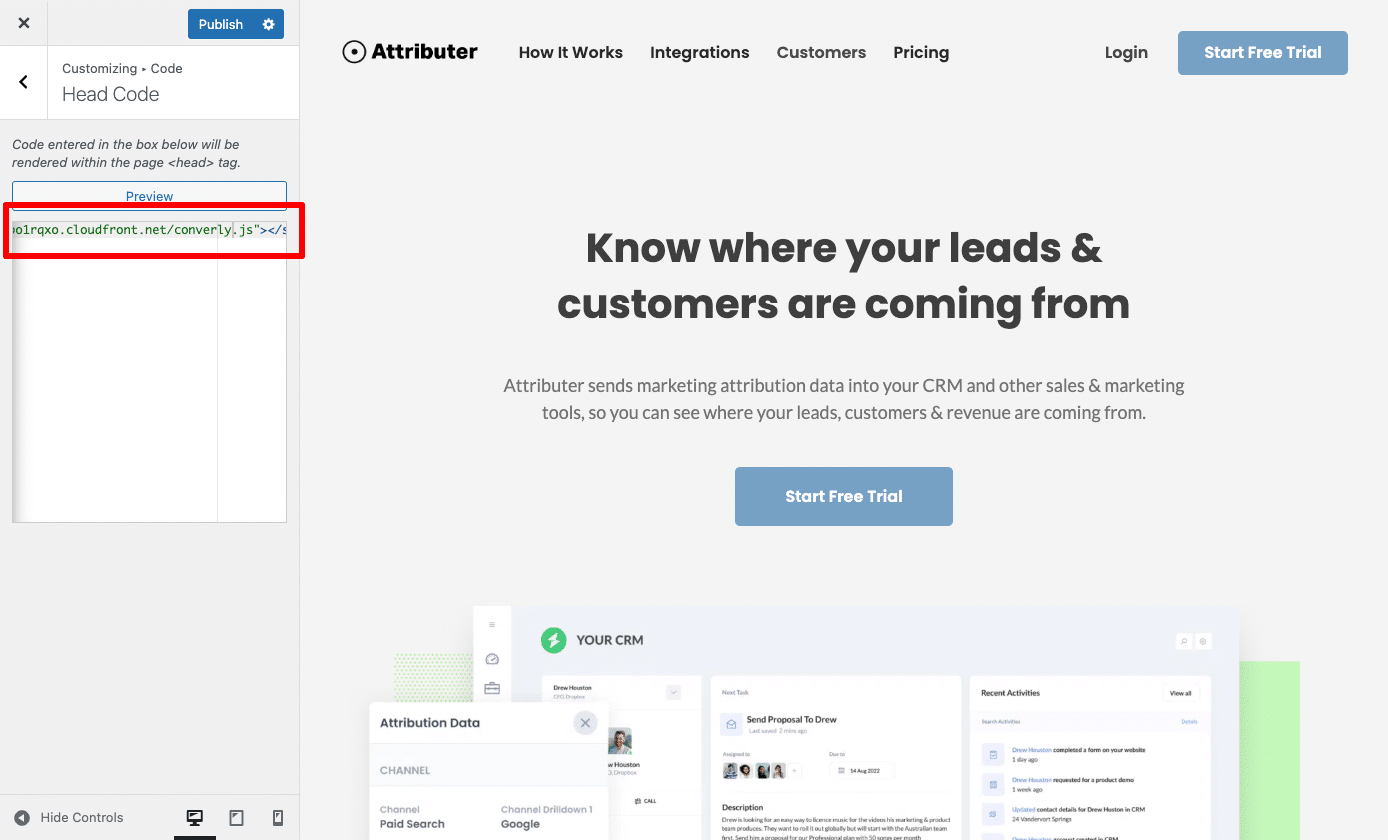
Step 2: Build your Conversion Flow
Once the code is installed, the next step is to build your conversion flow in Converly.
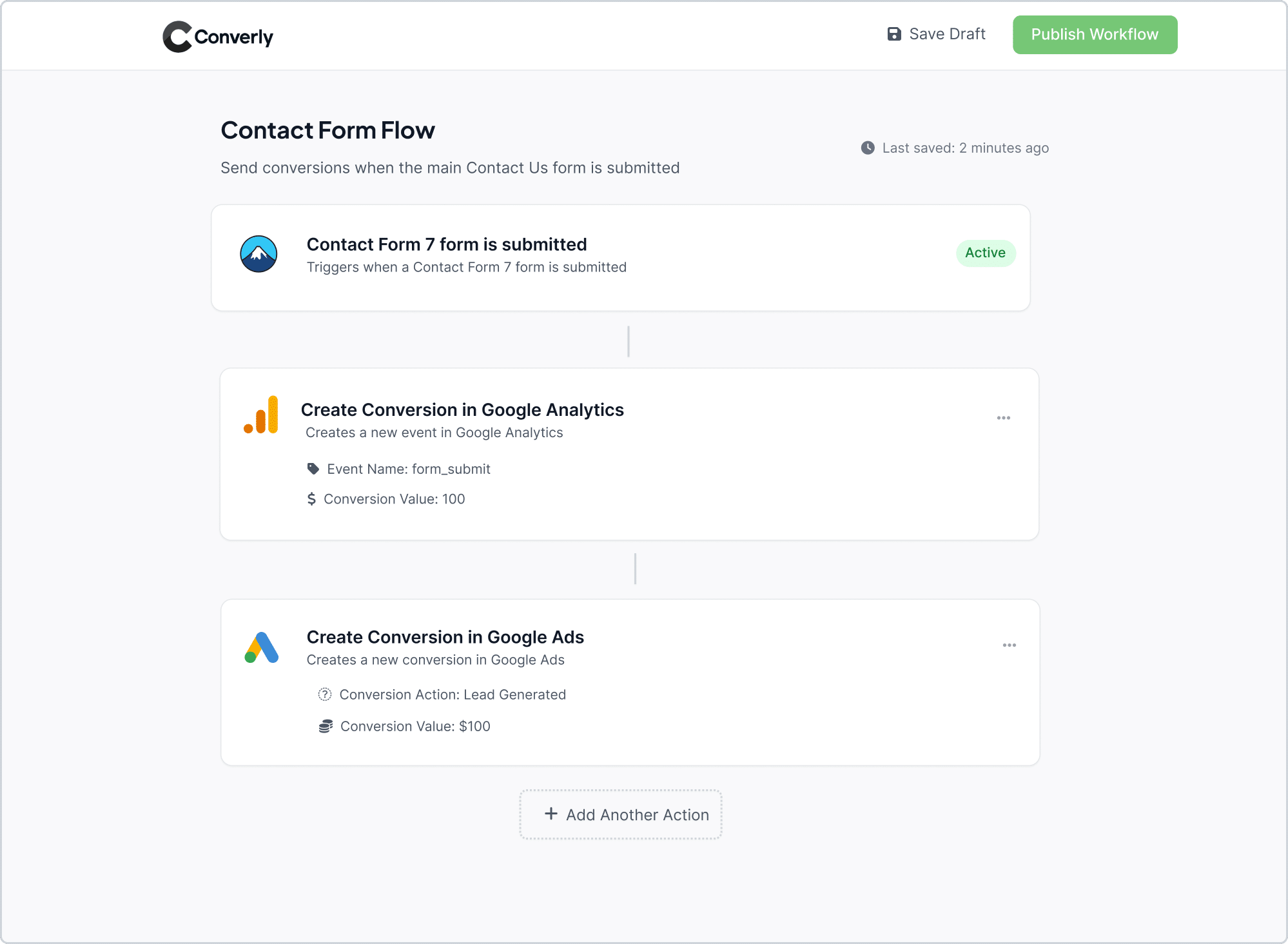
As you can see in the screenshot above, Converly comes with a simple workflow builder that’s easy to use (think of something similar to Zapier or HubSpot Workflows).
You just choose a trigger (like a Contact Form 7 form is submitted) and then define what should happen next (for example, send a conversion event to Google Analytics).
And that’s all it takes. In just a couple of quick clicks, you’ve set up conversion tracking in Google Analytics (no coding needed).
Step 3: Test it’s working
Now that everything is set up, the next step is to confirm that it’s working correctly.
The easiest way to do this is to open a private or incognito browser window, navigate to the page with your form, and submit a test entry.
Once you’ve done that, log in to your Google Analytics account, open the Real Time dashboard, and check the Recent Events section to see if the test submission was captured.
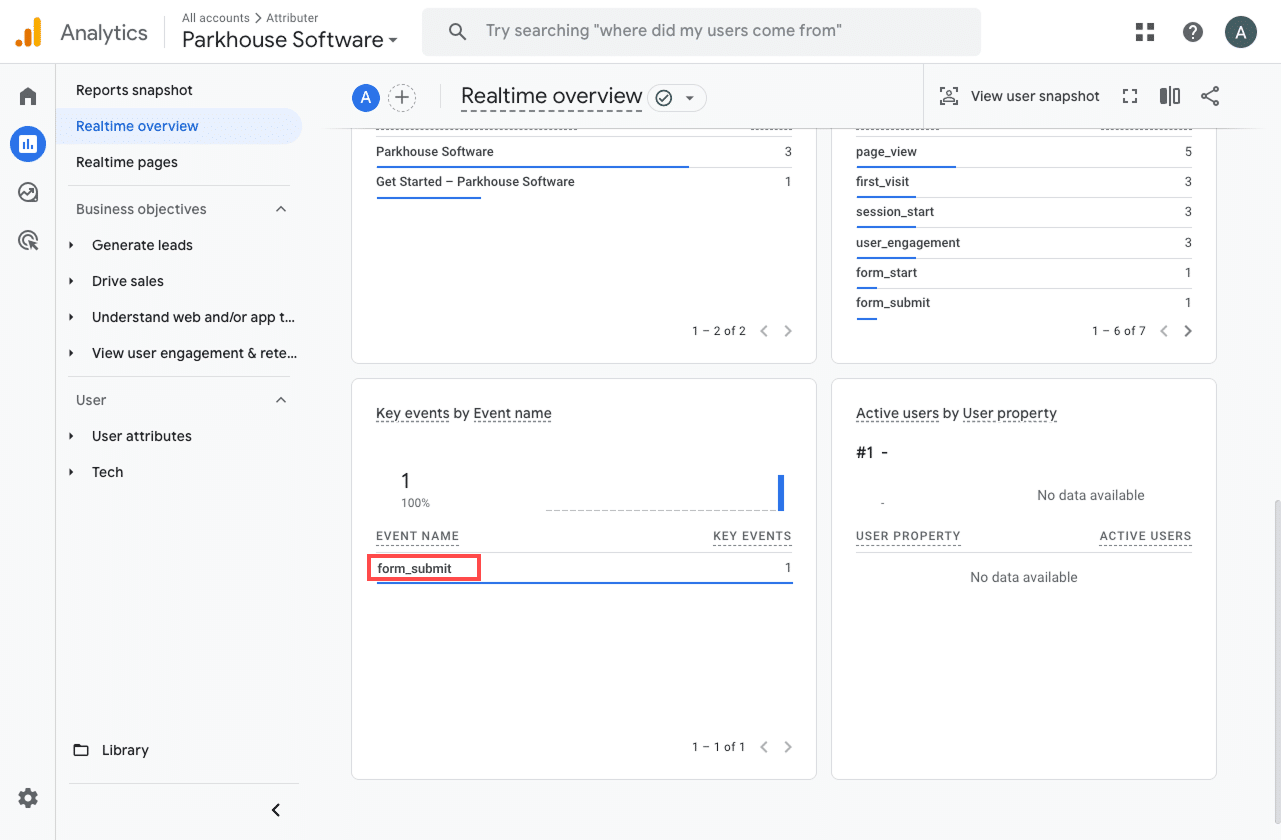
In the list of recent events, you should see one labeled form_submit (or whatever name you assigned during setup). If it appears there, that’s a great sign. It means the event is being triggered when someone submits the form, and Google Analytics is picking it up in the correct property.
Step 4: Mark the event as a ‘Key Event’ (Optional, but recommended)
As a final step, it’s worth marking the form_submit event as a Key Event in Google Analytics 4. This tells GA4 to treat it as a conversion, which gives you access to more detailed insights. You’ll be able to view form submissions in acquisition reports and include them in things like funnels and path analyses.
To do this, go to the Admin section of your GA4 property and click on Events under the Data Display settings. Then switch to the Recent Events tab. You’ll see a list of events that have been tracked. Look for form_submit (or whatever name you used) and click the star icon next to it to mark it as a Key Event.
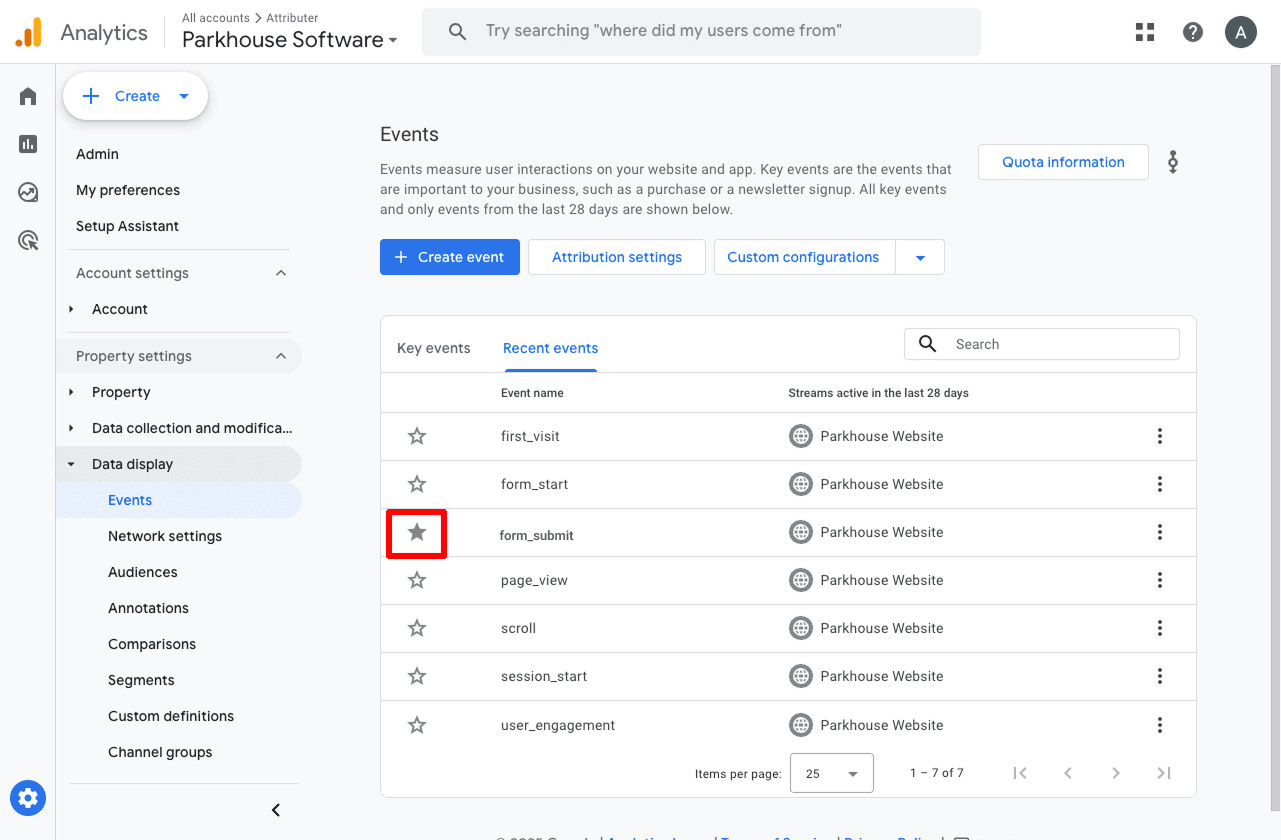
Note: It can take a few hours for new events to appear in this "Recent Events' panel, so if you don't see it there straight away just wait a few hours.
Why Converly is the best way to trigger conversions in Google Analytics
As mentioned earlier, there are other ways to trigger conversions in Google Analytics when someone submits a Contact Form 7 form on your website.
So why use Converly? Here's why:
1. No code or complicated setup
Compared to other methods that require setting up Google Tag Manager and sending events into the Data Layer, Converly is much more straightforward.
It gives you a simple, workflow-style builder where you just choose your trigger (like a new Contact Form 7 submission) and define the action you want to take (such as sending a conversion to Google Analytics). That’s all there is to it.
No need to deal with the complexity of Tag Manager or mess around with custom code.
2. Supports multiple tools and platforms
Converly lets you trigger Conversion Flows from over 50 different tools, including form builders, scheduling widgets, and chat bots. You can then send those conversions to a wide range of platforms, like Google Analytics, Google Ads, Meta Ads, and more.
So if you ever start using a new tool on your site or decide to advertise on a different platform, setting up conversion tracking is just a matter of a few clicks.
3. Makes it easy to add conditional logic
Converly makes it simple to set up conditional logic, so you can send different conversion events based on what a user does on your site.
For example, you might send a ‘Demo Requested’ conversion when someone books a demo, a ‘Chat Started’ conversion when they open a live chat, or a ‘Whitepaper Downloaded’ conversion when they download a resource. This way, your ad platforms and analytics tools get more accurate signals about the actions that matter most.
4. Great support provided for free
If you’ve ever tried reaching out to Google or Meta for help with conversion tracking, you’ve probably learned it’s nearly impossible to get a response.
That’s where Converly stands out.
Our team has over 20 years of experience in advertising and analytics, and we offer free support whenever you need it (whether by email or video call).
3 useful reports you can run when you track Contact Form 7 submissions as conversions in Google Analytics
I’ve been leading marketing teams for over 15 years, and in that time I’ve run more Google Analytics reports than I can count.
There are three reports that have consistently been the most valuable (and the good news is, you can run all of them if you’re tracking Contact Form 7 submissions as conversions in Google Analytics).
1. Conversions by Channel
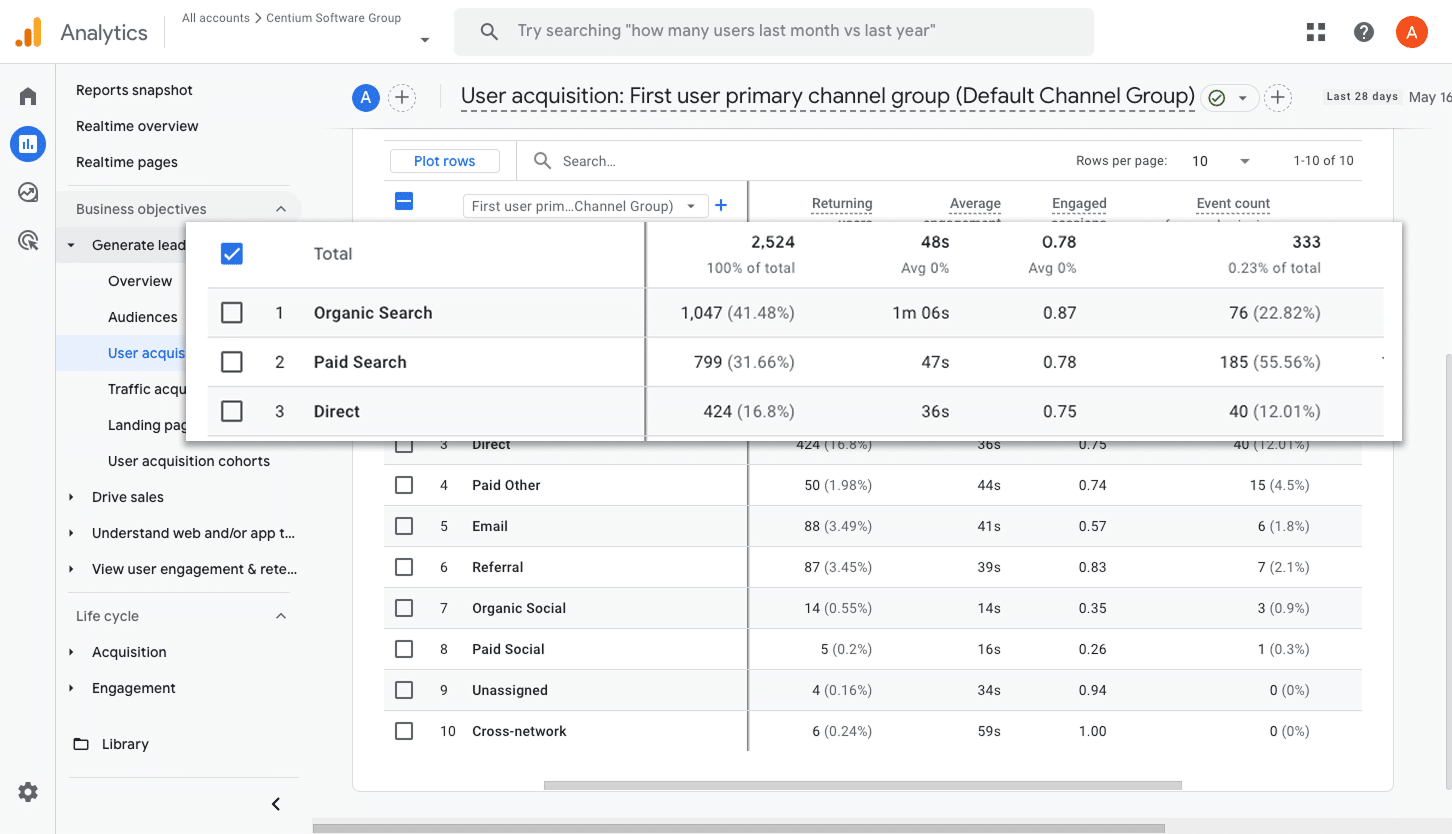
This report give you a clear view of how many conversions (in other words, form submissions) are coming from each of your marketing channels, such as Organic Search, Paid Search, Paid Social, Organic Social, and more.
It's a great way to get a high level overview of where your form submissions are coming from, and helps you identify where there might be some opportunities for growth.
2. Conversions by Meta Ads Network
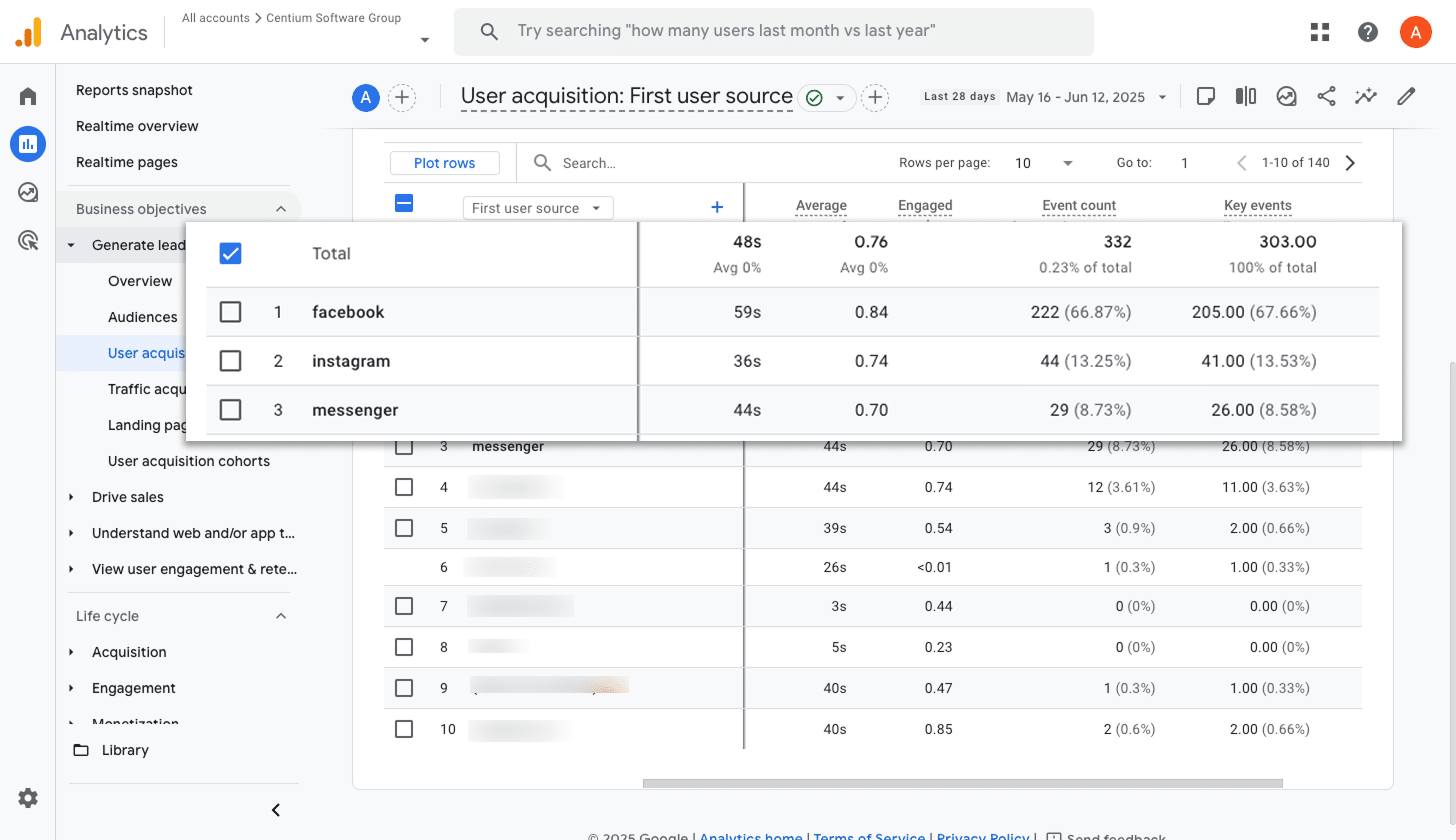
If you’re running ads through Meta, chances are they’re appearing across several of Meta’s platforms (like Facebook, Instagram, Messenger, and WhatsApp)
Each of these platforms reaches a slightly different audience and serves a different purpose, so it helps to know which ones are actually delivering results.
This report breaks it down for you. It shows how many conversions came from each individual network, making it easier to double down on what’s working and reduce spend where it’s not.
3. Conversions by Google Ads Campaign
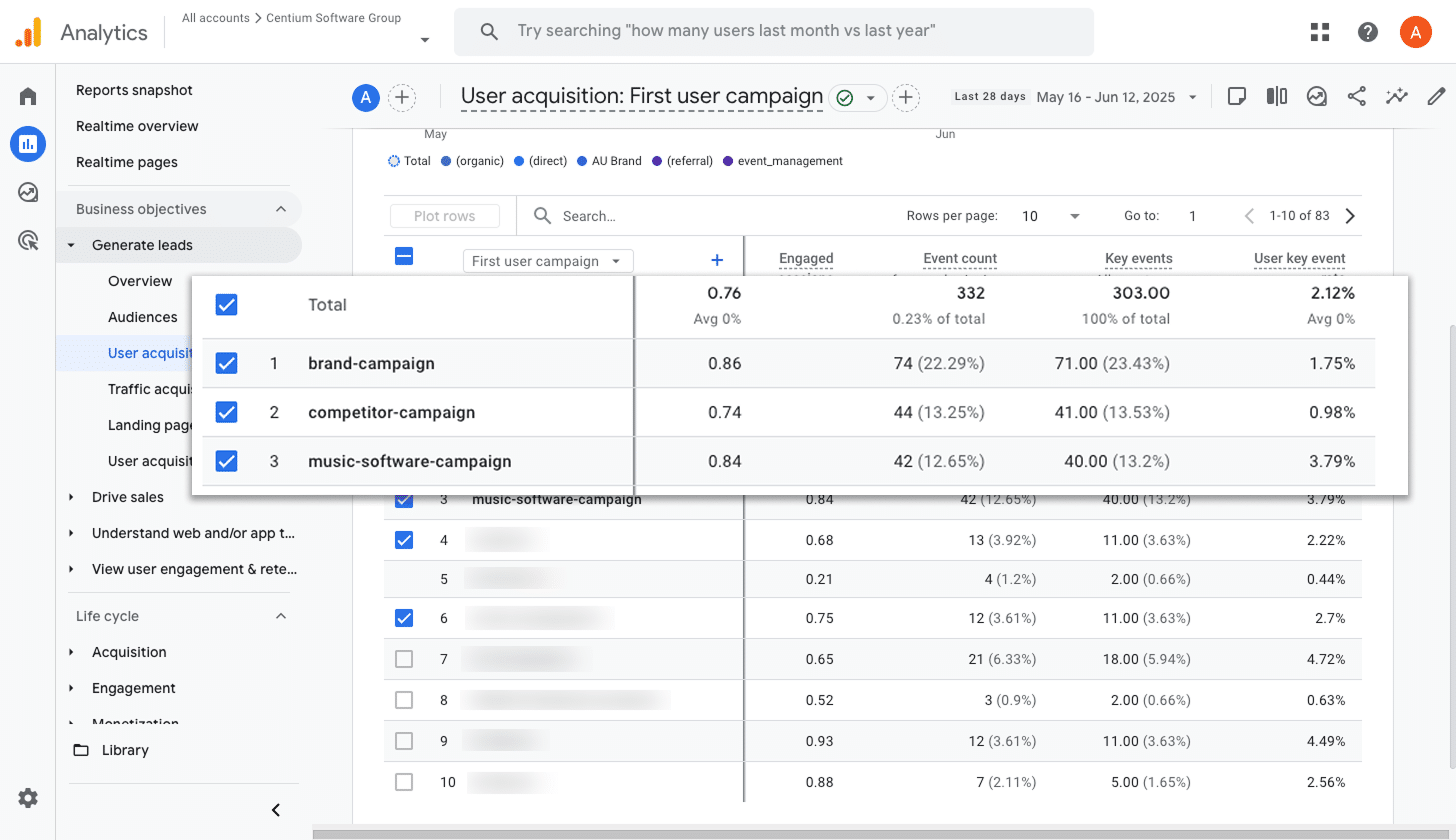
If you’re running ads on Google, there is a good chance you have multiple campaigns live. These might be targeting different products, types of keywords (such as brand terms versus performance terms), or various geographic regions.
Whatever your setup looks like, it is important to know how many conversions each campaign is bringing in so you can focus on what is working.
That is where this report comes in. It gives you a clear view of which campaigns are performing best, so you can optimise them by increasing bids, expanding your keyword list, testing new ad copy, and more.
Wrap up
By following the steps in this article, you can start sending form submission events to Google Analytics every time someone submits a Contact Form 7 form on your site (no coding or complex setup required).
And if you decide to run ads on platforms like Google or Meta later on, you can easily add those into your Conversion Flow so the data is sent there as well.
The best part is, you can get started with a 14-day free trial and setup usually takes less than 10 minutes. It is quick, easy, and a great way to start tracking what really matters. Give Converly a try today.
Trigger Conversions in Google Analytics
Trigger conversions in Google Analytics whenever someone
submits a Contact Form 7 form on your site. No code required.

About the Author
Aaron Beashel is the founder of Converly and has over 15 years of experience in marketing & analytics. He is a recognized expert in the subject and has written articles for leading websites such as Hubspot, Zapier, Search Engine Journal, Buffer, Unbounce & more. Learn more about Aaron here.