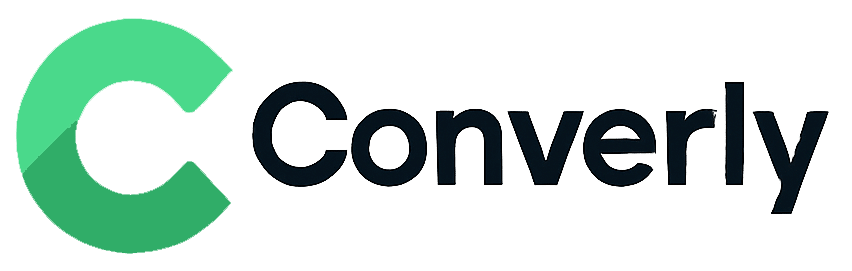Track ActiveCampaign form submissions as conversions in Google Analytics
Learn how to easily send conversion data to Google Analytics every time someone submits an ActiveCampaign form on your website
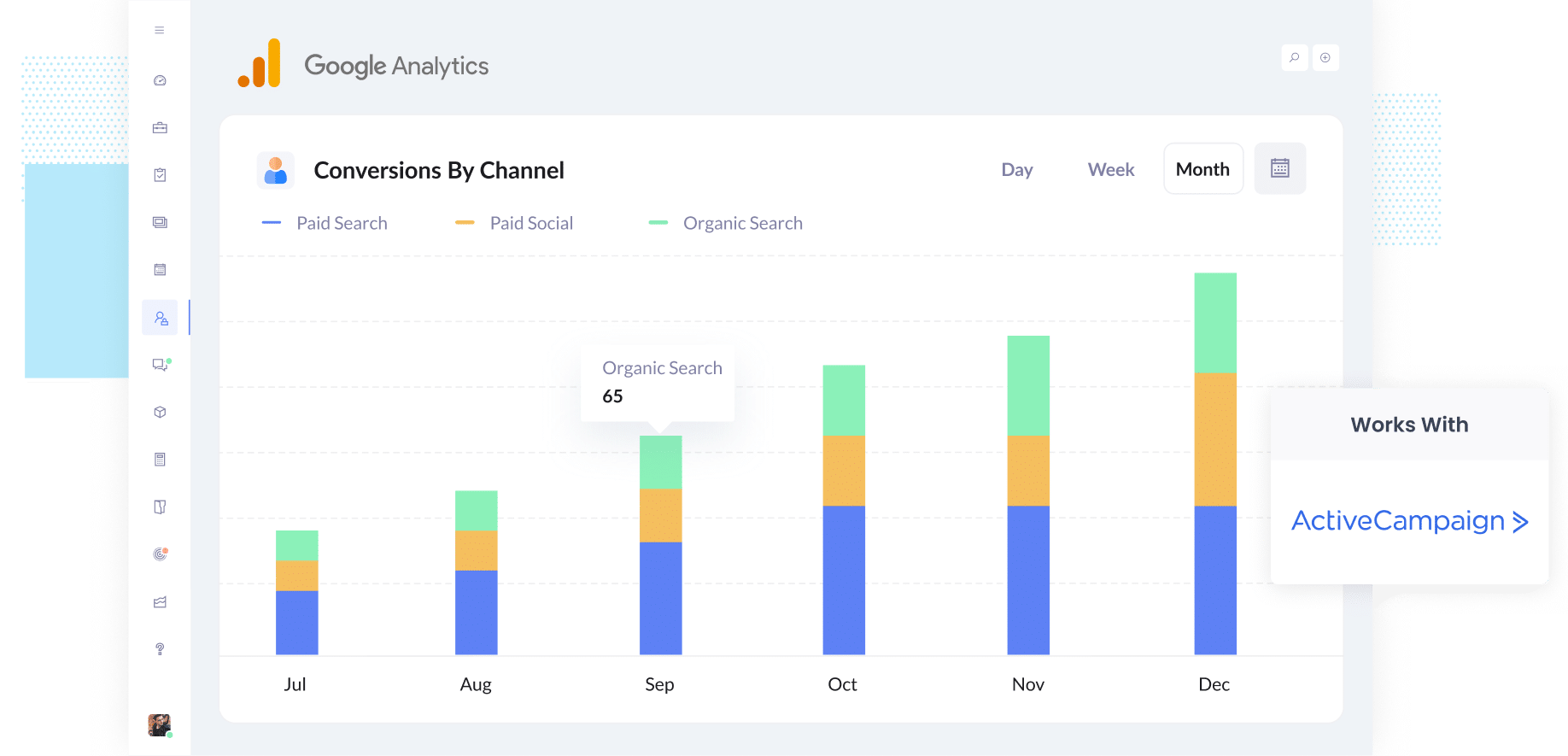
Do you ever feel like you are spending money on marketing but are not totally sure which parts are actually working?
You are definitely not alone. It is a common challenge, and without knowing which campaigns are bringing in leads, it is easy to keep putting money into ads that are not really paying off.
The great news is there is a really simple way to fix this, and you do not need to deal with complicated tech setups or learn how to code.
In this guide, we will show you step by step how to send conversion events to Google Analytics every time someone fills out an ActiveCampaign form on your website.
Once you have it set up, you will finally have a way to see which campaigns are delivering real leads, so you can double down on them and cut the rest.
4 simple steps for tracking ActiveCampaign Forms submissions as conversions in Google Analytics
Here's how to setup conversion tracking in Google Analytics in 4 simple steps:
Step 1: Build your Conversion Flow in Converly
Converly is the easiest way to send conversion events to your ad platforms and analytics tools (like Google Analytics) whenever someone fills out a form on your website.
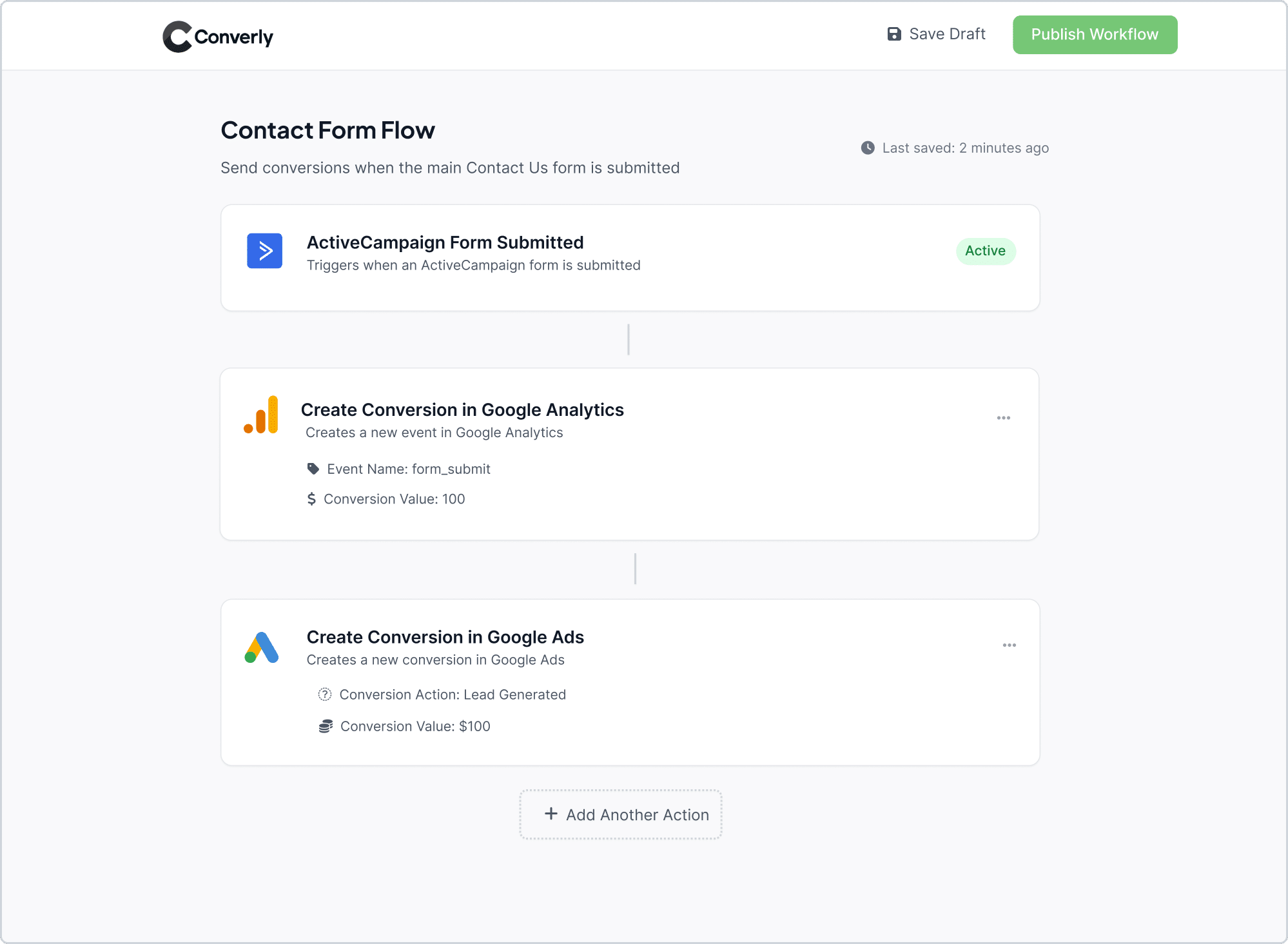
As you can see in the screenshot above, Converly has an easy-to-use workflow builder that makes it simple to set up conversion tracking.
Getting started is simple. Just pick a trigger, like someone filling out an ActiveCampaign form on your site, and then choose what you want to happen next, such as sending a conversion event to Google Analytics.
That is really all it takes. With just a few quick clicks, you will have your first conversion flow ready to go!
Step 2: Install the Converly code on your website
After you have created your Conversion Flow, Converly gives you a small snippet of code to pop onto your website. Once it is in place, it quietly runs in the background, watching for ActiveCampaign form submissions and automatically sending the conversion data to Google Analytics and any other tools you have connected.
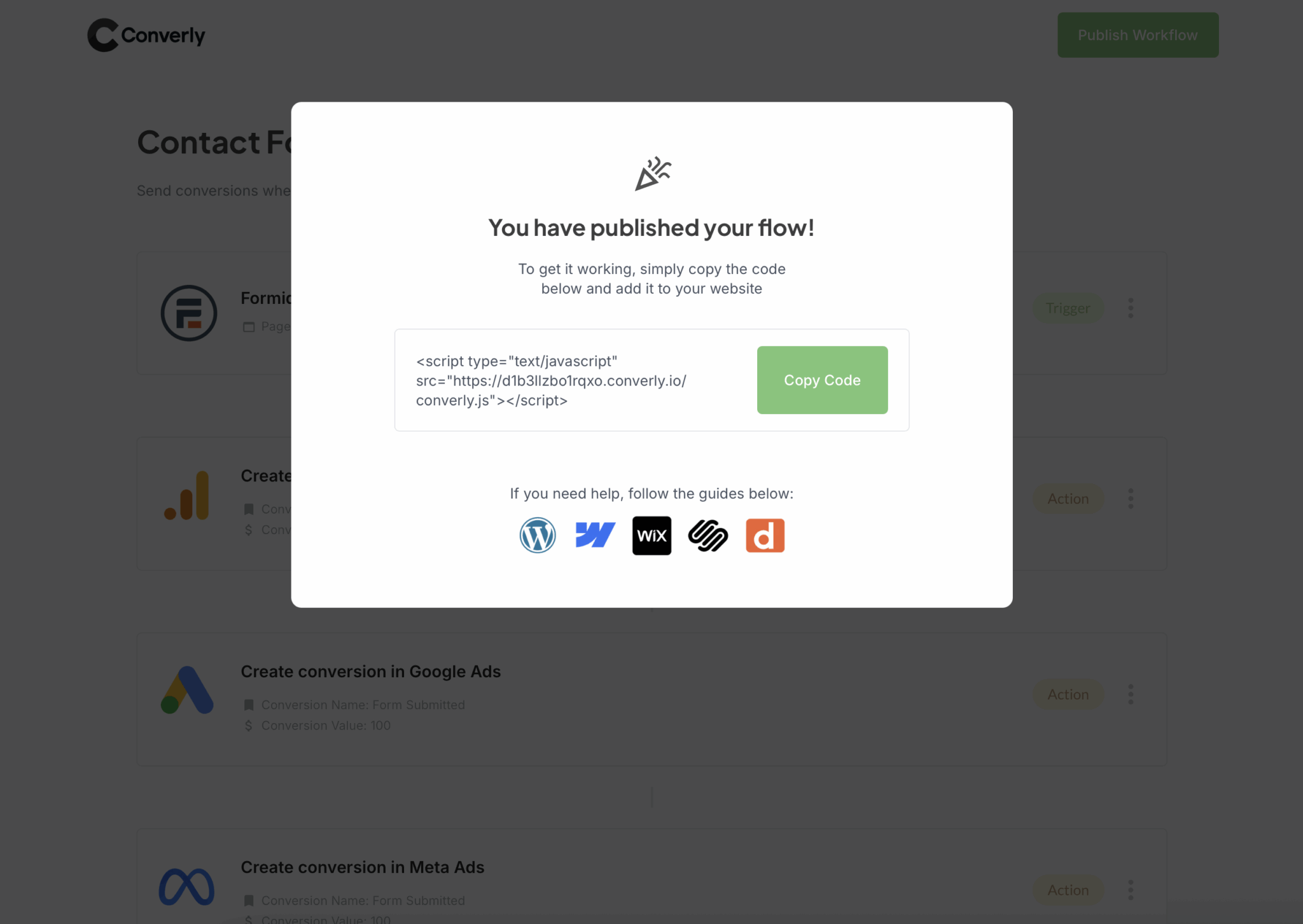
How you add the code depends a bit on which website builder you are using, but in most cases, you can just paste it into the Settings section of your site, usually under something like Header or Custom Code.
Alternatively, if you use Google Tag Manager on your website, you can add it there instead.
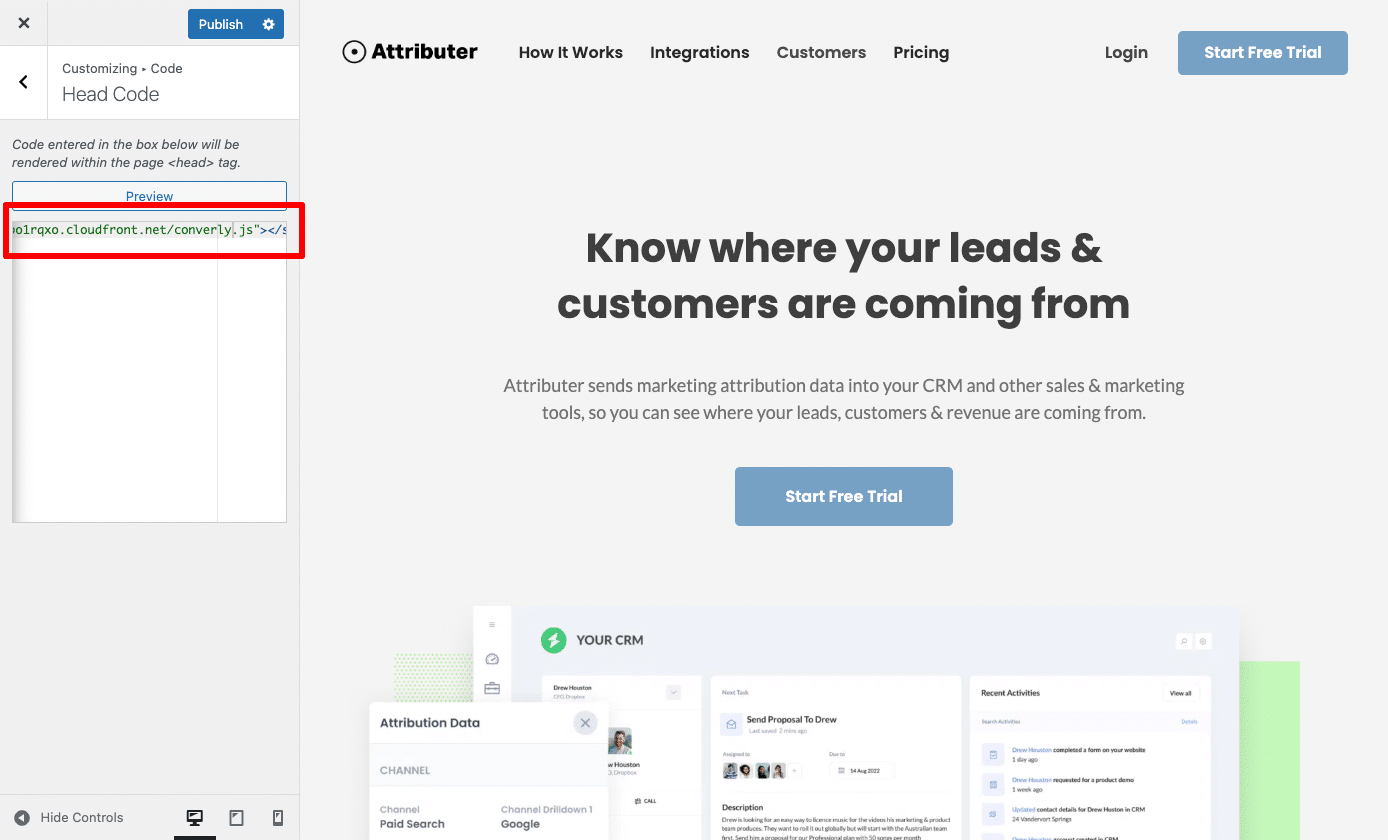
Step 3: Test it’s working
Once you have Converly set up, the next step is to double-check that everything is working as it should.
The simplest way to do this is to open a new incognito window, go to the page where your form lives, and submit a quick test entry.
Then, log in to your Google Analytics account and open the Real Time dashboard. Under Recent Events, you should see a form_submit event pop up. If you spot it there, you will know your tracking is working perfectly.
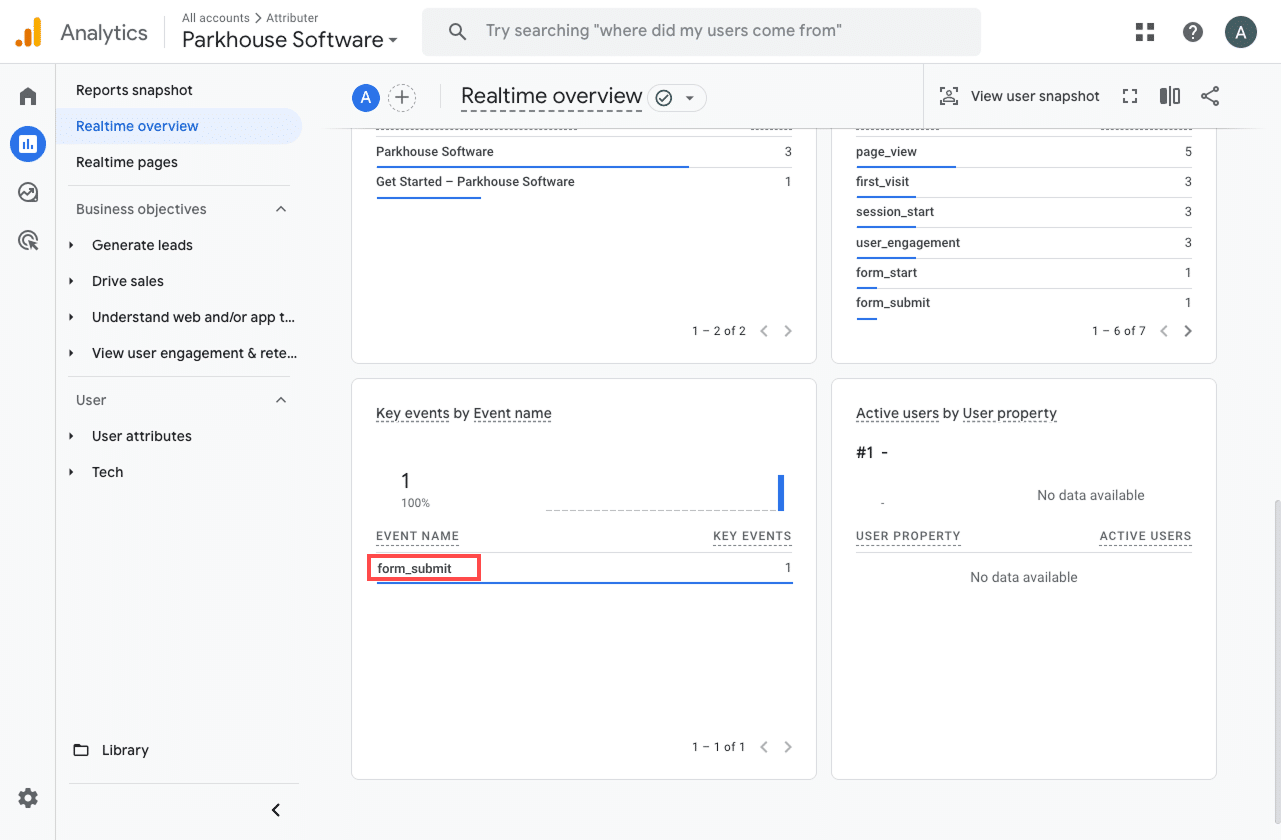
Step 4: Mark the event as a ‘Key Event’ (Optional, but recommended)
As a final step, it is worth marking the form_submit event as a Key Event in Google Analytics 4. This lets GA4 know it should treat the event as a conversion, which unlocks more powerful reporting features. For example, you will be able to see it in acquisition reports and use it as a conversion point when building funnels or running path analysis.
To set this up, go to the Admin section of your GA4 property and select Events under the Data Display heading. Then, open the Recent Events tab to view the latest events being tracked. Find the form_submit event (or whatever name you used in Converly) and click the star icon next to it. Once you do, GA4 will officially treat it as a conversion.
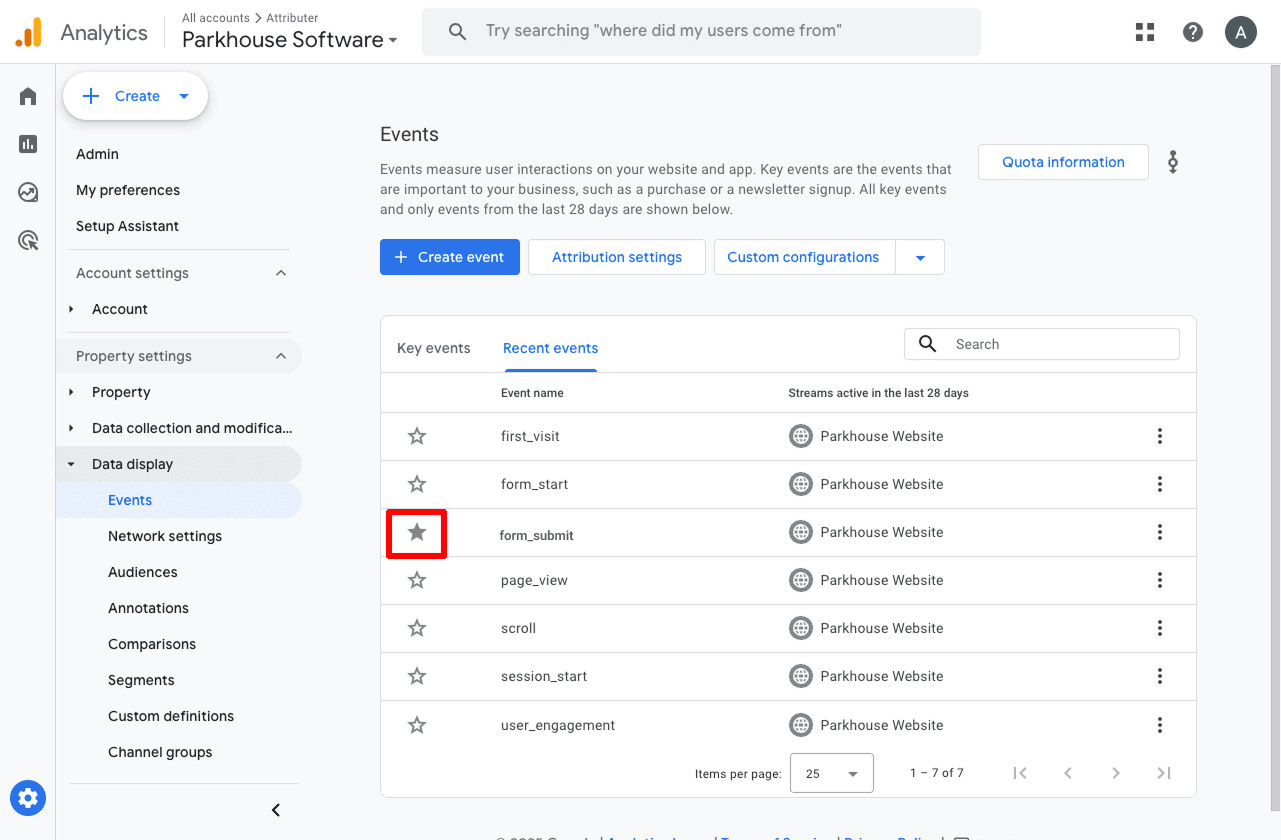
One last thing we suggest is updating how the form_submit event is counted to make sure your data stays nice and accurate.
To do this, just click the three dots next to the event and select Change Counting Method. A sidebar will pop up, and from there you can choose Once Per Session.
This is a great option for lead generation websites because it only counts one conversion per visitor, even if they submit the form a few times (as opposed to eCommerce stores, which would want to track each individual sale).
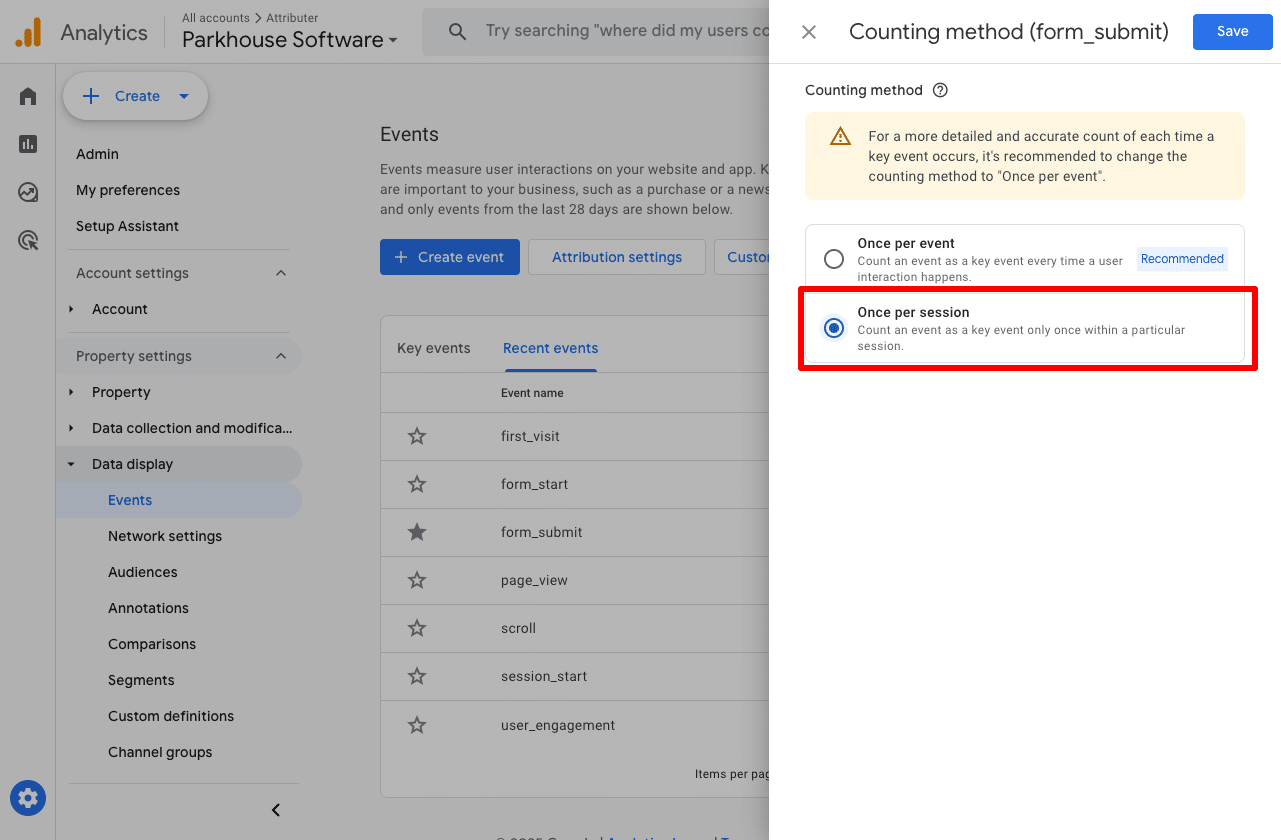
Why Converly is the best way to trigger conversions in Google Analytics
Here's why Converly is the best way to send conversions to Google Analytics whenever someone submits an ActiveCampaign form on your website:
1. Simple to set up
Other ways of setting up conversion tracking, especially when using Google Tag Manager, can get pretty technical. You often need to write custom code to detect form submissions, push data in Google Tag Manager, set up Triggers, Tags, Variables, etc.
Sounds like a lot, right? That is where Converly makes life so much easier. It has a simple workflow builder that is easy to use and will feel familiar if you have ever used tools like Zapier or Automations in ActiveCampaign
All you need to do is pick a trigger, like someone submitting an ActiveCampaign form, and then choose what happens next, such as sending a conversion event to Google Analytics.
And that is it. No complicated setups, no wrestling with Google Tag Manager, just a few quick clicks and you are good to go.
2. Supports multiple tools and platforms
Converly can send conversion data to all kinds of ad platforms and analytics tools, like Google Analytics, Google Ads, Meta Ads, LinkedIn Ads, and more.
If you are running ads on multiple platforms, Converly makes it quick and easy to send conversions to all of them in one go, so everything stays connected and runs smoothly.
3. Makes it easy to add conditional logic
Converly makes it simple to create smart rules that send different conversion events to your ad platforms and analytics tools based on what people do on your website.
For example, say you handle marketing for an architecture firm. You could set up one conversion called Consultation Request that fires whenever someone fills out a form to book a design consultation. At the same time, you could create another conversion called Portfolio Download to track when someone downloads a brochure or portfolio of your work.
By separating these conversions, you can clearly see which ads and campaigns are driving the actions that matter most, like consultation requests, instead of lumping all form submissions together and missing out on valuable insights.
3. Great support provided for free
If you have ever tried to get help from Google or Meta when setting up conversions, you know how tough it can be to get a real answer from an actual person.
That is where Converly makes a big difference.
Our team brings more than 20 years of experience in advertising and analytics, and we are here to make the process simple for you. Whether you prefer to send a quick email or hop on a short video call, we provide free support to help you get everything set up correctly and running the way it should.
3 useful reports you can run when you track ActiveCampaign form submissions as conversions in Google Analytics
I have been leading marketing teams for over 15 years, and in that time I have spent a lot of hours digging through Google Analytics reports, trying to figure out exactly where our visitors and leads are coming from.
Over the years, I have found three reports that are especially helpful. Once you have ActiveCampaign form submissions set up as conversions in Google Analytics, you will be able to use these reports to get a clear picture of what is really driving your results.
1. Conversions by Channel
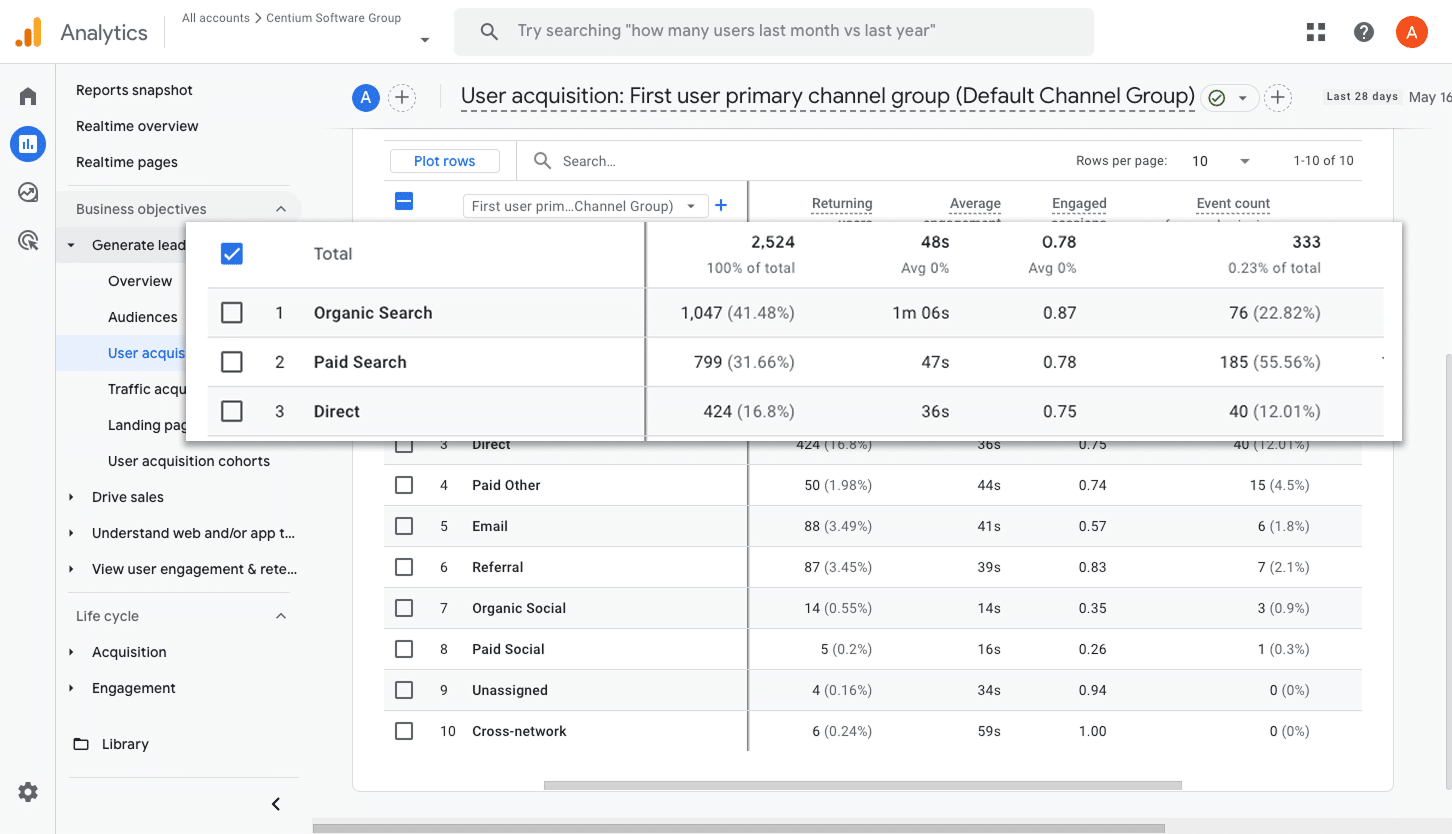
This report makes it easy to see exactly where your conversions are coming from by showing how many form submissions are coming through channels like Paid Search, Paid Social, Organic Search, and more.
It is a simple way to understand which channels are bringing in the most leads and where you might want to put more energy or make a few tweaks to get even better results.
2. Conversions by Meta Ads Network
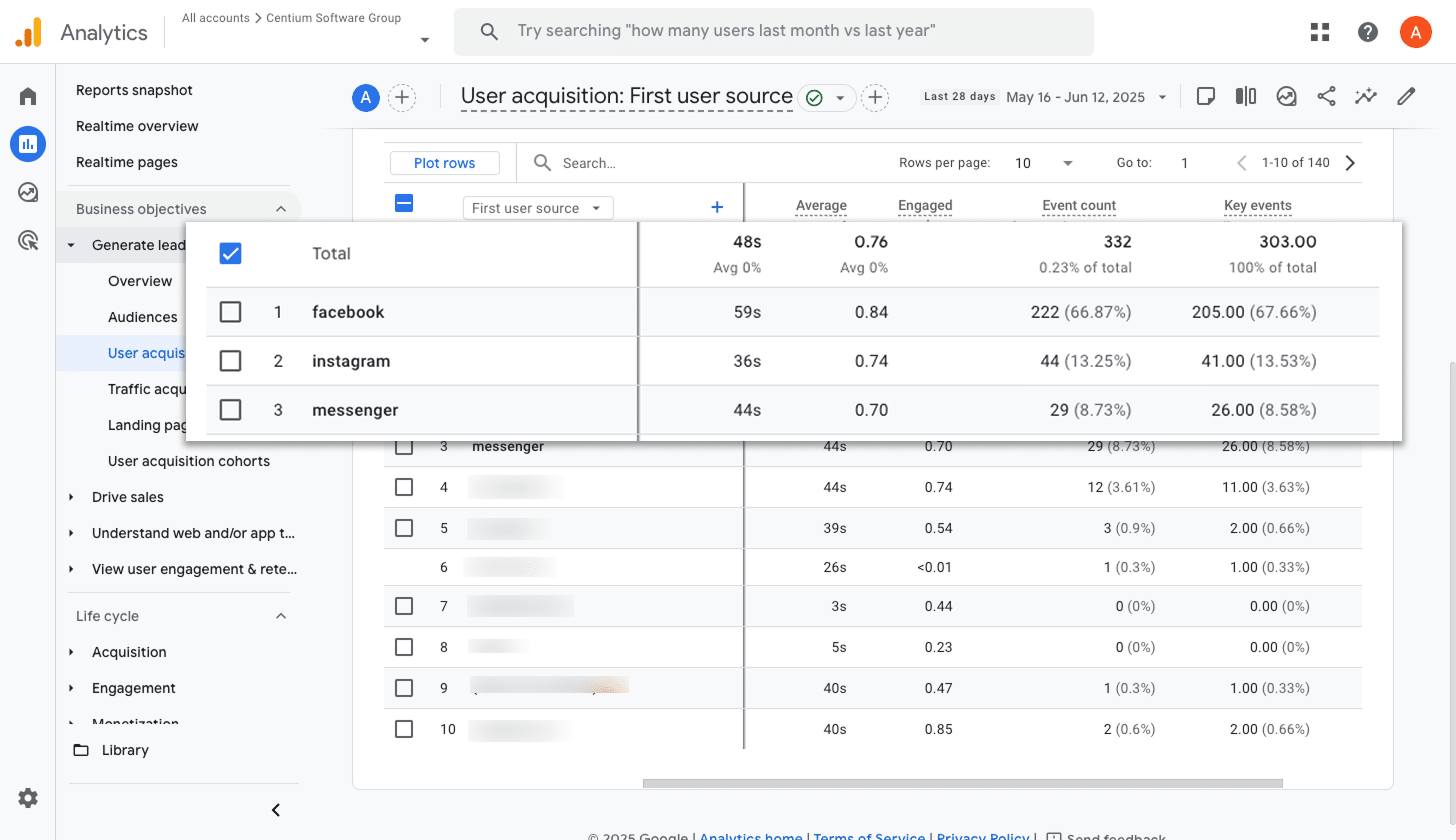
When you run ads with Meta, they can show up across different platforms like Facebook, Instagram, Messenger, and WhatsApp.
Each platform works a bit differently, so some will naturally bring in more leads than others. That is why it is so valuable to know which ones are truly driving results, not just clicks or visits.
This report makes it easy to see exactly how many conversions are coming from each platform. With that information, you can confidently invest more in the ones that are performing well and scale back on the ones that are not.
3. Conversions by Google Ads Campaign
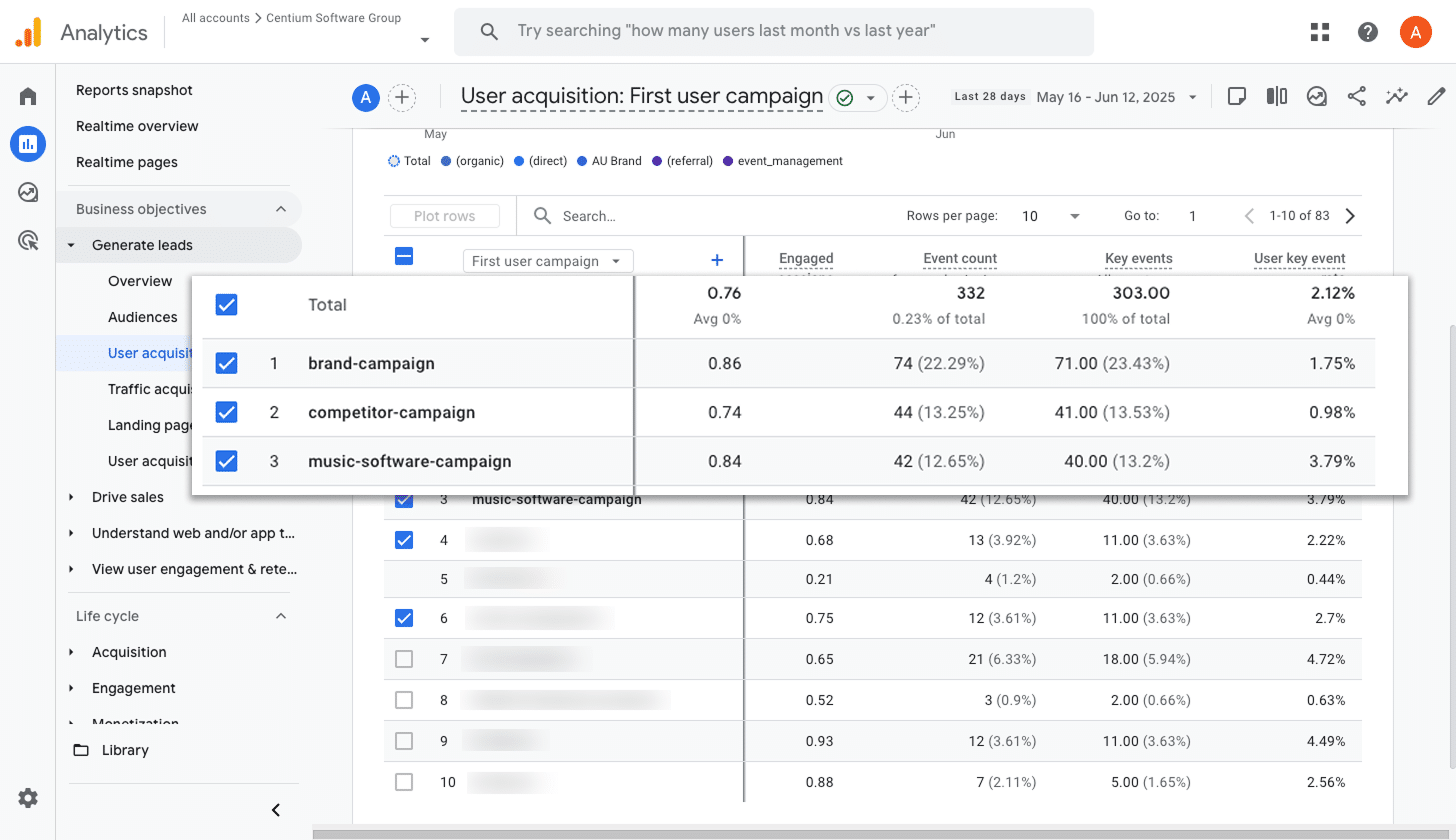
If you are running ads on Google, chances are you have a few different campaigns running at once.
If so, it's important to know how each one is performing individually, especially when it comes to generating real conversions. Without that visibility, it is hard to tell which campaigns deserve more budget and which ones are not pulling their weight.
This report makes it easy to see what is working and what isn't. It shows you exactly which campaigns are driving the most conversions so you can confidently invest more in the winners and cut back on the ones that are not delivering.
Wrap up
Converly makes it easy to set up conversions in Google Analytics whenever someone submits an ActiveCampaign form on your website.
It also connects with platforms like Google Ads and Meta Ads, so you can include them in your Conversion Flow and send the same data to those platforms too.
With a free 14-day trial and a setup that usually takes less than 10 minutes, you can be up and running fast. Try Converly today and start tracking the conversions that truly matter!
Trigger Conversions in Google Analytics
Trigger conversions in Google Analytics whenever someone
submits an ActiveCampaign form on your website.

About the Author
Aaron Beashel is the founder of Converly and has over 15 years of experience in marketing & analytics. He is a recognized expert in the subject and has written articles for leading websites such as Hubspot, Zapier, Search Engine Journal, Buffer, Unbounce & more. Learn more about Aaron here.