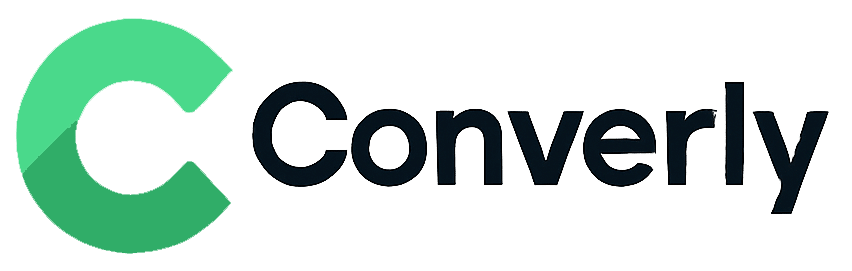Track Zoho Forms submissions as conversions in Google Analytics
Discover how simple it can be to send conversion data to Google Analytics whenever someone fills out a Zoho form on your site
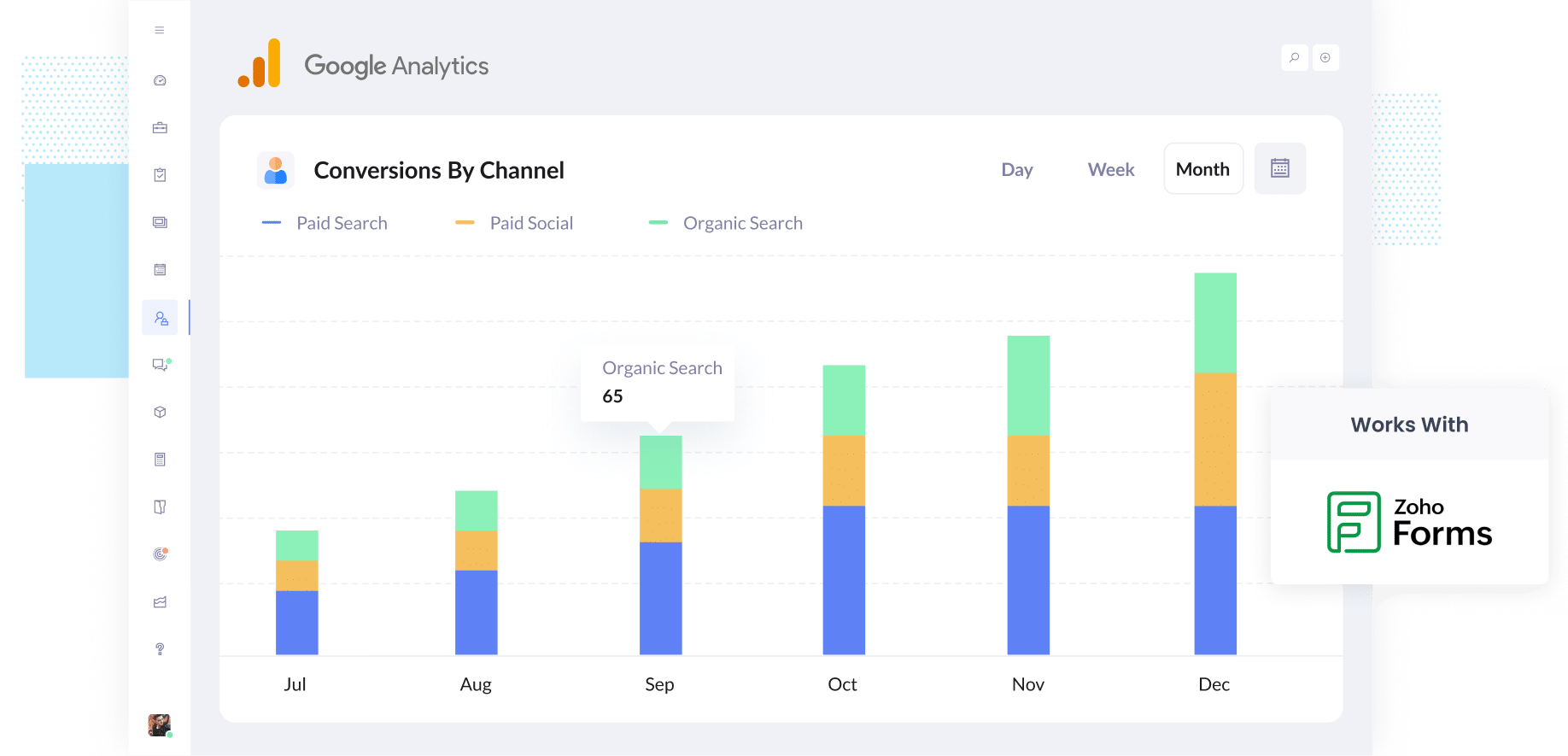
Ever feel like you are spending money on marketing but are not totally sure what is actually working?
You are definitely not alone. A lot of businesses face the same problem, and without knowing which campaigns are bringing in leads, it is way too easy to keep spending money on ads that are not really doing much.
The good news is there is a super simple way to fix this, and you do not need to mess with complicated tech or learn how to code.
In this guide, we will walk you through exactly how to send conversion events to Google Analytics every time someone fills out a Zoho form on your site.
Once you have it up and running, you will finally be able to see which campaigns are actually driving leads, so you can focus on the ones that work and stop wasting money on the ones that do not.
4 simple steps for tracking Zoho Forms submissions as conversions in Google Analytics
Here's how to setup conversion tracking in Google Analytics in 4 simple steps:
Step 1: Build your Conversion Flow in Converly
Converly is the easiest way to send conversion events to your ad platforms and analytics tools (like Google Analytics) whenever someone fills out a form on your website.
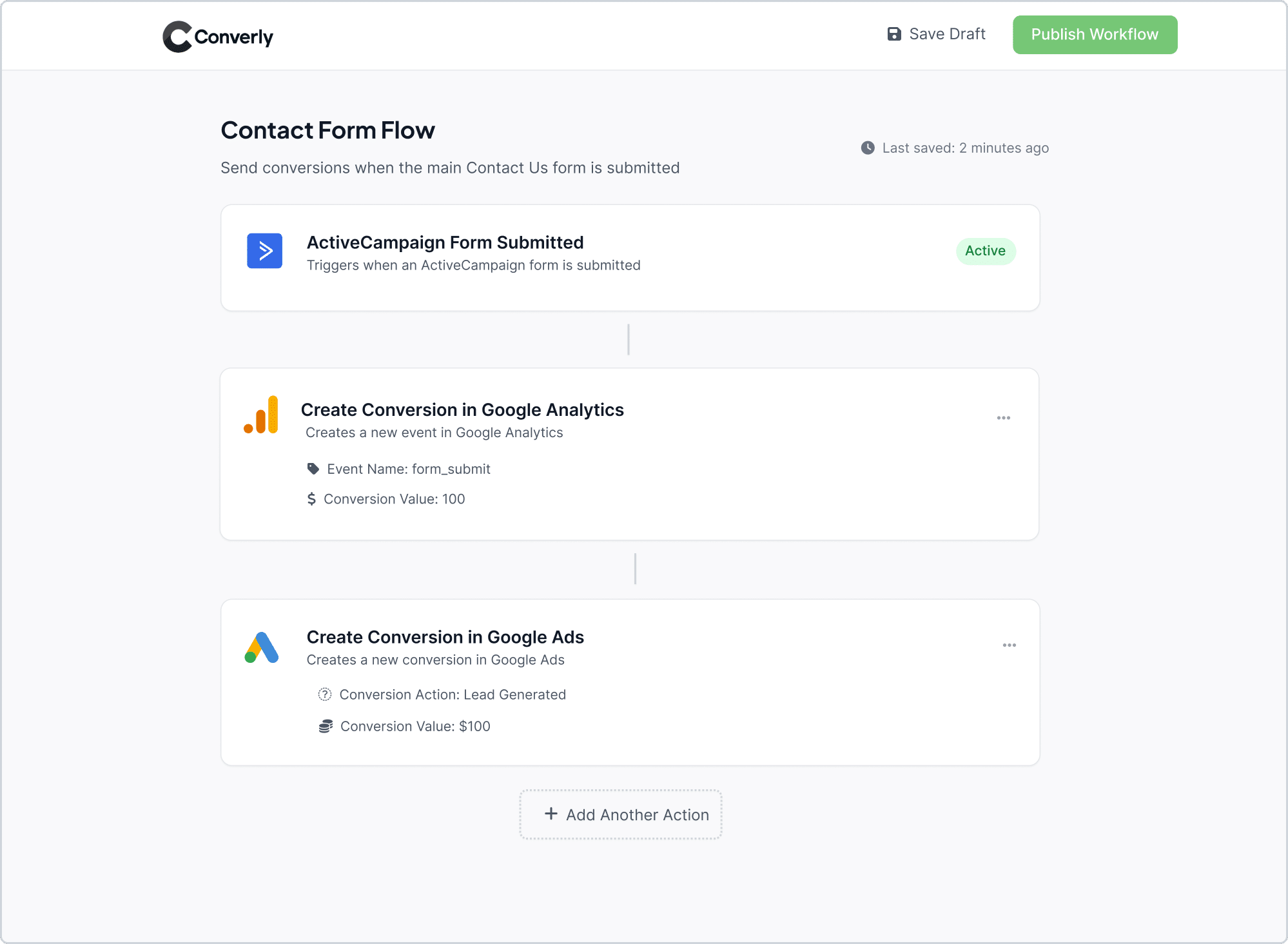
As you can see in the screenshot above, Converly has a super easy workflow builder that makes setting up conversion tracking a breeze.
Getting started is straightforward. First, choose a trigger, like someone filling out a Zoho form on your site. Then, decide what you want to happen next, such as sending a conversion event to Google Analytics.
And that is it! In just a few quick clicks, you will have your first conversion flow up and running.
Step 2: Install the Converly code on your website
Once you have built your Conversion Flow, Converly will give you a small piece of code to add to your website. After you've added it, it quietly works behind the scenes,listening out for Zoho form submissions and automatically sending the conversion data to Google Analytics and any other platforms you have connected.
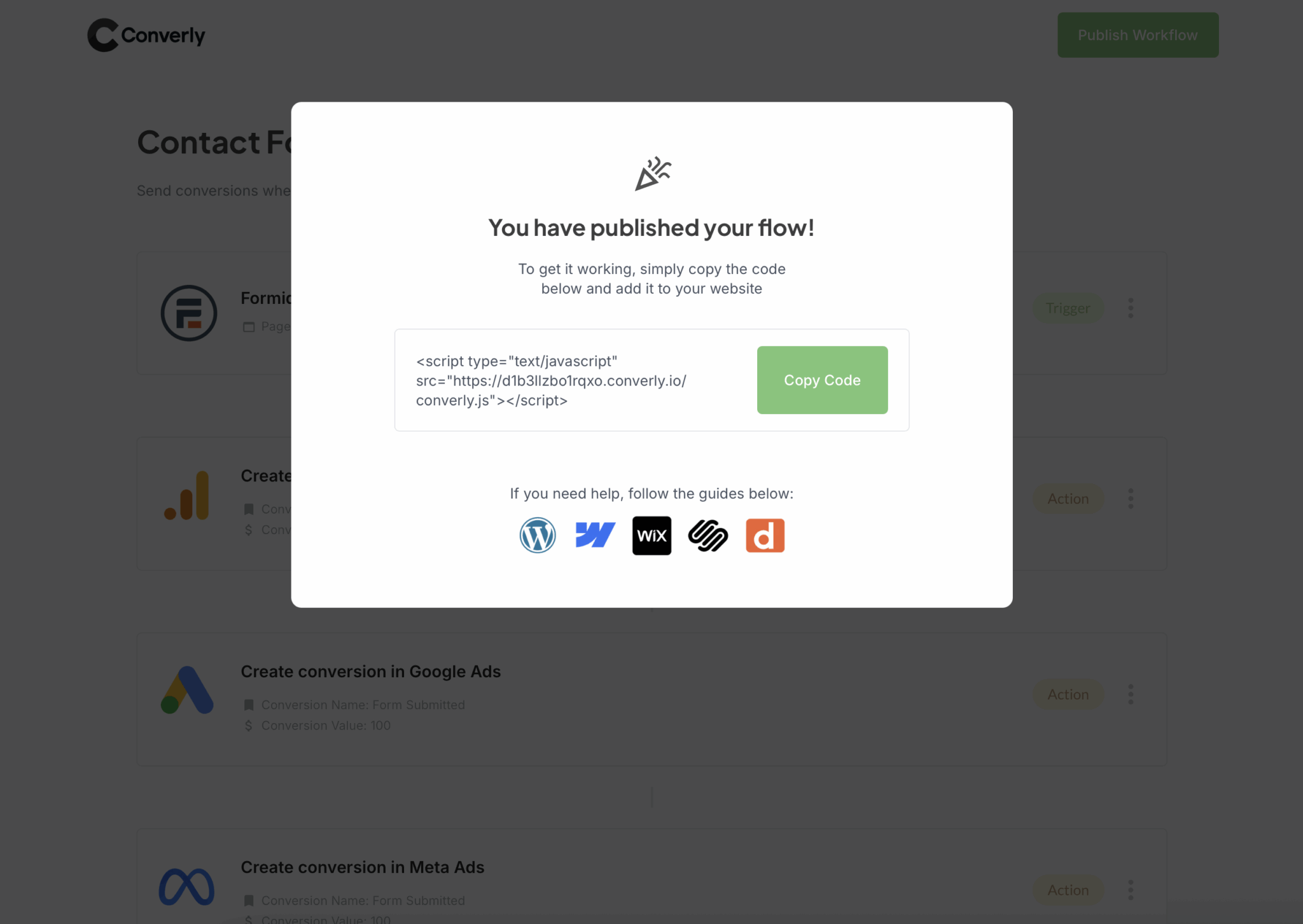
How you add the code will depend a little on which website platform you are using, but most of the time it is as simple as pasting it into your site’s Settings area, usually under something like Header or Custom Code.
If you are using Google Tag Manager, you can drop the code in there instead.
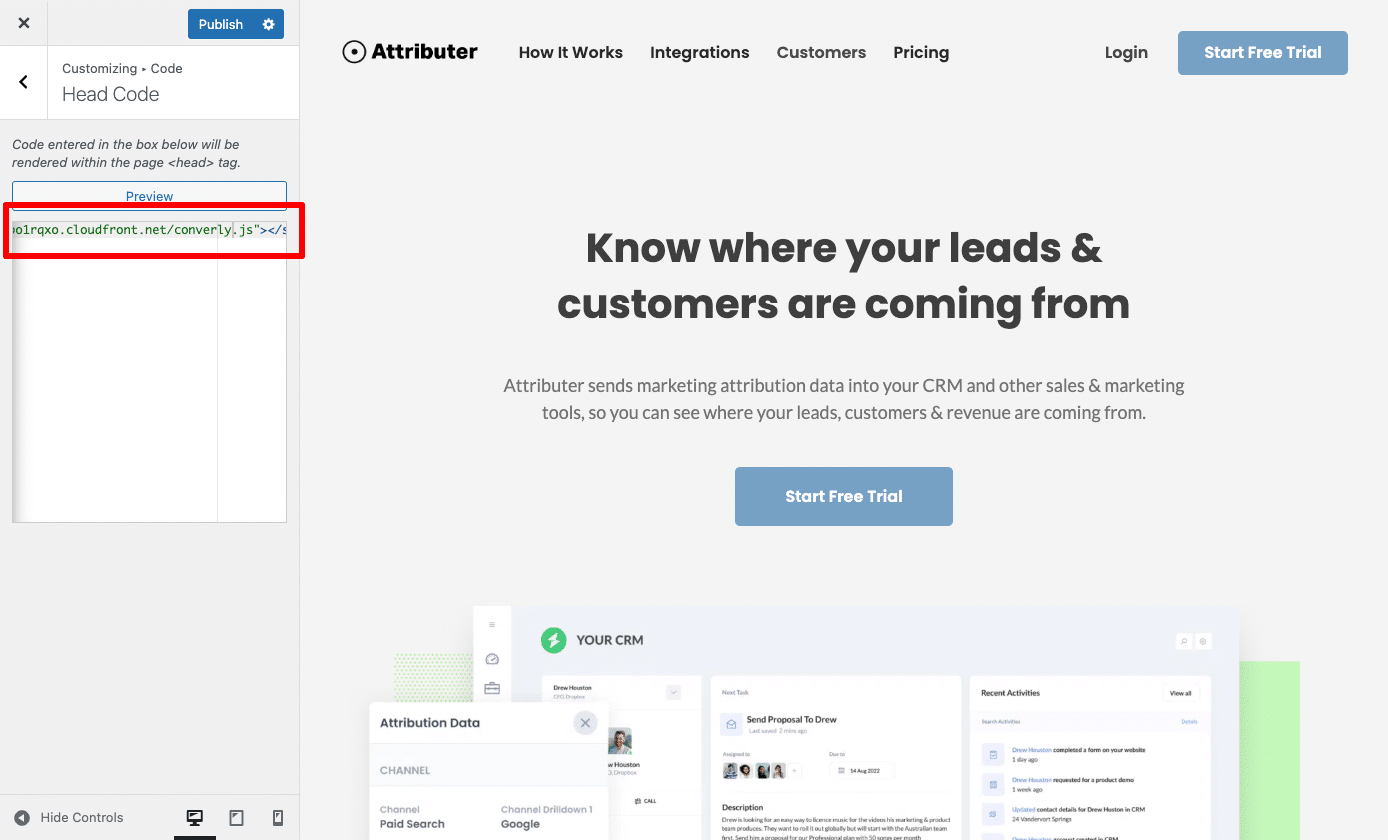
Step 3: Test it’s working
After you have Converly set up, it is a good idea to do some testing and make sure everything is running smoothly.
The easiest way to do this is to open a fresh incognito window, head to the page where your form is, and submit a quick test entry.
Next, log in to your Google Analytics account and check the Real Time dashboard. Under Recent Events, you should see a form_submit event appear. If you see it there, you can be confident your tracking is working exactly as it should.
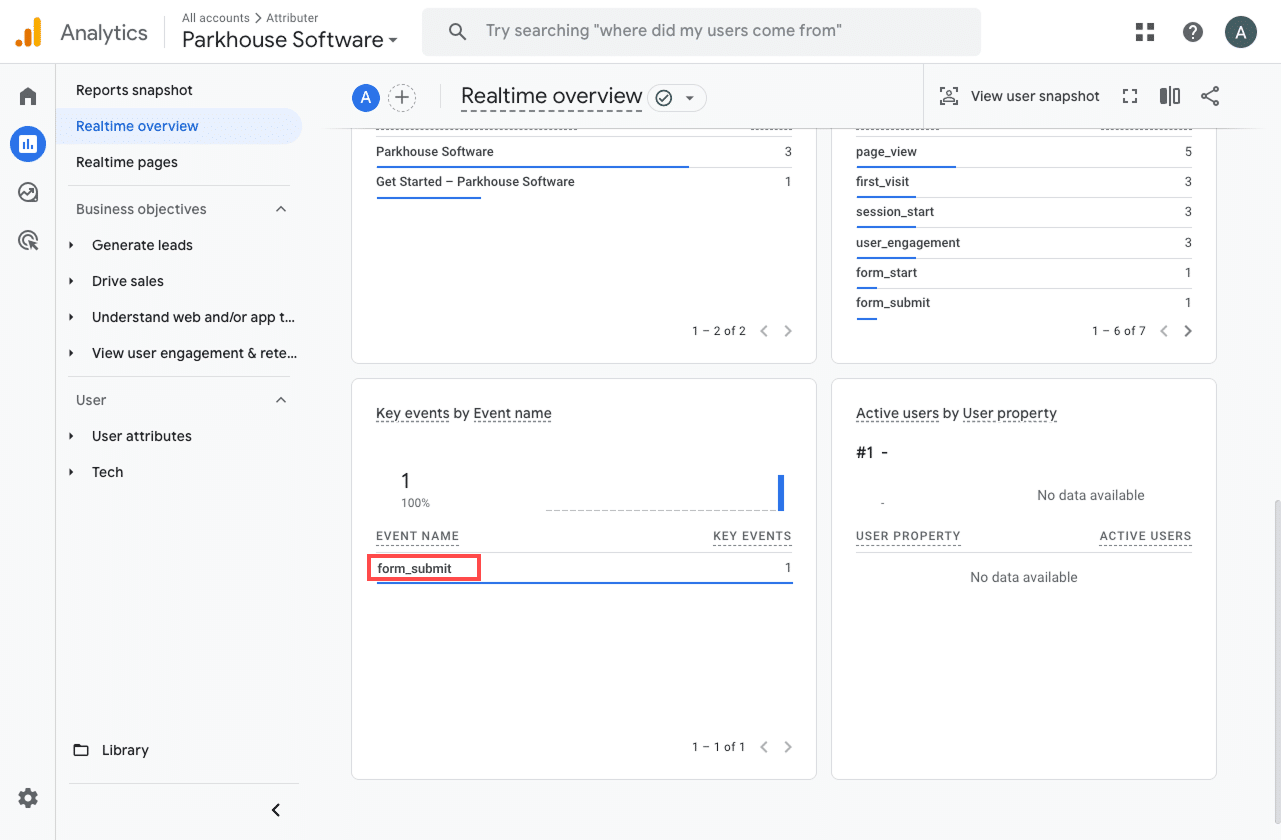
Step 4: Mark the event as a ‘Key Event’ (Optional, but recommended)
As a final step, it is a good idea to mark the form_submit event as a Key Event in Google Analytics 4. This tells GA4 to treat it as a conversion, which unlocks extra reporting features. For instance, you will be able to see it in acquisition reports and use it when building funnels or doing path analysis.
To do this, head to the Admin section of your GA4 property and click on Events under the Data Display section. From there, go to the Recent Events tab to see the events that have been tracked recently. Find the form_submit event (or whatever name you set in Converly) and click the star icon next to it. Once you have done that, GA4 will officially start counting it as a conversion.
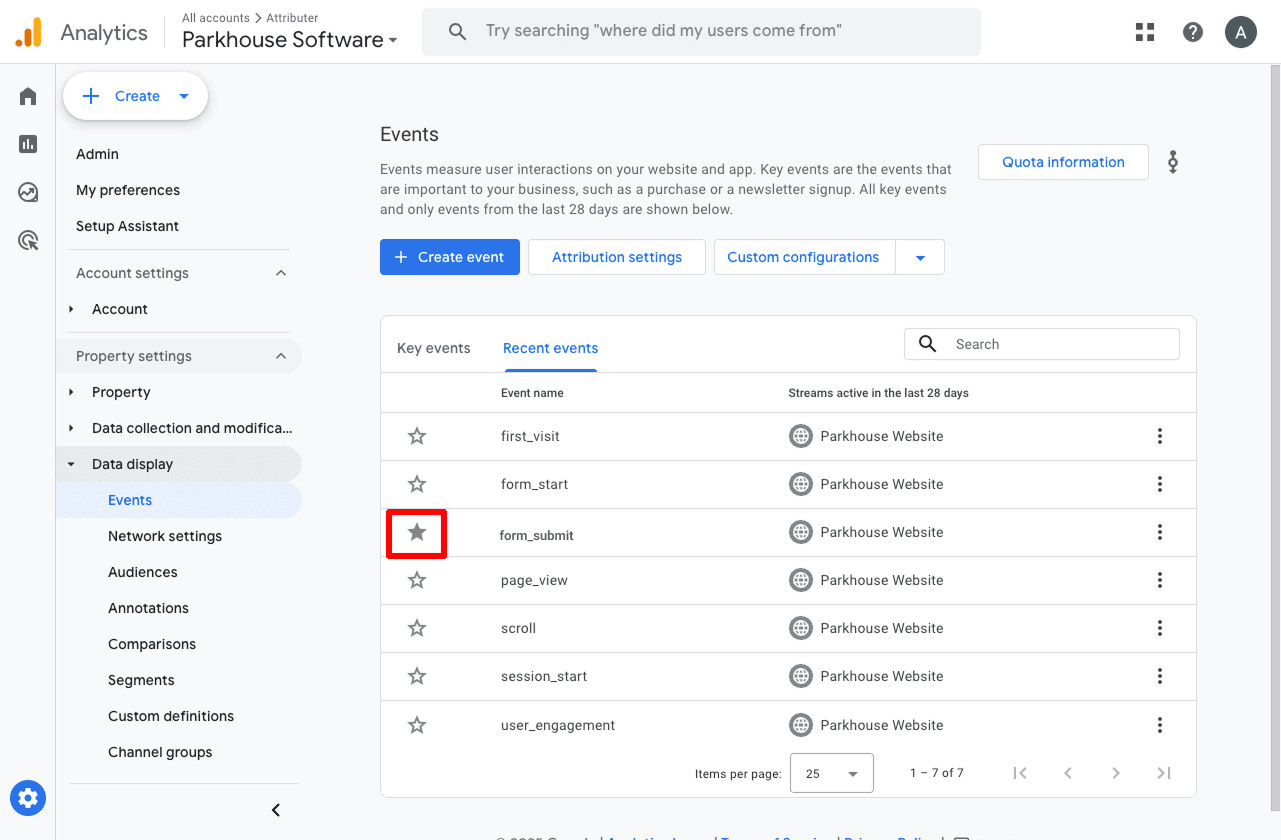
Why Converly is the best way to trigger conversions in Google Analytics
There are other methods of sending conversions to Google Analytics when someone submits a Zoho form on your site, why choose Converly?
Here's 4 reasons:
1. Simple to set up
Other ways of setting up conversion tracking, like using Google Tag Manager, can get pretty complicated. You have to send data into Tag Manager, set up Triggers, Tags, Variables, and more.
Sounds like a headache, right? This is exactly why Converly makes things so much simpler. It has a super easy workflow builder that feels familiar if you have ever used tools like Zapier or Zoho Creator.
All you need to do is pick a trigger, like someone submitting a Zoho form, and then choose what you want to happen next, like sending a conversion event to Google Analytics.
That is really all there is to it. No complex setups, no messing around with Google Tag Manager, just a few quick clicks and you are ready to go.
2. Supports multiple tools and platforms
Converly can send conversion data to a wide range of ad platforms and analytics tools, including Google Analytics, Google Ads, Meta Ads, LinkedIn Ads, and plenty more.
So if you are using Google Ads, Meta Ads, etc (as well as Google Analytics), then Converly makes it super simple to send conversions to all of them at once.
3. Makes it easy to add conditional logic
Converly makes it super easy to set up smart rules that send different conversion events to your ad platforms and analytics tools based on what people do on your website.
For example, let’s say you are running marketing for an accounting firm. You could create one conversion called Tax Consultation Request that fires whenever someone fills out a form to book a tax planning session. At the same time, you could set up another conversion called Resource Download to track when someone grabs a free guide or checklist from your site.
By keeping these conversions separate, you get a clear view of which ads and campaigns are driving the actions that matter most, like booking consultations, instead of having all form submissions mixed together and missing out on valuable insights.
4. Great support provided for free
If you have ever tried to get help from Google or Meta while setting up conversions, you know how frustrating it can be to get a straight answer from a real person.
That is where Converly really shines.
Our team has over 20 years of experience in advertising and analytics, and we are here to make the whole process simple for you. Whether you want to shoot us a quick email or jump on a short video call, we offer free support to help you get set up properly and make sure everything runs smoothly.
3 useful reports you can run when you track Zoho Forms submissions as conversions in Google Analytics
I have been leading marketing teams for more than 15 years, and during that time I have spent countless hours digging through Google Analytics reports, trying to figure out exactly where our visitors and leads are coming from.
Over the years, I have discovered three reports that are especially useful. Once you have Zoho form submissions set up as conversions in Google Analytics, these reports will give you a clear view of what is truly driving your results.
1. Conversions by Channel
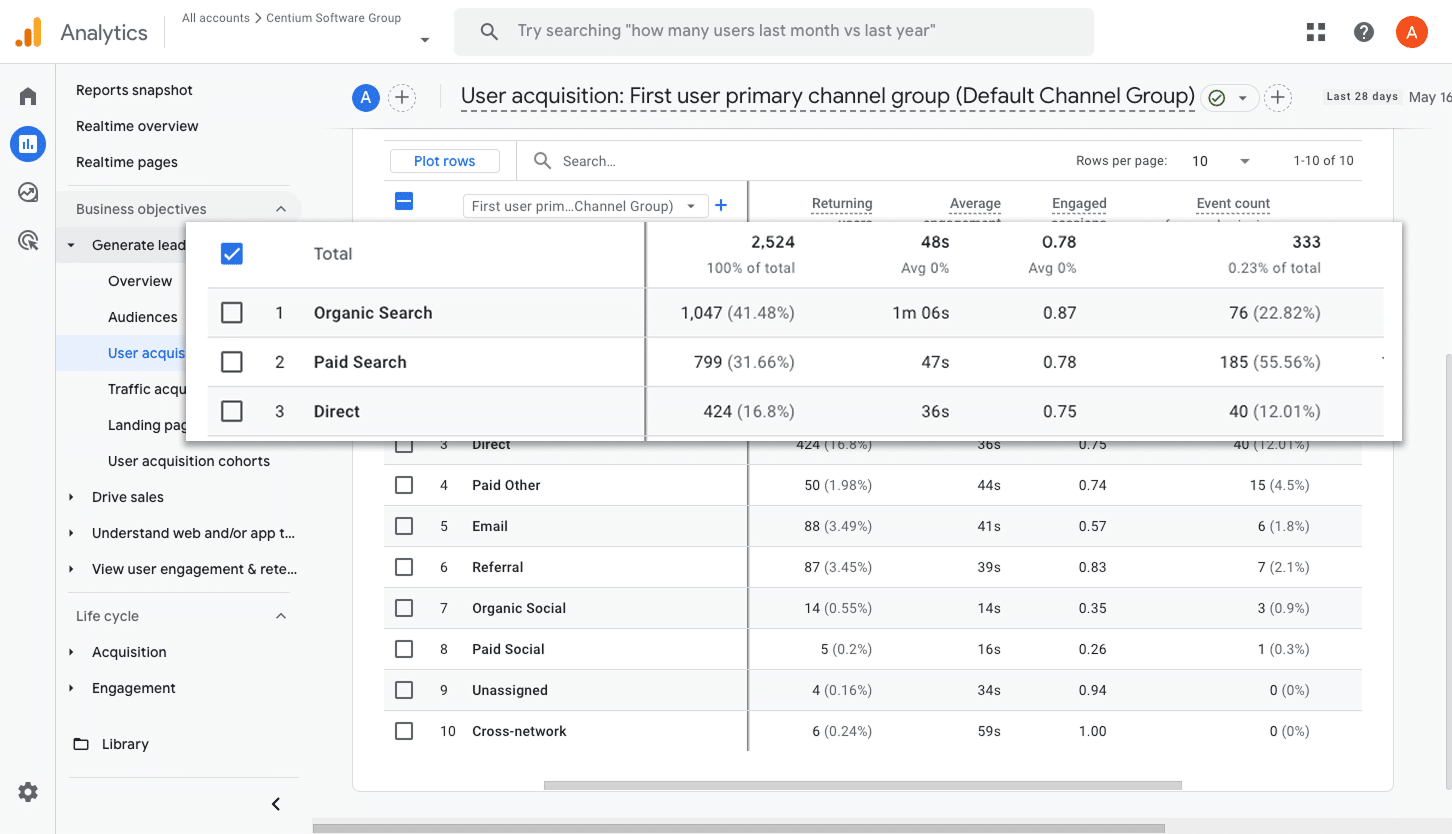
This report gives you a clear view of where your conversions are coming from by showing how many form submissions are coming through channels like Paid Search, Paid Social, Organic Search, and others.
It is an easy way to see which channels are driving the most leads, so you know where to focus your efforts and where you might want to make a few changes to get even better results.
2. Conversions by Meta Ads Network
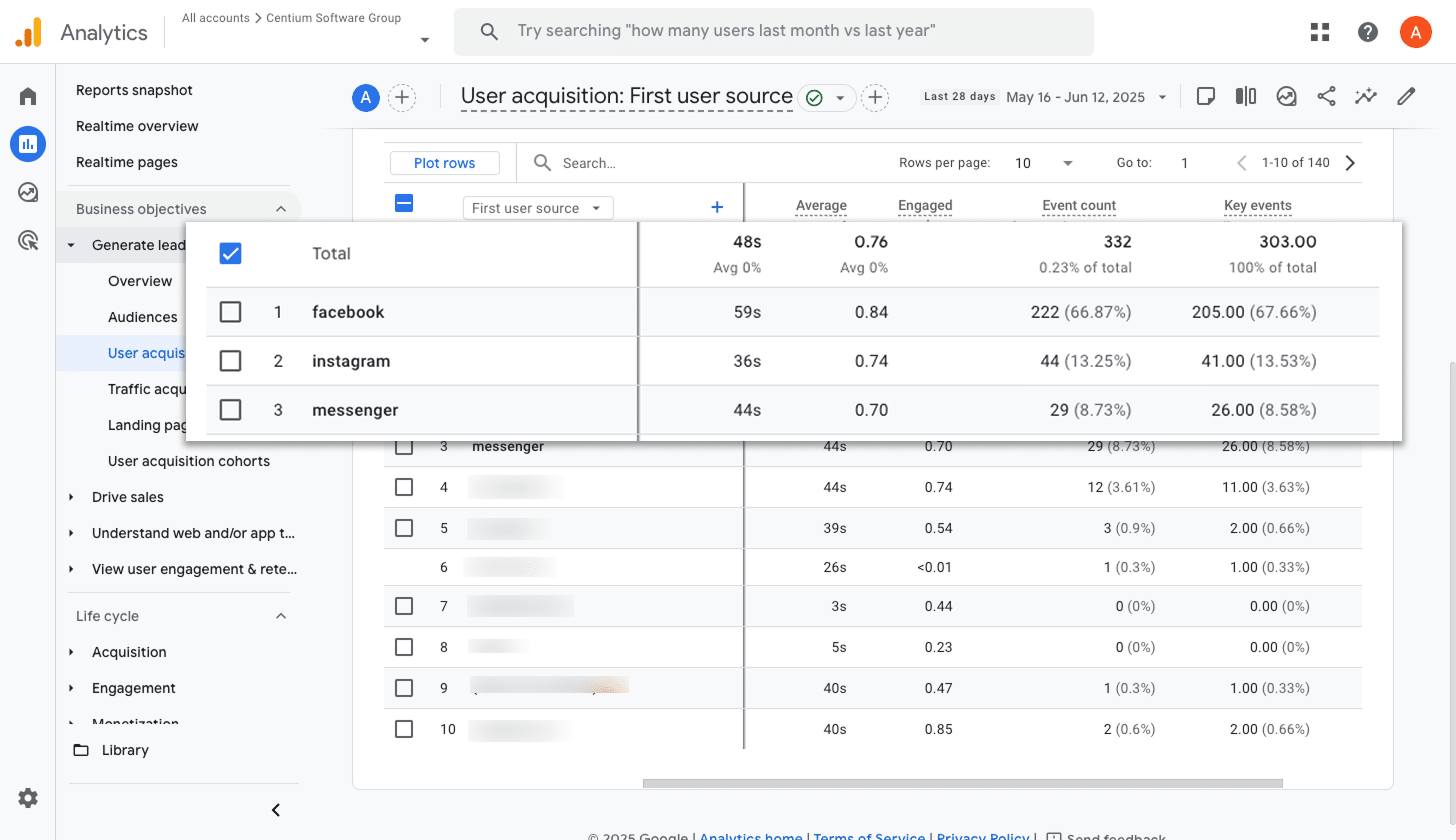
When you run ads through Meta, they can appear across a bunch of different platforms like Facebook, Instagram, Messenger, and WhatsApp.
Each platform works a little differently, which means some will naturally bring in more leads than others. That is why it is so important to know which ones are actually delivering results, not just clicks or visits.
This report shows you exactly how many conversions are coming from each platform. With that insight, you can put more budget into the ones that are performing well and cut back on the ones that are not.
3. Conversions by Google Ads Campaign
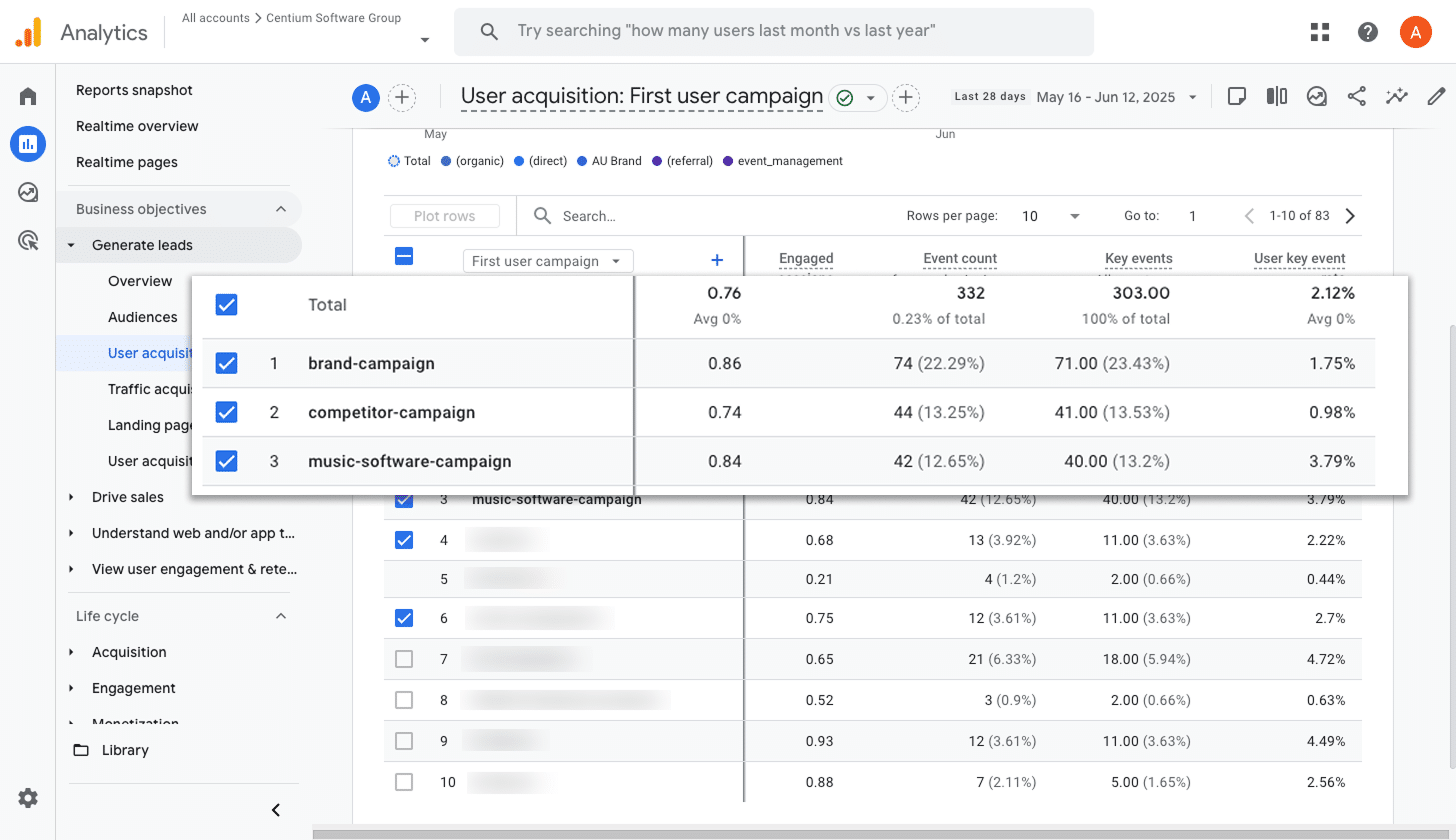
If you are running ads on Google, you probably have a few different campaigns going at the same time.
That is why it is so important to see how each one is performing on its own, especially when it comes to driving real conversions. Without that clarity, it is tough to know which campaigns deserve more budget and which ones are just not worth the spend.
This report makes it simple to figure that out. It shows you exactly which campaigns are bringing in the most conversions, so you can confidently put more money into the ones that work and scale back on the ones that do not.
Wrap up
Converly makes it super simple to track conversions in Google Analytics whenever someone submits a Zoho form on your website.
It also works seamlessly with platforms like Google Ads and Meta Ads, so you can add them to your Conversion Flow and send the same data to those platforms at the same time.
With a free 14-day trial and a setup process that usually takes less than 10 minutes, you can get everything up and running quickly. Give Converly a try today and start tracking the conversions that really matter!
Trigger Conversions in Google Analytics
Trigger conversions in Google Analytics whenever someone
submits an ActiveCampaign form on your website.

About the Author
Aaron Beashel is the founder of Converly and has over 15 years of experience in marketing & analytics. He is a recognized expert in the subject and has written articles for leading websites such as Hubspot, Zapier, Search Engine Journal, Buffer, Unbounce & more. Learn more about Aaron here.