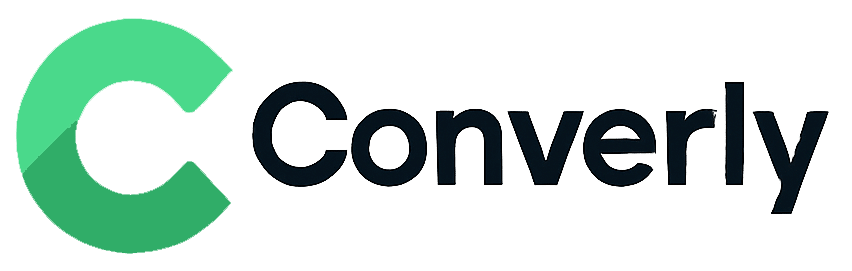Track Squarespace form submissions as conversions in Google Analytics
Here's how to easily send conversions to Google Analytics whenever someone fills out a Squarespace form on your site.
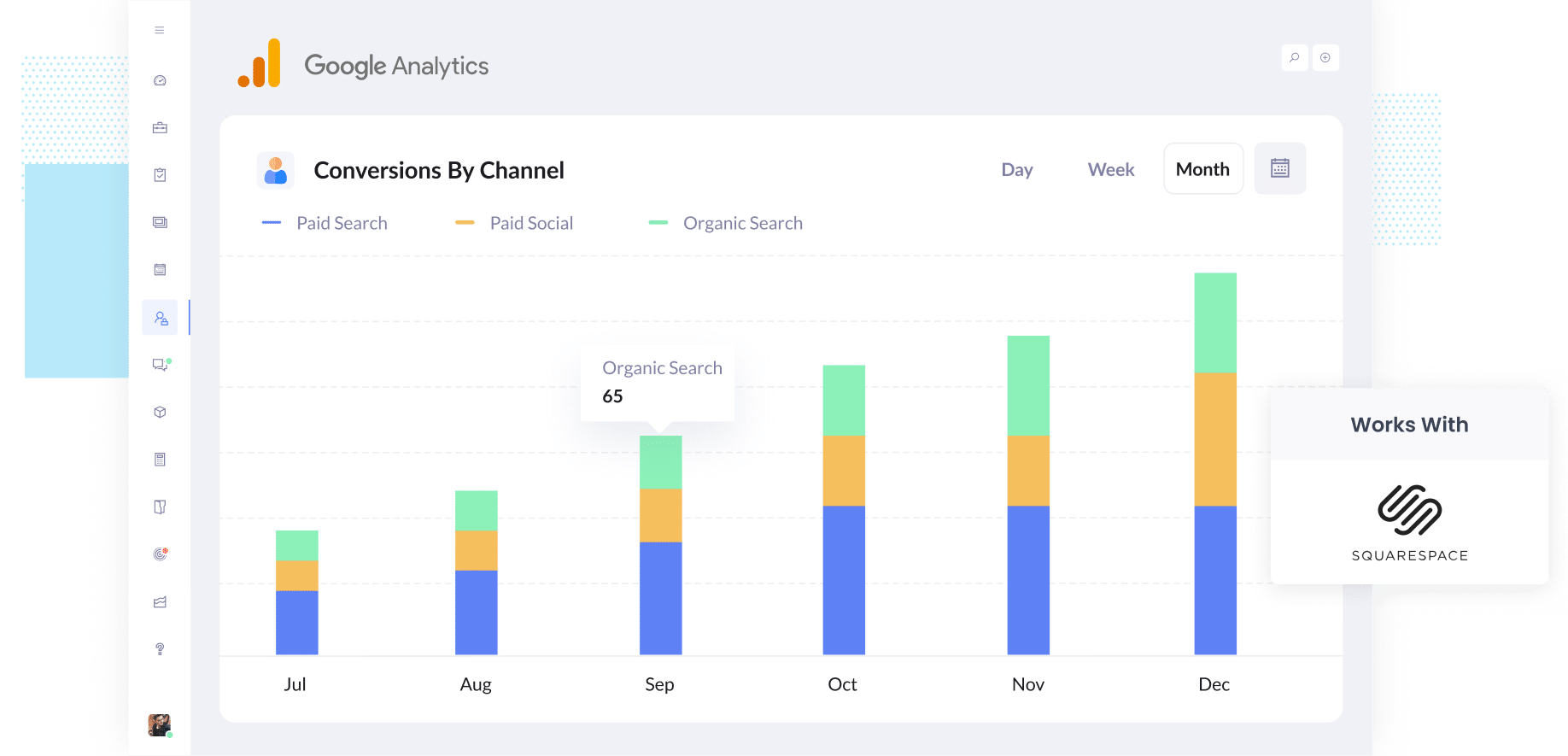
If you’re reading this, there’s a good chance you’re running ads but don’t really know which ones are actually bringing in real leads. That can be super frustrating and often means some of your budget is going toward campaigns that just aren’t doing much for your business.
But imagine if you could see exactly how many leads you're getting from each campaign you're running? Or even how many leads each ad is generating? You could put more money into the ones that are performing well and stop spending on the ones that are not.
That’s exactly where Converly comes in.
In this post, we’ll walk you through how to set it up so that every time someone fills out a Squarespace form on your site, a conversion is sent to Google Analytics. Once it’s all set up, you’ll finally be able to see which ads, campaigns, and keywords are actually driving leads for your business.
4 simple steps for tracking Squarespace form submissions as conversions in Google Analytics
Here's how to setup conversion tracking in Google Analytics in 4 simple steps:
Step 1: Build your Conversion Flow in Converly
Converly makes it super simple to send conversion data to your ad platforms and analytics tools, like Google Analytics, every time someone submits a form on your site.
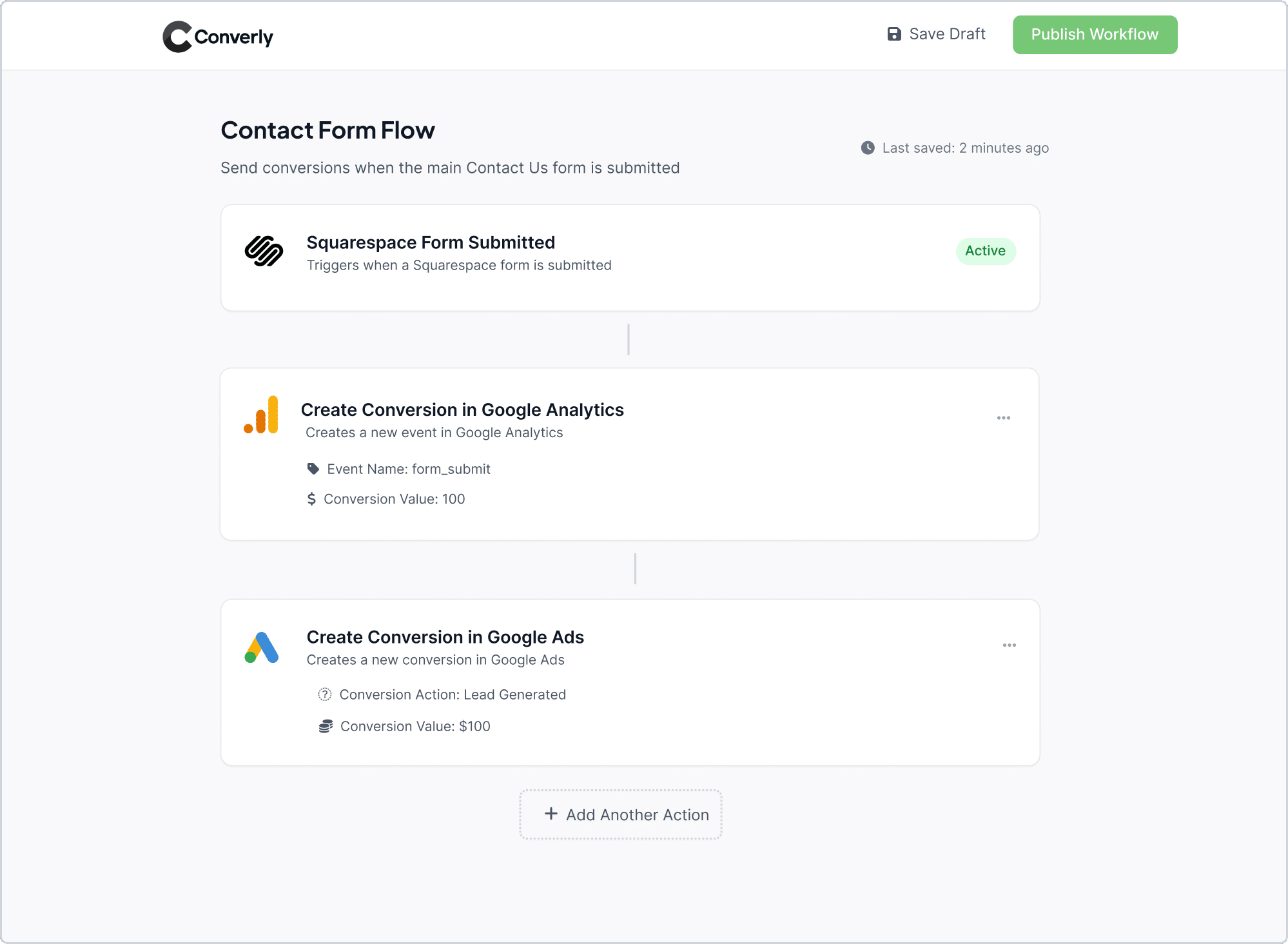
As you can see in the screenshot above, Converly’s workflow builder is designed to be really easy to use, so setting up conversion tracking feels effortless.
All you need to do is pick a trigger, like someone submitting a Squarespace form on your site, and then choose what you want to happen next, like sending a conversion event to Google Analytics.
And that’s it! In just a few quick steps, you’ll have your first conversion flow up and running.
Step 2: Install the Converly code on your website
After you’ve set up your Conversion Flow, Converly will give you a little snippet of code to add to your site. Once it’s in place, it quietly works in the background, listening for Squarespace form submissions and automatically sending conversions to Google Analytics and any other tools you’ve connected.
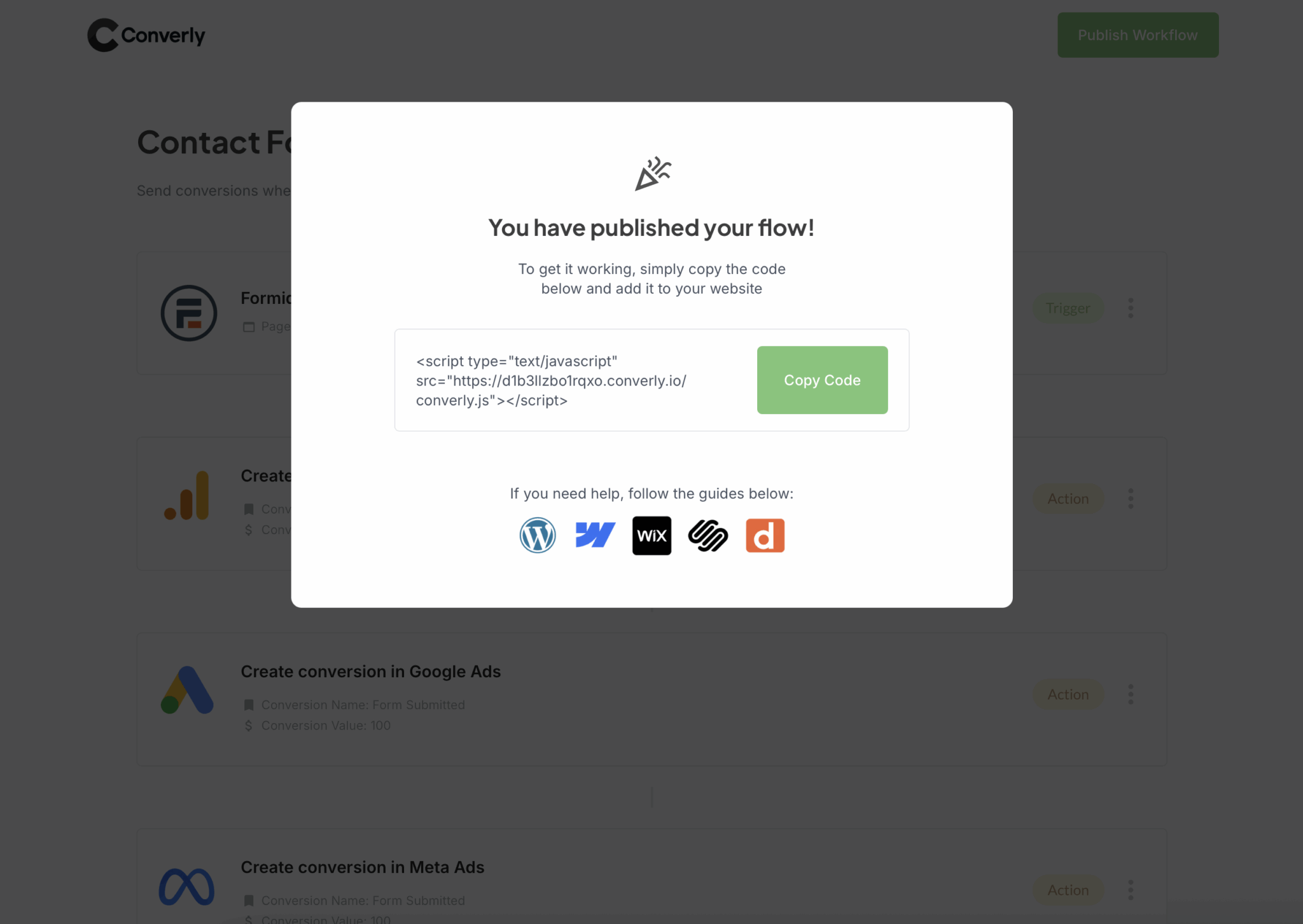
Adding the code to your Squarespace website is easy. You simply navigate to the Settings section, find the 'Code Injection' option, and add it in.
If you prefer, you can also add it via tools like Google Tag Manager as well.
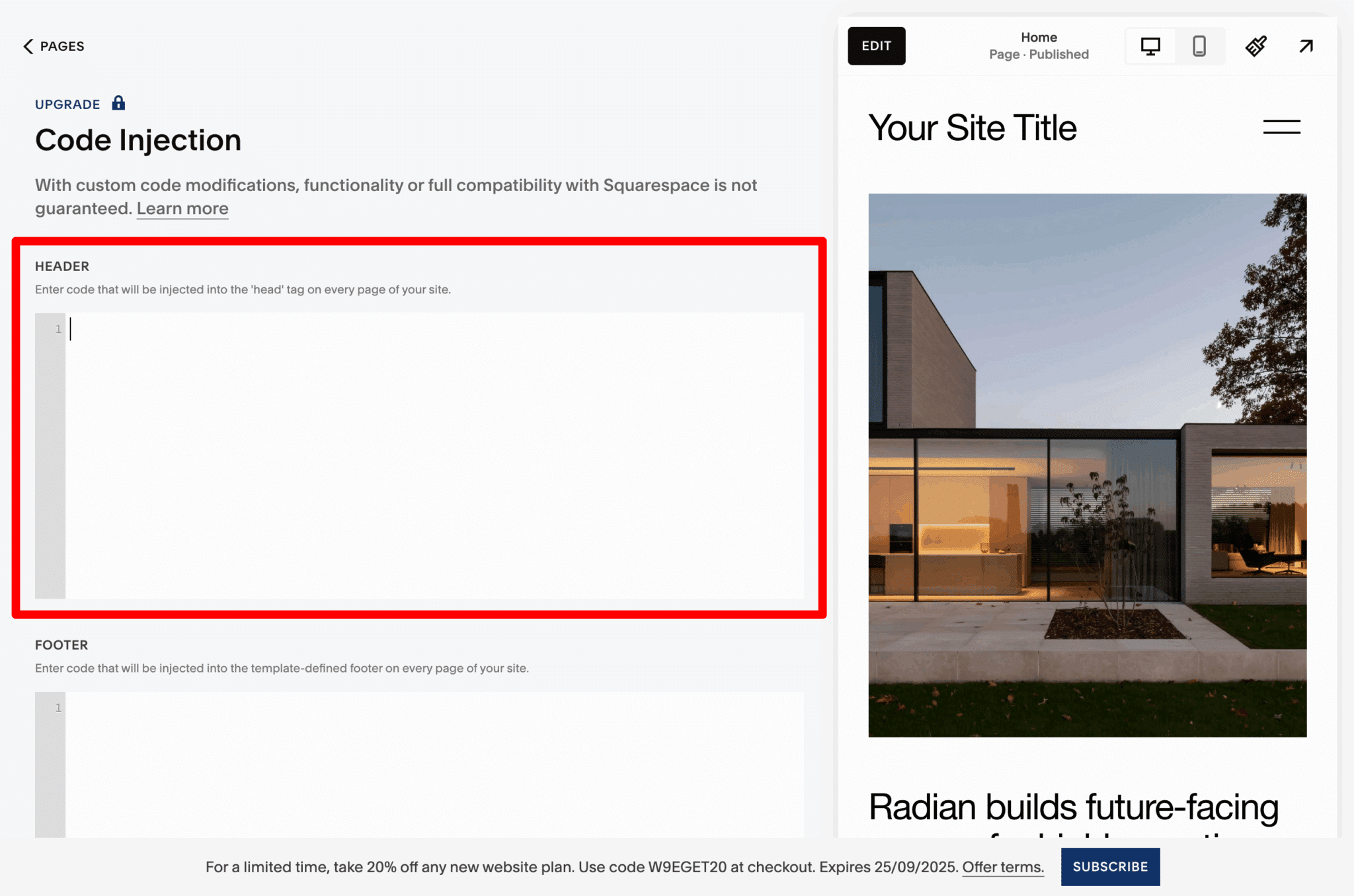
Step 3: Test it’s working
Once you’ve got Converly set up, it’s a good idea to run a quick test to make sure everything is working the way it should.
The simplest way to do this is to open an incognito window, go to the page where your form lives, and submit a test entry.
After that, log in to your Google Analytics account and head over to the Real Time dashboard. Look under Recent Events for a form_submit event. If you see it pop up, you’ll know your tracking is working perfectly and you’re ready to start collecting real data.
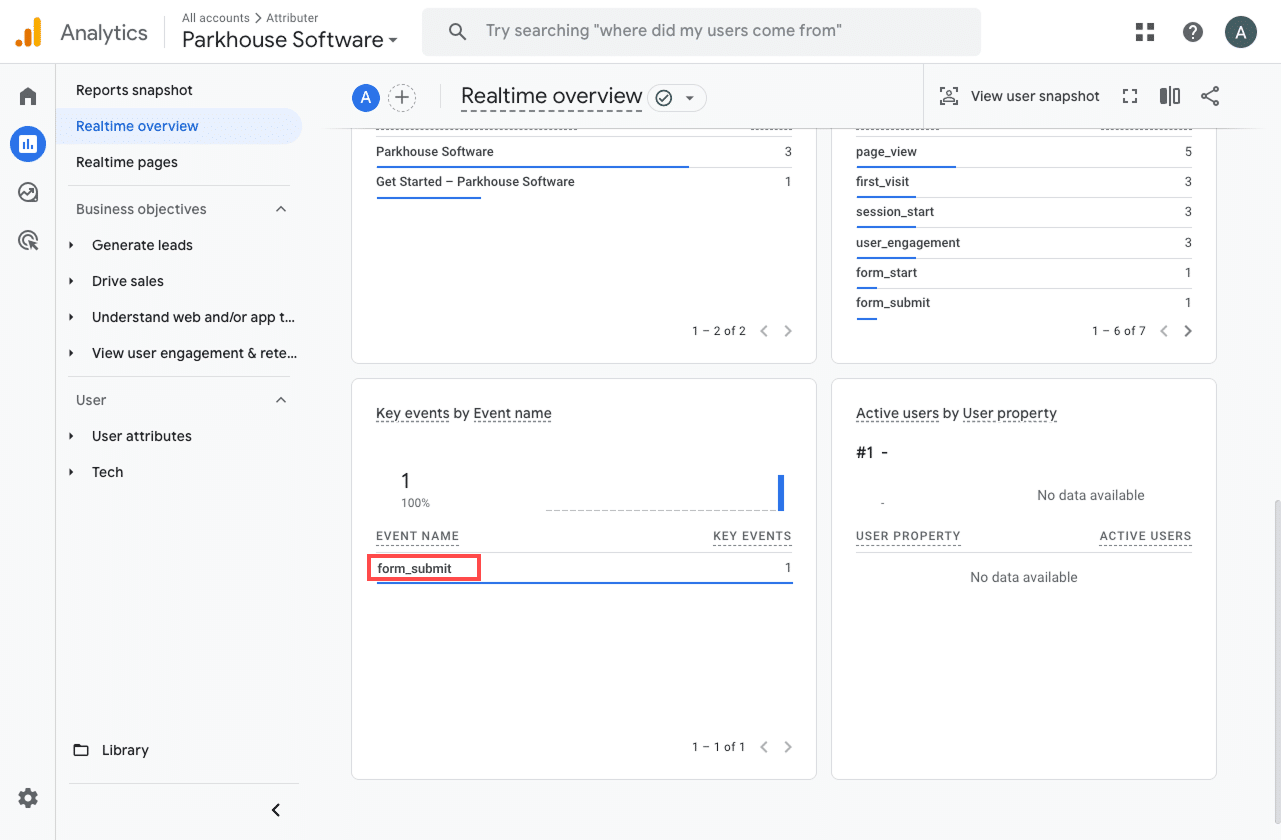
Step 4: Mark the event as a ‘Key Event’ (Optional, but recommended)
As a final step, it’s worth marking the form_submit event as a Key Event in Google Analytics 4. This lets GA4 know it’s an important conversion, which unlocks extra insights and reporting. For example, you’ll be able to see it in acquisition reports and use it as a conversion point when building funnels or running path analysis.
Here’s how to do it: Go to the Admin section in your GA4 property, then click on Events under the Data Display section. From there, open the Recent Events tab to view the latest events being tracked. Find the form_submit event (or whatever name you set in Converly) and click the little star icon next to it. Once you’ve done that, GA4 will start treating it as a conversion automatically.
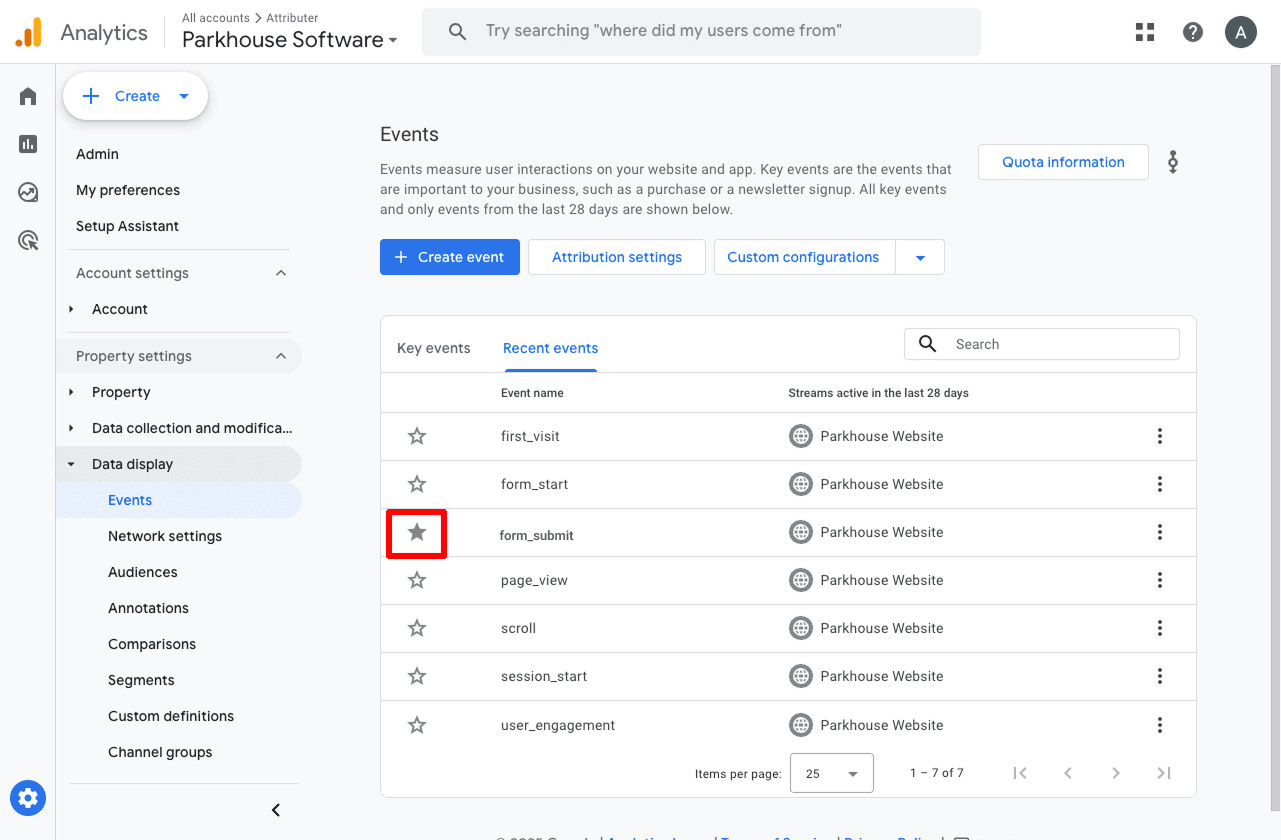
One last tip to keep your data clean and accurate is to adjust how the form_submit event is counted in Google Analytics.
To do this, click the three dots next to the event and select Change Counting Method. A sidebar will pop up, and from there you can choose Once Per Session.
This is a great setting for lead generation websites because it only counts one conversion per visitor, even if they submit the form a few times. After all, it’s still just one lead, no matter how many times they filled out the form.
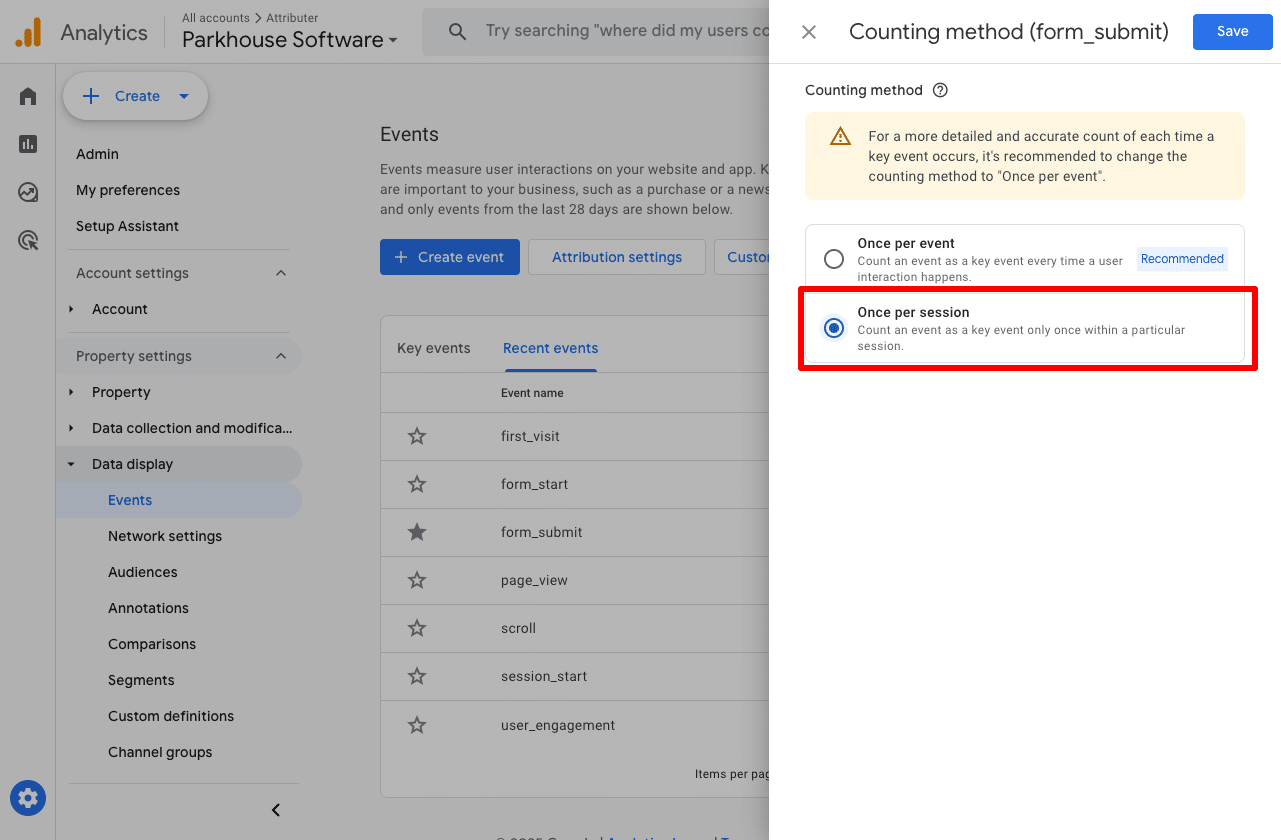
Why Converly is the best way to trigger conversions in Google Analytics
Squarespace has a built-in integration with Google Analytics, but it only tracks eCommerce transactions as conversions, not form submissions.
It is possible to set it up through Google Tag Manager, but it's quite technical and difficult.
That leaves Converly, and here's why it's the best approach:
1. Simple to set up
The main benefit of using Converly is that it makes setting up conversion tracking simple.
It's easy workflow builder feels super familiar if you have ever used tools like Zapier, and you do not need to be a tech wizard to use it.
All you do is choose a trigger, like someone submitting a Squarespace form, and then decide what should happen next, like sending a conversion event to Google Analytics.
And that is it. No complex setups, no wrestling with Google Tag Manager, just a few quick clicks, and you are all set.
2. Supports multiple tools and platforms
Converly can send your conversion data to a wide range of ad platforms and analytics tools, including Google Analytics, Google Ads, Meta Ads (Facebook and Instagram), LinkedIn Ads, and many more.
So if you are running ads on platforms like Google or Meta, you can simply add them to your Conversion Flow and Converly will automatically send the conversion data there too with no extra setup required.
3. Makes it easy to add conditional logic
Converly makes it easy to create smart rules that send different conversion events to your ad platforms and analytics tools based on what people do on your website.
For example, imagine you manage marketing for a law firm. You could set up one conversion called Free Consultation Request that fires whenever someone books a free initial consultation through a form. At the same time, you could create another conversion called Legal Guide Download to track when someone downloads a helpful resource, like a guide to estate planning or starting a business.
By separating these conversions, you can see exactly which ads and campaigns are driving the actions that matter most, like consultation requests, instead of grouping every form submission together.
4. Great support provided for free
If you have ever tried to get help from Google or Meta while setting up conversions, you know how frustrating it can be to reach a real person and get a clear answer.
That is where Converly truly stands out.
Our team has over 20 years of experience in advertising and analytics, and we are here to make things simple for you. Whether you prefer to send a quick email or have a short video call, we provide free support to help you set everything up correctly and ensure it works exactly the way you need.
3 useful reports you can run when you track Squarespace form submissions as conversions in Google Analytics
Before starting Converly, I spent more than 15 years leading marketing teams for a variety of companies. During that time, I spent countless hours digging through Google Analytics, trying to figure out exactly where our visitors and leads were coming from.
Along the way, I discovered three reports that were especially useful and that I returned to again and again. Once you have Squarespace form submissions set up as conversions in Google Analytics, you will be able to run these reports too.
1. Conversions by Channel
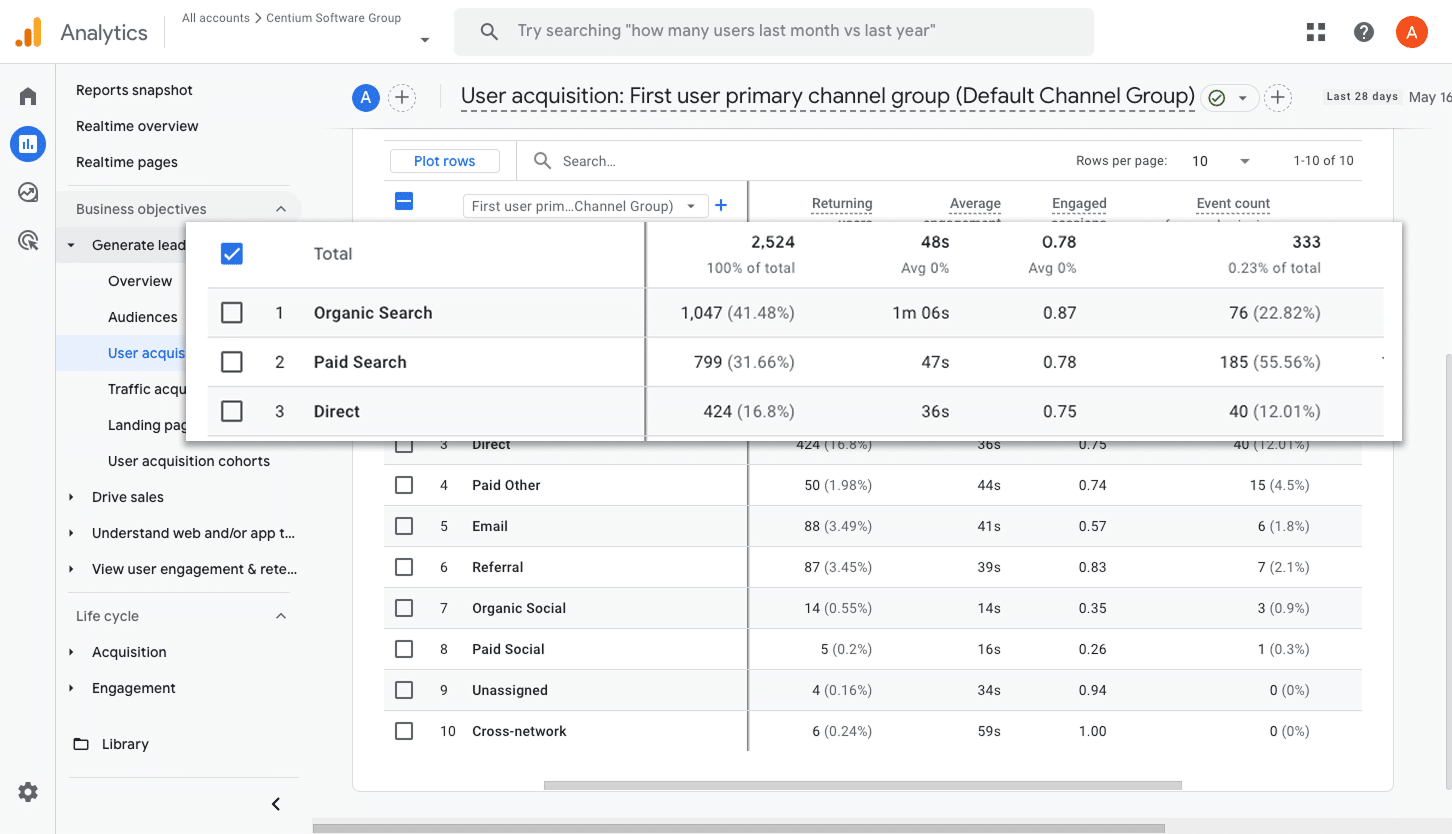
This report gives you a clear view of where your leads are coming from by showing how many form submissions are coming through channels like Paid Search, Paid Social, Organic Search, and more.
It is a simple way to see which channels are driving the most leads, so you can decide where to focus your efforts to generate more leads.
2. Conversions by Meta Ads Network
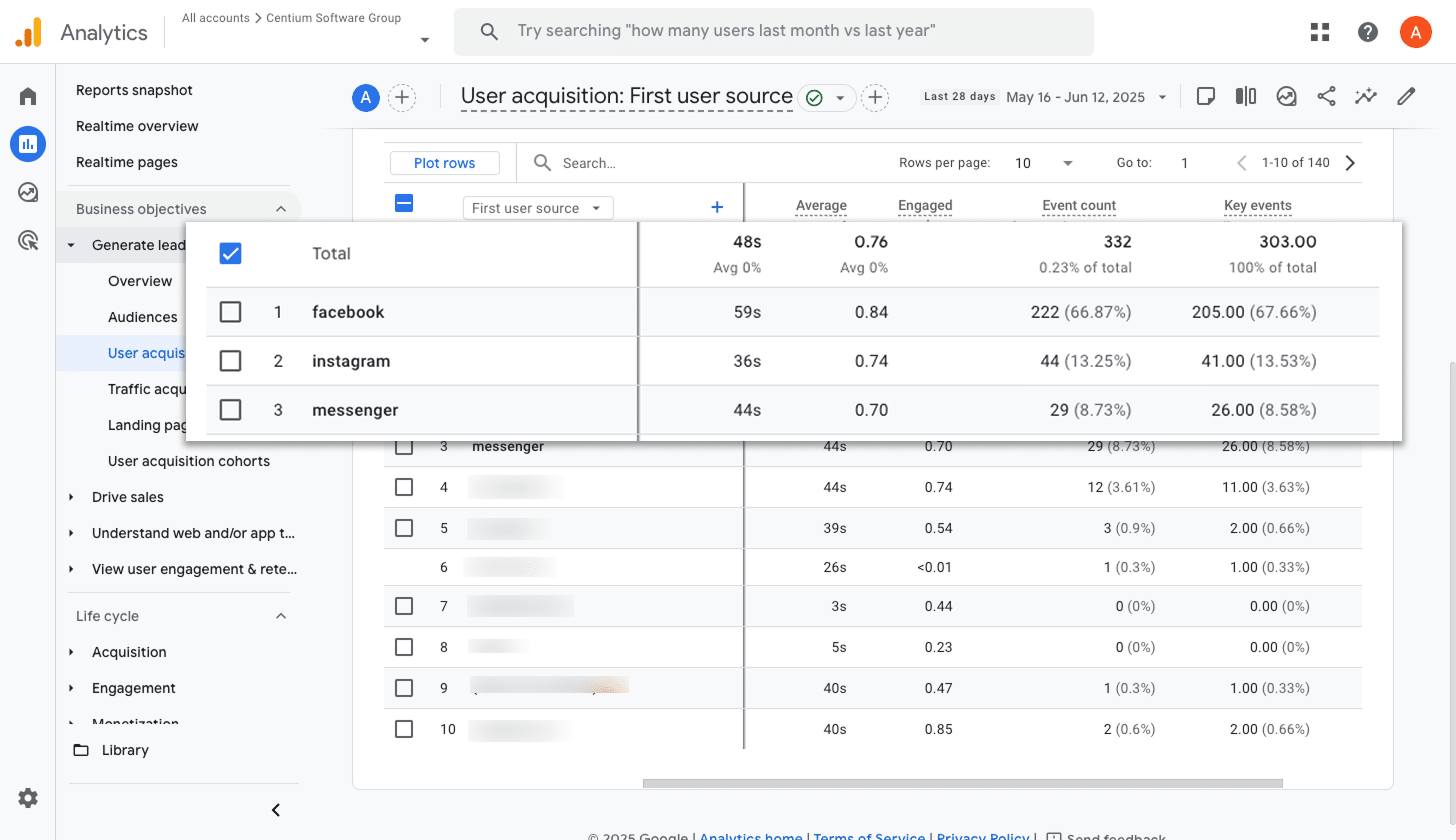
When you run ads with Meta, they can appear across multiple platforms like Facebook, Instagram, Messenger, and WhatsApp.
Each platform is different (I.e. some are messaging apps, others are photo sharing tools), so some will naturally bring in more leads than others. That is why it is so important to know which platforms are actually generating leads, not just clicks or visits.
This report shows you exactly how many conversions are coming from each platform. With that insight, you can confidently put more budget into the ones that are performing well and cut back on the ones that are not.
3. Conversions by Google Ads Campaign
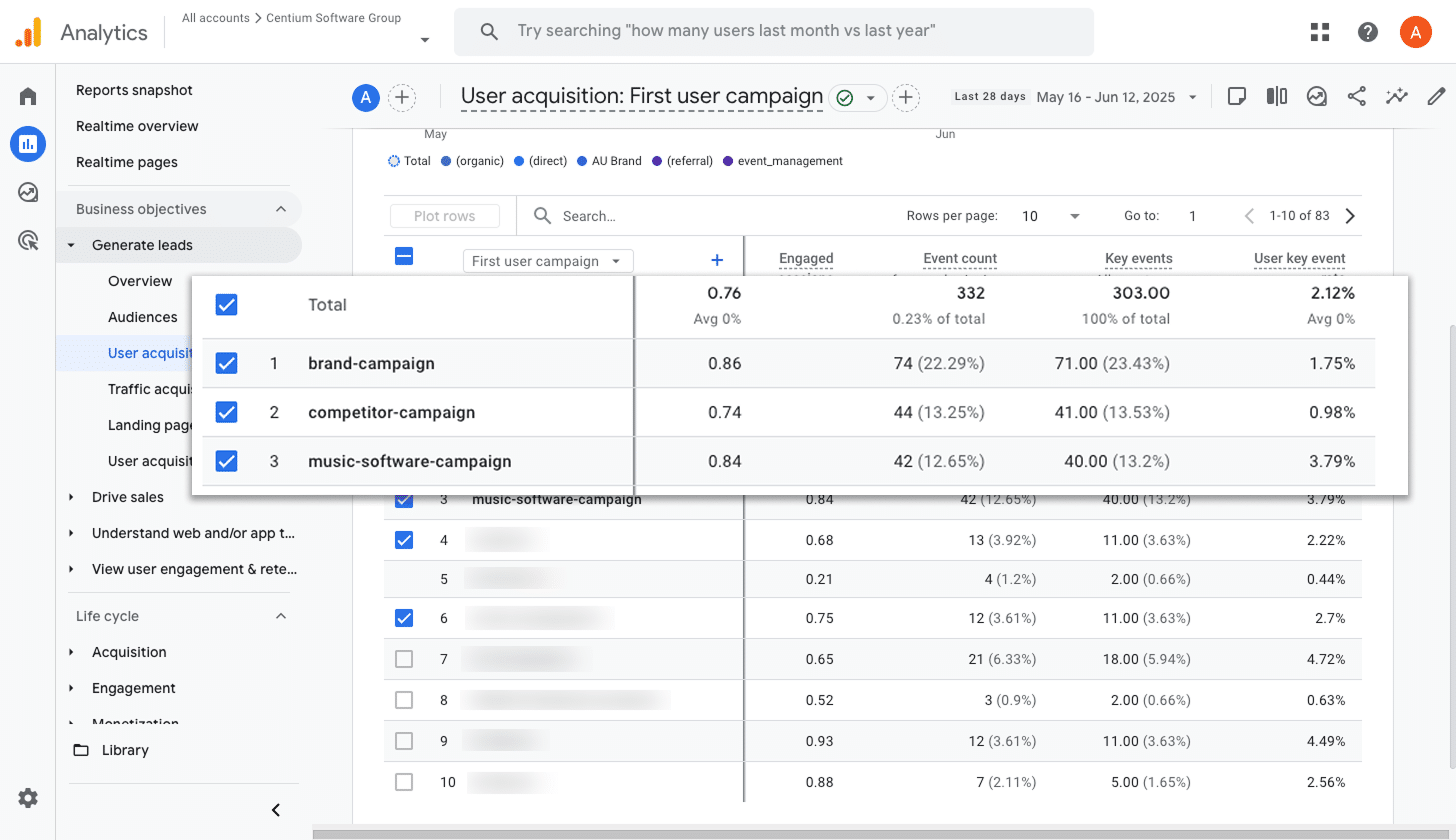
If you are running ads on Google, chances are you have a few different campaigns running at the same time.
That is why it is so important to know how each one is performing, especially when it comes to bringing in real customers rather than just clicks or visits. Without that insight, it is almost impossible to tell which campaigns deserve more budget and which ones are not really paying off.
This report makes it simple to figure that out. It shows you exactly which campaigns are driving the most conversions, so you can confidently put more money into the ones that are working and cut back on the ones that are not.
Wrap up
Converly makes it super easy to track conversions in Google Analytics whenever someone submits a Squarespace form on your site.
It also works with platforms like Google Ads and Meta Ads, so you can add them to your Conversion Flow and send the same data to those platforms at the same time.
With a free 14 day trial and a setup that usually takes less than 10 minutes, you can get up and running fast. Try Converly today and start tracking the conversions that really matter.
Trigger Conversions in Google Analytics
Trigger conversions in Google Analytics whenever someone
submits a Squarespace form on your website.

About the Author
Aaron Beashel is the founder of Converly and has over 15 years of experience in marketing & analytics. He is a recognized expert in the subject and has written articles for leading websites such as Hubspot, Zapier, Search Engine Journal, Buffer, Unbounce & more. Learn more about Aaron here.