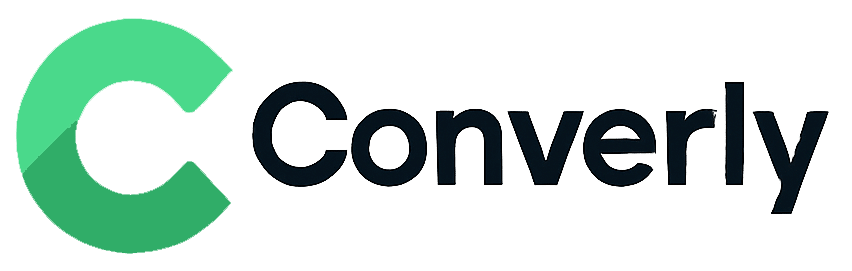Track Webflow form submissions as conversions in Google Analytics
Learn the easiest way to send conversions to Google Analytics whenever a form is submitted on your Webflow site. No coding or complex setup required!
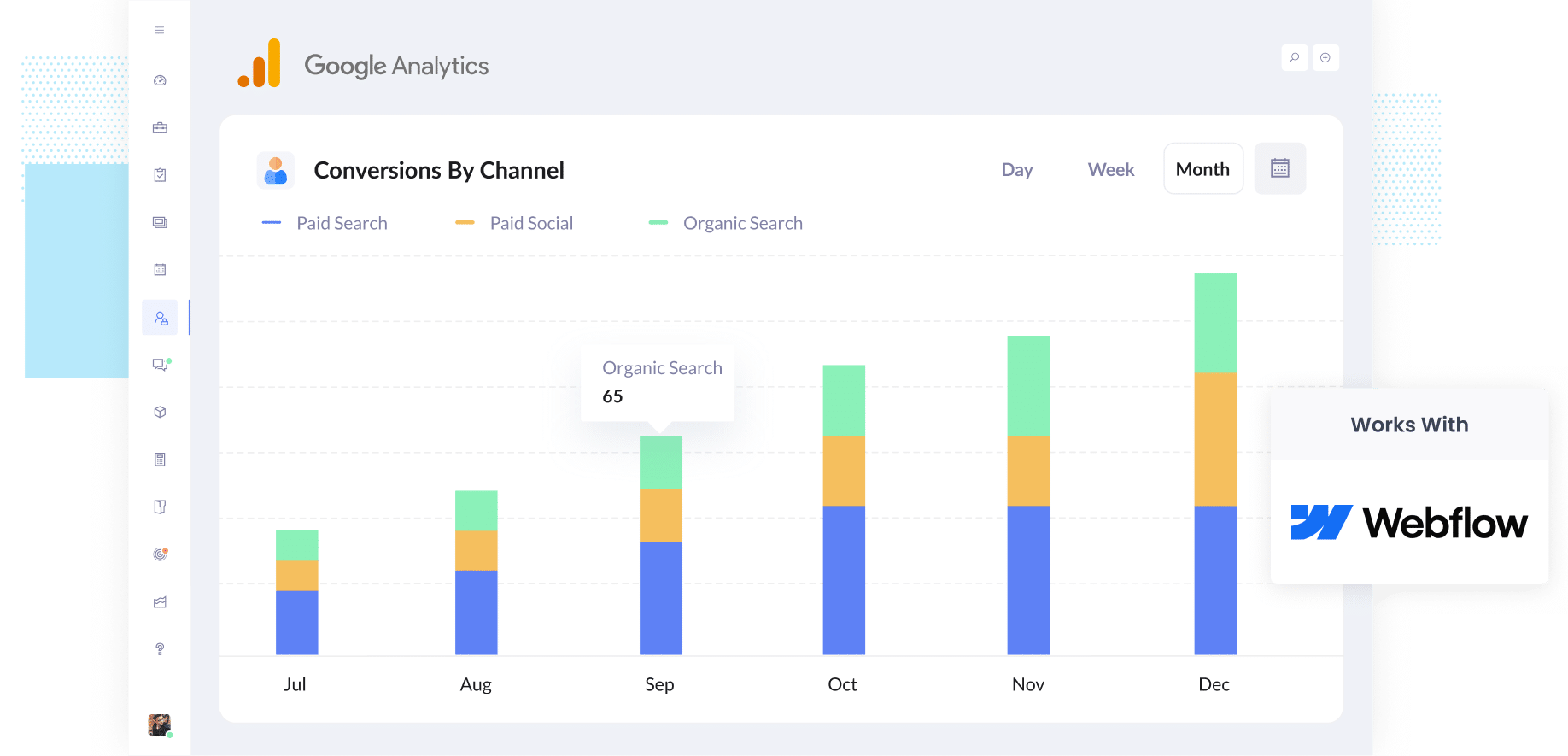
Are you spending money on marketing but have no real idea whether it is actually bringing in new customers for your business?
It is frustrating, right? You are putting time, energy, and money into campaigns, but when you look at the results, all you see are numbers like clicks and page views. Those do not tell you if anyone actually became a lead.
The good news is there is a simple way to fix this, and you do not need to mess around with complicated code or tech setups.
In this guide, we will show you how to send conversion events to Google Analytics whenever someone fills out a Webflow form on your site.
4 simple steps for tracking Webflow form submissions as conversions in Google Analytics
Here's how to setup conversion tracking in Google Analytics in 4 simple steps:
Step 1: Build your Conversion Flow in Converly
Converly is a tool that makes it easy to send conversion events to ad platforms and analytics tools (including Google Analytics) when someone submits a form on your website.
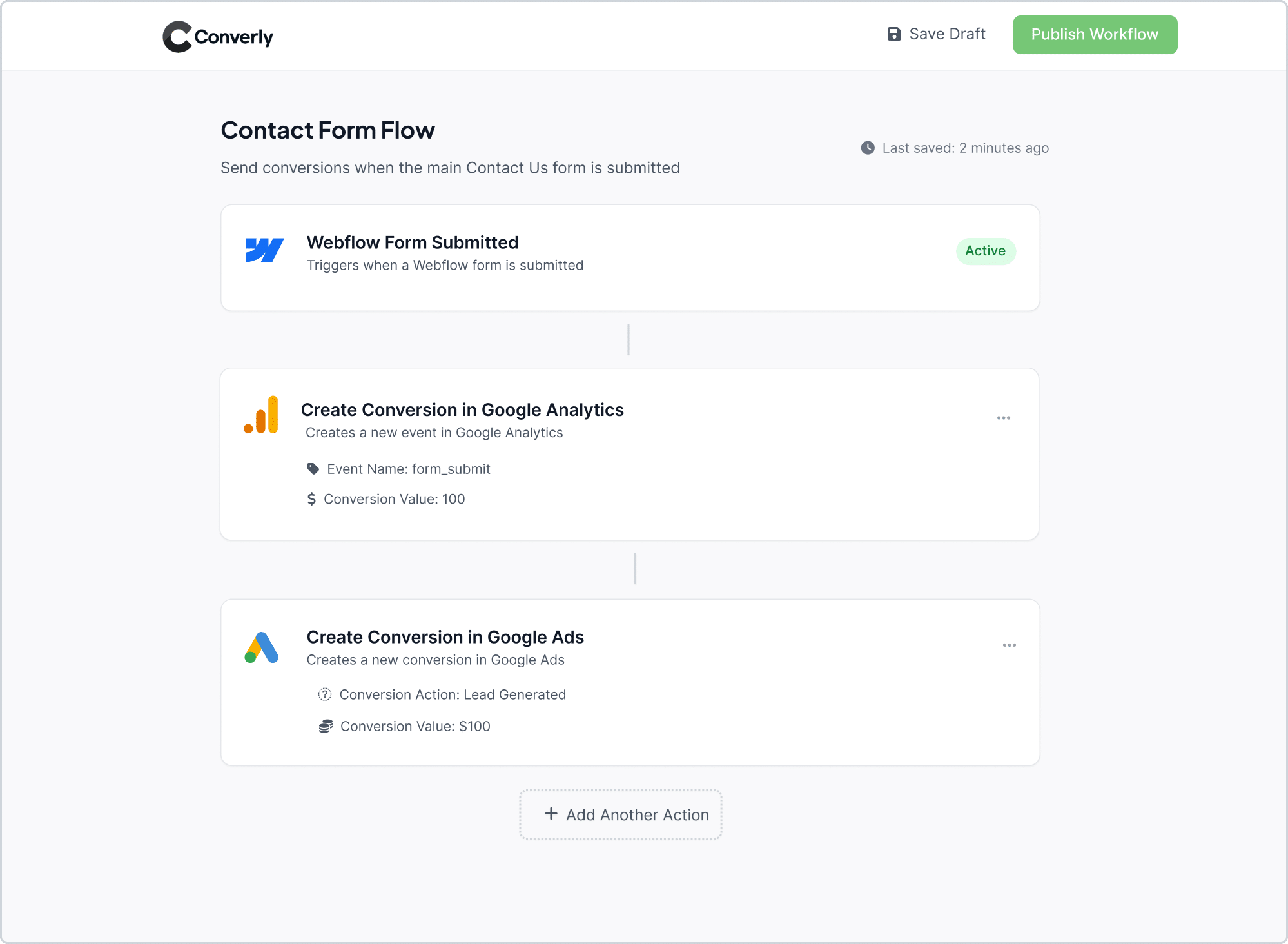
As you can see in the screenshot above, Converly has a simple workflow builder that is incredibly easy to use. If you have ever played around with tools like Zapier or HubSpot workflows, it will feel instantly familiar.
Getting started is a breeze. Just choose a trigger, like someone submitting a Webflow form on your site. Then decide what you want to happen next, such as sending a conversion event straight to Google Analytics.
And that is it. In just a few clicks, you will have your first conversion flow set up and running smoothly!
Step 2: Install the Converly code on your website
Once your Conversion Flow is ready to go, Converly will give you a small piece of code to add to your site.
This little snippet works quietly in the background, watching for Webflow form submissions and automatically sending the conversion data to Google Analytics and any other tools you have connected.
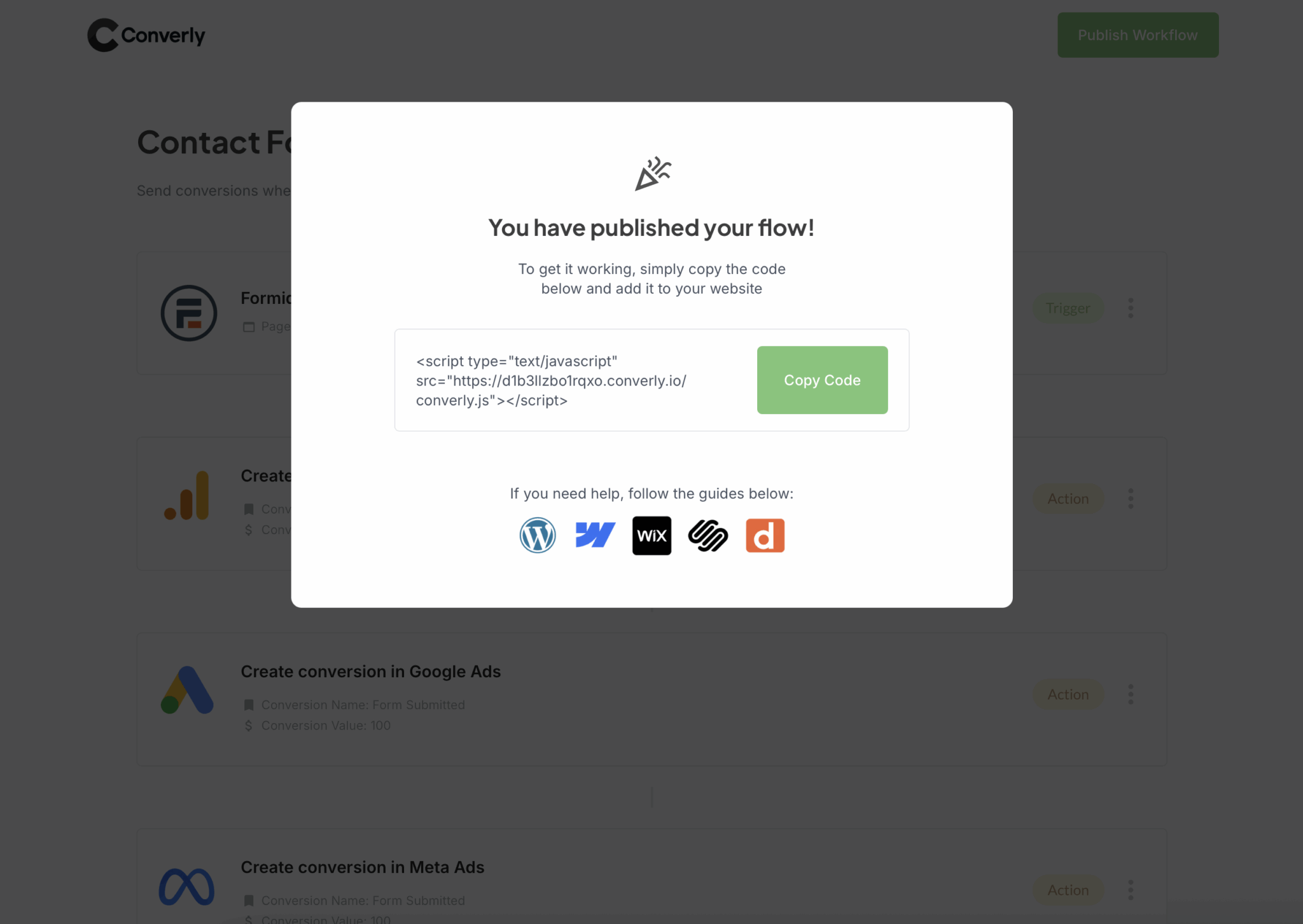
Adding the code to your Webflow site is easy. Simply navigate to the Settings seciton of your site, select the Custom Code option, and then paste it into the 'Head Code' box.
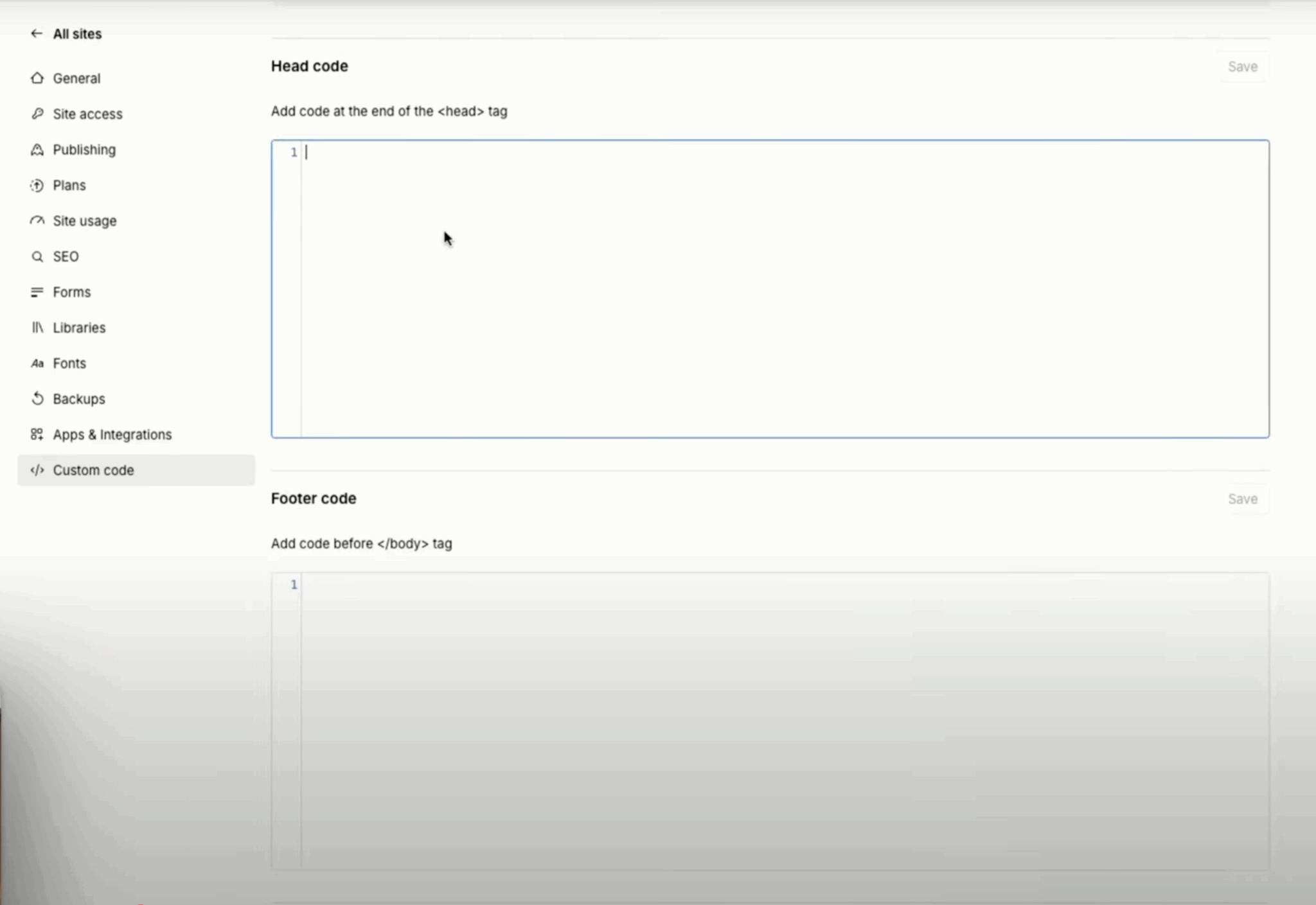
Step 3: Test it’s working
After you have Converly set up, it is smart to double-check that everything is running smoothly.
The simplest way to do this is to open a new incognito window, head to the page where your form lives, and submit a quick test entry.
Once you have done that, log in to your Google Analytics account and open the Real Time dashboard. In the Recent Events section, keep an eye out for the form_submit event. If you see it pop up, that means everything is working perfectly and your data is flowing through just as it should.
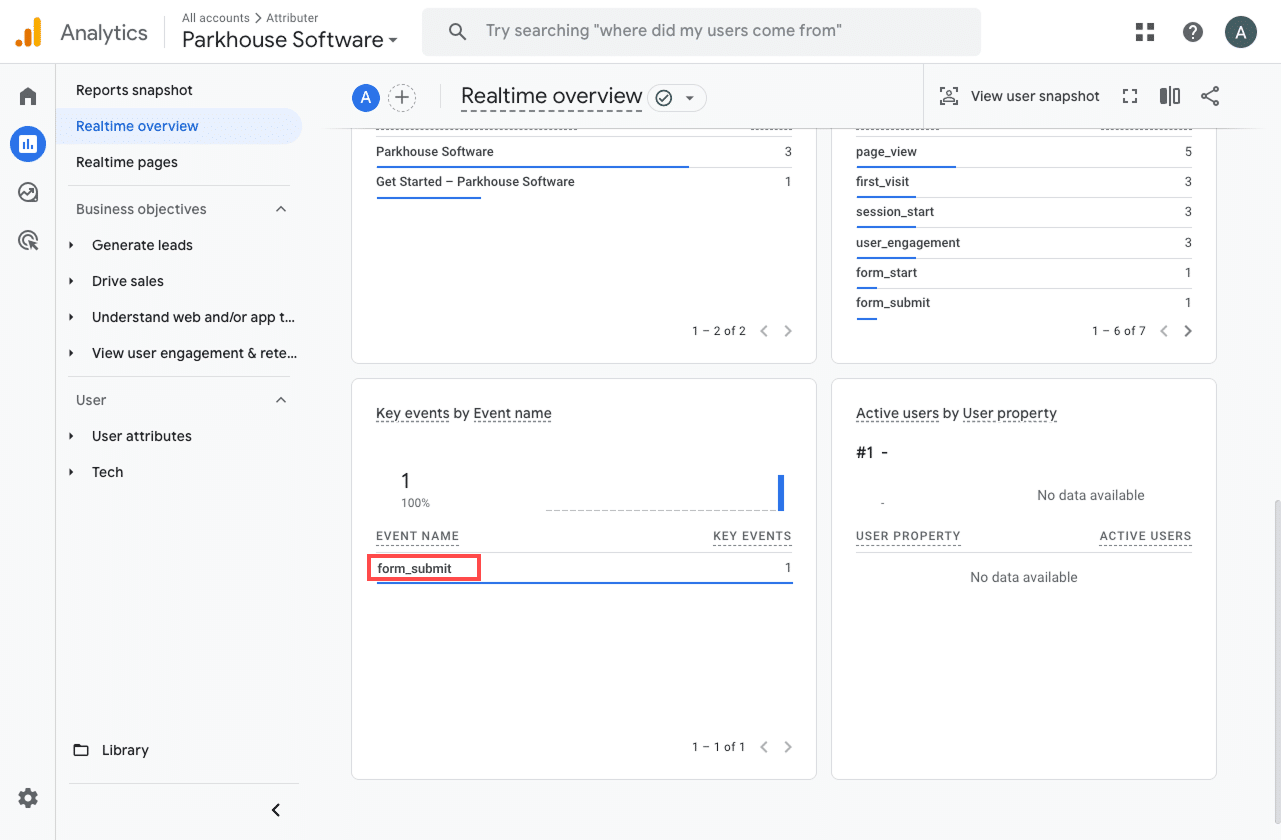
Step 4: Mark the event as a ‘Key Event’ (Optional, but recommended)
As a final step, it is a good idea to mark the form_submit event as a Key Event in Google Analytics 4. This tells GA4 to treat it as a conversion, which opens up extra reporting options. Once it is marked, you will be able to include it in acquisition reports and use it as a conversion point when building funnels or running path analysis.
Head to the Admin section of your GA4 property and click on Events under the Data Display section. From there, open the Recent Events tab to see the latest events being tracked.
Look for the form_submit event (or whatever custom name you set in Converly) and click the star icon next to it. Once you do this, GA4 will officially treat it as a conversion, giving you access to more conversion-related reporting.
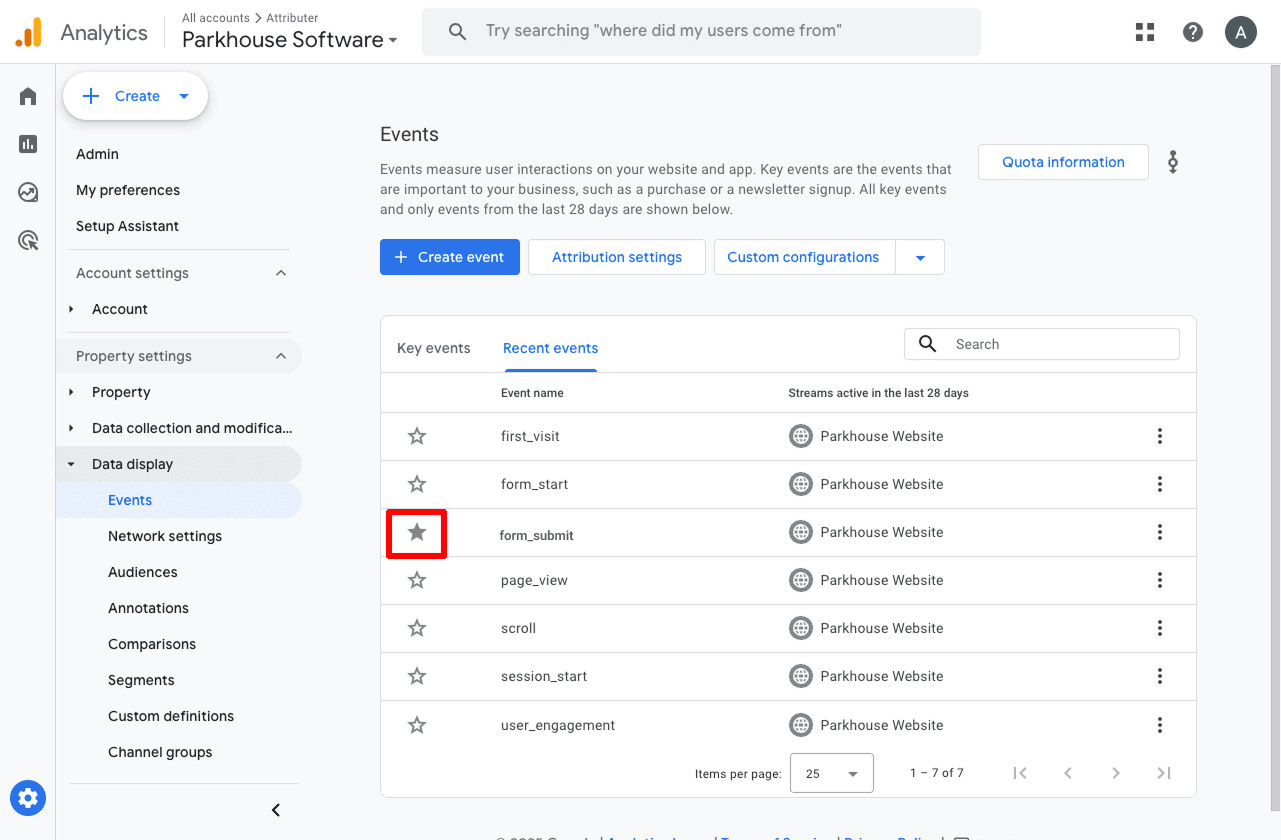
Why Converly is the best way to trigger conversions in Google Analytics
There are a few different ways to track conversions in Google Analytics when someone submits a Webflow form on your site. So, why go with Converly?
Here is why we think it is the best option:
1. Easy to set up
The most common method of triggering conversions is using Google Tag Manager, but that can get pretty technical. You have to write custom code to listen for the form submission, push data into the dataLayer, then setup Tags, Variables, etc.
Converly makes life so much easier. Its workflow builder is simple to use and will feel instantly familiar if you have ever worked with tools like Zapier or any sort of marketing automation tool.
All you need to do is choose a trigger, like someone submitting a Webflow form on your site, and then decide what happens next, such as sending a conversion event to Google Analytics.
And that is it. No messy Google Tag Manager set up needed.
2. Supports multiple tools and platforms
Converly can send conversion data to all kinds of ad platforms and analytics tools, including Google Analytics, Google Ads, Meta Ads, LinkedIn Ads, and many more.
So if you are running campaigns on Google Ads or Meta Ads while also tracking everything in Google Analytics, Converly makes it incredibly easy to send conversion data to all of them at the same time
3. Makes it easy to add conditional logic
Converly makes it simple to set up smart rules that send different conversion events to your ad platforms and analytics tools, depending on what people do on your site.
For example, imagine you are running marketing for a law firm. You could create one conversion called Consultation Requested that triggers when someone fills out a consultation form. At the same time, you could set up another conversion called Case Study Downloaded to track when someone grabs a resource from your site.
By keeping these conversions separate, you will get a clear picture of which campaigns and ads are driving the actions that matter most, like consultation requests, instead of lumping every single form submission together and losing that valuable insight.
4. Great support provided for free
If you have ever tried getting help from Google or Meta to set up conversions, you probably know how frustrating it can be. Most of the time, you never hear back or you just get sent to a generic help article.
With Converly, it is completely different.
Our team has over 20 years of hands-on experience in advertising and analytics, and we are here to make the whole process easy for you. Whether you want to send us a quick email or hop on a short video call, we offer free support to walk you through the setup and make sure everything is running perfectly.
3 useful reports you can run when you track Webflow form submissions as conversions in Google Analytics
I have been leading marketing teams for more than 15 years, and during that time I have spent countless hours inside Google Analytics trying to figure out exactly where our visitors and leads are coming from.
After all that experience (and a lot of trial and error), I have discovered three reports that are especially useful. Once you start tracking Webflow form submissions as conversions in Google Analytics, you will be able to use these reports to get a clear picture of what is working well and what is not.
1. Conversions by Channel
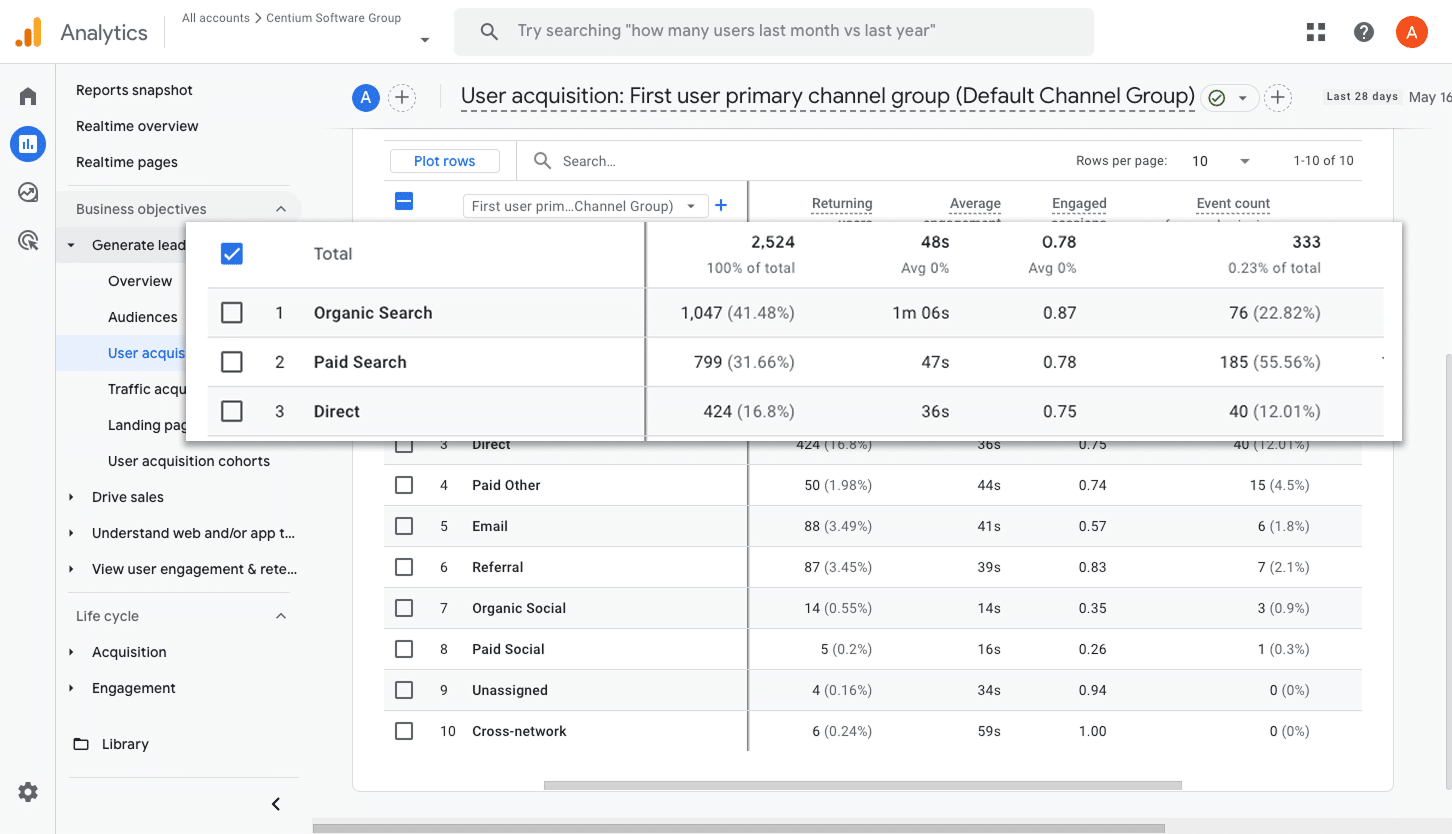
This report makes it easy to see exactly where your conversions are coming from. It shows you how many form submissions are being generated by different channels such as Paid Search, Paid Social, Organic Search, and more.
With this information, you can quickly identify which channels are bringing in the most leads and decide where it makes sense to increase your budget or where you might want to scale back.
2. Conversions by Meta Ads Network
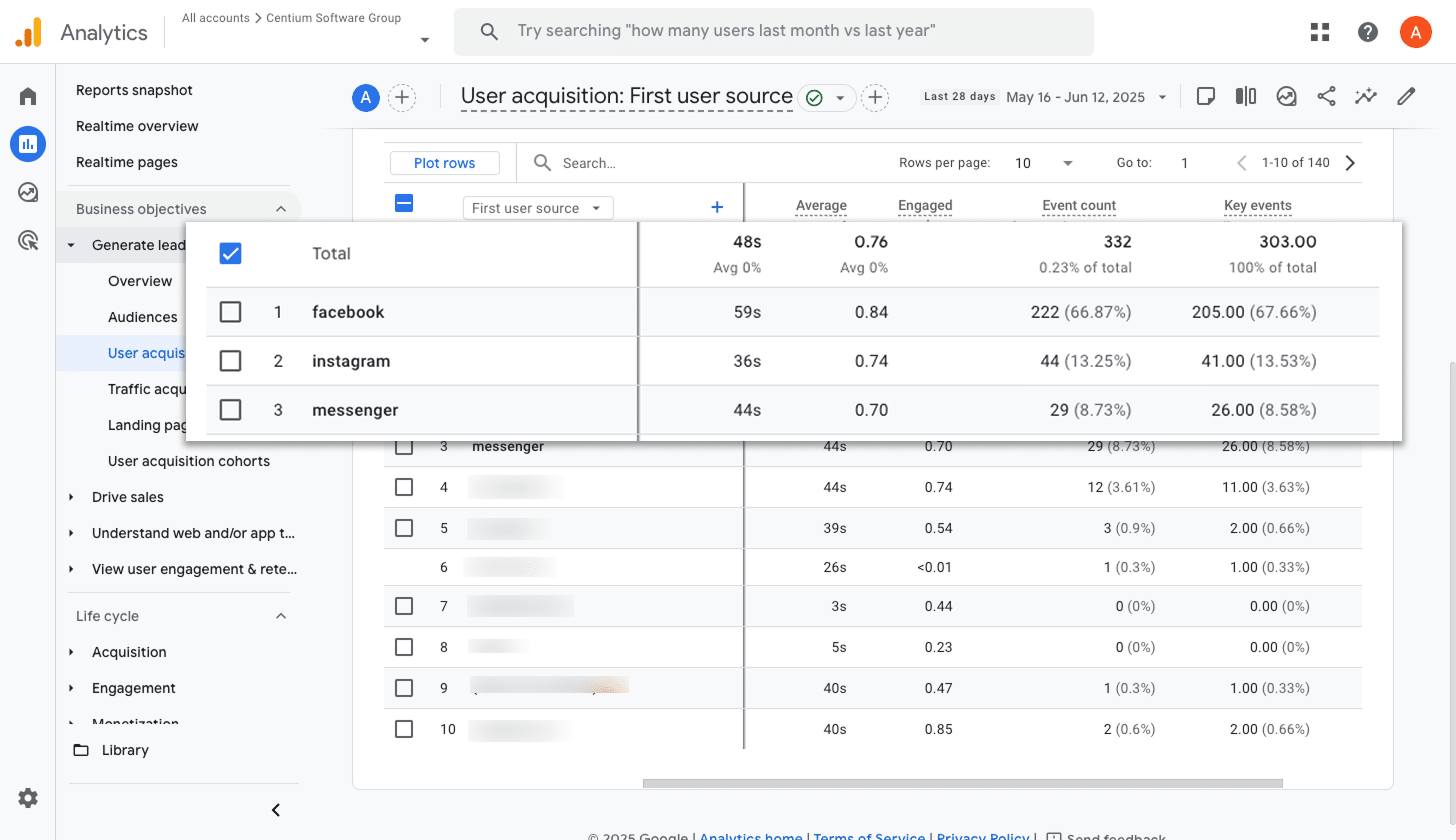
When you run ads through Meta, they can appear across a variety of platforms such as Facebook, Instagram, Messenger, and WhatsApp.
Each platform is a little different, so some will naturally bring in more leads than others. This is why it is so important to know which ones are driving real results rather than just clicks or visits.
This report makes it simple to see how many conversions are coming from each network. With this insight, you can confidently put more of your budget into the platforms that are performing well and reduce spending on the ones that are not delivering.
3. Conversions by Google Ads Campaign
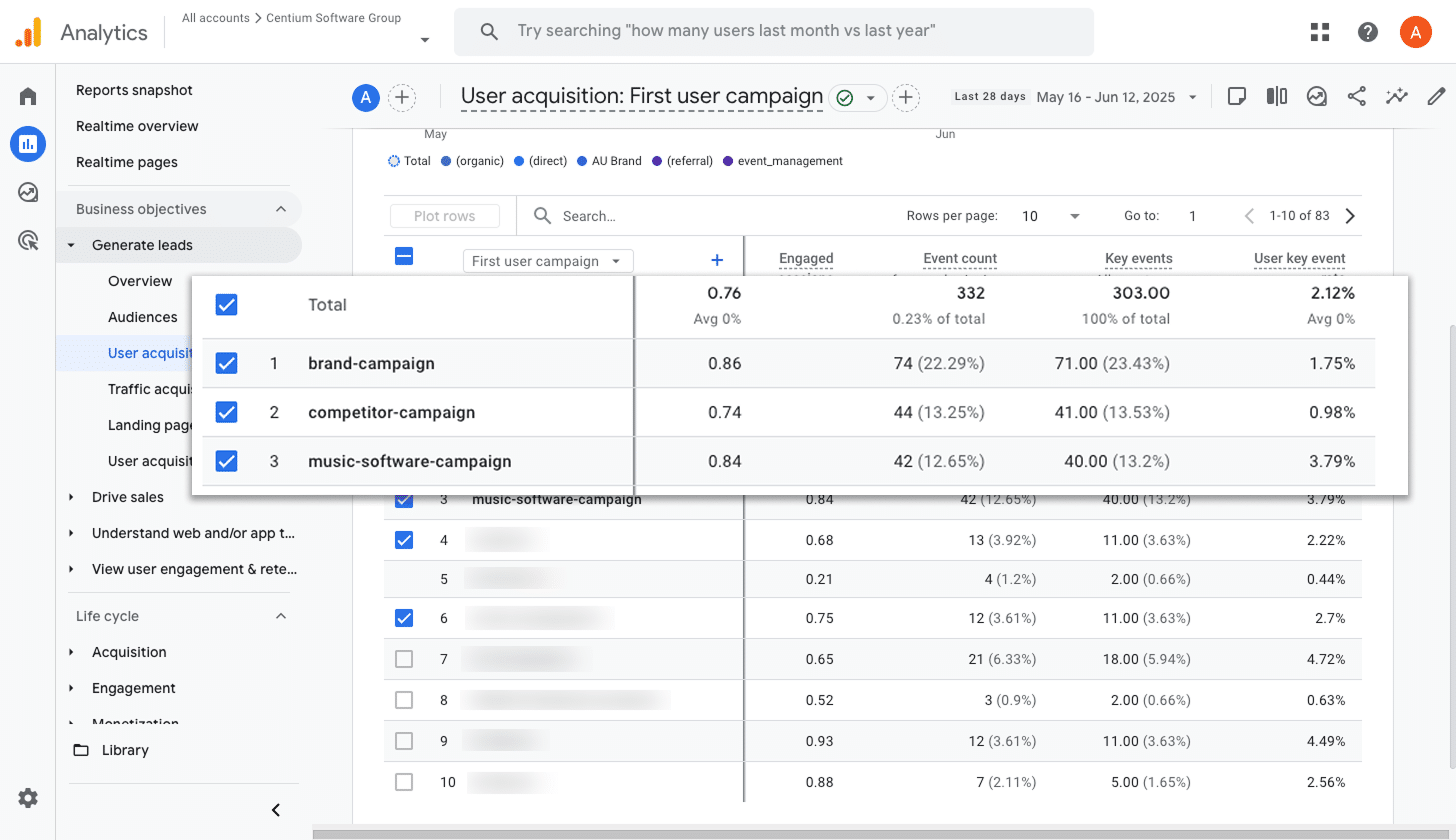
If you are running ads on Google, you probably have a few different campaigns running at the same time.
If so, it is really important to know which campaigns are bringing in the most leads for your business. Without that visibility, you could end up spending a lot of money on campaigns that are not actually generating results.
This report makes it easy to see what is working. It clearly shows which campaigns are driving the most conversions so you can confidently invest more in the ones that are successful and scale back on those that are not delivering.
Wrap up
Converly makes it incredibly simple to send conversion events to Google Analytics whenever someone fills out a Webflow form on your site.
It also connects with platforms like Google Ads and Meta Ads, so you can include them in your Conversion Flow and send the same data to those platforms at the same time.
With a free 14 day trial and a setup that usually takes less than 10 minutes, you can get started right away and start tracking the conversions that really matter. Try Converly today and see just how easy it can be.
Trigger Conversions in Google Analytics
Trigger conversions in Google Analytics whenever someone
submits a Webflow form on your website.

About the Author
Aaron Beashel is the founder of Converly and has over 15 years of experience in marketing & analytics. He is a recognized expert in the subject and has written articles for leading websites such as Hubspot, Zapier, Search Engine Journal, Buffer, Unbounce & more. Learn more about Aaron here.