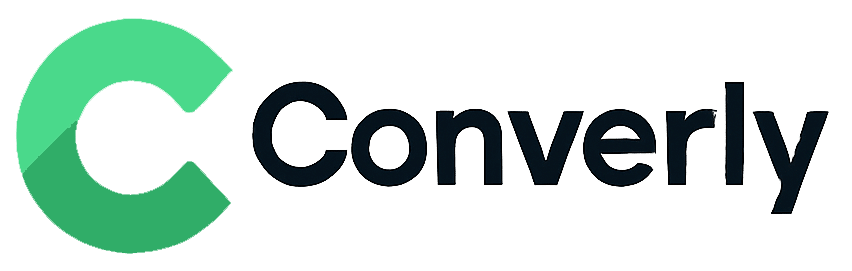Track Tally Forms submissions as conversions in Google Analytics
Learn the easiest way to send conversions to Google Analytics whenever a Tally form is submitted on your website. No coding or complex setup required!
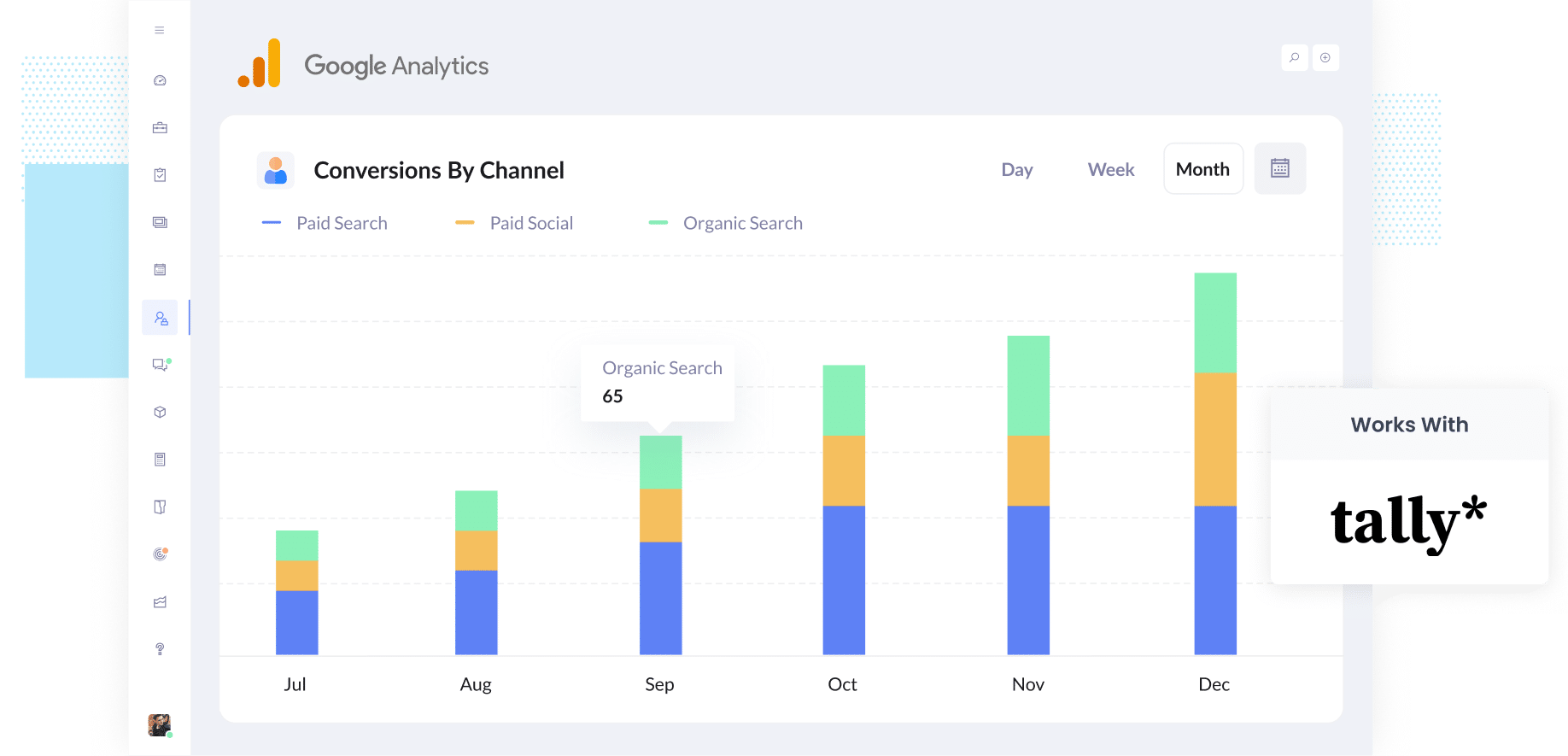
Ever feel like you are spending money on marketing but not really sure what is actually working?
It is a common problem. And when you cannot see which campaigns are generating leads, it is easy to continue investing in ads that are not yielding results.
The good news is that there is a straightforward way to fix this, and you do not need to mess around with code or technical setups to get there.
In this guide, we will show you how to send conversion events to Google Analytics anytime a Tally Form is submitted on your website.
Once it is set up, you will finally have the data you need to see exactly which campaigns are bringing in real leads (instead of relying on shallow numbers like clicks or page views).
4 simple steps for tracking Tally Forms submissions as conversions in Google Analytics
Here's how to setup conversion tracking in Google Analytics in 4 simple steps:
Step 1: Build your Conversion Flow in Converly
Converly is a tool that makes it easy to send conversion events to ad platforms and analytics tools (including Google Analytics) when someone submits a form on your website.
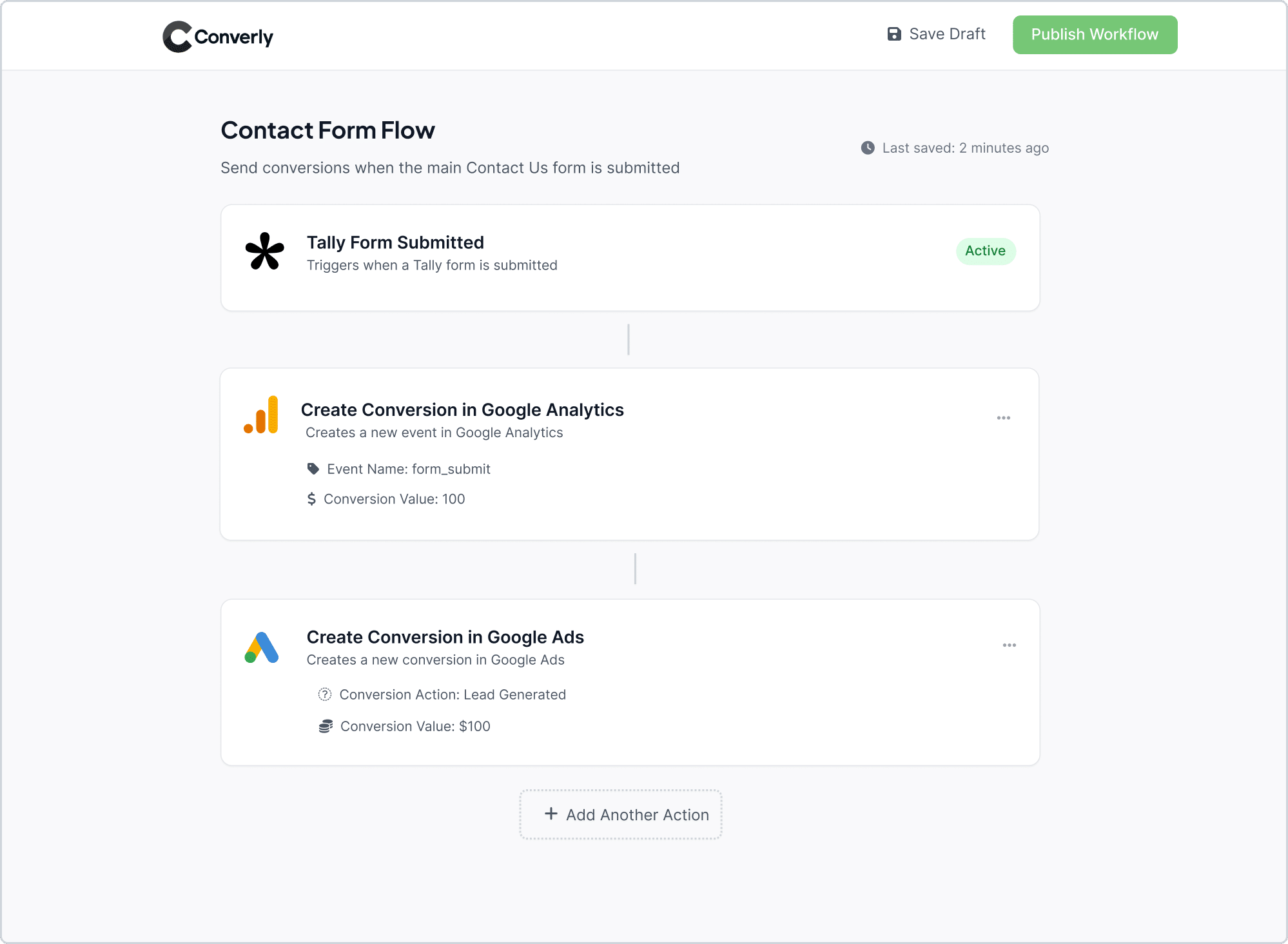
As shown in the screenshot above, Converly includes an easy-to-use workflow builder that feels familiar if you’ve ever used tools like Zapier or HubSpot Workflows.
All you have to do is choose a trigger, such as someone submitting a Tally Form on your site, and then decide what happens next, like sending a conversion event to Google Analytics.
And that’s it. With just a few quick clicks, you’ve built your first conversion flow!
Step 2: Install the Converly code on your website
After you have built your Conversion Flow, Converly provides a small snippet of code for you to add to your website. This snippet quietly works in the background, listening for Tally Form submissions and automatically sending the conversion data to Google Analytics and any other tools you have connected.
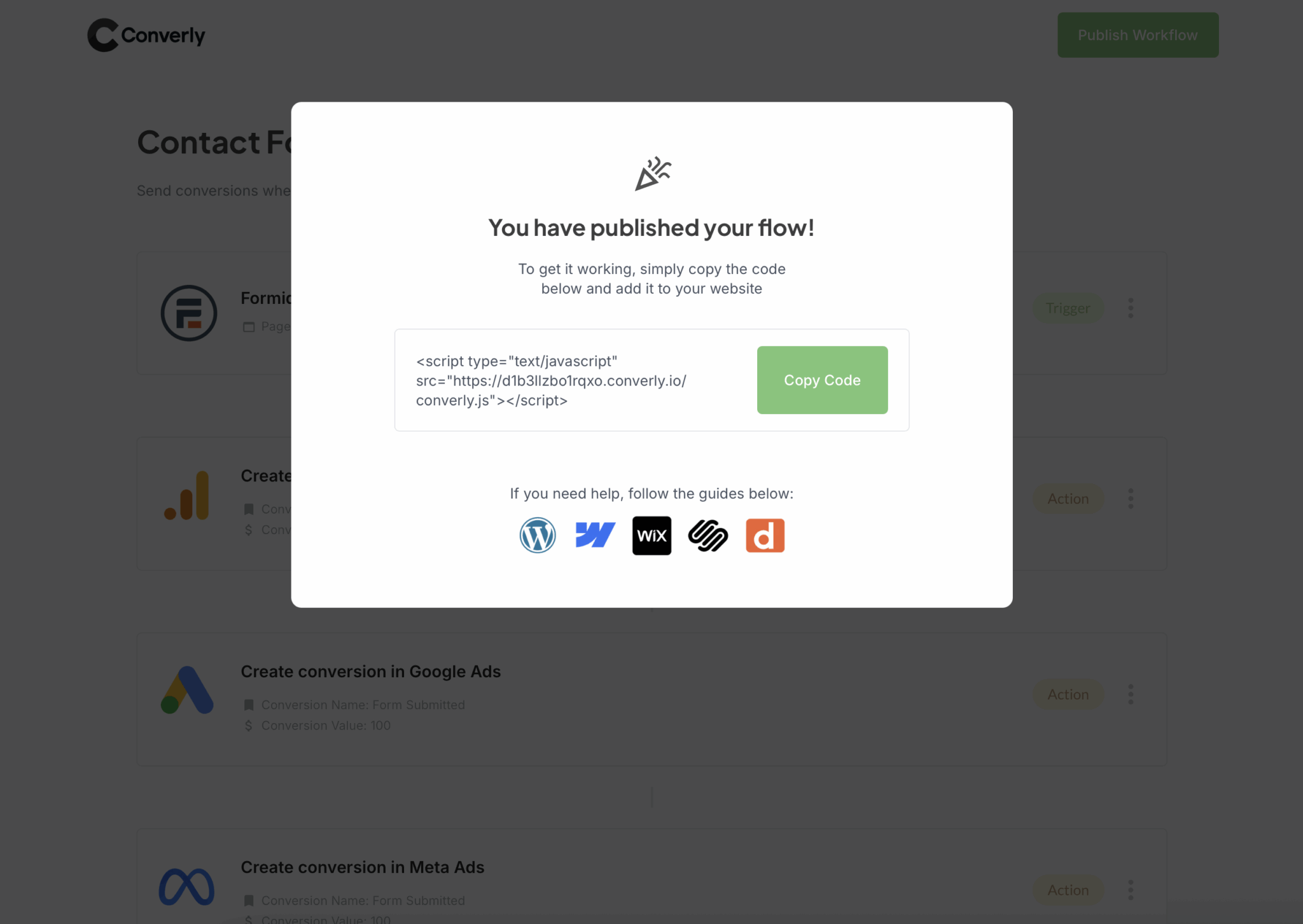
How you add the code will depend a little on the website builder you are using, but in most cases you can simply paste it into the Settings area of your site, often under a section labeled Header or Custom Code.
If you prefer to manage everything through Google Tag Manager, you can easily add it there instead. Just choose the option that works best for you.
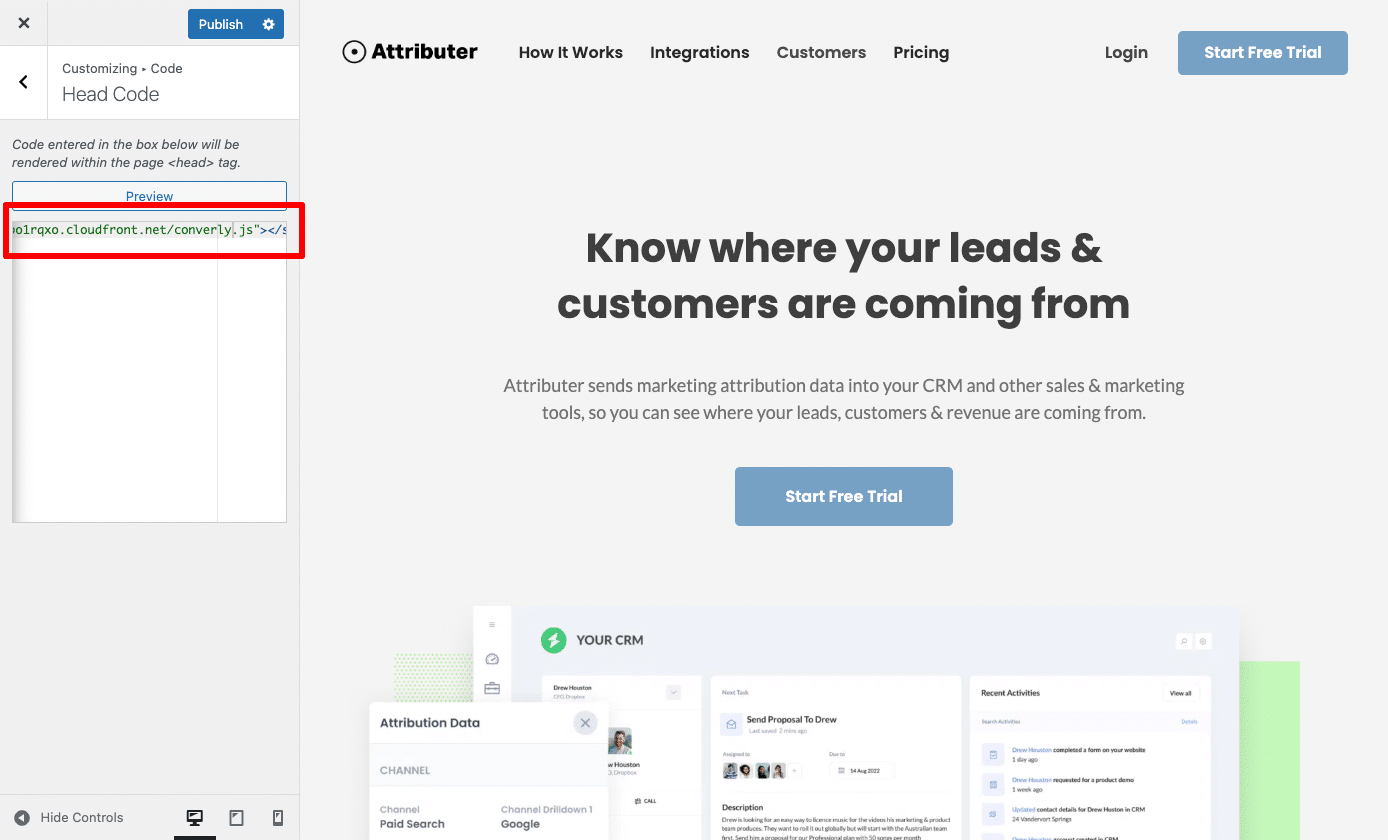
Step 3: Test it’s working
nce Converly is set up, the next step is to make sure everything is working correctly.
The easiest way to check is to open a new incognito window, go to the page where your form is located, and submit a test entry.
After that, log in to your Google Analytics account and head to the Real Time dashboard. In the Recent Events section, you should see the form_submit event appear. If it shows up, you can be confident that your tracking is working perfectly.
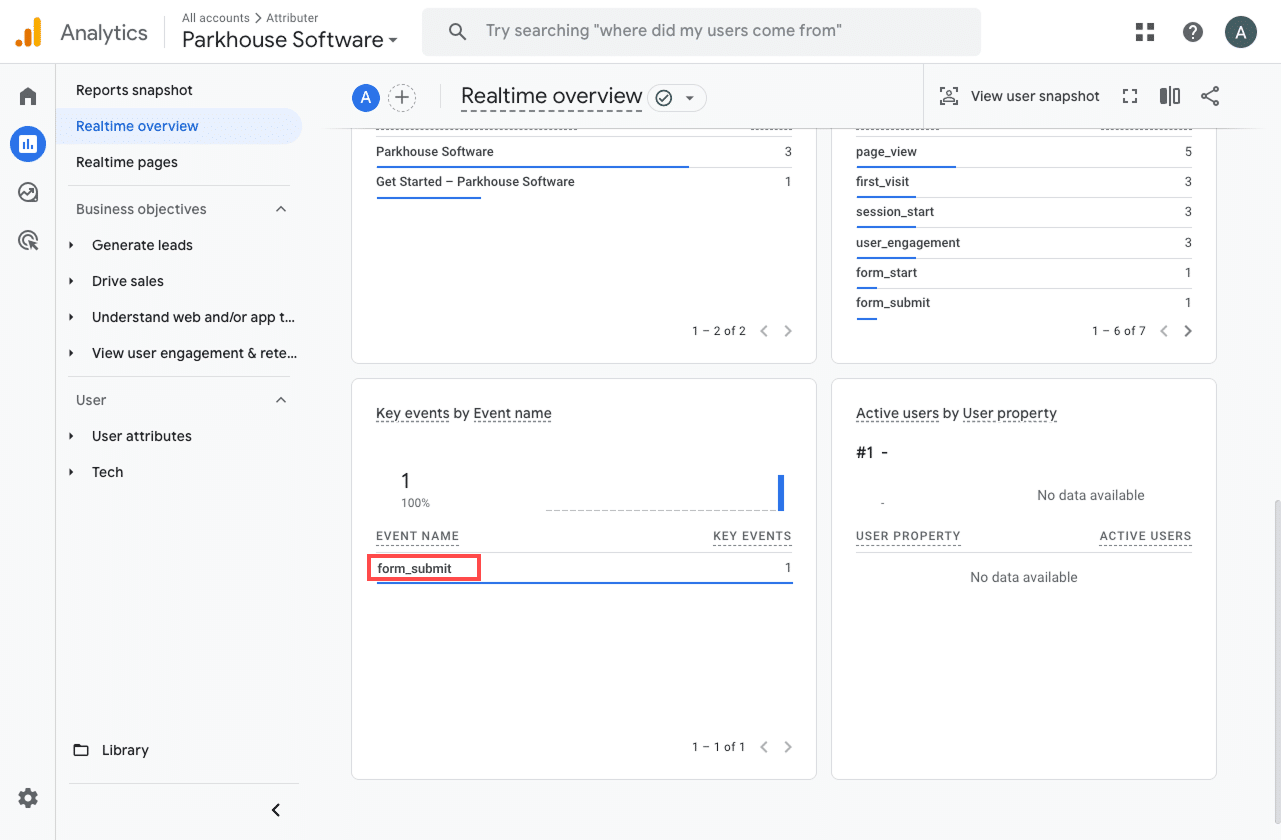
Step 4: Mark the event as a ‘Key Event’ (Optional, but recommended)
As a final step, it is a good idea to mark the form_submit event as a Key Event in Google Analytics 4. This tells GA4 to treat it as a conversion, which opens up extra reporting features, like including it in acquisition reports or using it as a conversion point in funnel and path analysis.
To do this, head to the Admin section of your GA4 property and select Events under the Data Display heading. Next, go to the Recent Events tab to see a list of the latest events being tracked. Find the form_submit event (or whatever name you gave it in Converly) and click the star icon next to it. Once you do this, GA4 will officially recognize it as a conversion.
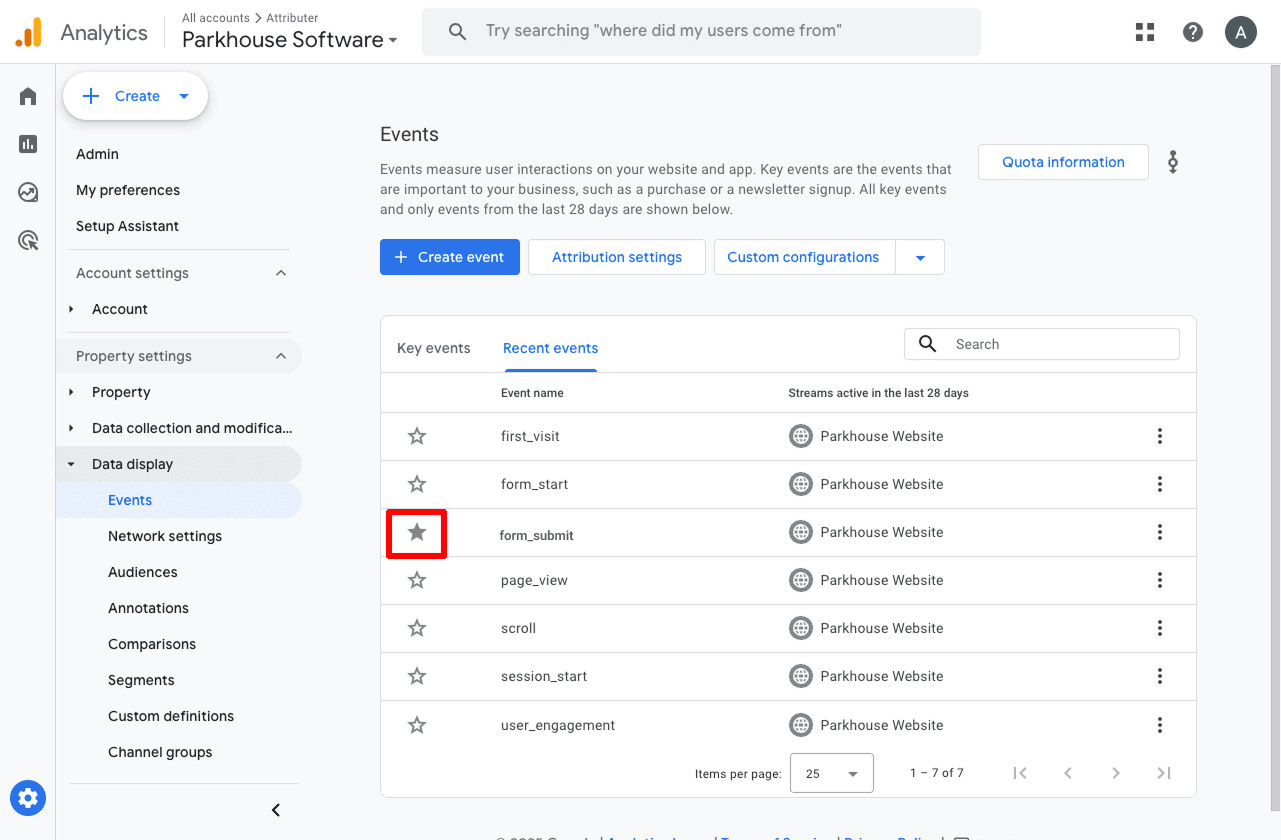
One last thing we suggest doing is adjusting how the form_submit event is counted.
To update this setting, click the three dots next to the event and select Change Counting Method. A sidebar will appear where you can choose Once Per Session.
This option works best for lead generation websites because it only counts one conversion per visitor, even if they submit the form multiple times. It keeps your data clean and prevents your numbers from becoming inflated. The other option is better suited for ecommerce sites, where you want to count every purchase a customer makes.
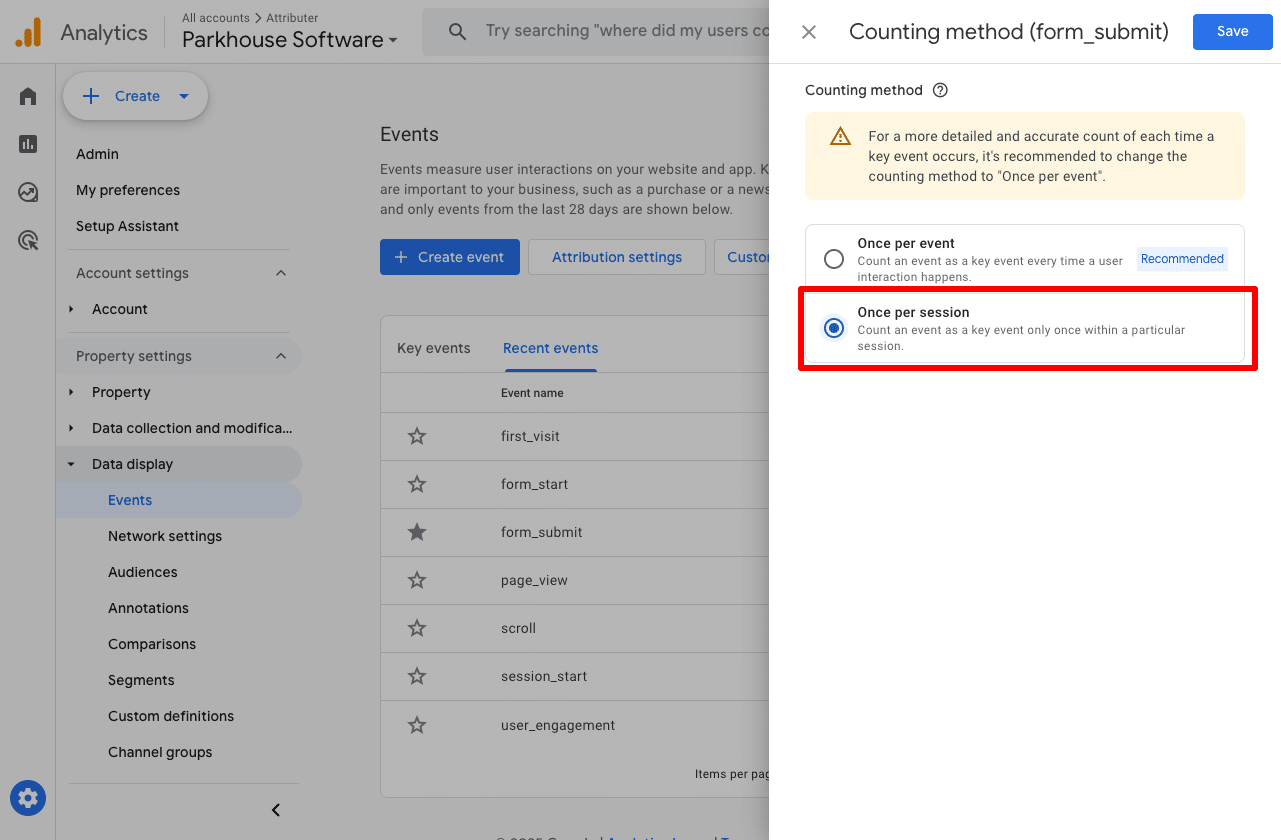
Why Converly is the best way to trigger conversions in Google Analytics
Tally Forms has a built-in way of sending events to Google Analytics (but it's only available on the Pro plan).
So why should you use Converly? How is it better?
Here's why it's the best approach:
1. Supports multiple tools and platforms
Converly integrates with more than 50 different tools, including form builders, booking widgets, chat tools, and more. It can also send conversion data to a variety of platforms, such as Google Analytics, Google Ads, Meta Ads, LinkedIn Ads, and many others.
So if you are running ads across multiple platforms and need to send conversion events to each one, Converly makes the whole process quick and simple.
2. Makes it easy to add conditional logic
Converly makes it simple to create smart rules that send different conversion events to your ad platforms and analytics tools based on what people do on your site.
For example, imagine you are the marketer for a law firm. You could set up one conversion called Consultation Requested that fires when someone fills out your consultation form. At the same time, you could create another conversion called Case Study Downloaded that tracks when someone downloads one of your case studies.
This allows you to keep these conversions separate so you can clearly see which campaigns and ads are driving the most valuable actions, like consultation requests, instead of lumping everything together.
Tally Forms’ built-in Google Analytics integration does not offer this level of detail. It simply sends a single event called form_submit whenever any form is completed, leaving you with no way to tell which form it was or whether it actually was a high-value conversion (like requesting a quote or consultation).
3. Great support provided for free
If you have ever tried to get help from Google or Meta when setting up conversions, you know how tough it can be to get a real answer from an actual person.
That is where Converly makes a big difference.
Our team brings more than 20 years of experience in advertising and analytics, and we are here to make the process simple for you. Whether you prefer to send a quick email or hop on a short video call, we provide free support to help you get everything set up correctly and running the way it should.
3 useful reports you can run when you track Tally Forms submissions as conversions in Google Analytics
I have been leading marketing teams for over 15 years, and in that time I have spent countless hours digging through Google Analytics reports to understand exactly where our visitors and leads are coming from.
Out of all the reports I have used, there are three that stand out as the most useful. Once you are tracking Tally Form submissions as conversions in Google Analytics, you will be able to access all three and get clear insights into what is driving your results.
1. Conversions by Channel
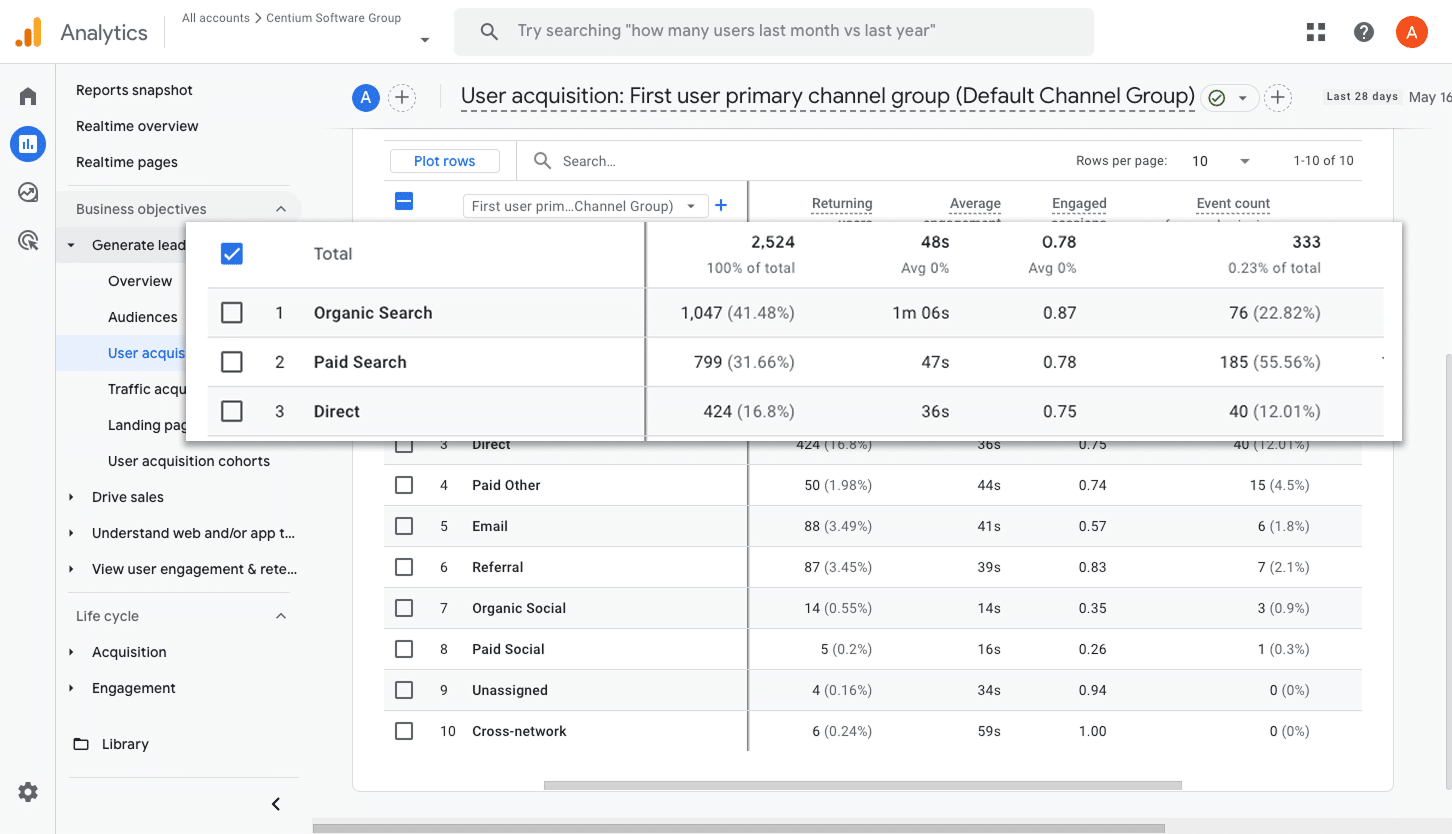
With this report, you can clearly see where your conversions are coming from, as it shows you how many form submissions are being generated from channels like Paid Search, Paid Social, Organic Search, and more.
By looking at this data, you get a better sense of which channels are bringing in the most leads and where there is room to increase your efforts or make improvements.
2. Conversions by Meta Ads Network
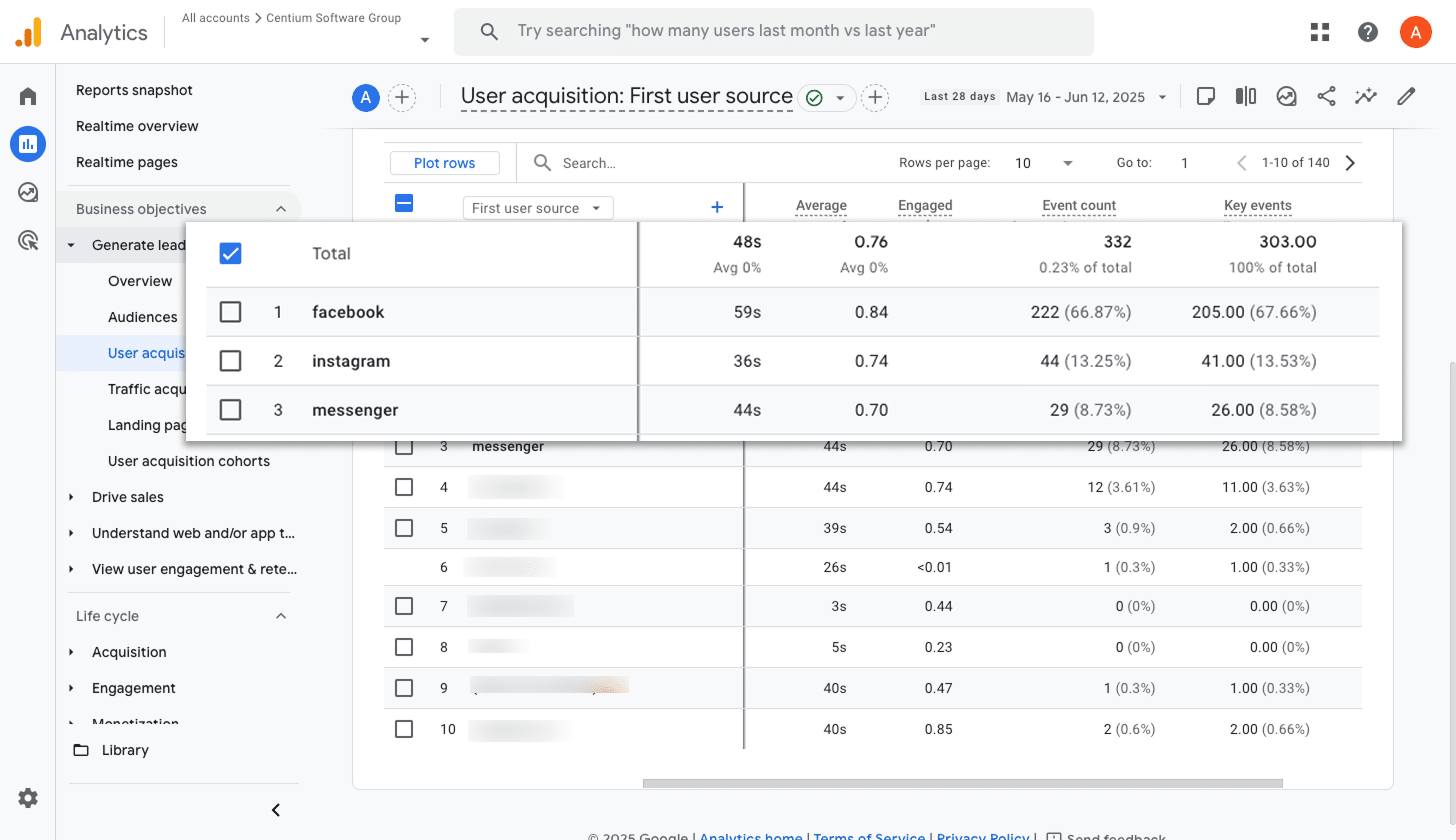
When you run ads with Meta, they will usually appear across a bunch of their platforms like Facebook, Instagram, Messenger, and WhatsApp.
Each one works a little differently, which means some will bring in more leads than others. That is why it is so helpful to know which platforms are actually driving results instead of just clicks or site visits.
This report makes it simple to see how many conversions are coming from each network. With that insight, you can put more budget into the platforms that are working well and cut back on the ones that are not delivering.
3. Conversions by Google Ads Campaign
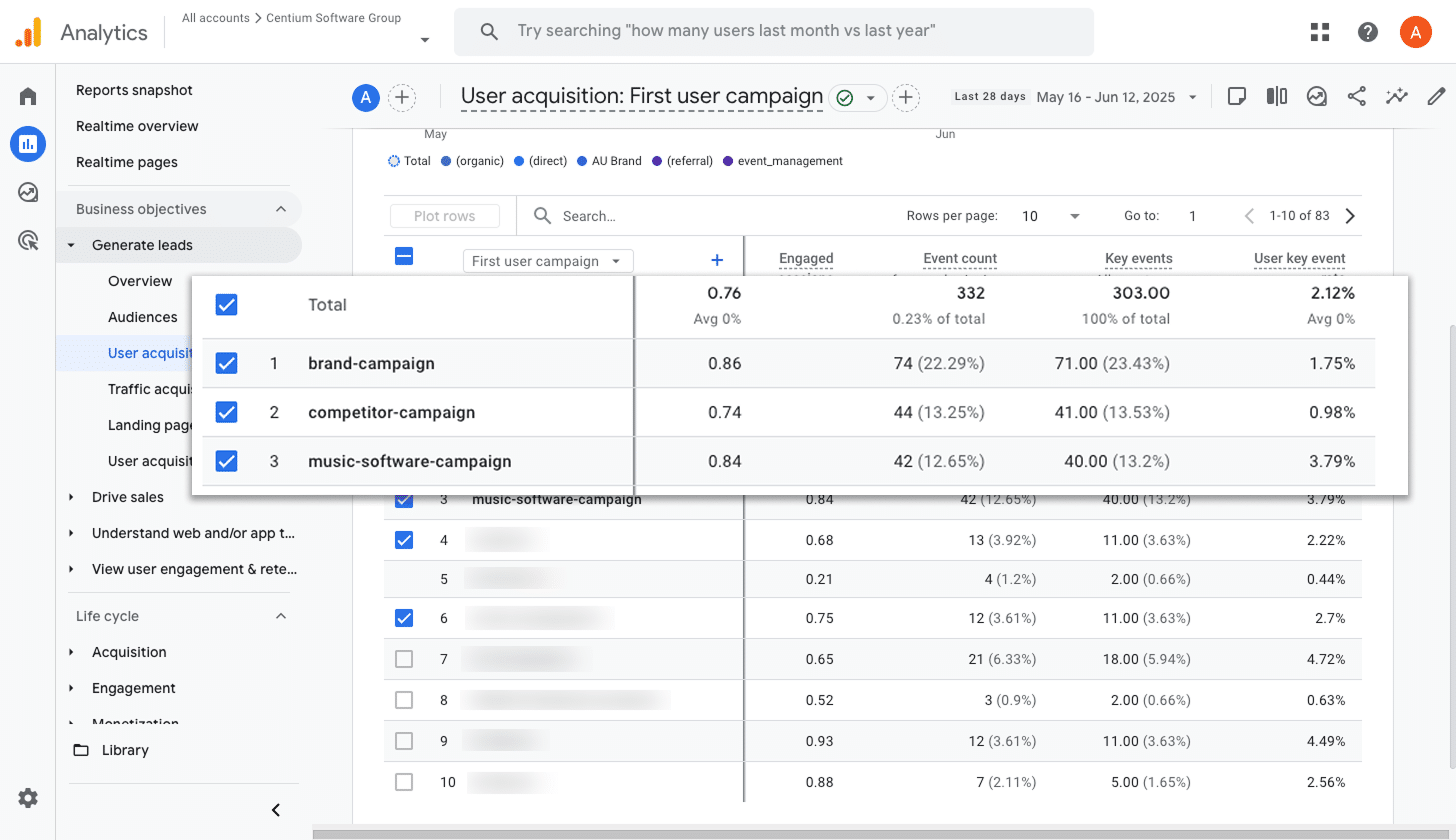
If you are running ads on Google, you probably have a few different campaigns going at the same time.
That is why it is so important to see how each one is performing, especially when it comes to driving real conversions. Without that insight, it is tough to know which campaigns deserve more budget and which ones you should scale back.
This report makes it super easy to figure that out. It shows you exactly which campaigns are bringing in the most conversions so you can confidently put more money into what is working and cut back on what is not.
Wrap up
Converly makes it simple to send conversion events to Google Analytics every time someone fills out a Tally Form on your website.
It also works with platforms like Google Ads and Meta Ads, so you can include those in your Conversion Flow and send the same data to them as well.
With a free 14-day trial and a setup process that usually takes less than 10 minutes, you can quickly start tracking the conversions that really matter. Give Converly a try and see how easy it can be!
Trigger Conversions in Google Analytics
Trigger conversions in Google Analytics whenever someone
submits a Tally form on your website.

About the Author
Aaron Beashel is the founder of Converly and has over 15 years of experience in marketing & analytics. He is a recognized expert in the subject and has written articles for leading websites such as Hubspot, Zapier, Search Engine Journal, Buffer, Unbounce & more. Learn more about Aaron here.