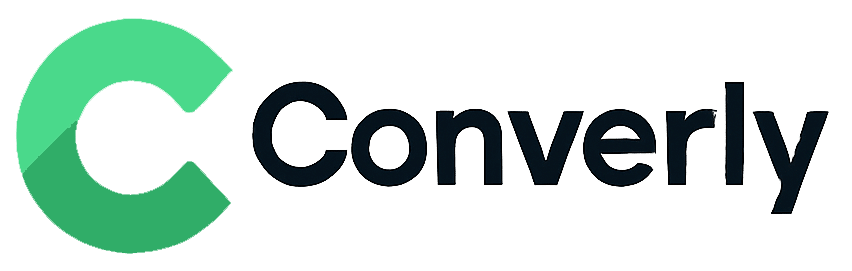Track Typeform submissions as conversions in Google Analytics
Learn how to track conversions in Google Analytics whenever a Typeform is submitted on your website. No coding or complex setup required!
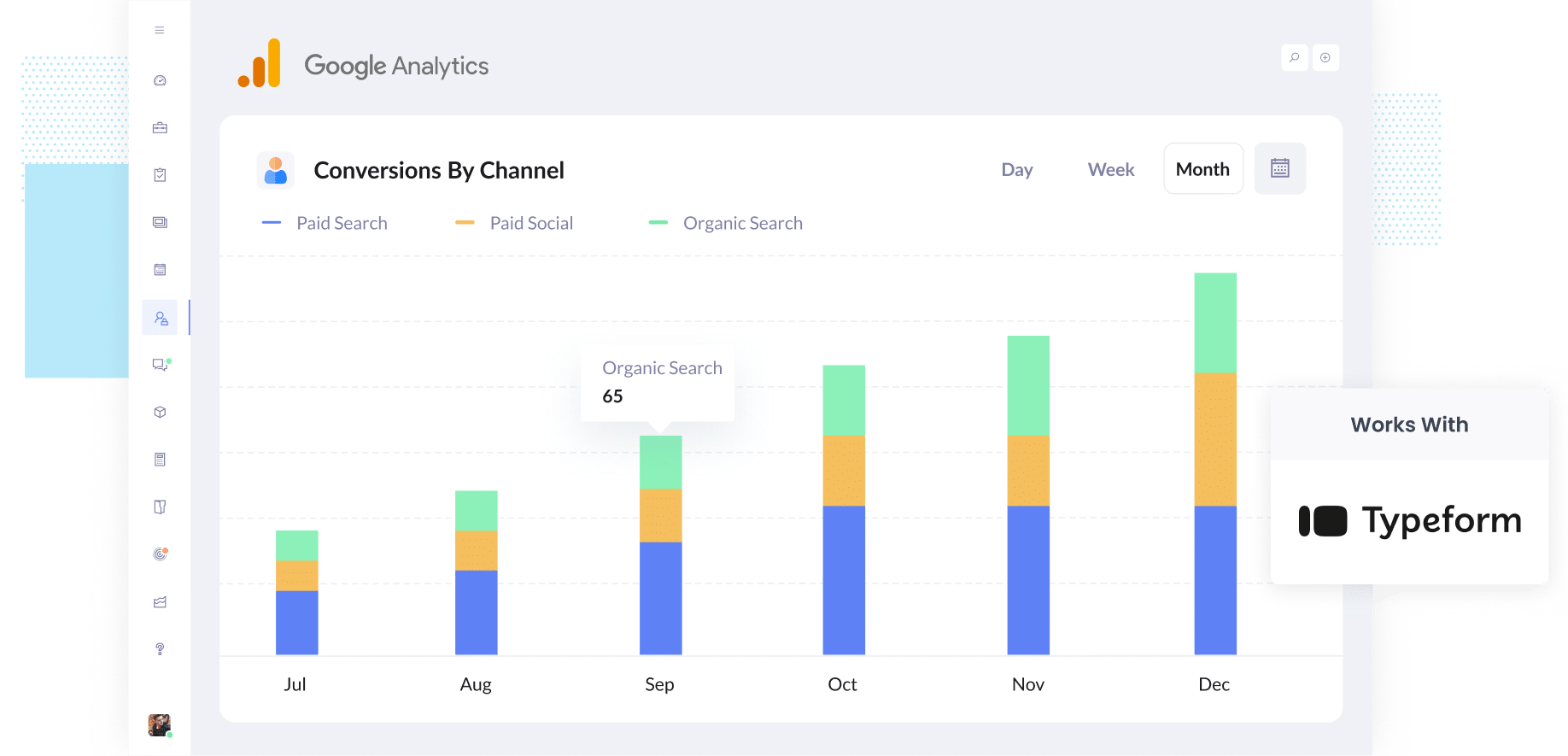
Finding it hard to figure out how many leads you're getting from the various marketing campaigns you're running?
You are definitely not the only one. And when you can't track which campaigns are actually bringing in leads, it is easy to waste money on ads that are not producing results.
The great news is there is an easy way to fix this, and it does not involve writing any code or dealing with complicated setups.
In this guide, we will walk you through how to automtaically send conversion events to Google Analytics when someone completes a Typeform on your site.
Because with this in place, you will finally be able to see exactly how many leads your various marketing campaigns are generating (as opposed to just measuring clicks and website visits).
4 simple steps for tracking Typeform submissions as conversions in Google Analytics
Here's how to setup conversion tracking in Google Analytics in 4 simple steps:
Step 1: Build your Conversion Flow in Converly
Converly is a tool that makes it easy to send conversion events to ad platforms and analytics tools (including Google Analytics) when someone submits a form on your website.
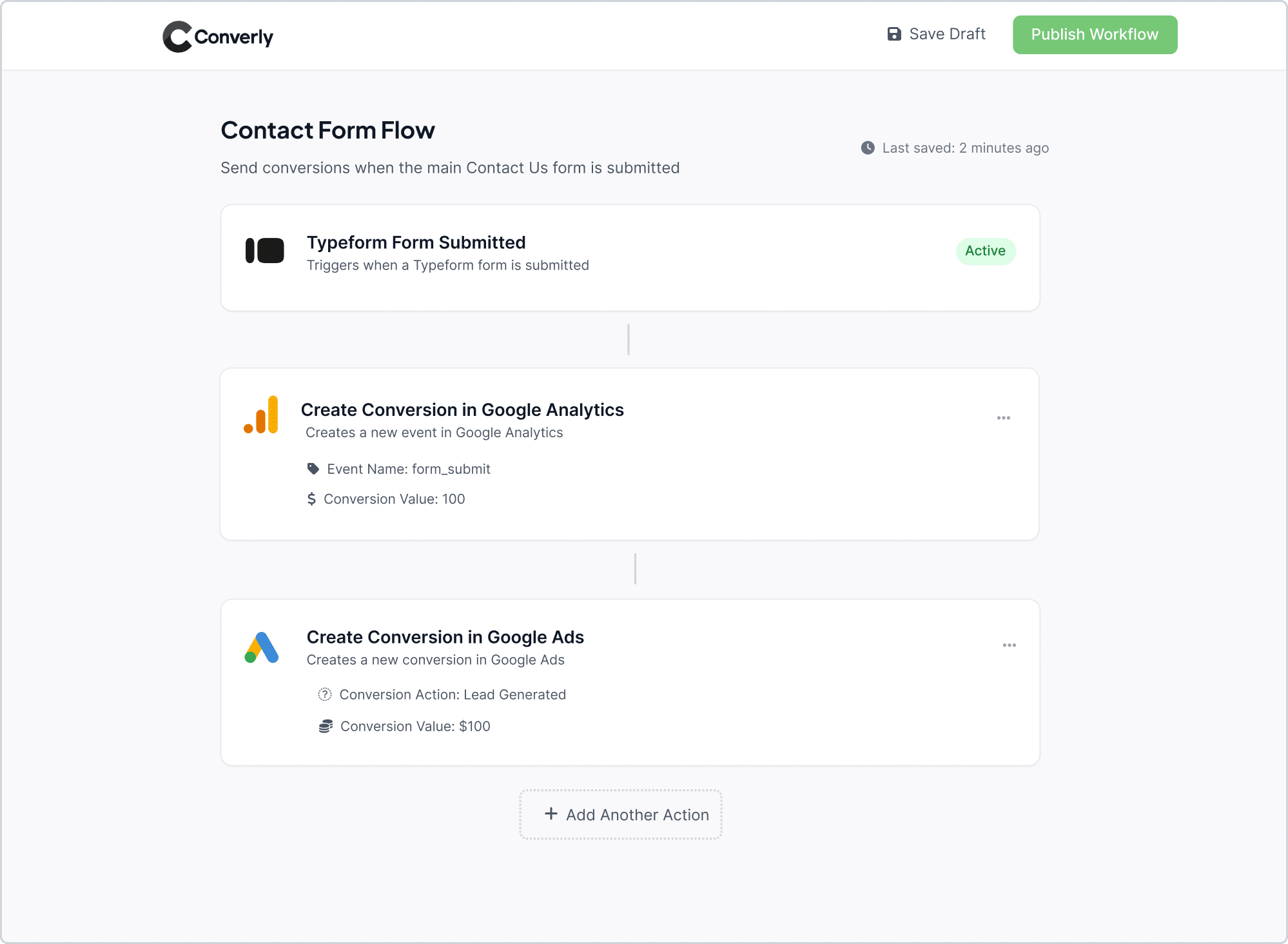
As you can see in the screenshot above, Converly gives you a simple workflow builder that’s really easy to use (it’s similar to tools like Zapier or HubSpot Workflows).
All you need to do is pick a trigger (like someone submitting a Typeform on your website), then set what should happen next (like sending a conversion event to Google Analytics).
That’s it. In just a few clicks, you’ve built your first conversion flow!
Step 2: Install the Converly code on your website
Once you've fininshed building your Conversion Flow, Converly will give you a small snippet of code to add to your website. This code listens for Typeform submissions and then sends the conversion event to Google Analytics (and whatever other tools you select).
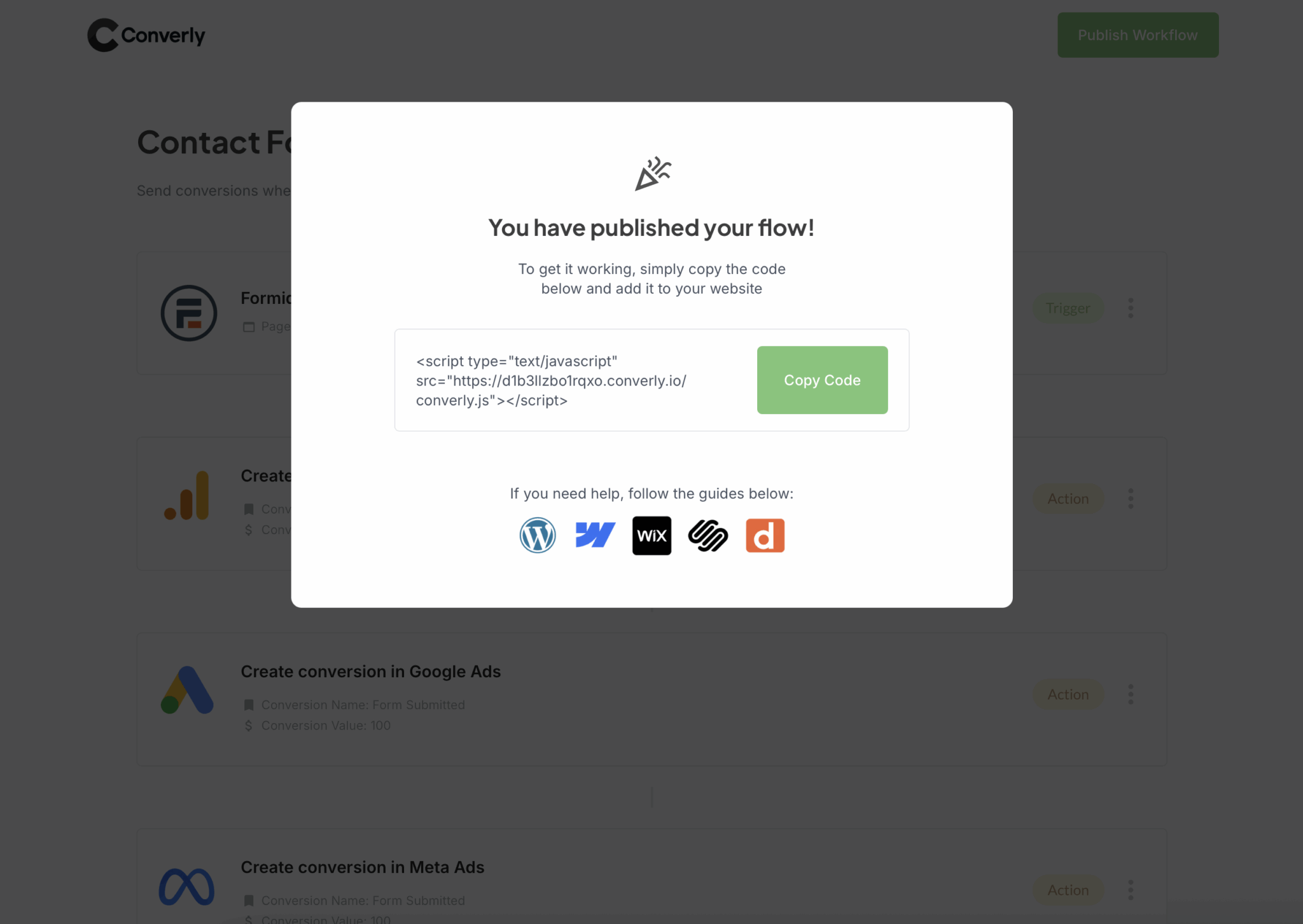
How you add the code largely depends on what website builder you are using, but generally speaking you can usually drop the code into the Settings section of your website (usually in a section called Header or Custom Code). You can also install it through Google Tag Manager if that’s your preferred setup.
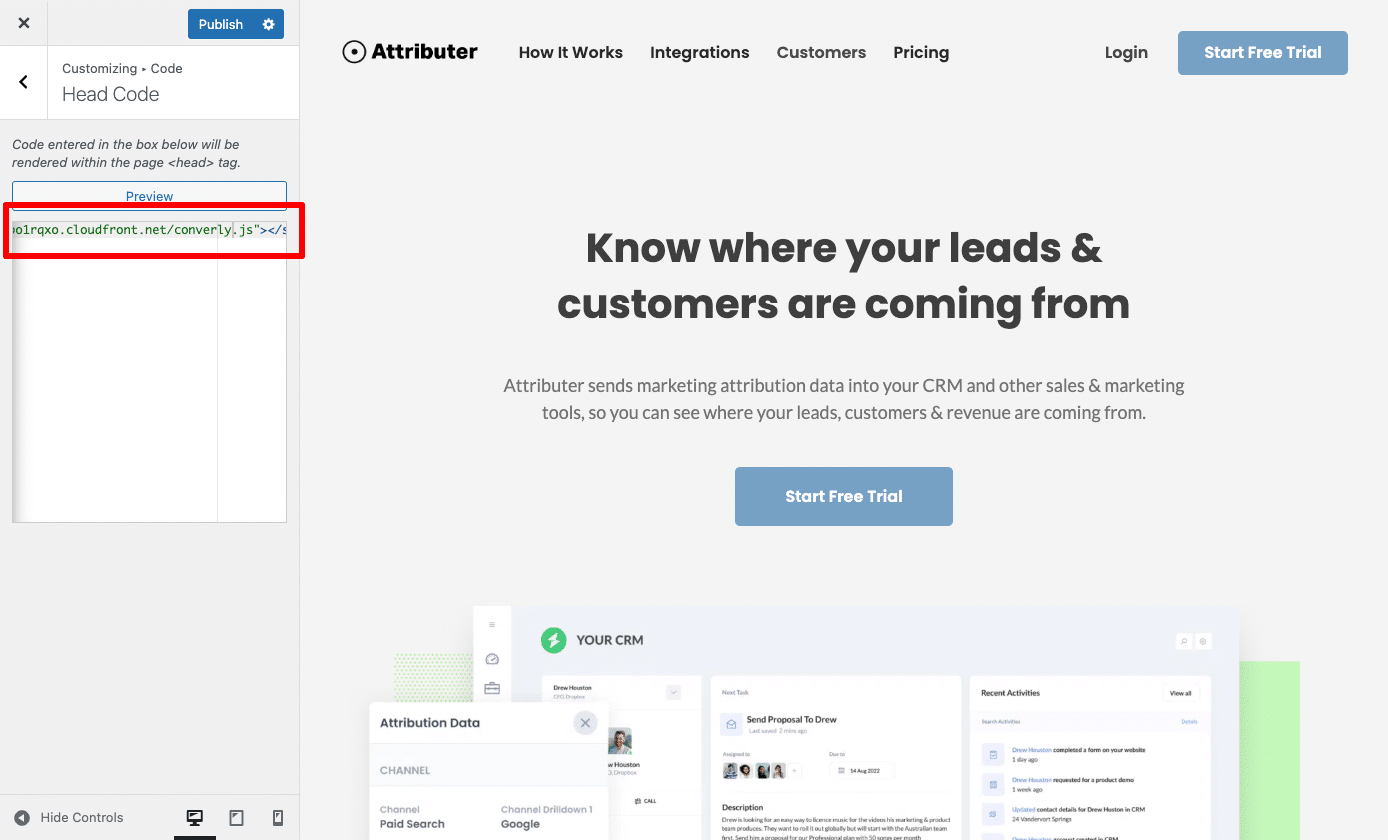
Step 3: Test it’s working
With Converly set up, the next step is to confirm that everything is working the way it should.
The quickest way to do this is to open a new incognito window, navigate to the page where your form lives, and submit a test entry.
Once you have done that, log into your Google Analytics account and open the Real Time dashboard. In the Recent Events section, you should see the 'form_submit' event appear, which confirms that your setup is tracking correctly.
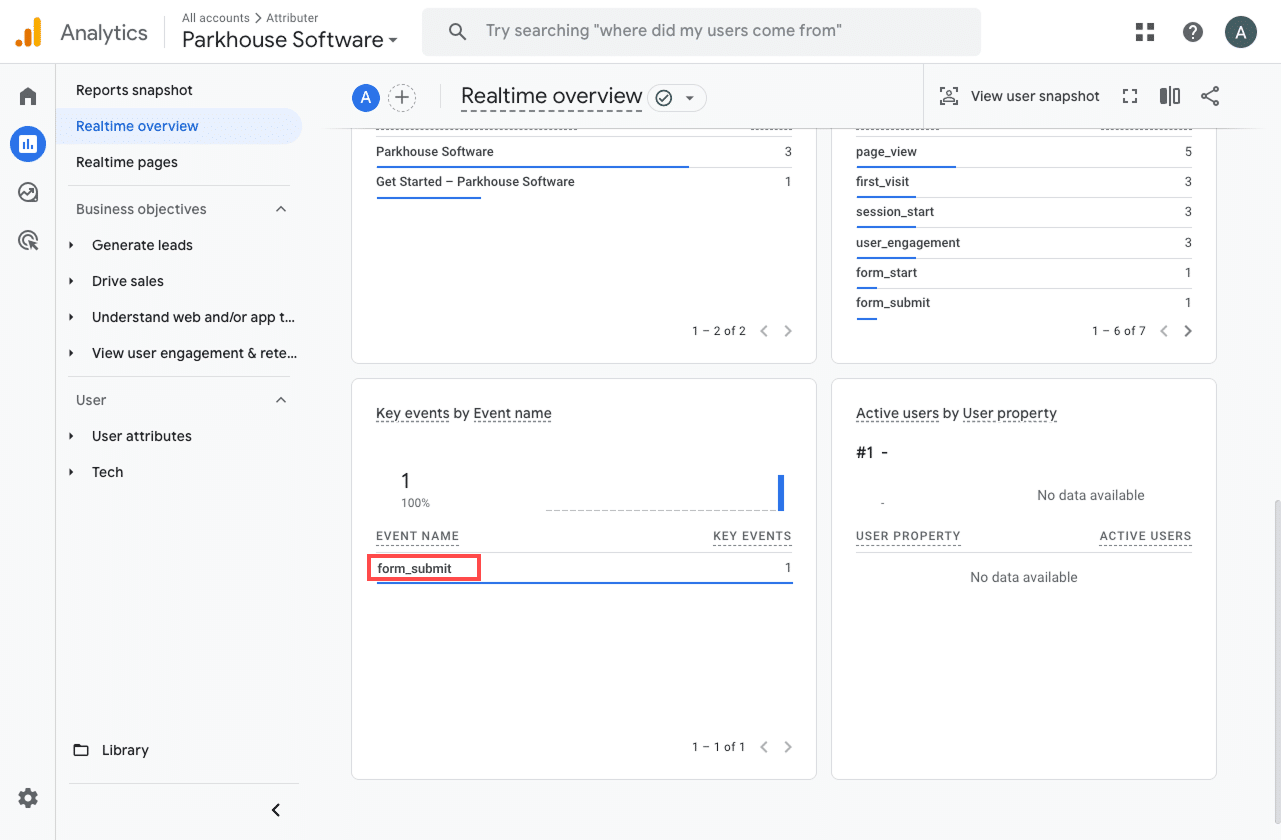
Step 4: Mark the event as a ‘Key Event’ (Optional, but recommended)
As a final step, it is worth marking the form_submission event as a Key Event in Google Analytics 4. This tells GA4 to treat it as a conversion, which unlocks extra reporting options, like using it in acquisition reports or setting it as a conversion point in funnel and path analysis.
To do this, go to the Admin section of your GA4 property and click on Events under the Data Display heading. Then open the Recent Events tab to see a list of the latest events being tracked. Locate the 'form_submit' event (or whatever name you chose for it) and click the star icon next to it. This will mark it as a Key Event and ensure GA4 recognizes it as a conversion.
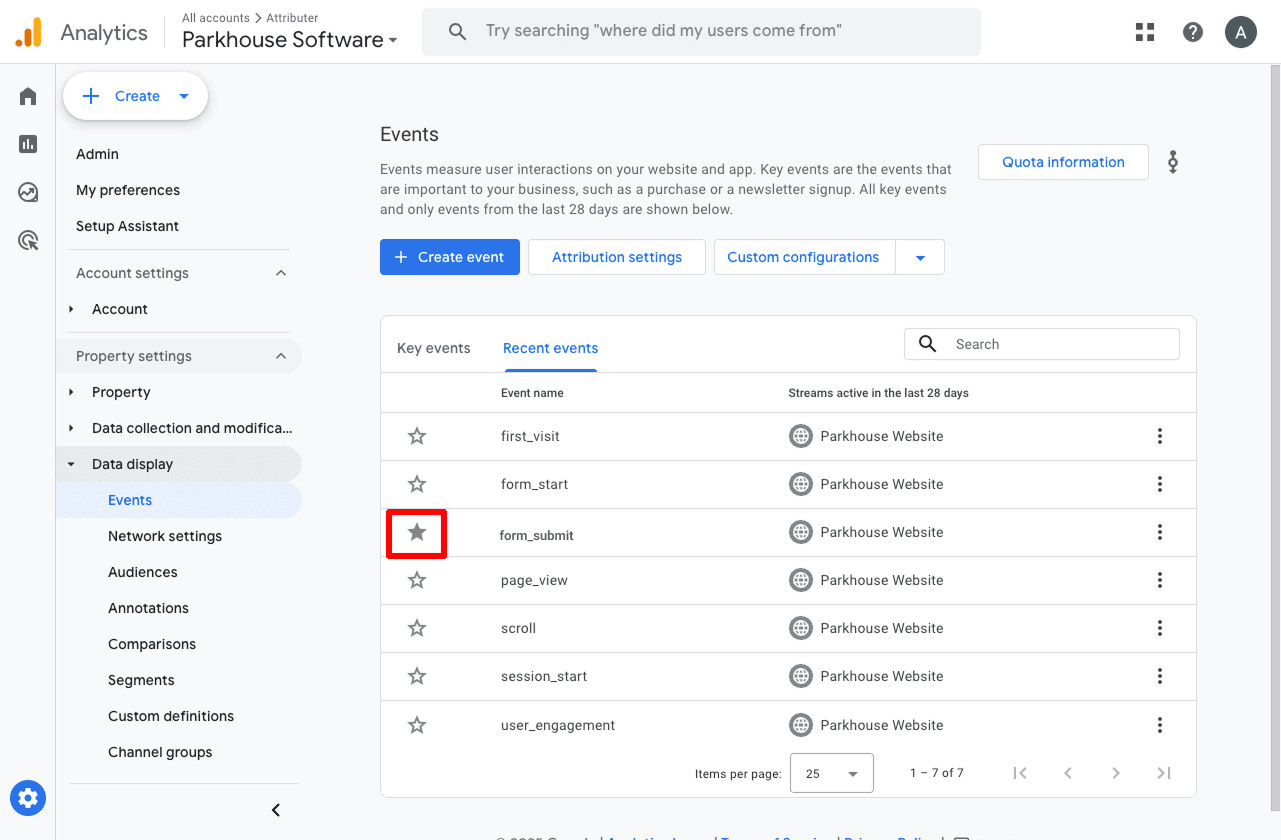
One last thing we recommend is adjusting how the form_submit event is counted.
To do that, click the three dots next to the event and choose Change Counting Method. In the sidebar that opens, select Once Per Session.
This setting is better for lead generation websites because it counts a new lead only once, even if they submit the form a couple of times. This helps prevent your numbers from getting inflated. The other option is more for online stores, where you’d want to count every single purchase a customer makes.
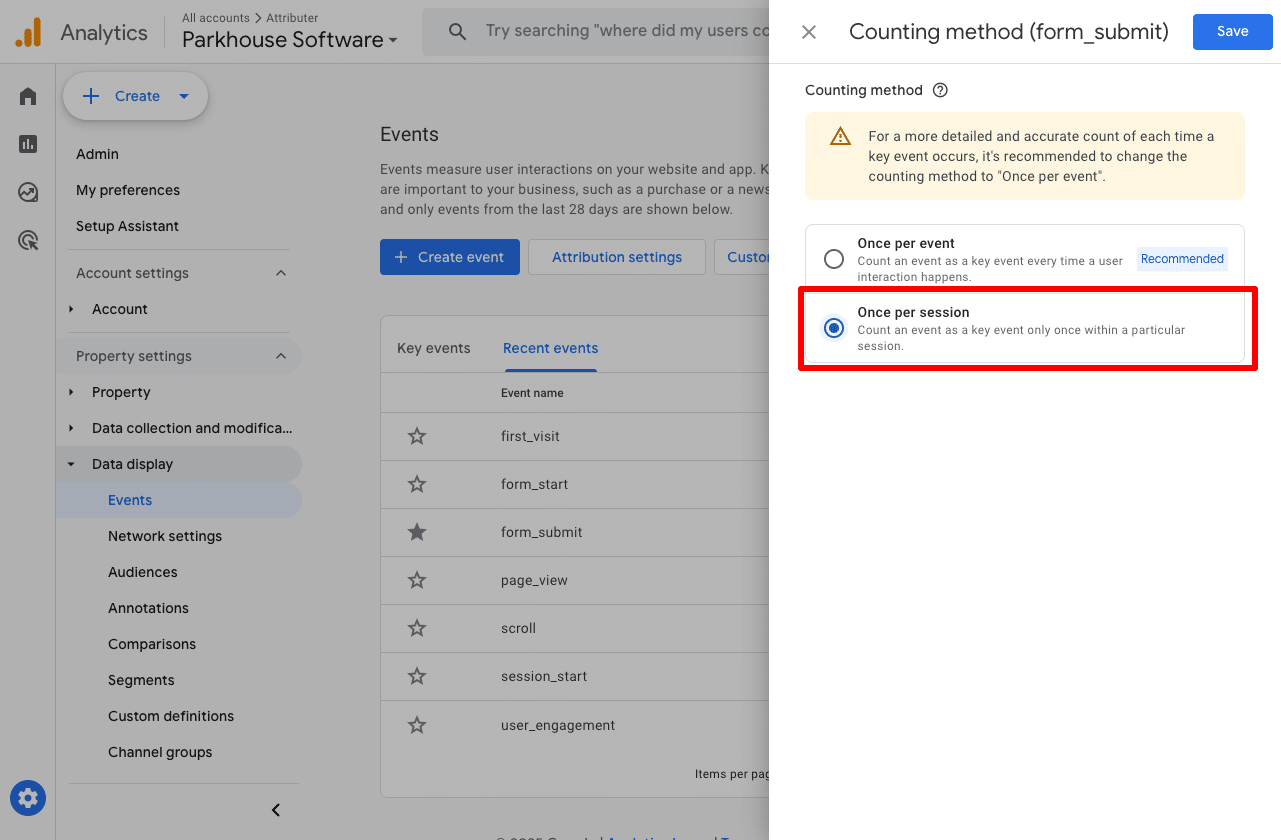
Why Converly is the best way to trigger conversions in Google Analytics
Typeform has a built-in way of sending events to Google Analytics, so why use Converly? How is it better?
Here's 3 reasons for you to consider:
1. Supports multiple tools and platforms
Converly works with over 50 different tools, including form builders, scheduling widgets, chat bots, and more. And it can send conversion events to a wide range of platforms (including Google Analytics, Google Ads, Meta Ads, LinkedIn Ads, and plenty of others).
So if you're advertising on these different platforms and need to send conversion events there as well, then Converly makes it easy.
2. Makes it easy to add conditional logic
Converly makes it easy to set up smart rules that send different conversions to your ad platforms and analytics tools based on the actions people take on your site.
For example, let’s say you are a marketer at a law firm. You could create a conversion called Consultation Requested for when someone fills out your consultation form. At the same time, you could set up another conversion called Case Study Downloaded for when someone grabs one of your case studies.
That way you can track your different conversions separately and understand which campaigns, ads, etc are driving high-value conversions.
Typeform's built-in Google Analytics integration can't do this. It just sends an event called 'form_submit' every time someone submits a form, and you have no way of knowing which form it actually was (and therefore no way of differentiating the high-value conversions like consultation requests from low-value conversions like people downloading content).
3. Great support provided for free
If you have ever tried to get help from Google or Meta with setting up conversions, you know how frustrating it can be to get an actual response.
That is where Converly stands out.
Our team has over 20 years of experience in advertising and analytics, and we are here to make things easier for you. Whether you would rather send a quick email or jump on a short video call, we offer free support to help you get everything set up correctly and running smoothly.
3 useful reports you can run when you track Typeform submissions as conversions in Google Analytics
I’ve been leading marketing teams for more than 15 years, and during that time I’ve run countless reports in Google Analytics to figure out exactly where our visitors and leads are coming from.
Out of all those reports, there are three that have consistently been the most valuable. You can access all of them once you’re tracking Typeform submissions as conversions in Google Analytics.
1. Conversions by Channel
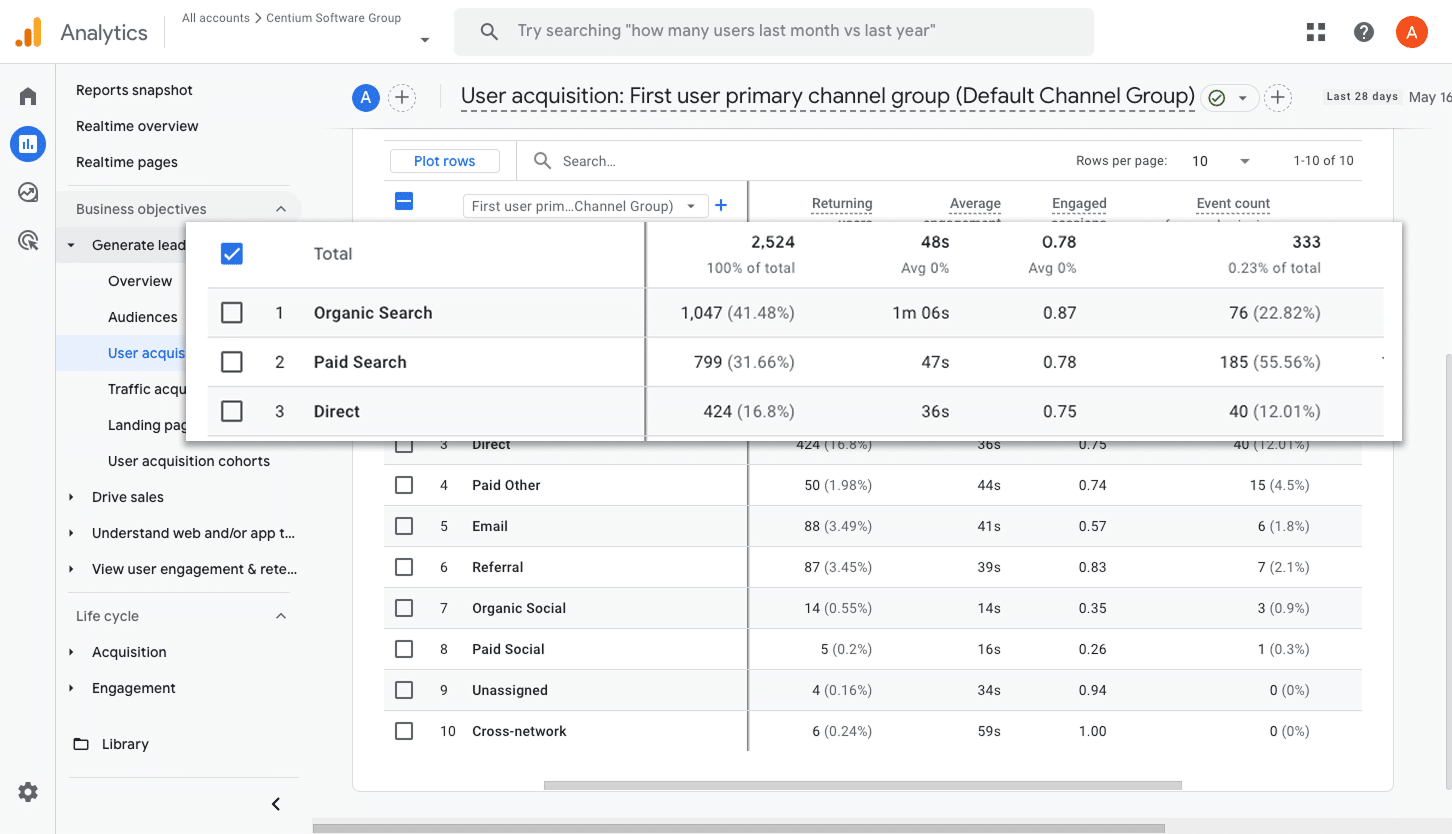
This report gives you a clear picture of how many conversions, like form submissions, are coming from each channel (I.e. Organic Search, Paid Search, Paid Social, Organic Social, etc.)
It’s a great way to get a big-picture view of which channels are driving the most form submissions and to spot opportunities for growth or improvement.
2. Conversions by Meta Ads Network
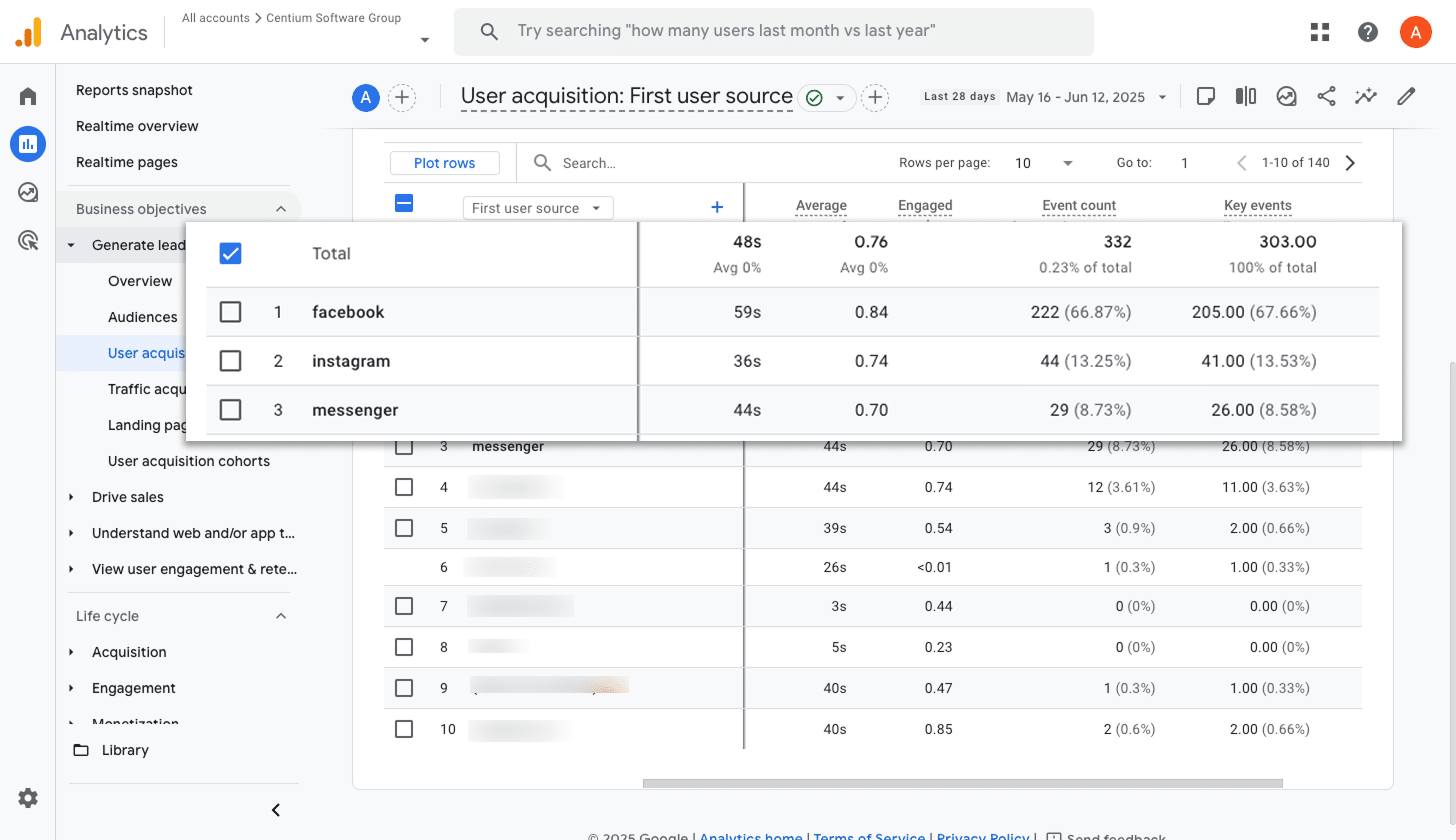
If you are running ads through Meta, they are likely showing up across the different networks they own, including Facebook, Instagram, Messenger, WhatsApp, and more.
Because each platform performs a little differently, it is important to understand which ones are actually bringing in leads (not just clicks and website visitors).
This report makes that easy by showing you exactly how many conversions are coming from each network. With this information, you can double down on the platforms that are working well and cut back on the ones that are not delivering.
3. Conversions by Google Ads Campaign
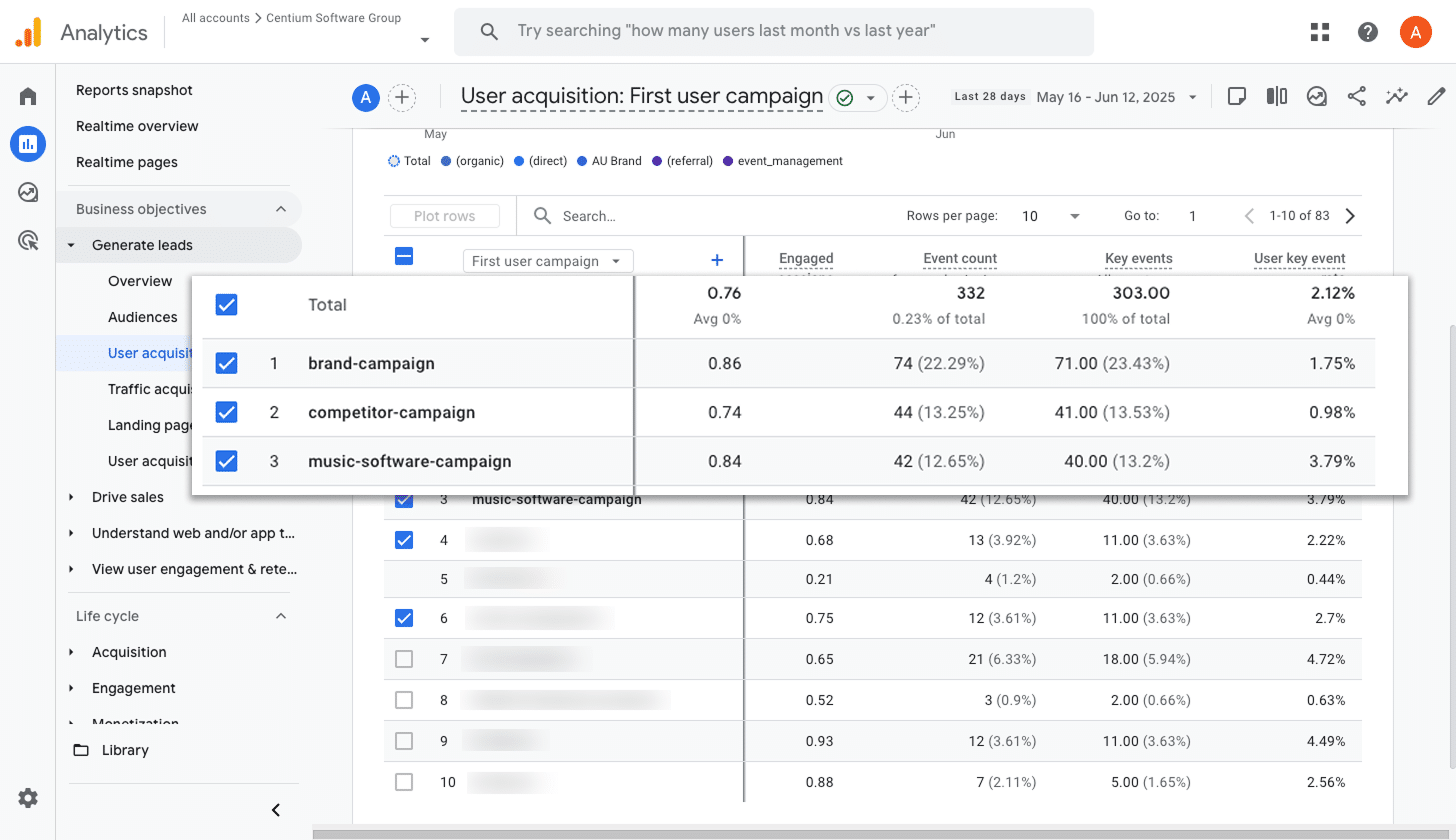
If you are running ads on Google, you probably have a few different campaigns running at the same time.
If so, it's important to know how each one is performing, especially when it comes to driving conversions. If you don't, you won't know which campaigns to invest more budget into and which ones to cut.
This report makes that easy by showing you which campaigns are generating the most conversions. With this information, you can confidently put more budget into the campaigns that are working well and scale back on the ones that are not delivering.
Wrap up
Converly makes it easy to trigger send conversion events to Google Analytics every time someone submits a Typeform form on your site.
And because it also works with Google Ads, Meta Ads, etc., you can easily plug those into your Conversion Flow and have the same data sent to them too.
Getting started is quick and easy. Converly offers a 14-day free trial, and setup usually takes less than 10 minutes. Try Converly and see how much easier conversion tracking can be.
Trigger Conversions in Google Analytics
Trigger conversions in Google Analytics whenever someone
submits a Typeform form on your website.

About the Author
Aaron Beashel is the founder of Converly and has over 15 years of experience in marketing & analytics. He is a recognized expert in the subject and has written articles for leading websites such as Hubspot, Zapier, Search Engine Journal, Buffer, Unbounce & more. Learn more about Aaron here.