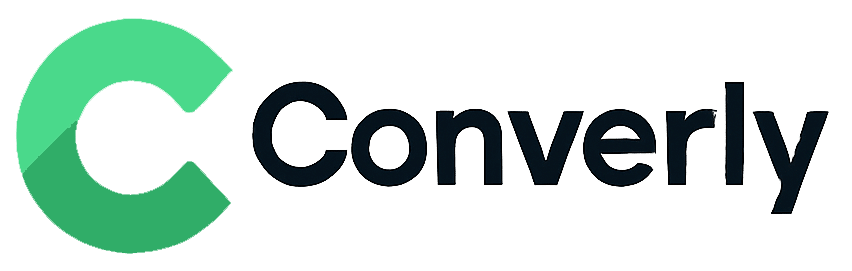Track Avada form submissions as conversions in Google Analytics
Learn how to send conversion events to Google Analytics whenever someone submits an Avada form on your site. No coding or complicated setup!
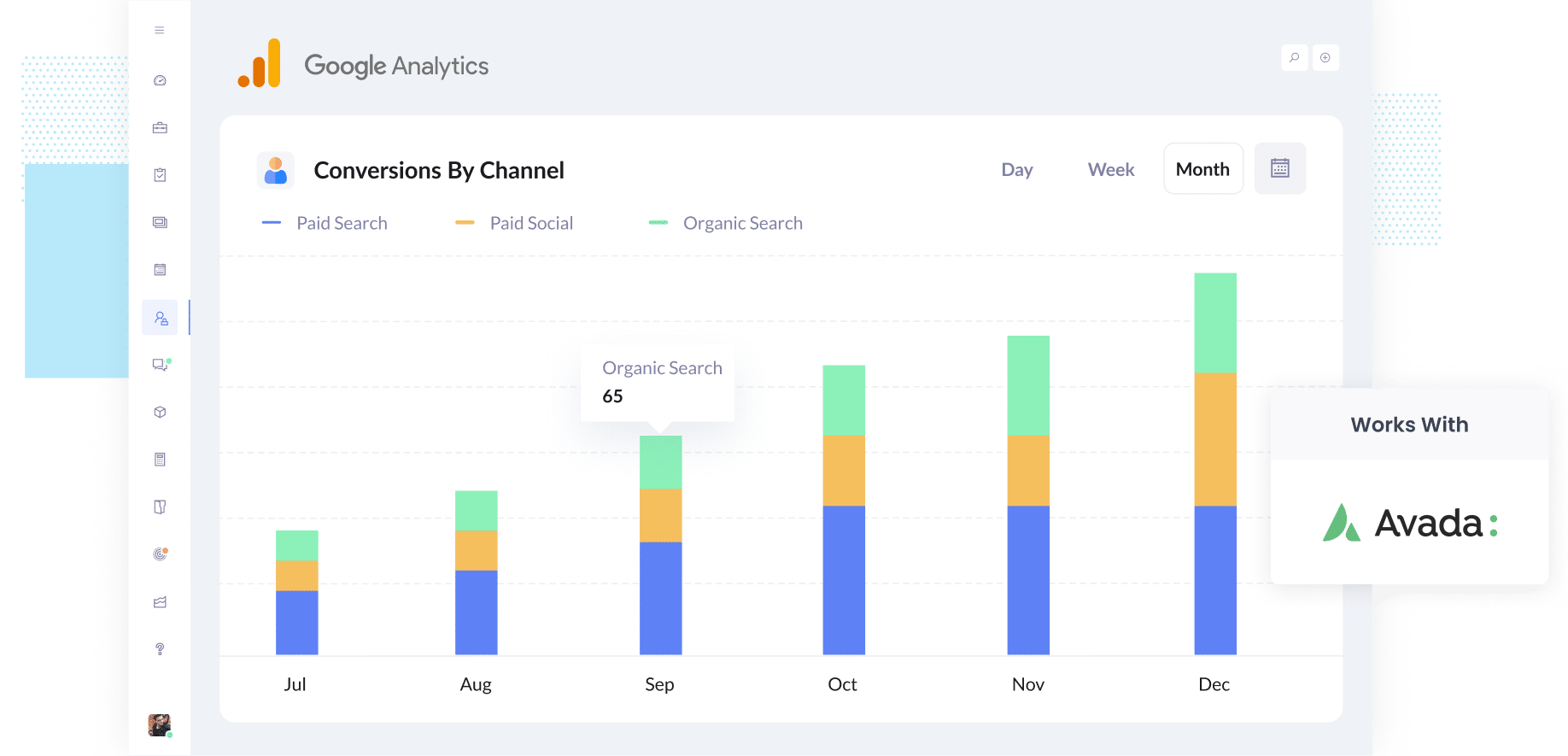
Not sure which of your marketing channels, like Google Ads or Meta Ads, are actually bringing in new leads and customers?
You are definitely not alone. And without a clear view of what is working, it is easy to spend money and energy on campaigns that are not giving you much in return.
The good news is that there is a simple way to fix this, and you do not need to be technical to get it working.
In this guide, we will show you how to use Converly to send conversion events into Google Analytics every time someone fills out an Avada form on your site. We will also share example reports you can run once it is set up, so you can quickly see which channels and campaigns are really driving results.
4 simple steps for tracking Avada form submissions as conversions in Google Analytics
Avada forms do not have an out-of-the-box method for sending events (like 'Form Submitted') to Google Analytics.
That's where Converly comes in. And if you follow the 4 simple steps below, you should have it up and running in just a few minutes.
Step 1: Install Converly on your website
Converly makes it simple to send conversion events to Google Analytics (and other platforms) whenever someone fills out a form on your site.
Getting started only takes a few minutes. Just sign up for a free 14-day trial and add the Converly snippet to your website.
If your site runs on WordPress, you can usually paste the snippet right into your theme settings under the Scripts or Header section. You can also use a plugin like Insert Header and Footer Code, or, if you prefer, add it through Google Tag Manager.
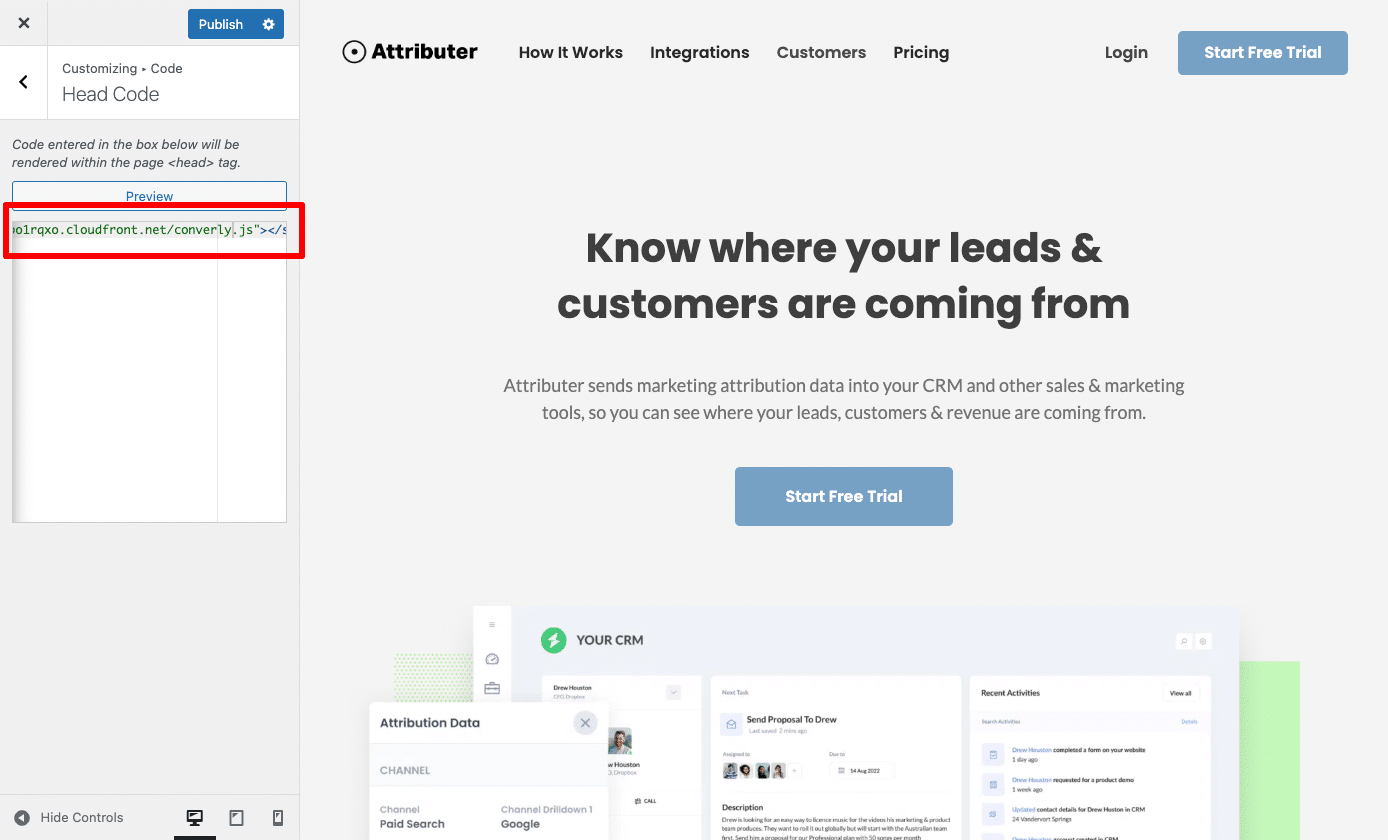
Step 2: Build your Conversion Flow
Once the code is installed, the next step is to build your conversion flow in Converly.
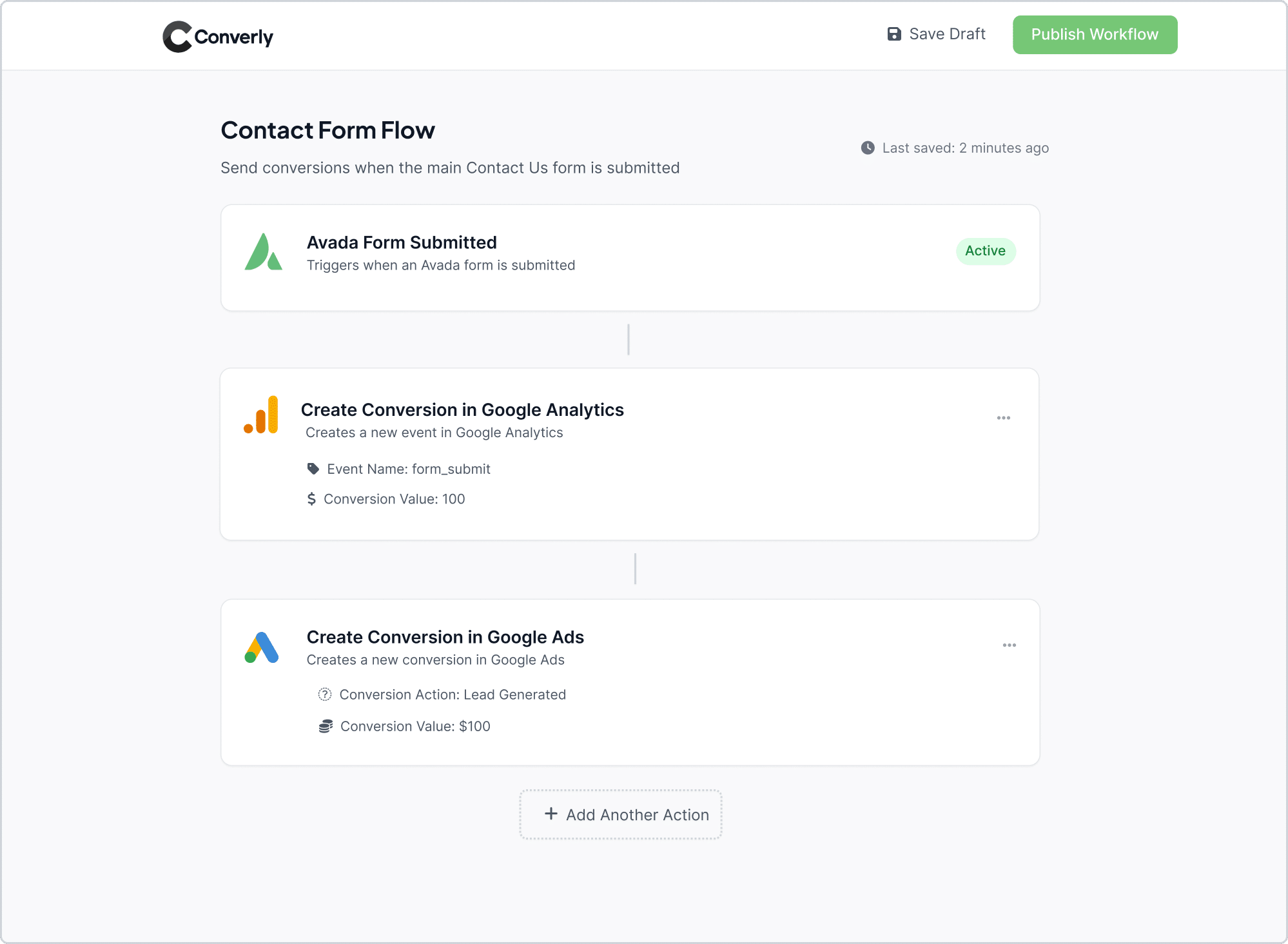
As you can see in the screenshot above, Converly includes a simple workflow builder that makes setting up your conversion flow straightforward. If you have used tools like Zapier or HubSpot Workflows before, the layout will feel familiar.
All you need to do is choose a trigger, like when someone submits an Avada form, and then decide what happens next, such as sending a conversion event into Google Analytics.
That is really all there is to it. With just a few clicks, you can have conversion tracking up and running in Google Analytics.
Step 3: Test it’s working
Once Converly is set up, the next step is to make sure everything is tracking correctly.
The easiest way to test it is to open a new incognito window, head to the page with your form, and submit a quick test entry.
After that, log in to your Google Analytics account and check the Real Time dashboard. If the setup is working, your test submission will show up in the Recent Events section.
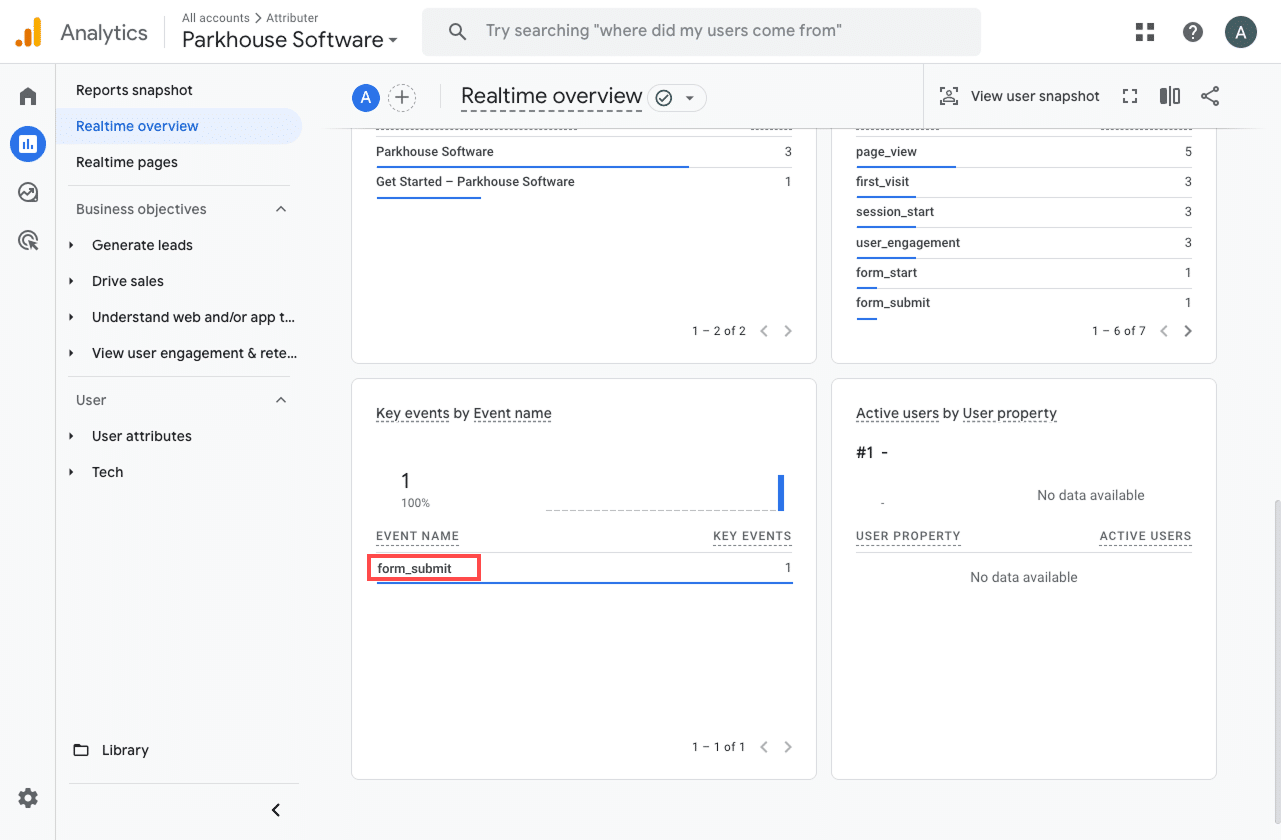
Step 4: Mark the event as a ‘Key Event’ (Optional, but recommended)
As a final step, it is worth marking your form submission event as a Key Event. This tells Google Analytics 4 to treat it as a conversion, which unlocks extra reporting options. For instance, you will be able to see it in your acquisition reports or use it as a conversion goal when building funnel and path analyses.
To set this up, go to the Admin section of your GA4 property and click Events under the Data Display menu. In the Recent Events tab, find your form_submit event (or whatever custom name you used) and simply click the star icon next to it. That is all it takes to mark it as a Key Event.
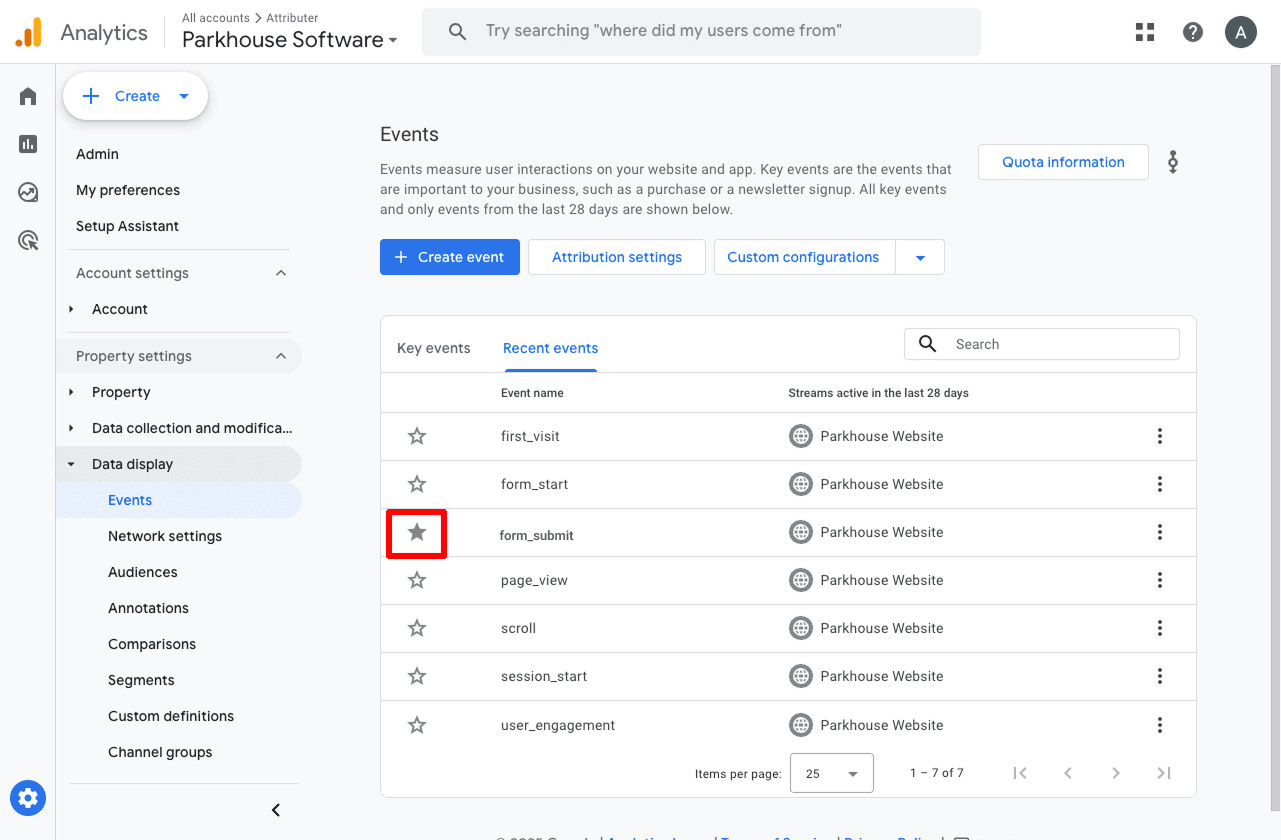
Why Converly is the best way to trigger conversions in Google Analytics
Here's why Converly is a great choice for conversion tracking:
1. No code or complicated setup
Unlike other methods that require custom coding, Converly keeps things simple. If you have ever used Zapier or set up automations in a platform like HubSpot, the process will feel instantly familiar.
All you do is pick a trigger (for example, when someone submits an Avada form) and then choose what happens next (such as sending a conversion event into Google Analytics).
That is really all it takes. There is no need to write custom code or deal with the complexities of Google Tag Manager.
2. Supports multiple tools and platforms
Converly works with over 50 different website tools, from form builders and scheduling apps to chat platforms and more. It can also send conversion events to all the major destinations, including Google Analytics, Google Ads, Meta Ads, LinkedIn Ads, and others.
So if you ever add a new tool to your stack or launch campaigns on another ad platform, you can have conversion tracking up and running in just a few clicks.
3. Makes it easy to add conditional logic
Converly lets you set up smart rules that send different conversion events to your ad platforms and analytics tools based on the actions people take on your site.
For instance, if you are running marketing for an accounting firm, you could create one conversion called Consultation Booked when someone schedules an appointment, and another called Guide Downloaded when a visitor grabs a free tax planning guide.
By tracking these conversions separately, you get a clearer view of which campaigns are driving the actions that matter most to your business.
4. Great support provided for free
If you have ever tried getting help from Google or Meta with conversion tracking, you know how hard it can be to get a clear answer (or sometimes any answer at all).
Converly is different.
Our team has over 20 years of hands-on experience in advertising and analytics, and we make sure you are never left figuring things out alone. Whether you prefer a quick email exchange or a short video call, we will guide you through the setup and confirm everything is working exactly as it should.
3 useful reports you can run when you track Avada form submissions as conversions in Google Analytics
When I was leading marketing teams years ago, I spent countless hours buried in Google Analytics, trying to figure out which channels were actually bringing in leads. Most reports just added to the confusion, but a few always stood out as truly useful.
Once you start tracking Avada form submissions as conversions in Google Analytics, you will be able to run these reports too and see just how much clarity they bring.
1. Conversions by Channel
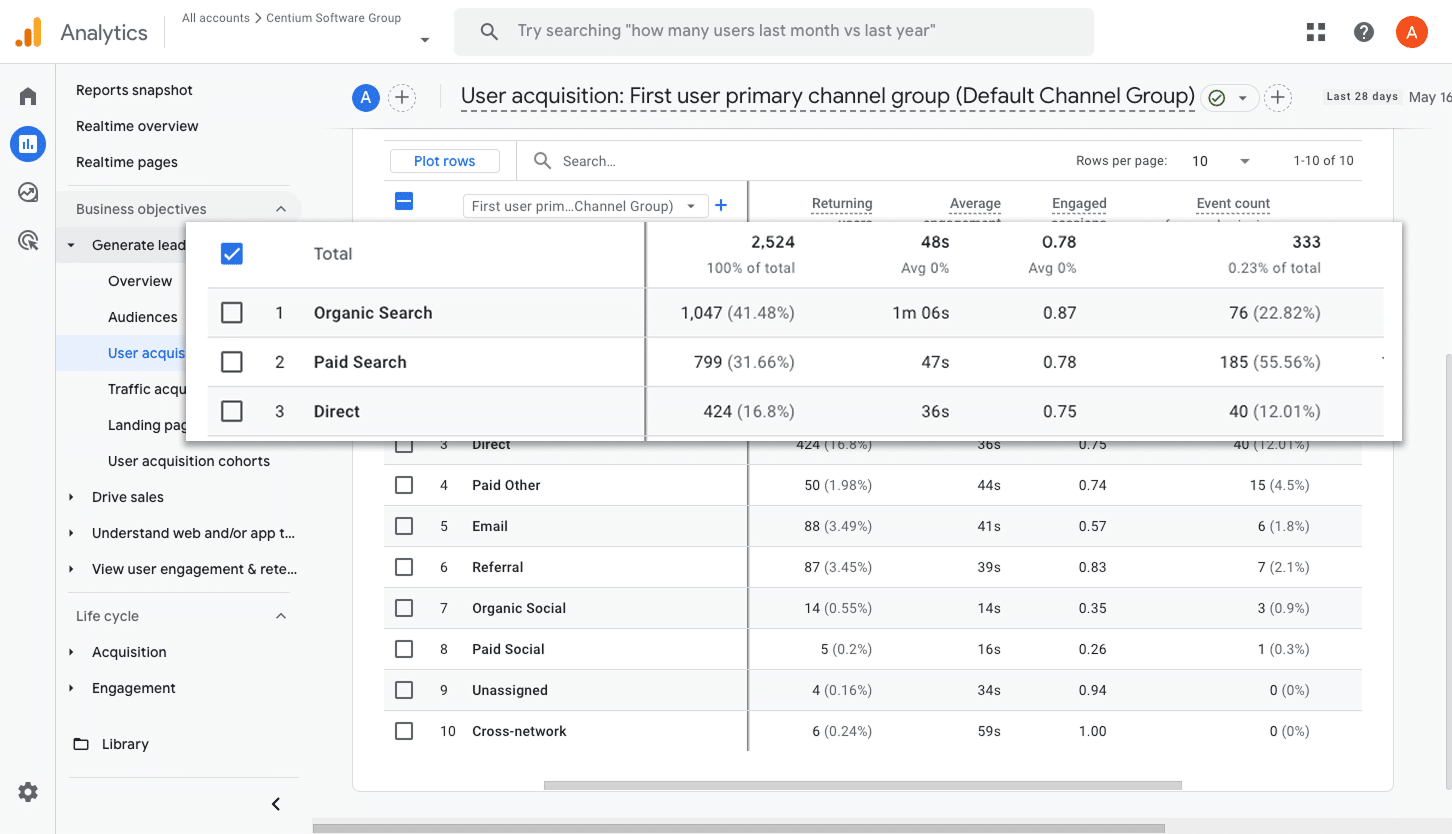
With this report, you can quickly see where your form submissions are really coming from. Whether visitors arrive through Organic Search, Paid Search, or Organic Social, the breakdown makes it clear which channels are driving the most conversions.
With this information, you can double down on the channels that are delivering results and stop wasting resources on the ones that are not moving the needle.
2. Conversions by Meta Ads Network
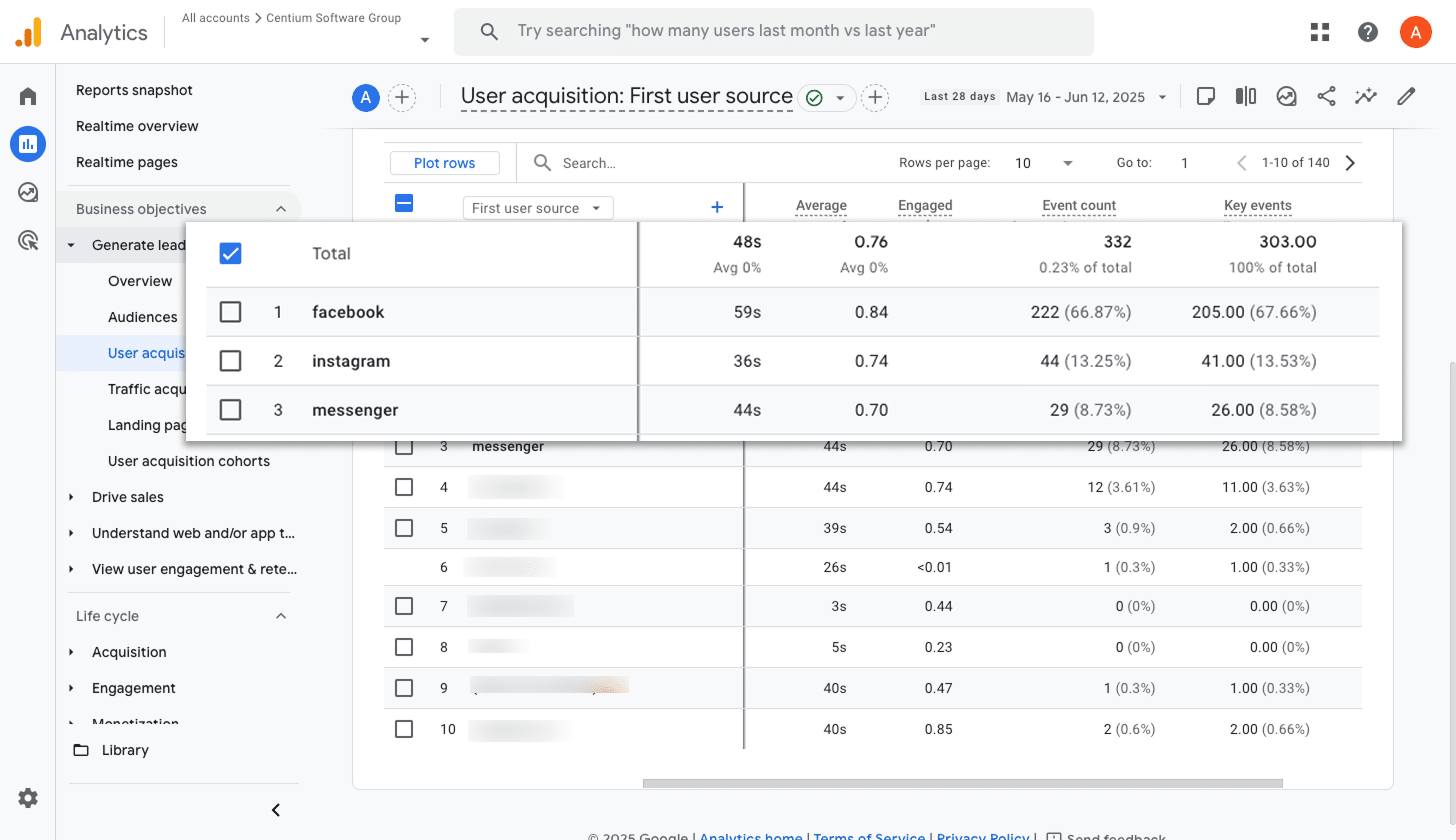
When you advertise with Meta, your campaigns can appear across Facebook, Instagram, Messenger, and WhatsApp.
The tricky part is that each platform can perform very differently. To get the best results, you need to know which ones are actually bringing in conversions.
This report does the hard work for you by breaking down conversions by platform. With those insights, you can confidently invest more in the channels that deliver and scale back on the ones that fall short.
3. Conversions by Google Ads Campaign
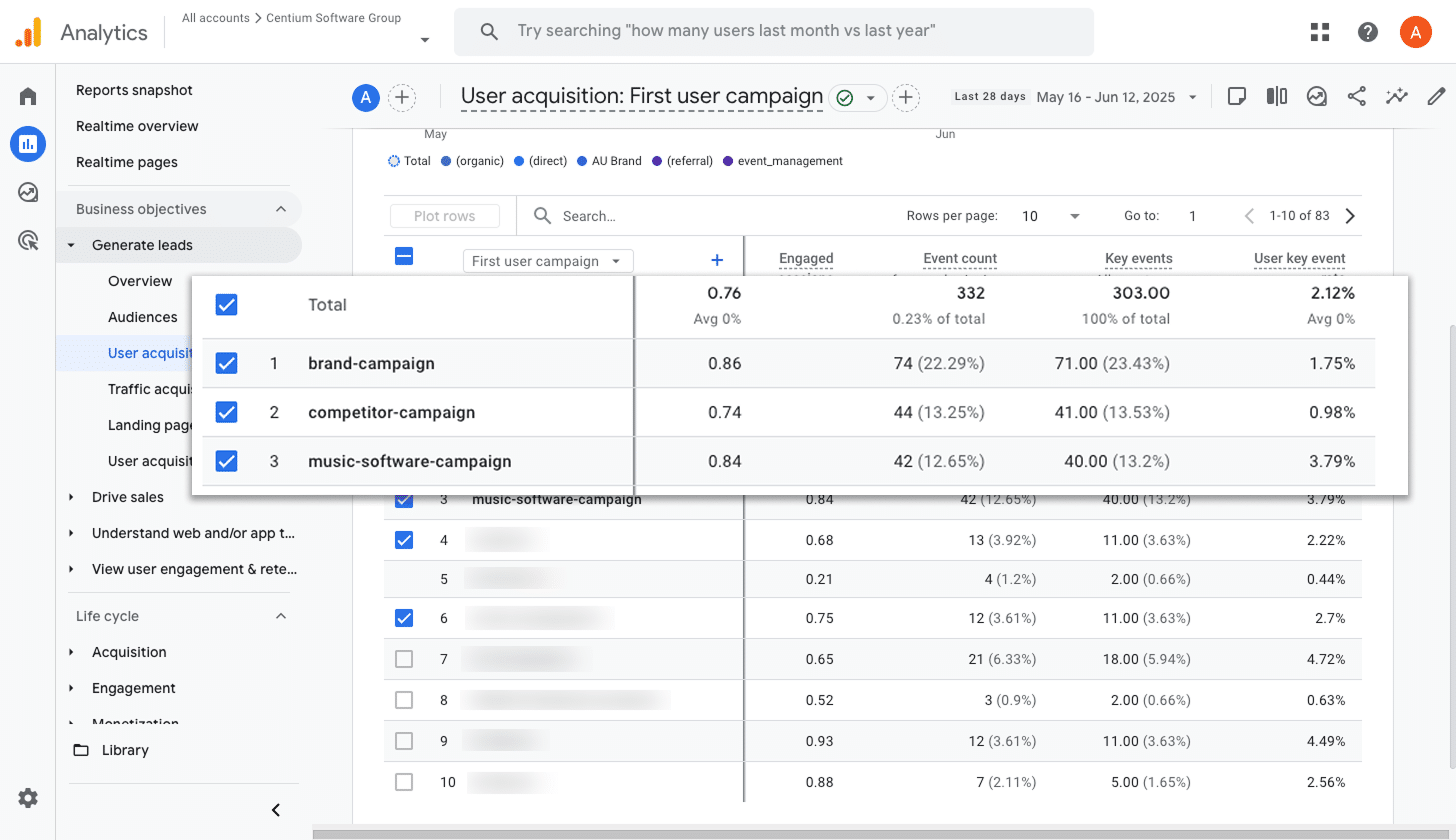
Chances are, if you are running Google Ads, you have several campaigns running at the same time.
The real challenge is figuring out which ones are actually driving conversions. Without that clarity, it is all too easy to keep spending money on campaigns that are not paying off.
This report lays it out clearly by showing exactly how many conversions each campaign is producing. With that insight, you can quickly see what is working, what is not, and where your budget will have the biggest impact.
Wrap up
By following this guide, you can send form submission events to Google Analytics every time someone completes an Avada form on your site (no complicated setup or custom coding required).
And if you decide to start running ads on platforms like Google Ads or Meta Ads down the track, you can easily connect them to your Conversion Flow and send conversions there too.
Getting started is quick and simple. Converly offers a free 14-day trial, and setup usually takes less than 10 minutes. Try it out and see just how straightforward conversion tracking can be.
Trigger Conversions in Google Analytics
Trigger conversions in Google Analytics whenever someone
submits an Avada form on your site. No code required.

About the Author
Aaron Beashel is the founder of Converly and has over 15 years of experience in marketing & analytics. He is a recognized expert in the subject and has written articles for leading websites such as Hubspot, Zapier, Search Engine Journal, Buffer, Unbounce & more. Learn more about Aaron here.