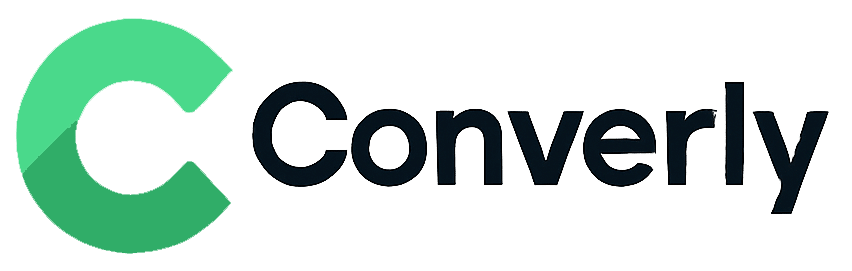Track Forminator form submissions as conversions in Google Analytics
Here's how to send conversions into Google Analytics whenever someone submits a Forminator form on your site. No coding or complicated setup!
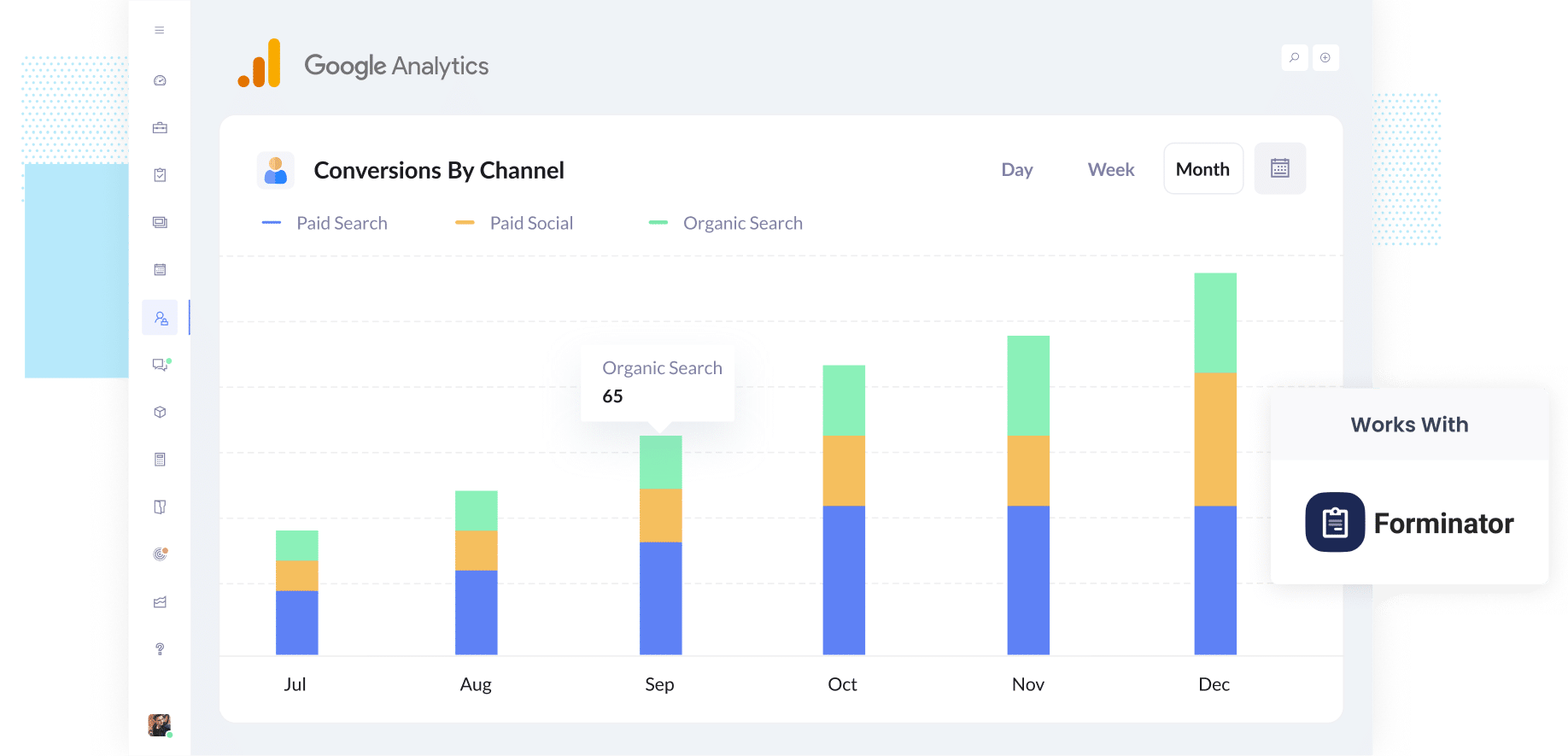
Not sure which of your marketing channels, like Google Ads or Meta Ads, are actually bringing in leads and customers?
If so, it's likely a big problem for your business. When you do not have a clear view of which campaigns are working, it is easy to waste budget and effort on things that are not paying off.
The good news is there is a straightforward way to solve this, and you do not need any technical background to make it happen.
In this guide, we will show you how to use a tool called Converly to send conversion events into Google Analytics every time someone submits a Forminator form on your site. We will also give you examples of reports you can run once everything is set up, so you can see exactly which channels and campaigns are driving results for your business.
4 simple steps for tracking Forminator form submissions as conversions in Google Analytics
There are several ways you can track Forminator submissions as conversions in Google Analytics.
One option is to use Google Tag Manager, but it's seriously complicated. You need to write custom code to listen for the form submission event, fire information into the data layer, setup triggers, etc.
If that sounds a little too technical, don’t worry. There’s a much simpler way to get it done. Just follow the four steps below:
Step 1: Install Converly on your website
Converly makes it easy to send conversion events to platforms like Google Analytics and more whenever someone completes a form on your site.
The setup only takes a few minutes. Start by creating a free 14-day trial account and then add the Converly snippet to your website.
If you’re using WordPress, you can usually drop the snippet straight into your theme settings under Scripts or Header. Another option is to use a plugin like Insert Header and Footer Code, or you can add it through Google Tag Manager.
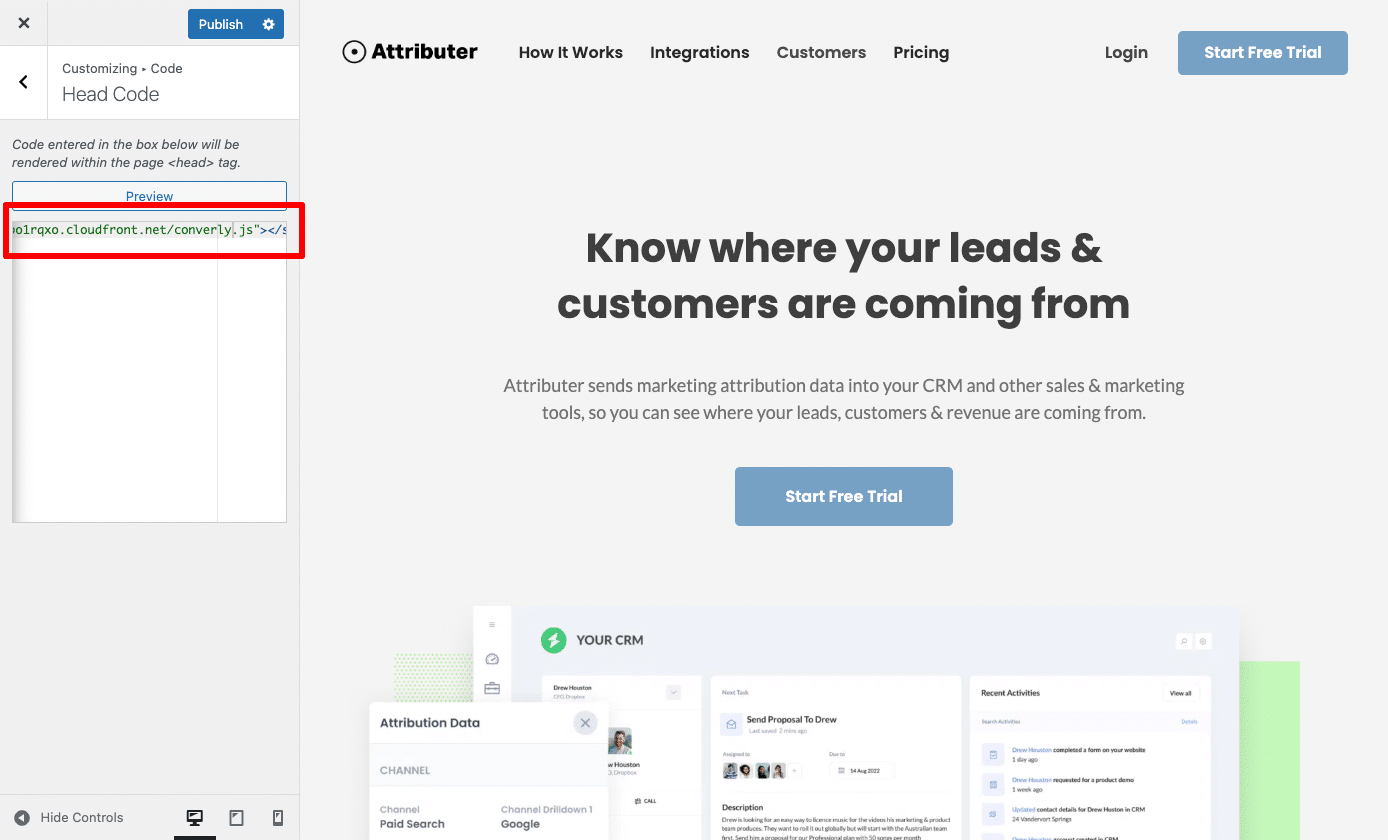
Step 2: Build your Conversion Flow
Once the code is installed, the next step is to build your conversion flow in Converly.
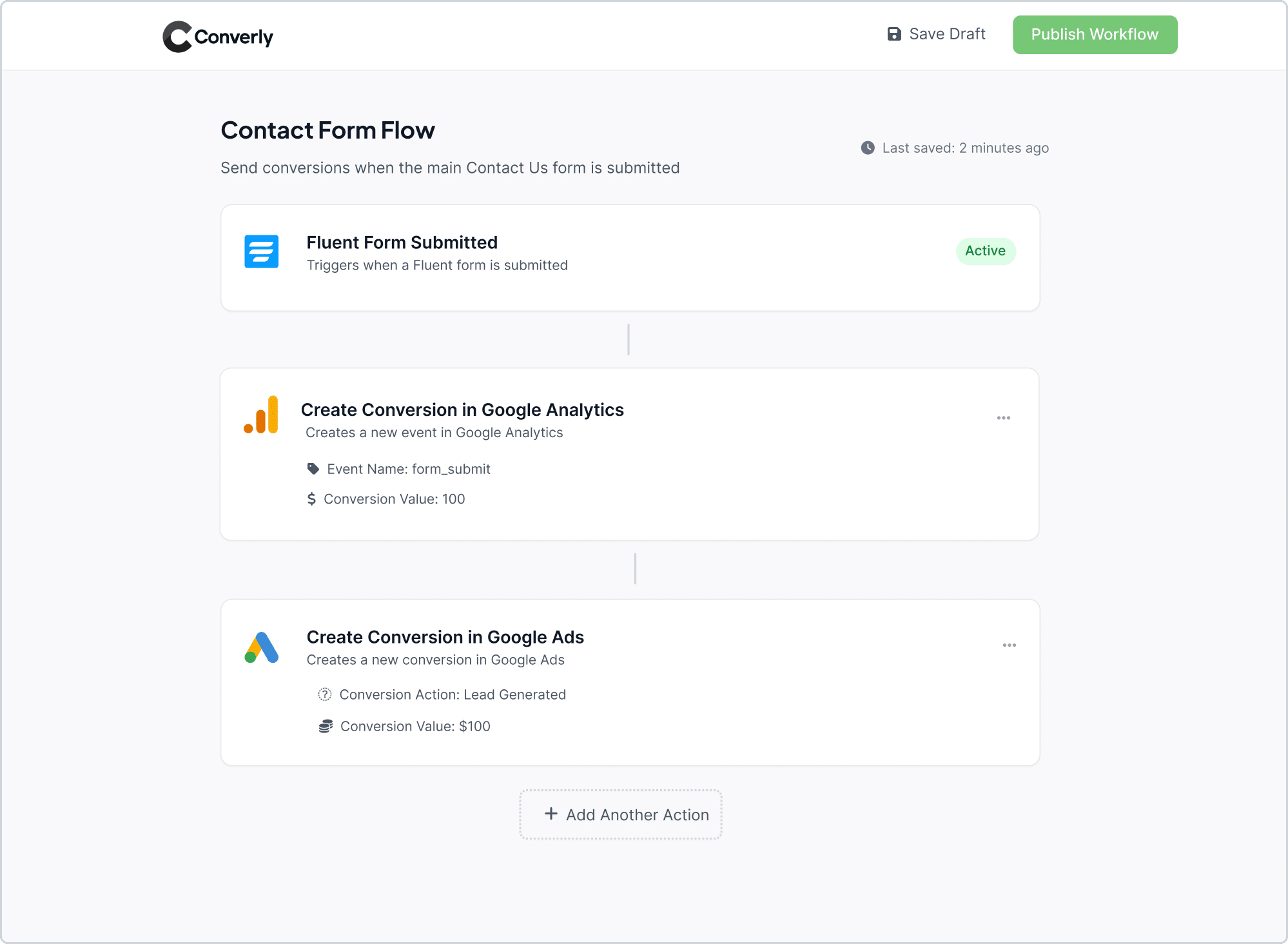
As you can see in the screenshot above, Converly comes with an easy to use workflow builder that makes setting up your conversion flow simple. If you have worked with tools like Zapier or HubSpot Workflows, the layout will feel familiar.
All you need to do is pick a trigger, for example when someone submits a Forminator form, and then choose what happens next, such as sending a conversion event into Google Analytics.
That is really all there is to it. In just a few clicks, you can have conversion tracking running in Google Analytics without needing to wrestle with the complexity of Google Tag Manager.
Step 3: Test it’s working
Once you have Converly set up, the next step is to make sure your tracking is working as expected.
A simple way to check is to open a new incognito window, go to the page with your form, and submit a quick test entry.
Then log in to your Google Analytics account and open the Real Time dashboard. If everything is configured correctly, you should see your test submission appear in the Recent Events section.
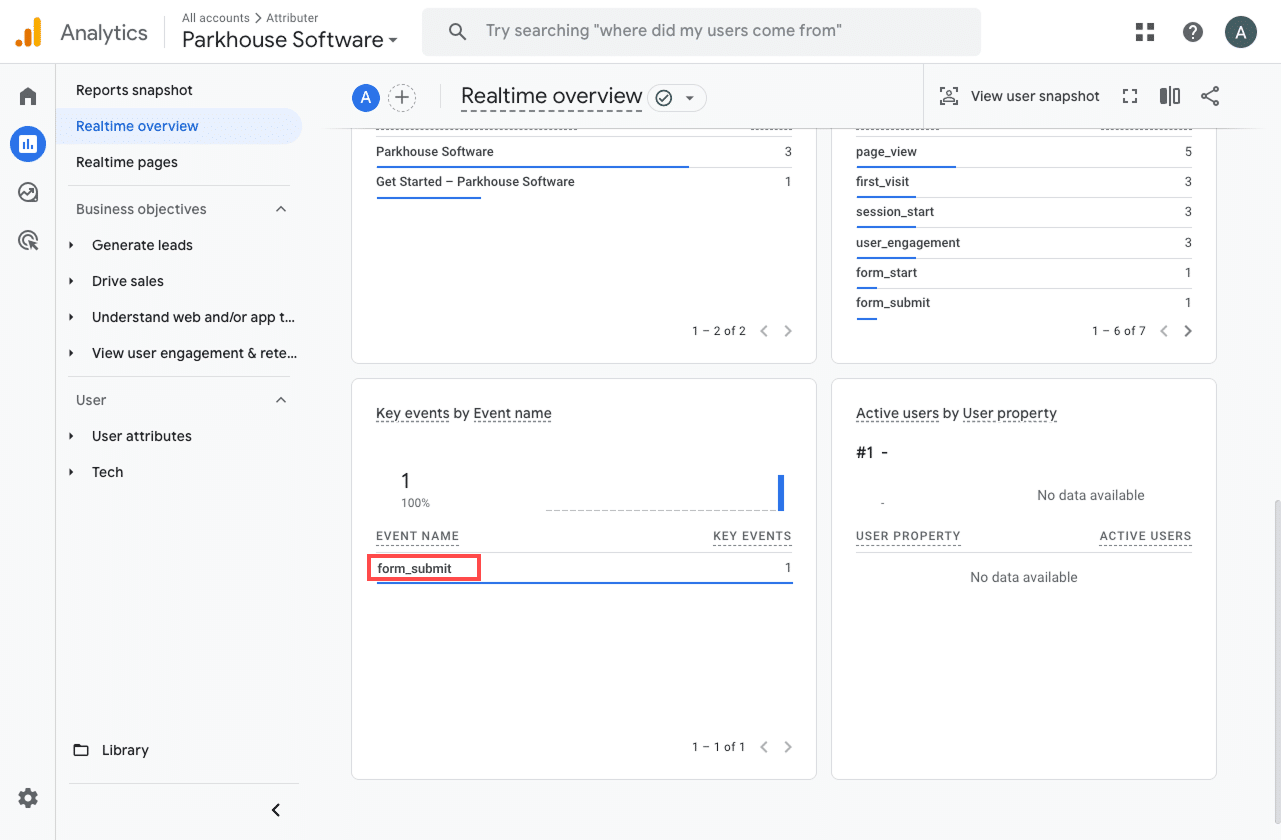
Step 4: Mark the event as a ‘Key Event’ (Optional, but recommended)
As a final step, it is a good idea to mark your form submission event as a Key Event. This tells Google Analytics 4 to treat it as a conversion, which opens up more reporting options. For example, you will be able to see it in your acquisition reports or use it as a conversion goal when building funnel and path analyses.
To do this, head to the Admin section of your GA4 property and click on Events under the Data Display menu. In the Recent Events tab, find your form_submit event (or the custom name you used) and click the star icon next to it. That is all it takes to mark it as a Key Event.
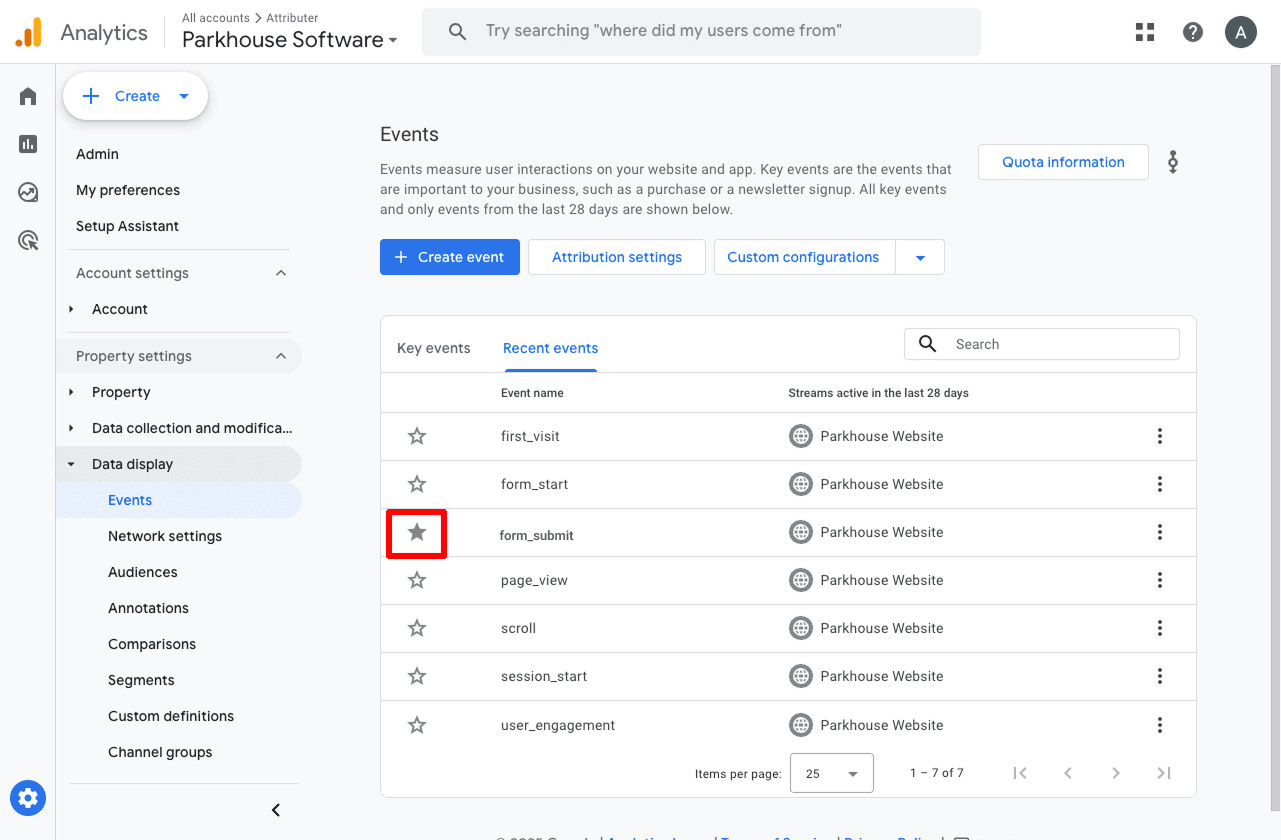
Why Converly is the best way to trigger conversions in Google Analytics
As we covered earlier, there are a few different ways to track conversions in Google Analytics when someone submits a Forminator form on your site.
So why go with Converly? Here is why it is the smartest choice:
1. No code or complicated setup
Unlike other methods that involve complicated setups in tools like Google Tag Manager, Converly keeps things simple. If you have ever used tools like Zapier or built automations in a marketing automation tool (like HubSpot), the process will feel very familiar.
All you need to do is choose a trigger (like when someone submits a Forminator form) and then decide what happens next (such as sending a conversion event into Google Analytics).
That is really all there is to it. No need to write custom code to listen for form submission events, store information in the DataLayer, or any of that other Google Tag Manager stuff.
2. Supports multiple tools and platforms
Converly works with more than 50 differen website tools, including form builders, scheduling apps, chat tools, and many others. It can also send conversion events to multiple destinations, including Google Analytics, Google Ads, Meta Ads, LinkedIn Ads, and more.
This means that if you add a new tool to your stack or start running campaigns on another ad platform, you can get conversion tracking set up in just a few clicks.
3. Makes it easy to add conditional logic
Converly gives you the ability to create smart rules that send different conversion events to your ad platforms and analytics tools based on the actions people take on your site.
For example, if you are running marketing for a construction company, you could set up one conversion called Quote Requested when someone fills out a form asking for an estimate, and another called Brochure Downloaded when a visitor grabs a copy of your brochure.
By tracking each type of conversion separately, you get a clearer picture of which campaigns are driving the actions that matter most to your business.
4. Great support provided for free
Anyone who has tried to get help from Google or Meta with conversion tracking knows how tough it can be to get a clear answer (or any response at all really).
But Converly is different.
Our team brings more than 20 years of real-world experience in advertising and analytics, and we make sure you are never left on your own. Whether you want quick guidance over email or a short video call, we will walk you through the setup and confirm everything is running smoothly.
3 useful reports you can run when you track Forminator form submissions as conversions in Google Analytics
Before starting Converly, I spent over 15 years leading marketing teams at different companies.
Back then, I spent more hours than I can count digging through Google Analytics, trying to figure out which channels were actually bringing in traffic and leads.
Out of all the reports I tested, the three below were always the most useful. Once you start tracking Forminator submissions as conversions in Google Analytics, you will be able to run these reports too and see just how much clarity they bring.
1. Conversions by Channel
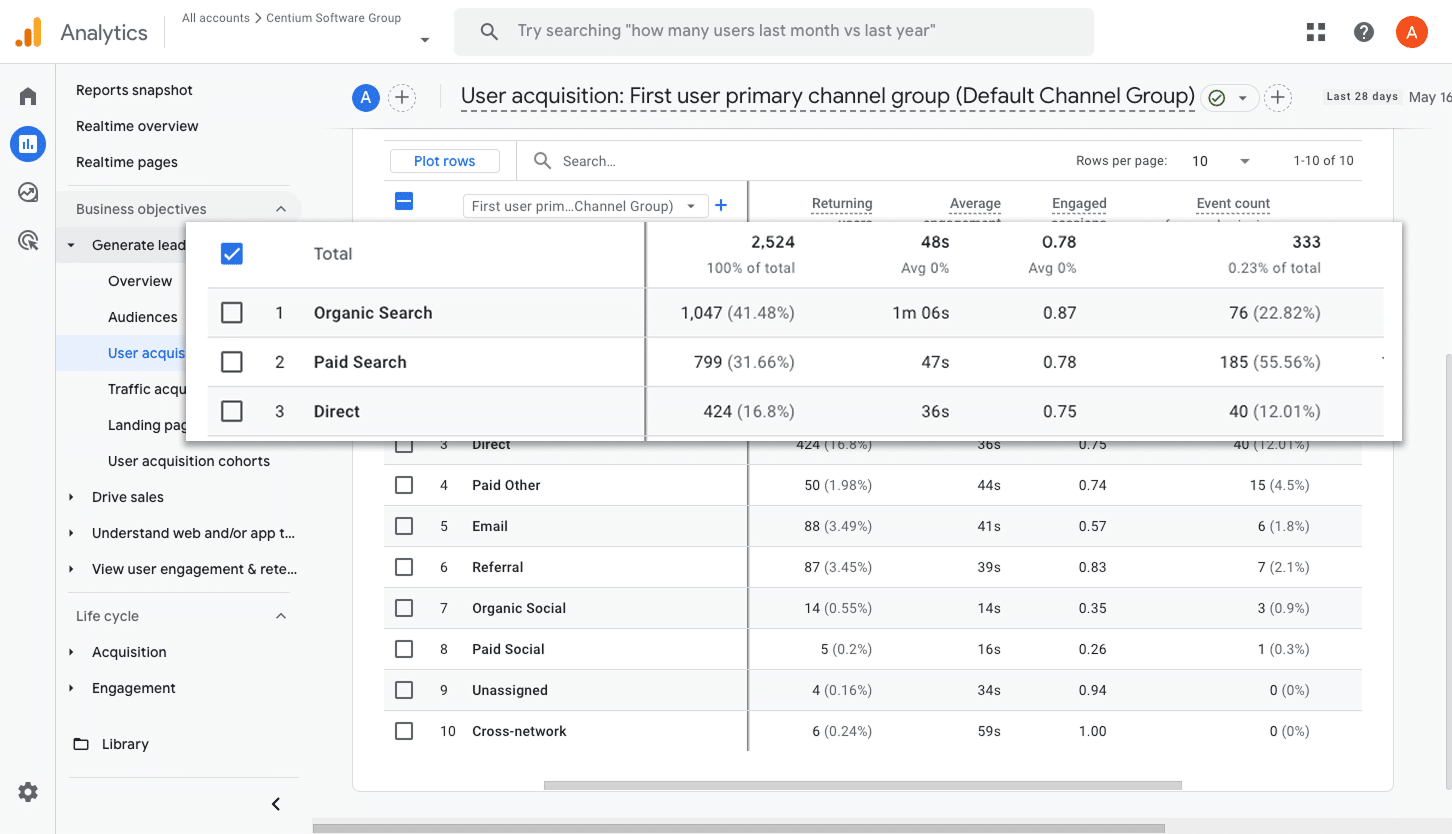
This report shows how many form submissions are coming from each channel, whether that is Organic Search, Paid Search, Paid Social, or Organic Social.
It is a quick way to see which channels are generating the most leads and where it makes sense to focus your time and budget to keep growing.
2. Conversions by Meta Ads Network
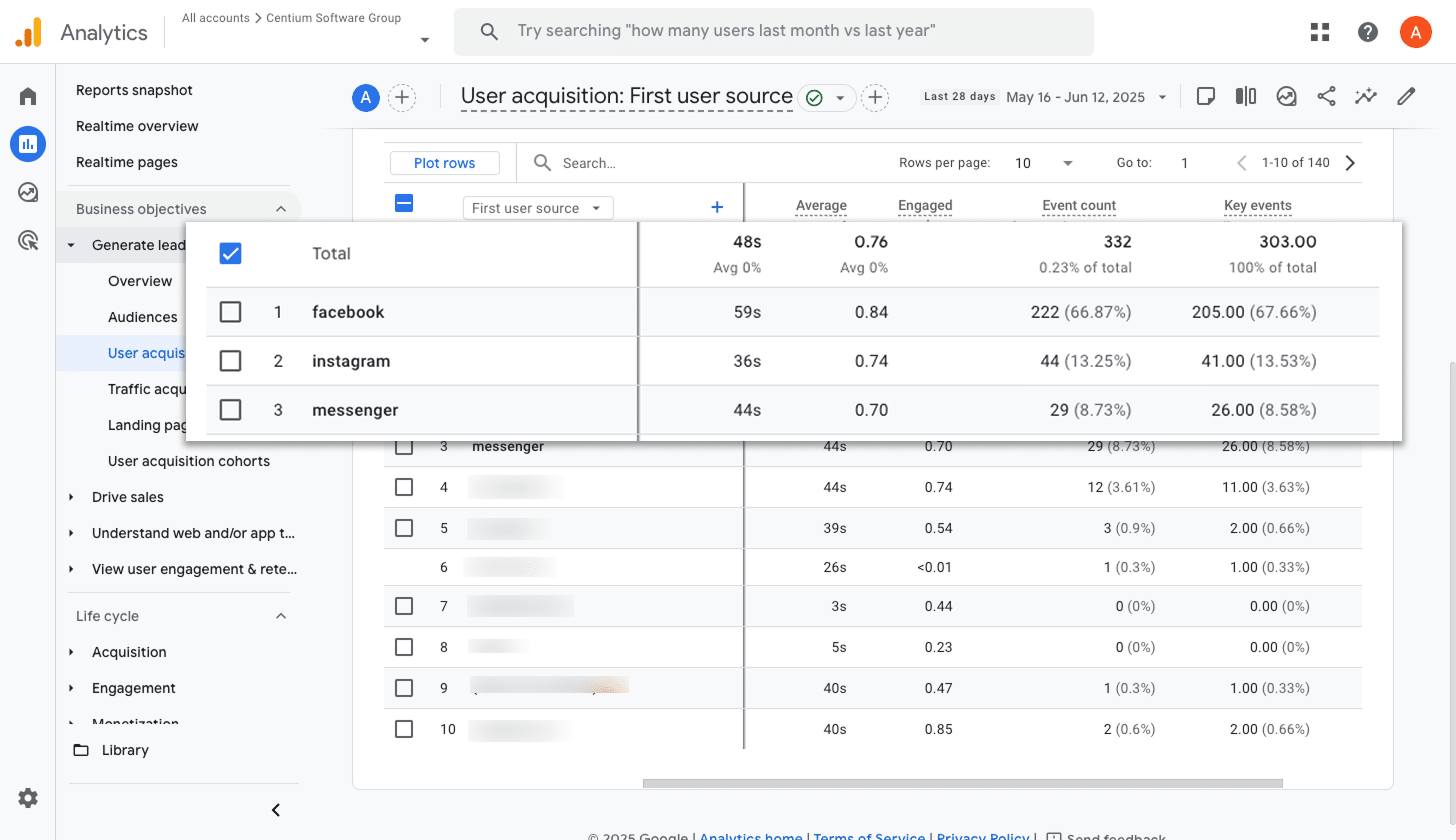
When you run ads through Meta, your campaigns can show up on platforms like Facebook, Instagram, Messenger, and WhatsApp.
Since each platform can perform differently, it is important to know which ones are actually driving the most conversions for your business.
This report makes it easy by showing you how many conversions come from each platform. With that knowledge, you can put more budget into the networks that work best and cut back on the ones that do not deliver.
3. Conversions by Google Ads Campaign
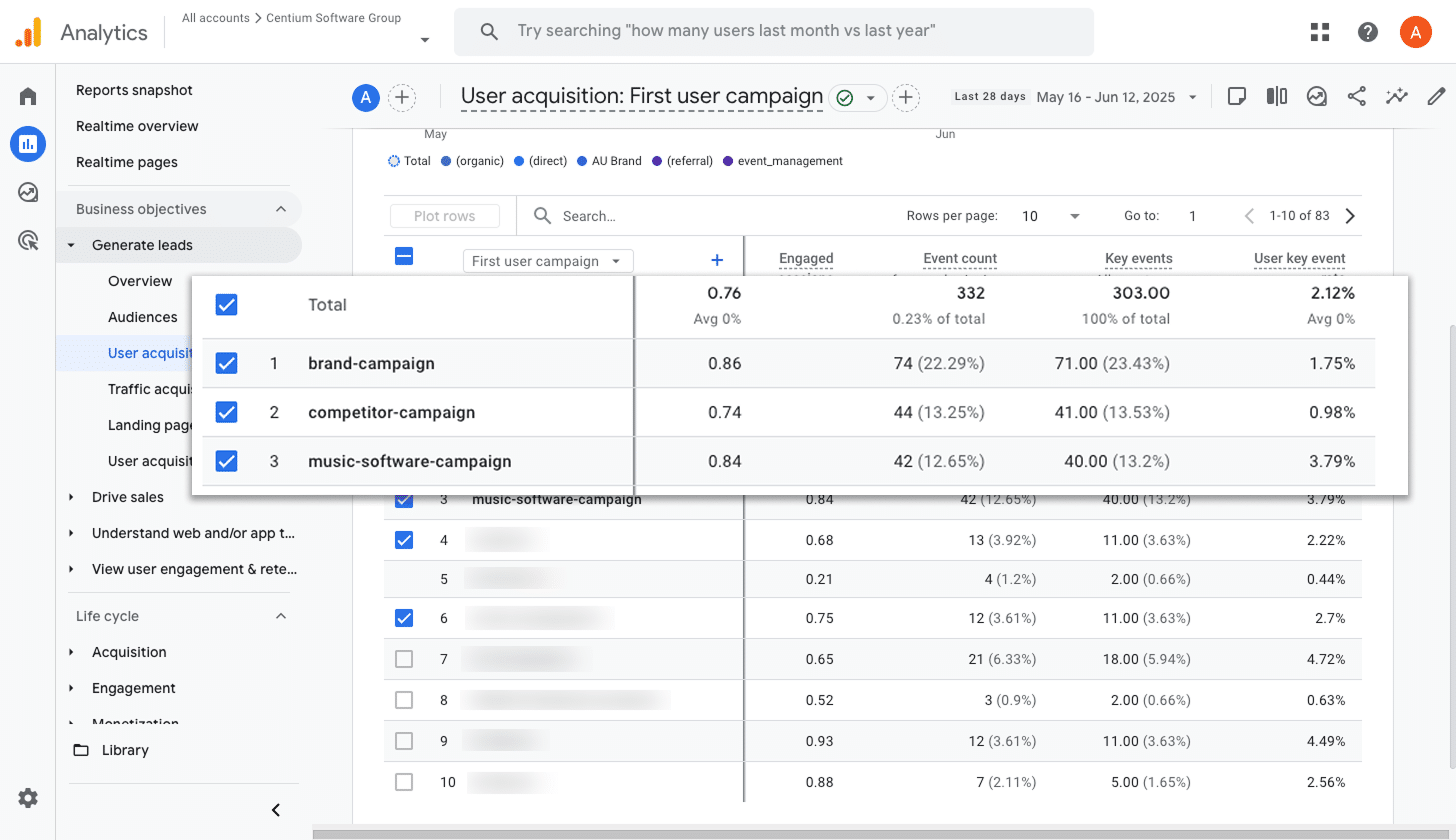
If you are running Google Ads, you likely have a mix of campaigns running at the same time. Some might be focused on certain products, others on different keyword types like brand terms versus product terms, and a few may be aimed at specific regions.
The key to growing is knowing which of those campaigns are actually bringing in conversions. Without that visibility, it is easy to keep putting budget into campaigns that are not really working.
This report gives you a clear view of how many conversions each campaign is driving. It shows you what is working, what is not, and where it makes the most sense to invest your budget.
Wrap up
By following the steps in this guide, you can send form submission events to Google Analytics every time someone completes a Forminator form on your site (without any complicated setup).
And if you decide to start running ads on platforms like Google or Meta later on, you can connect them to your Conversion Flow in just a few clicks and send conversions there too.
Getting started is simple. Converly includes a free 14-day trial, and setup usually takes less than 10 minutes. Give it a try and see how easy conversion tracking can be.
Trigger Conversions in Google Analytics
Trigger conversions in Google Analytics whenever someone
submits a Forminator form on your site. No code required.

About the Author
Aaron Beashel is the founder of Converly and has over 15 years of experience in marketing & analytics. He is a recognized expert in the subject and has written articles for leading websites such as Hubspot, Zapier, Search Engine Journal, Buffer, Unbounce & more. Learn more about Aaron here.